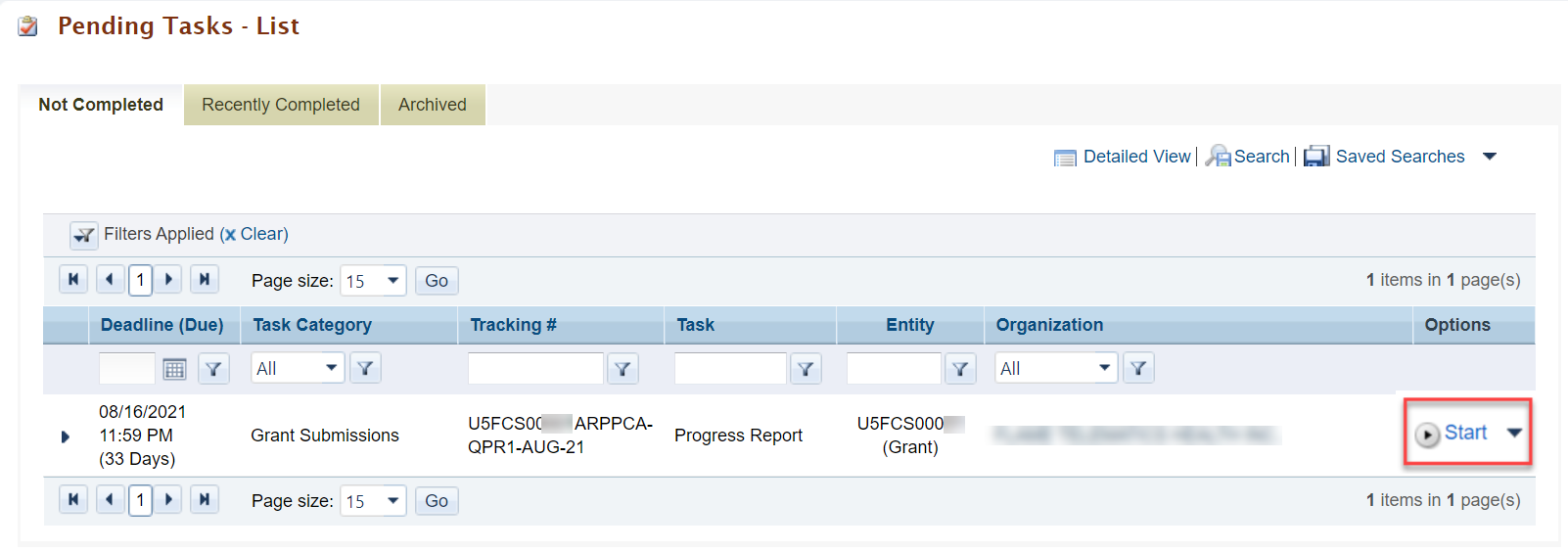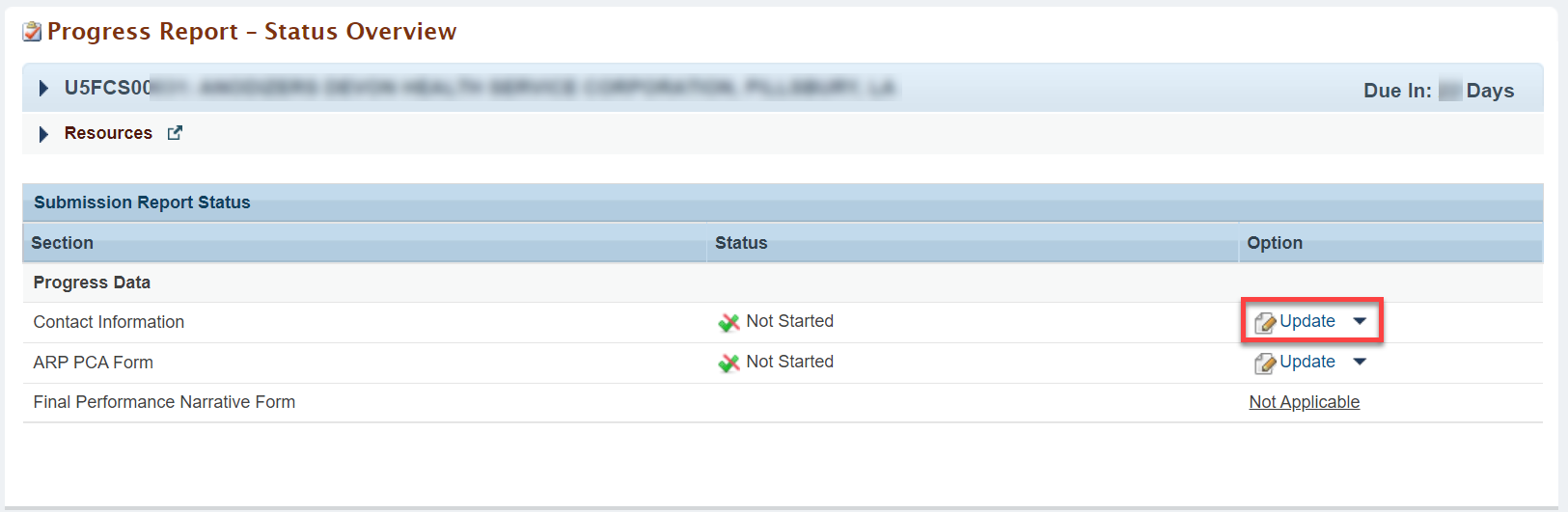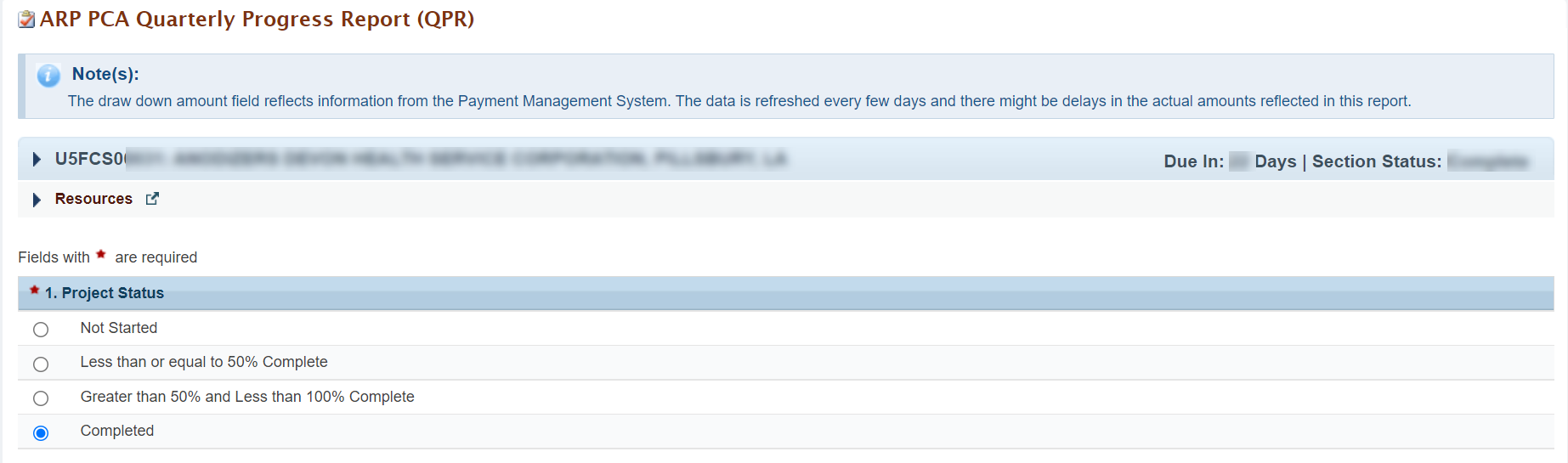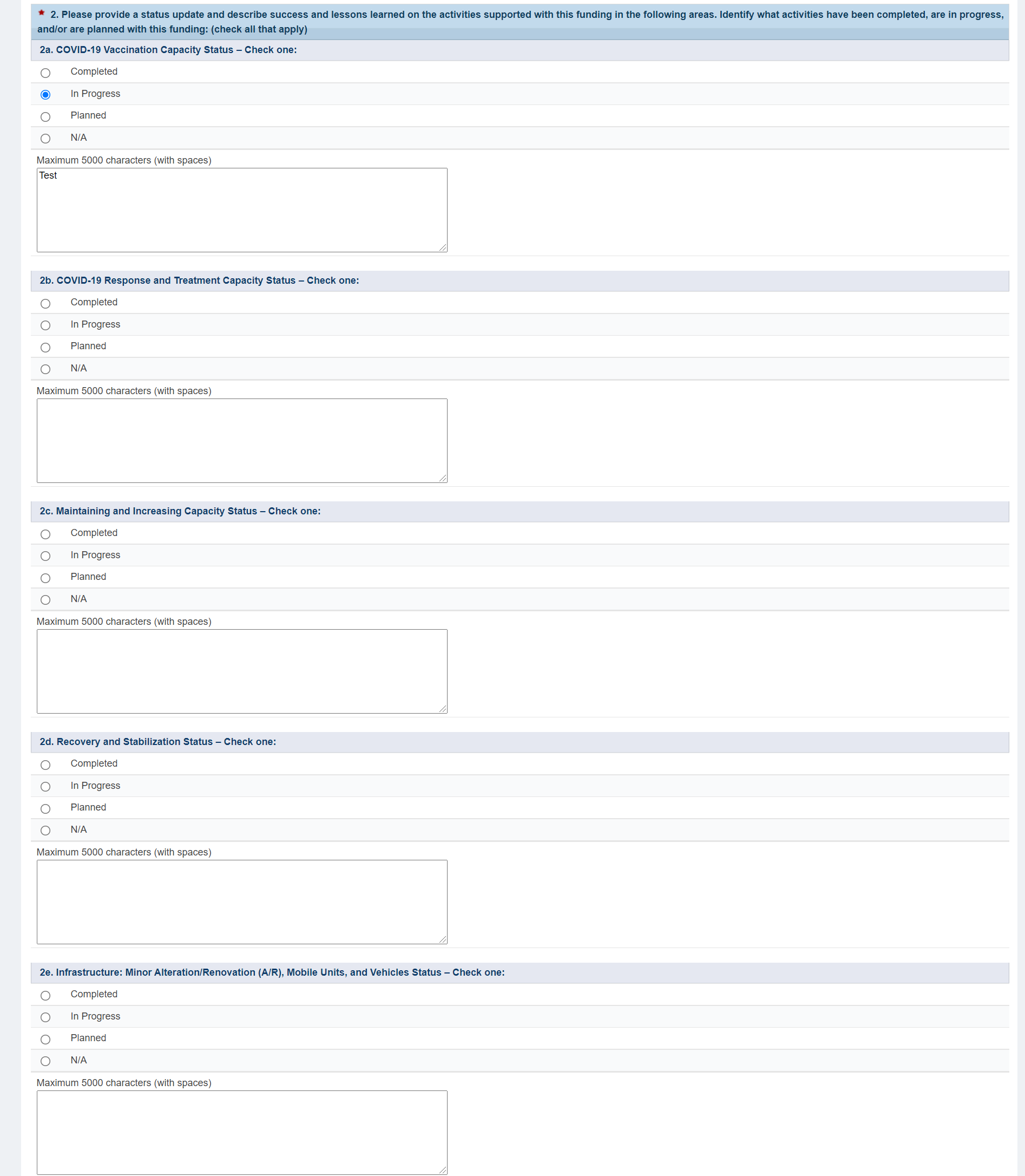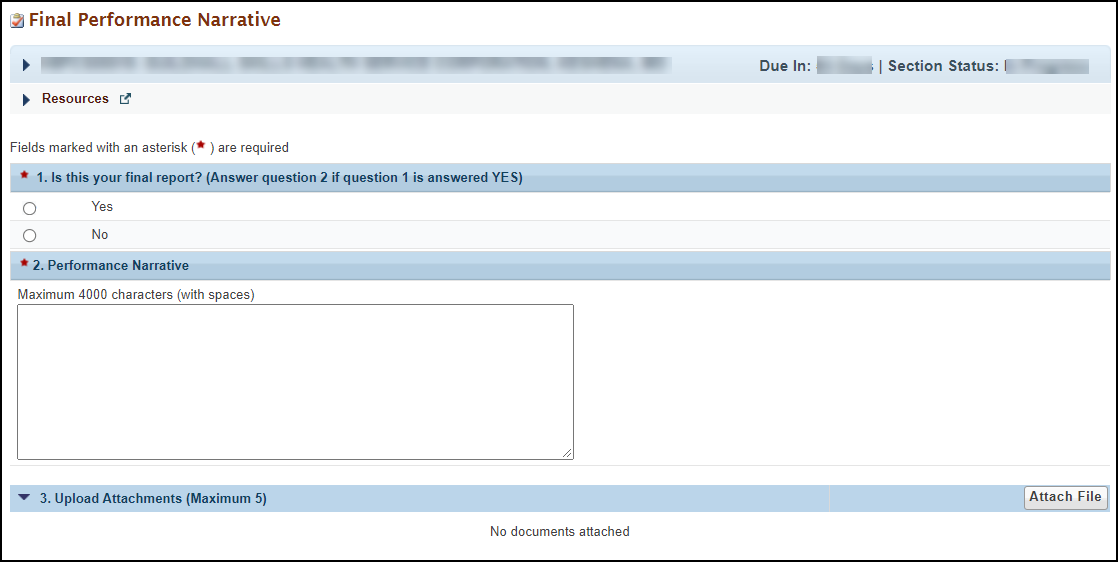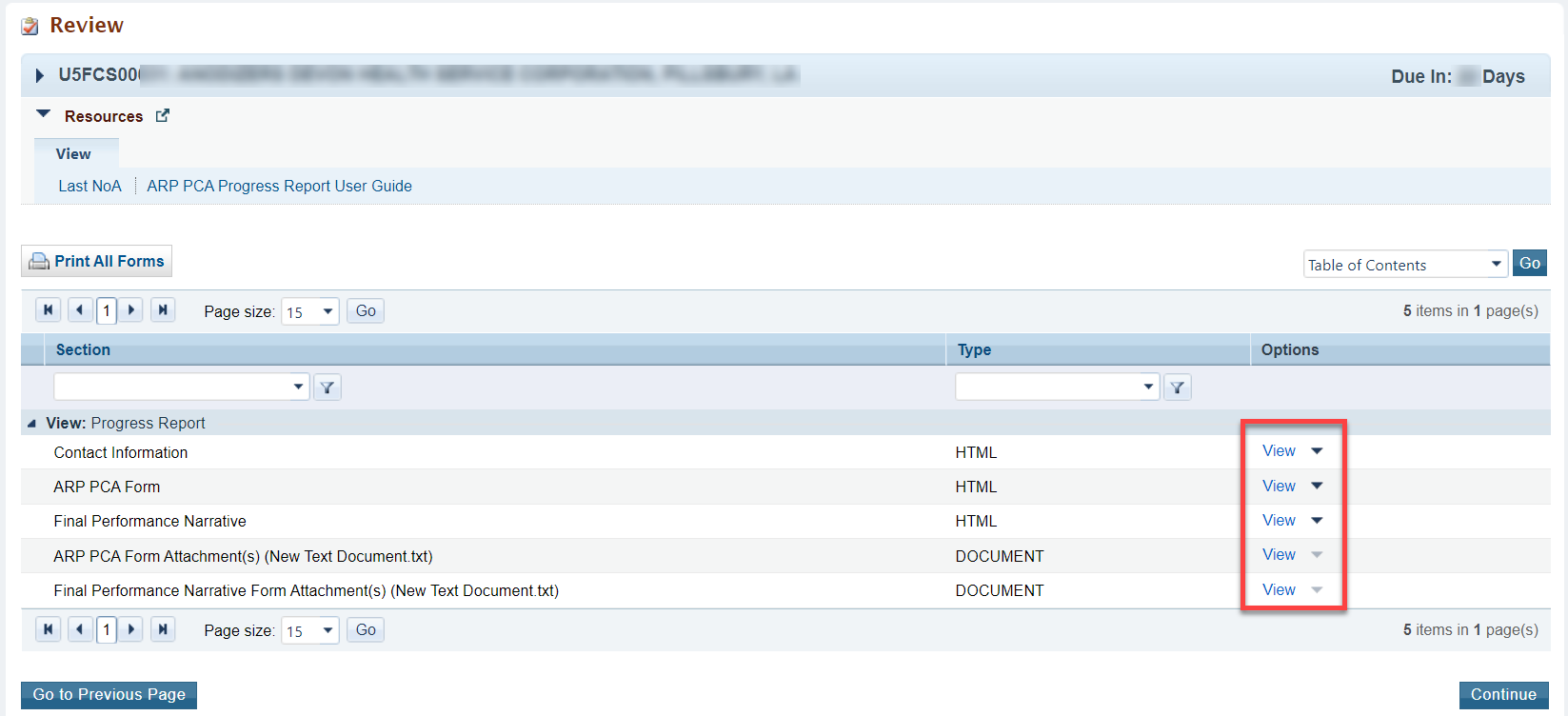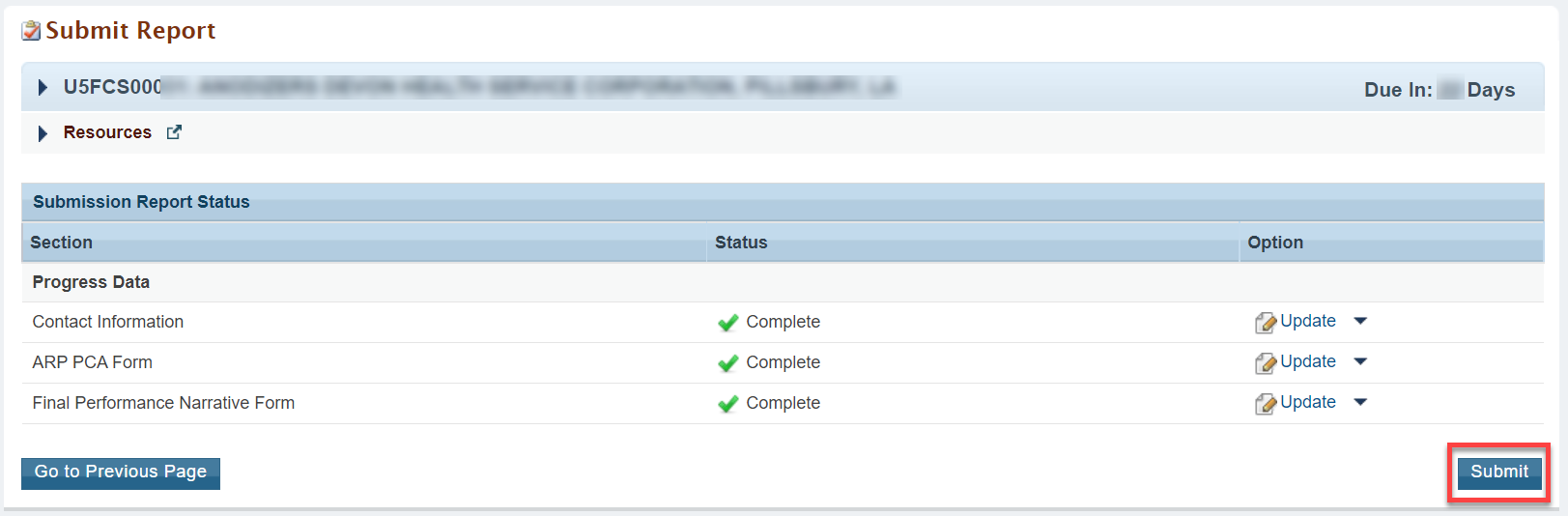1.ARP PCA Progress Report Overview |
|---|
The American Rescue Plan (ARP) provides one-time funding for a 2-year period of performance to State and Regional Primary Care Associations (PCAs). Funding will be used to provide training and technical assistance to health centers in each PCA’s state or region to respond to and mitigate the spread of coronavirus disease (COVID-19) and enhance health care services and infrastructure. |
2.Accessing the ARP PCA Progress Report | |
|---|---|
1. Login to EHBs. | |
2. From the EHBs home page, click the Tasks tab to view the Pending Tasks - List page. | |
3. The ARP PCA Progress Report task will show 'Progress Report' in the 'Task' column and will show your PCA grant number in the 'Entity' column. | |
| 4. Click the Start link in the 'Options' column, to begin your progress report. | |
3.Completing the ARP PCA Progress Report | |
|---|---|
1. On the Progress Report - Status Overview page, you will see the applicable forms to complete the ARP PCA Progress Report. The report consists of three forms:
| |
| 2. Click the Update link in the 'Options' column next to the Contact Information Form. | |
3.1 Completing the Contact Information Form | |
1. Enter the contact information for the point of contact for your PCA progress report. | |
| 2. Click the Save and Continue button to proceed to the ARP PCA Form. | |
3.2 Completing the ARP PCA Form | |
1. Complete the following questions on the ARP PCA Form. | |
Question 1: Project Status
| |
Question 2: Please provide a status update and describe success and lessons learned on the activities supported with this funding in the following areas consistent with the HRSA-approved PCA Award Submission. For each category selected in the PCA Award Submission, identify what activities have been completed, are in progress, and/or are planned with this funding: (check all that apply)
| |
Question 3: Are the implemented or planned activities described above and associated uses of the funds consistent with your approved PCA Award Submission?
| |
Question 4: Are there or do you anticipate any issues or barriers in the use of the funding and/or implementing the planned activities consistent with your approved PCA Award Submission?
| |
Attachments:
| |
| 2. Click the Save and Continue button to proceed. | |
3.3 Completing the Final Performance Narrative Form | |
1. The Final Performance Narrative Form should only be completed if this is your final progress report. If this is not your final report, do not select "Complete" on the ARP PCA Form. 2. Complete the following questions on the Final Performance Narrative Form: | |
Question 1: Is this your final report?
| |
Question 2: Performance Narrative
| |
Attachments:
| |
| 3. Click the Save and Continue button to proceed to the Review page. | |
4.Submitting the ARP PCA Progress Report | |
|---|---|
1. On the Review page, review your progress report forms to ensure that all information entered is accurate. Access each form by clicking on the View link in the 'Options' column. Click on the Continue button to proceed to the Submit Report page. | |
| 2. On the Submit Report page, click on on the Submit button to submit your progress report to HRSA. | |
5.Responding to Change Requests for the ARP PCA Progress Report |
|---|
1. After submitting the ARP PCA Progress Report, HRSA may determine that additional information or corrections are needed to what was originally submitted.
|
| 2. If a change request is sent, your progress report will be accessible to you immediately in your pending tasks queue. Follow the steps found in section 1. Accessing the ARP PCA Progress Report to revisit and update the information in your progress report consistent with the email notification. |