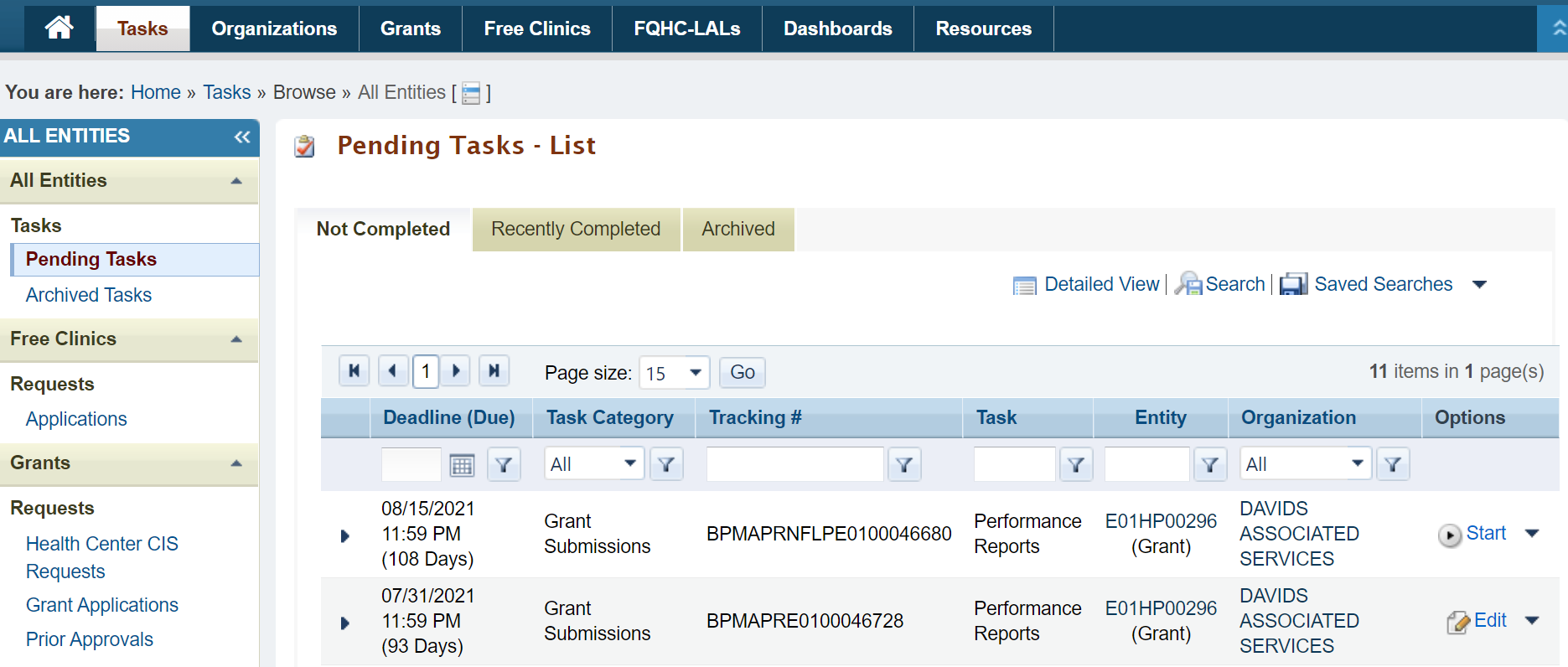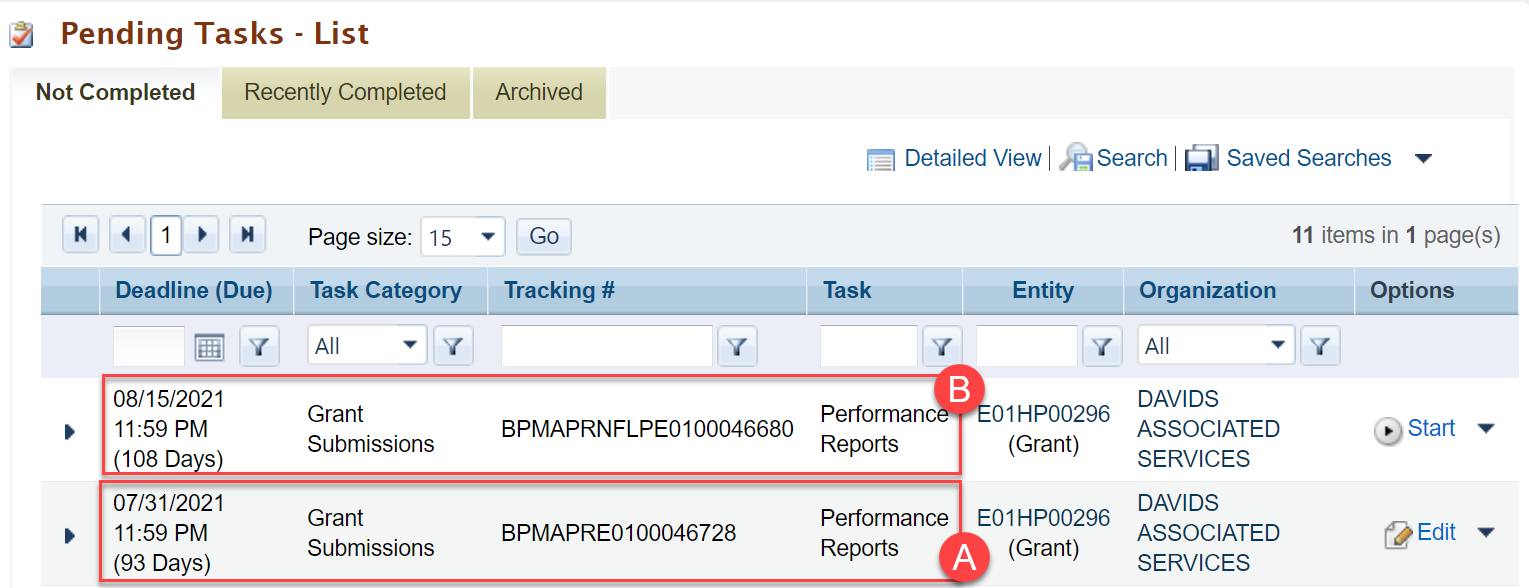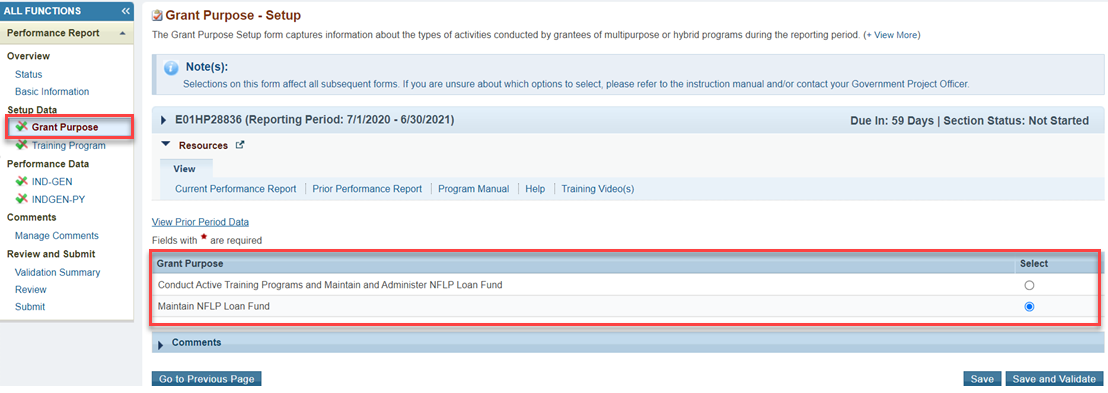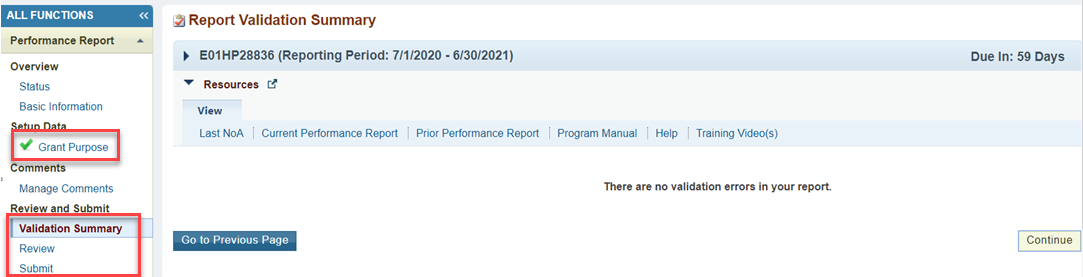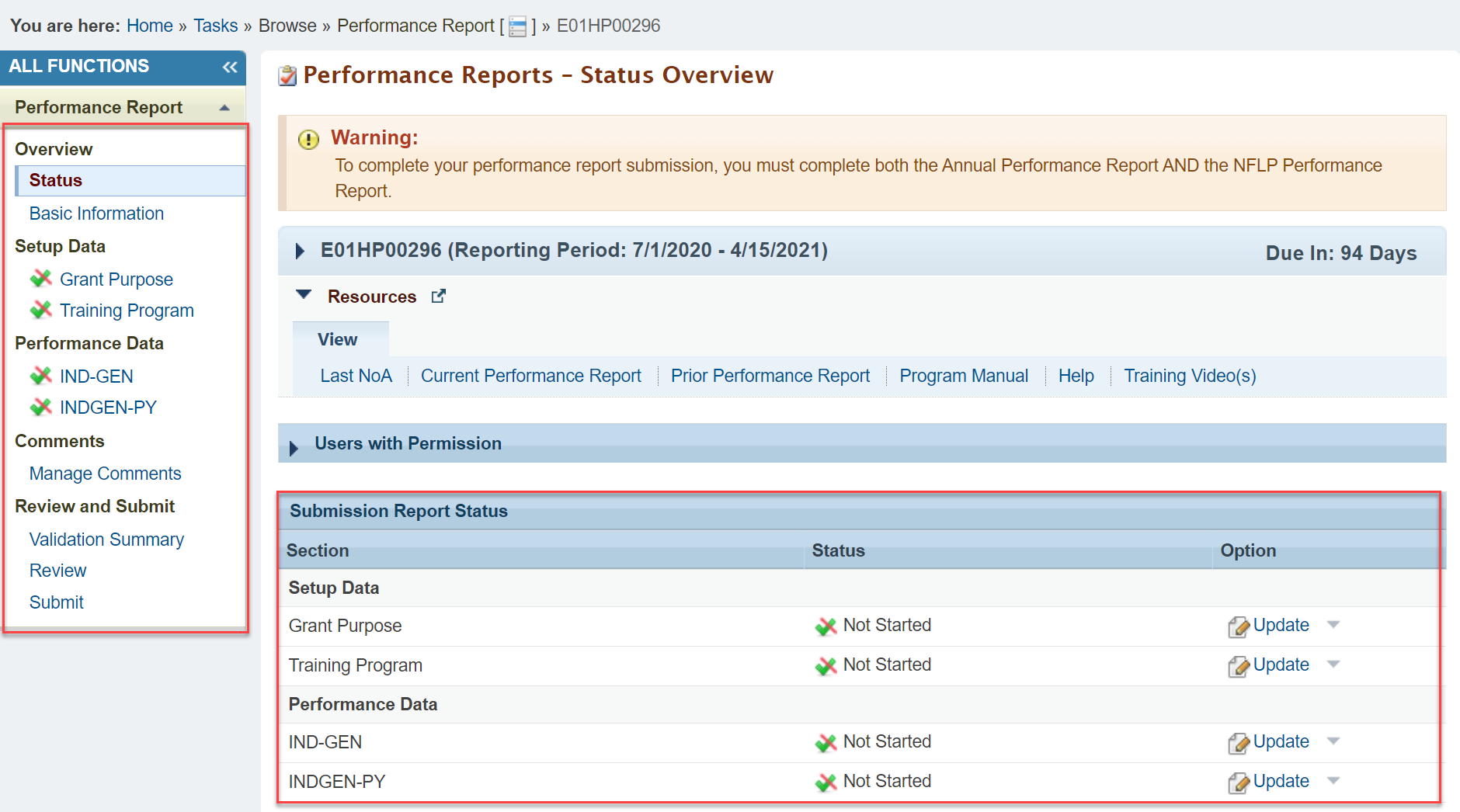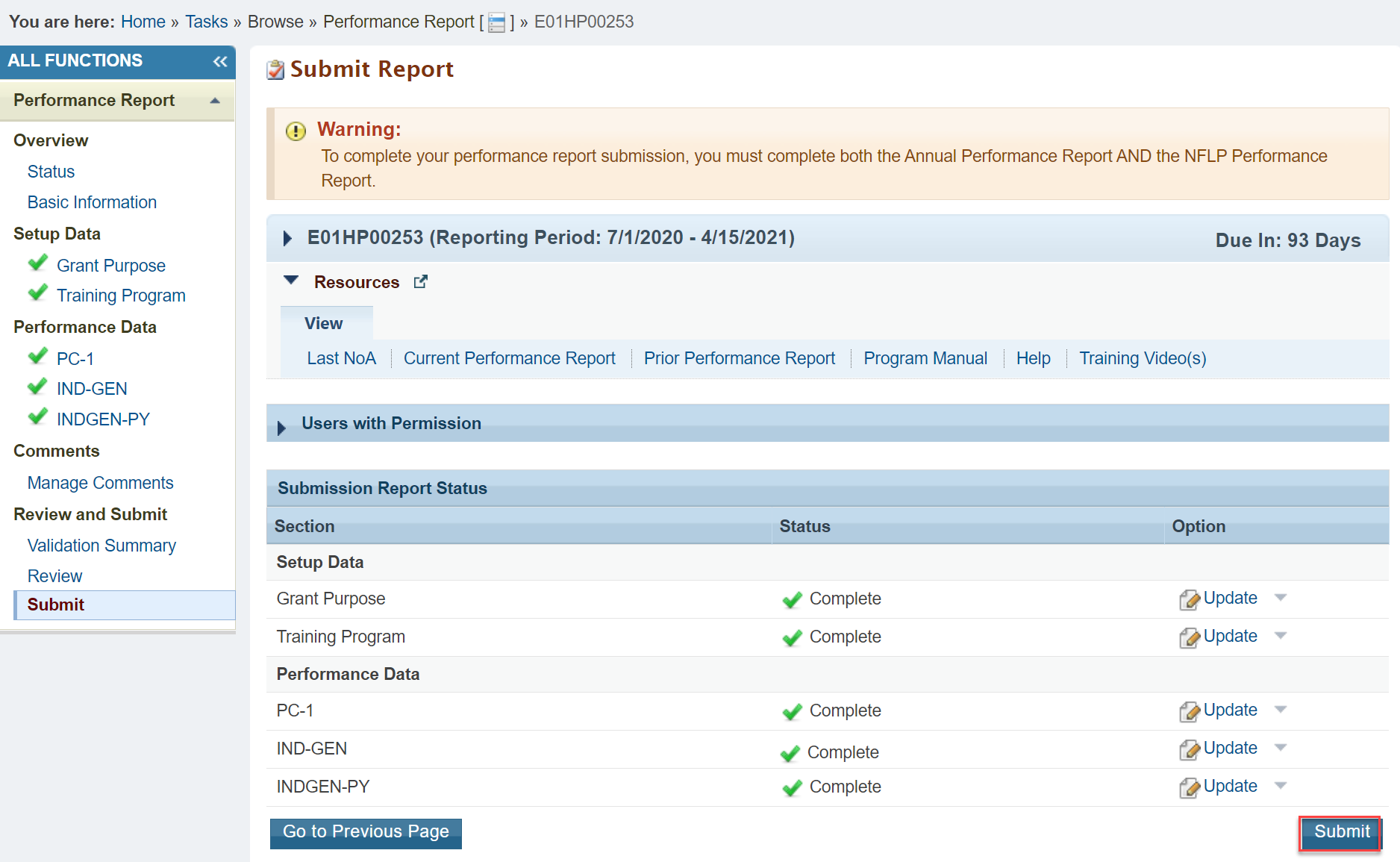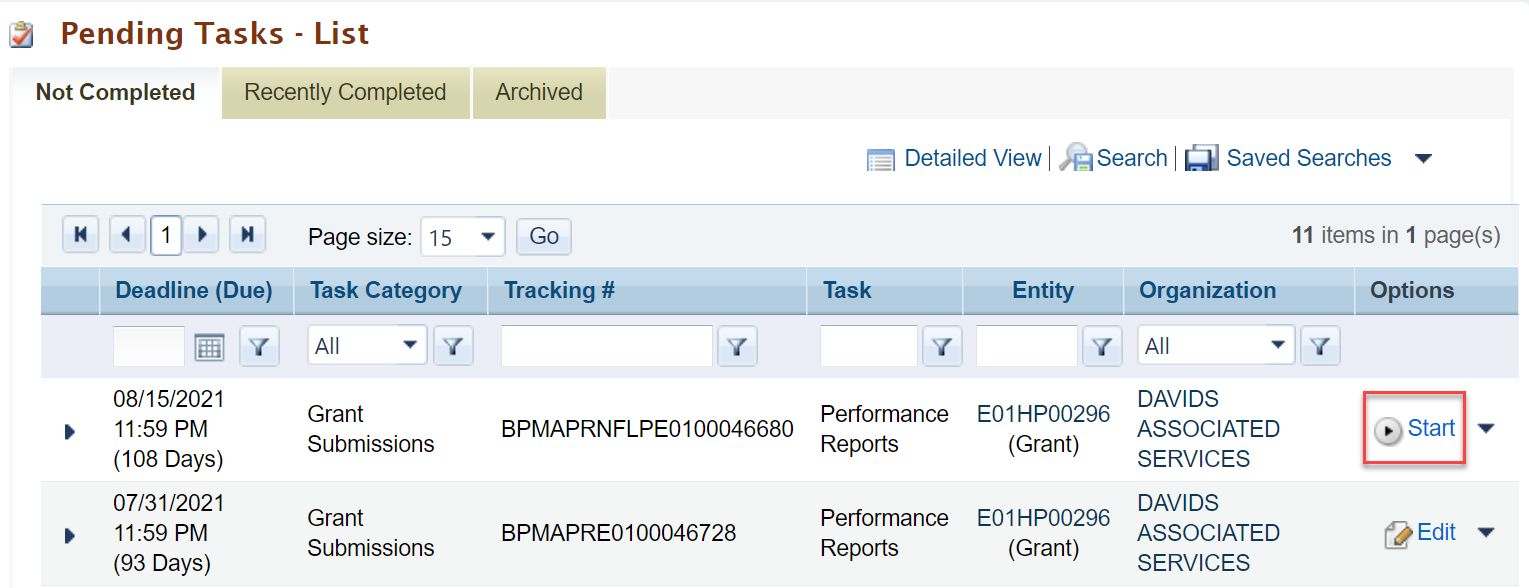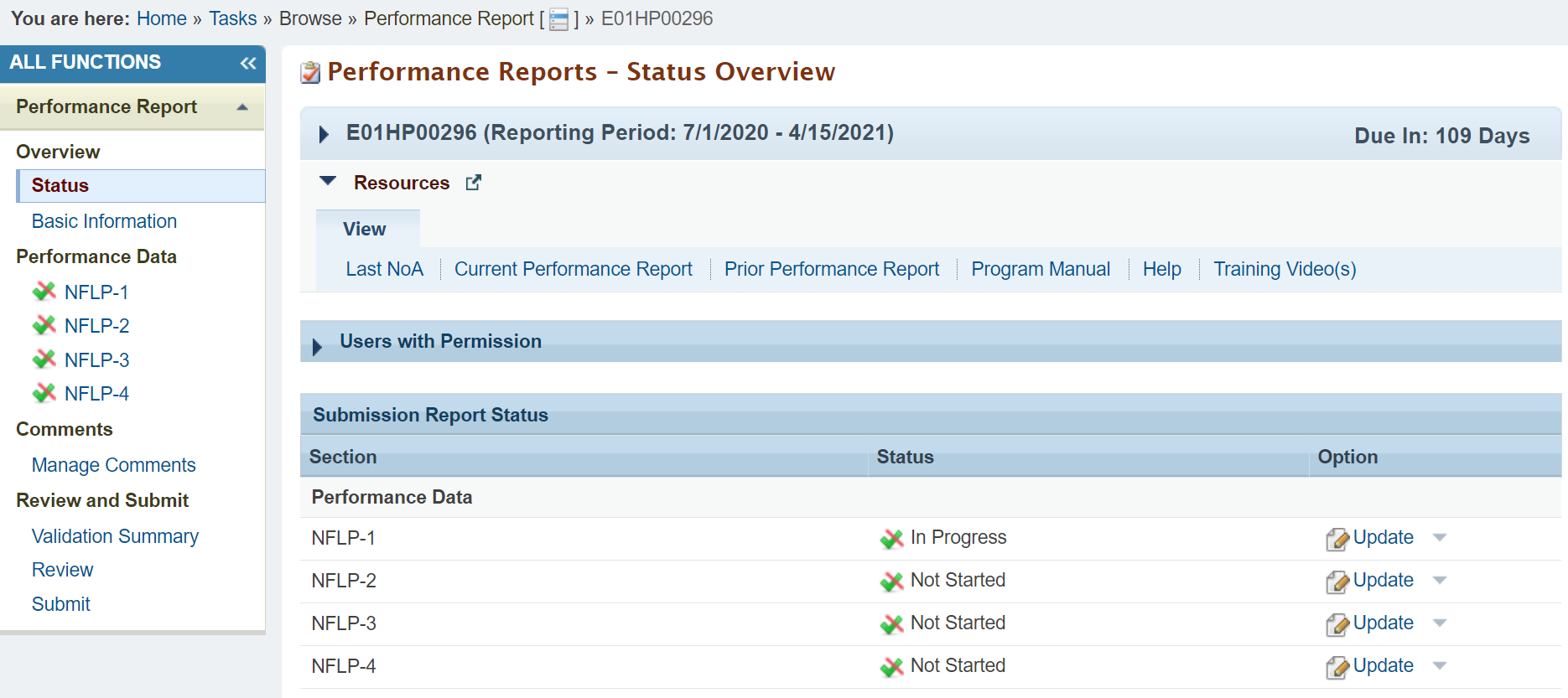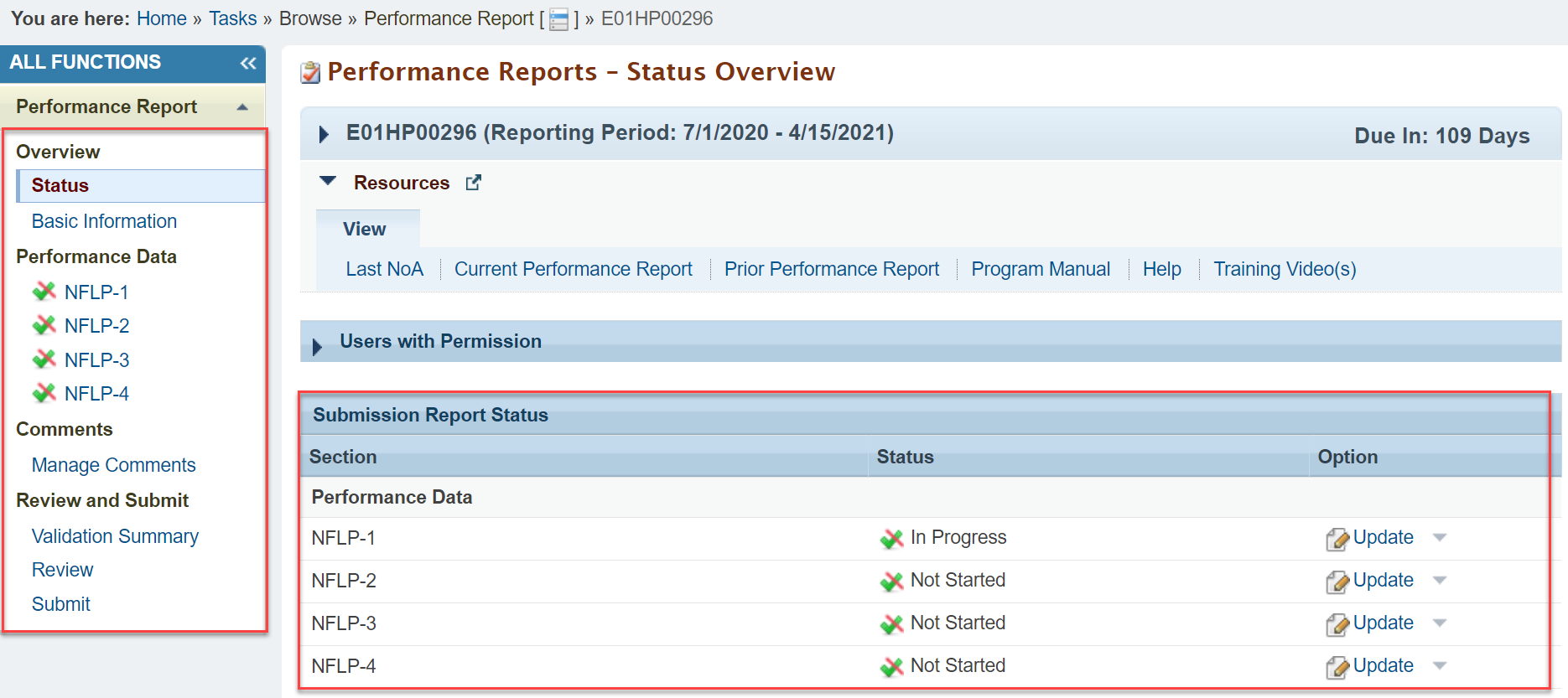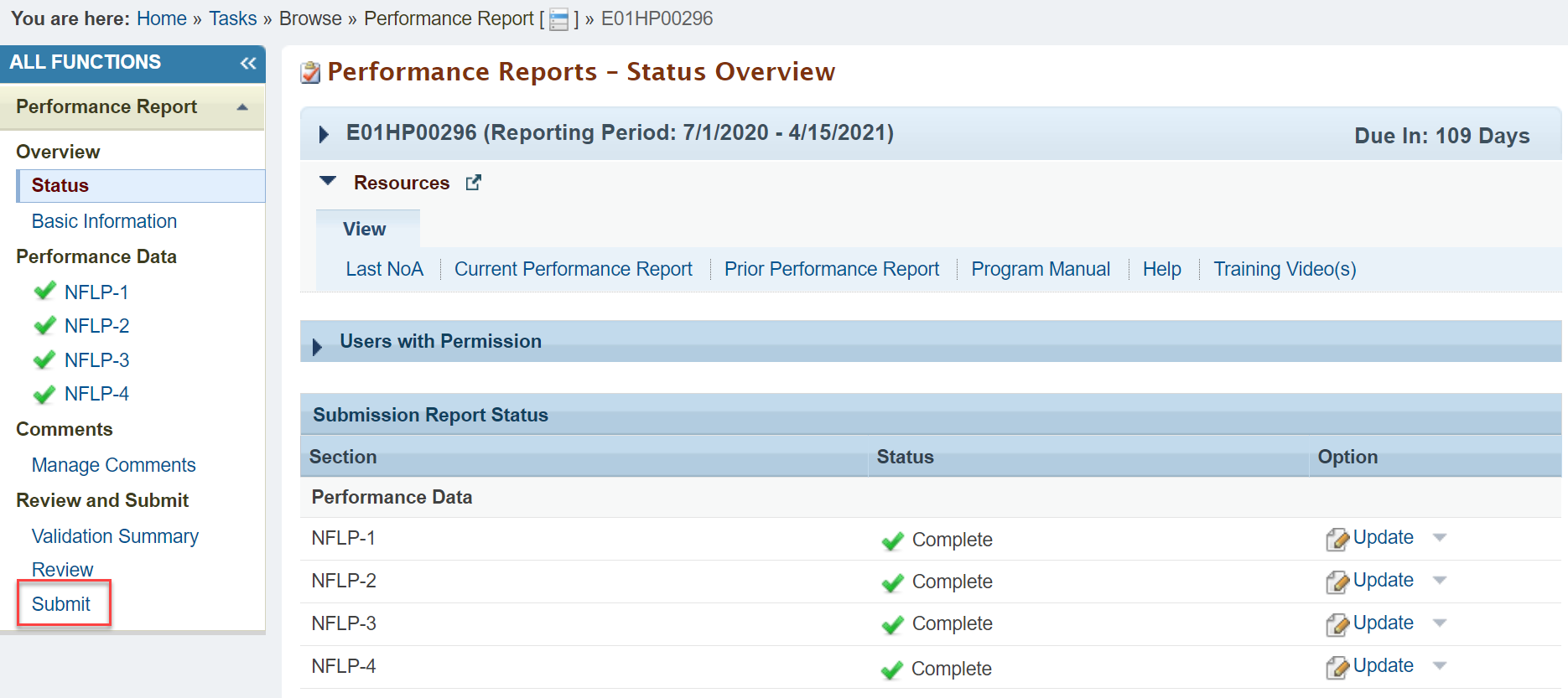APR Deliverables | ||
|---|---|---|
Navigating to the APRs | ||
| 1 | Click on the Tasks tab from the top navigation bar in the EHBs. | |
| 2 | You can see all of your open tasks from the Pending Tasks page. | |
| 3 | The Annual Performance Reports are split into two deliverables, and listed as separate line items: A. The APR deliverable is listed with the tracking number containing BPMAPR, and a due date in late-July B. The NFLP Performance Report deliverable is listed with the tracking number containing BPMAPRNFLP, and a due date in mid-August | |
APR Deliverable (NCHWA Forms) | ||
| 4 | Click Start/Edit next to the APR deliverable (BPMAPR) to begin working on the NCHWA forms. | |
| 5 | You will land on the Performance Reports - Status Overview page, where you can access the Grant Purpose, Training Program, and IND-GEN forms. | |
| 6 | The warning message at the top of the Overview page contains a reminder to submit both deliverables. | |
| 7 | To start, click on Grant Purpose and select one of the Grant Purpose options and then click Save.
| |
| 8 | If you select Maintain NFLP Loan Fund, you do not need to provide IND-GEN information. You are able to go straight to the Validation Summary and then Review and Submit the APR. | |
| 9 | If you select Conduct Active Training Programs and Maintain and Administer NFLP Loan Fund, you need to complete the IND-GEN forms and NFLP APR submission. Use the left navigation bar or Submission Report Status section to move through the forms and track your status as you complete the deliverable. | |
| 10 | Once all of the forms are complete, select Submit to submit the first deliverable. | |
| 11 | On the Submit Report page, ensure everything is complete and click Submit. As a reminder, you will see a warning message to also submit the NFLP Performance Report deliverable. | |
| During the review process, if the APR is returned for revisions after being submitted, you are still able to move forward with completing and submitting the NFLP forms. | ||
NFLP Performance Report Deliverable (NFLP Forms) | ||
| 12 | Click Start/Edit next to the NFLP Performance Report deliverable (BPMAPRNFLP) to begin working on the NFLP forms. | |
| 13 | You will land on the Performance Reports - Status Overview page, where you can access the NFLP Forms 1-4. | |
| 14 | Use the left navigation bar or Submission Report Status section to move through the forms and track your status as you complete the deliverable. | |
| 15 | Once all of the forms are complete, select Submit. Then, on the Submit Report page, ensure everything is complete and click Submit to complete your Annual Performance Reports. | |
| 16 | Note that if you click Submit on the NFLP Performance Report deliverable before submitting the APR deliverable, you will receive an error message, and must submit the APR deliverable first. | |
Overview
Content Tools
ThemeBuilder