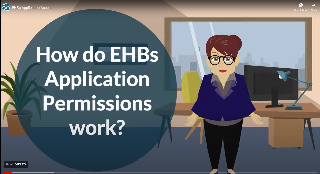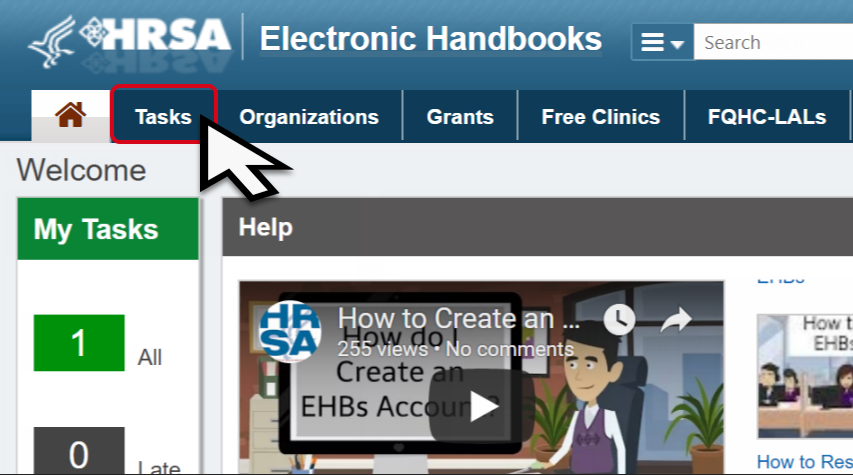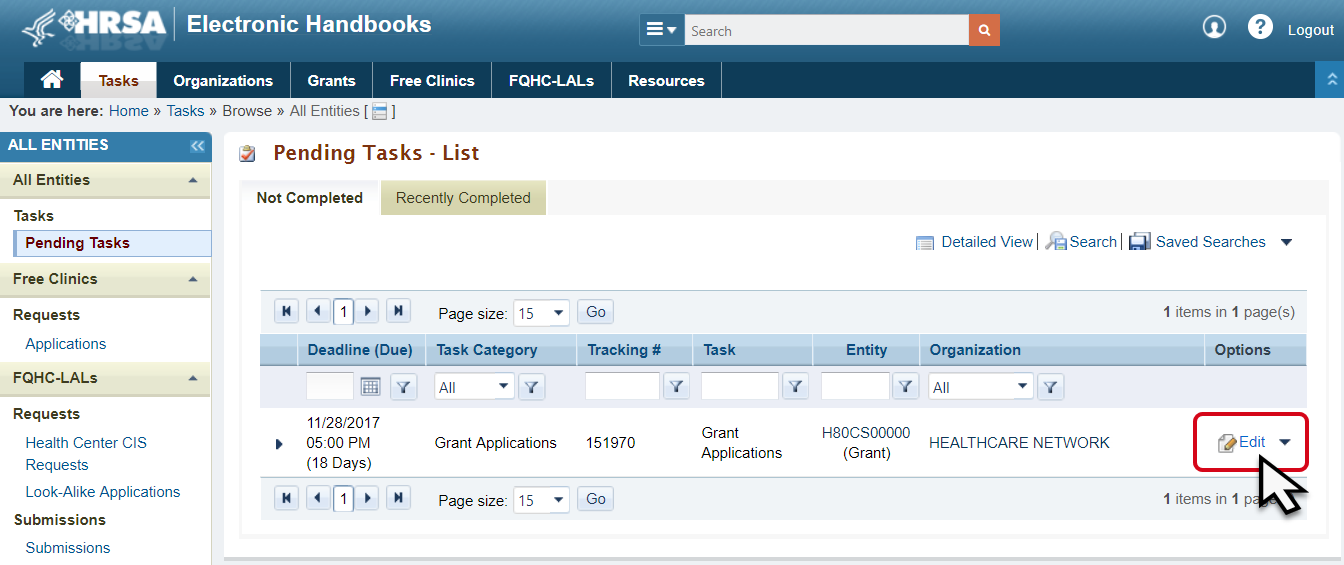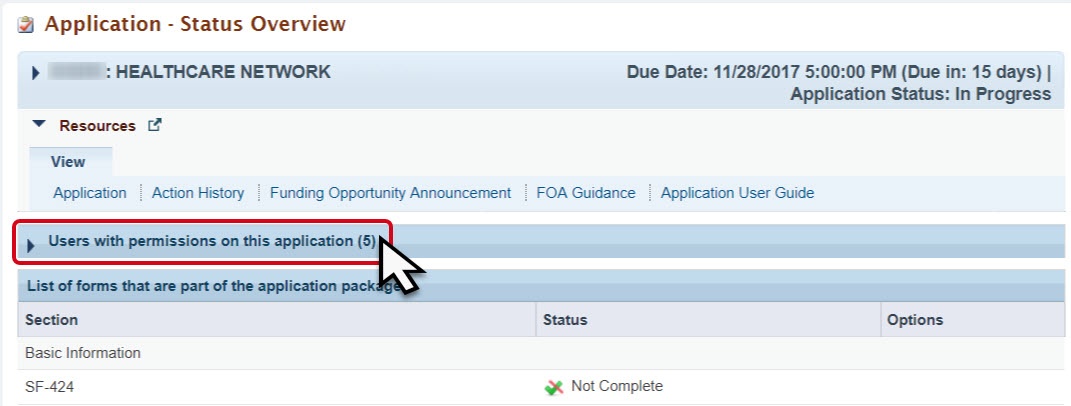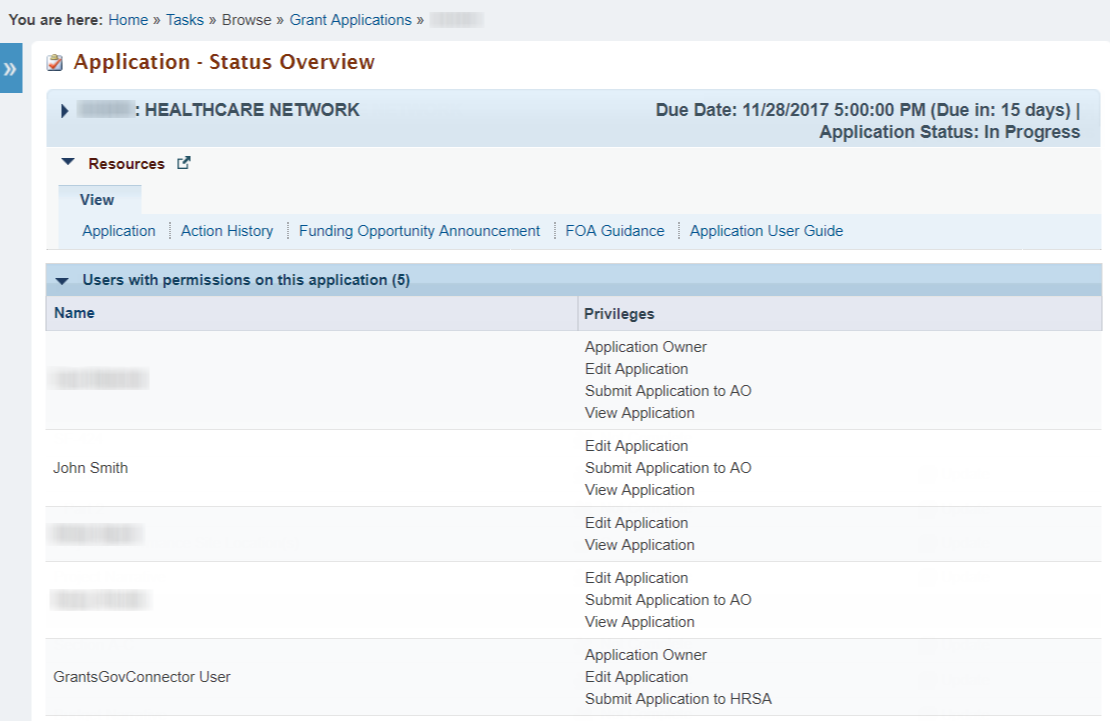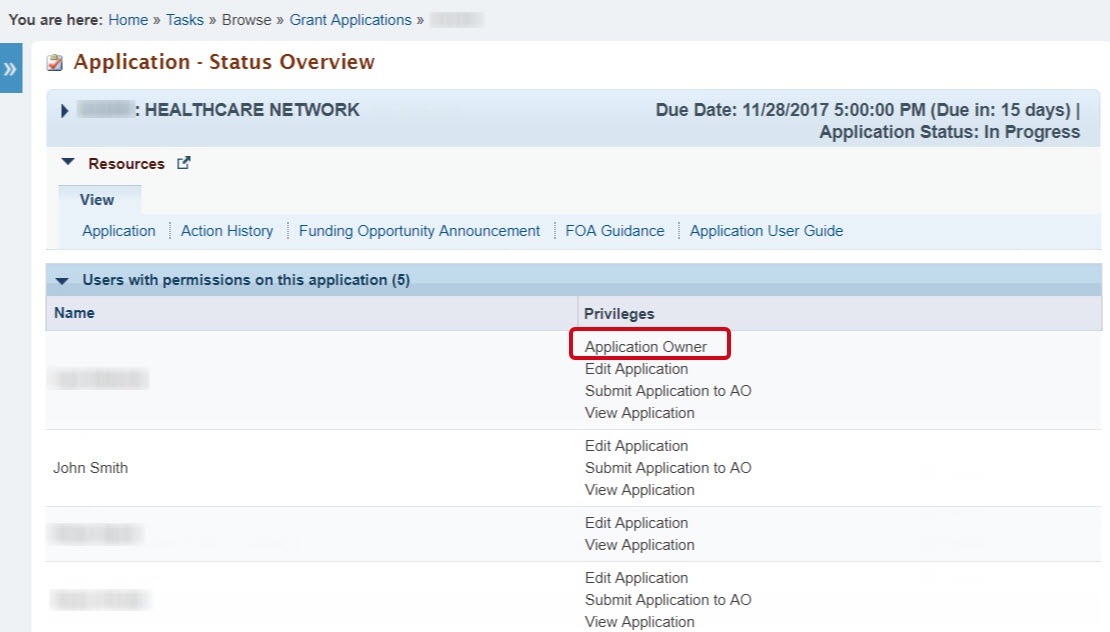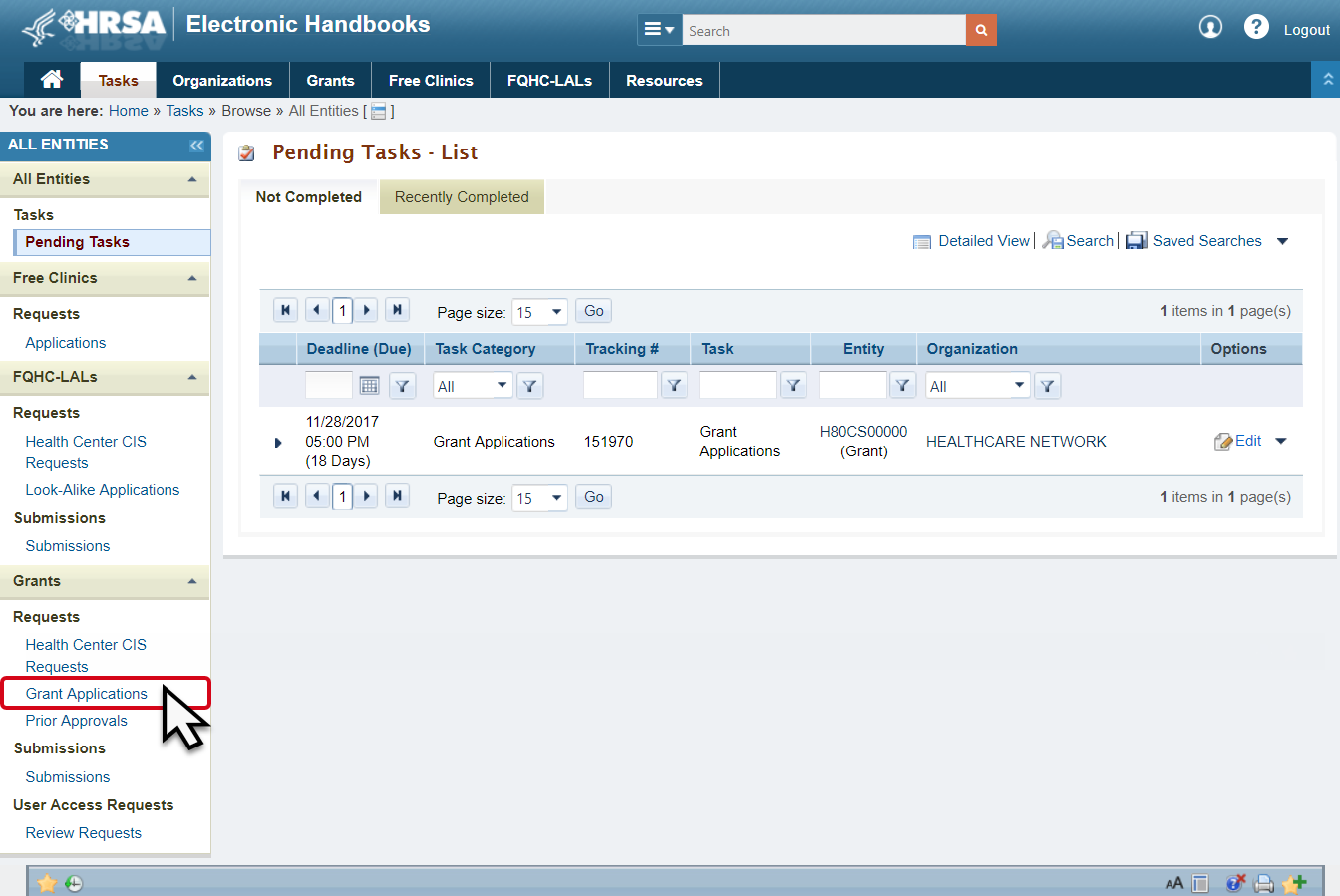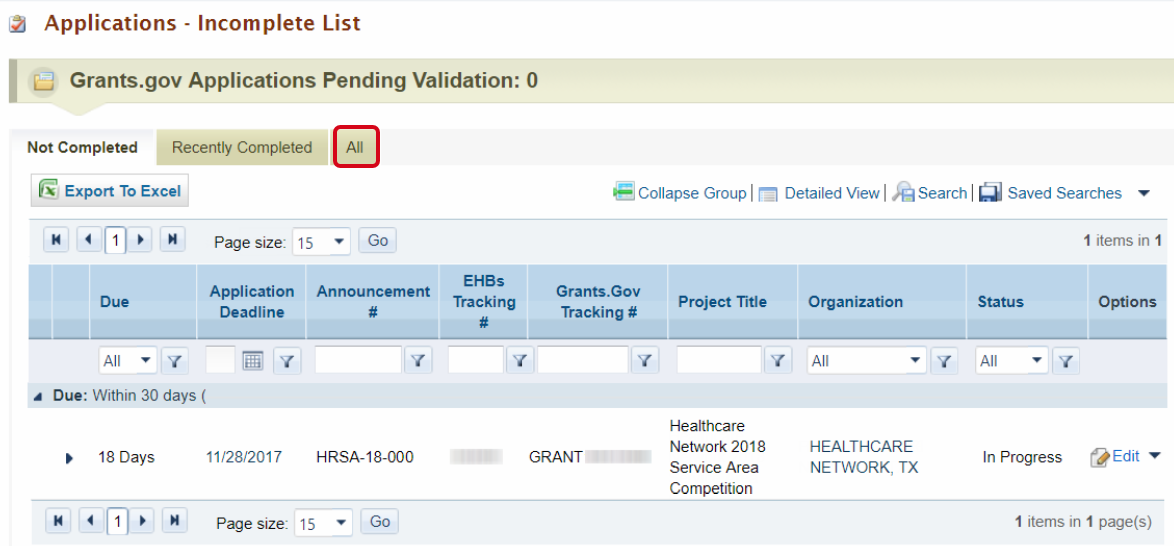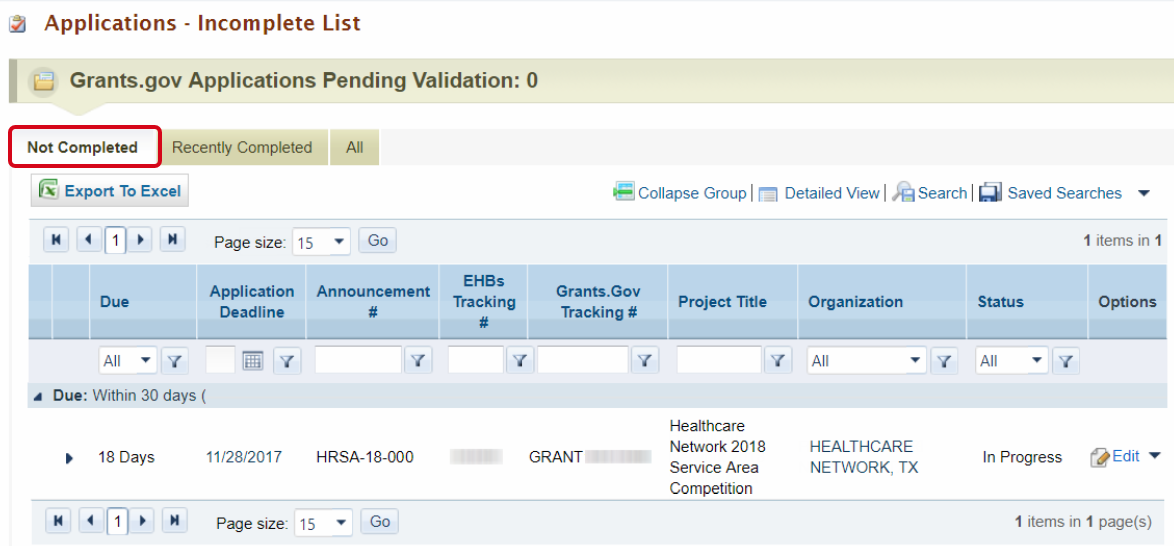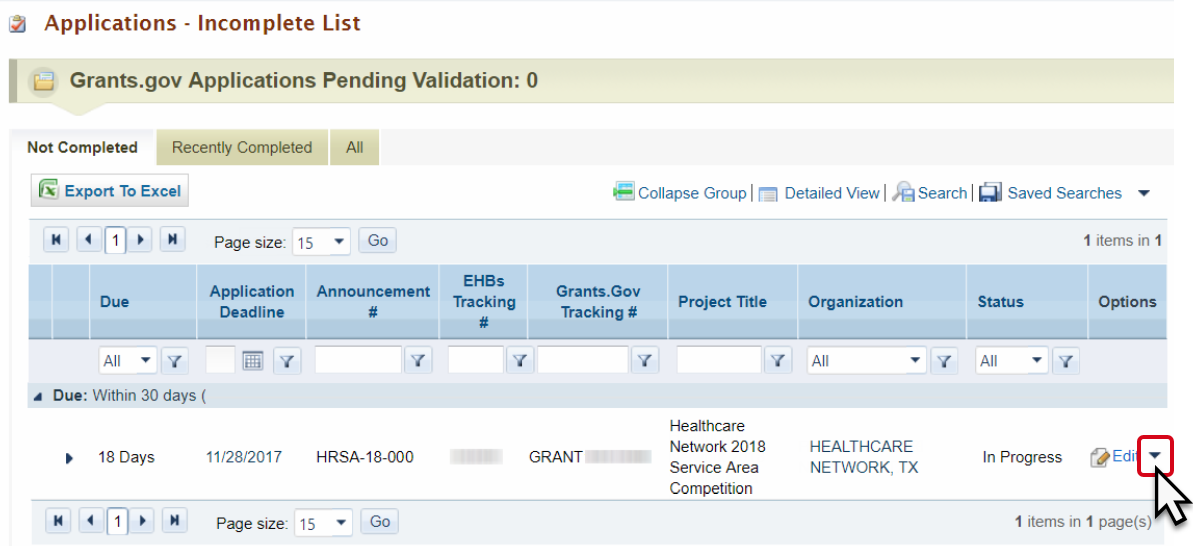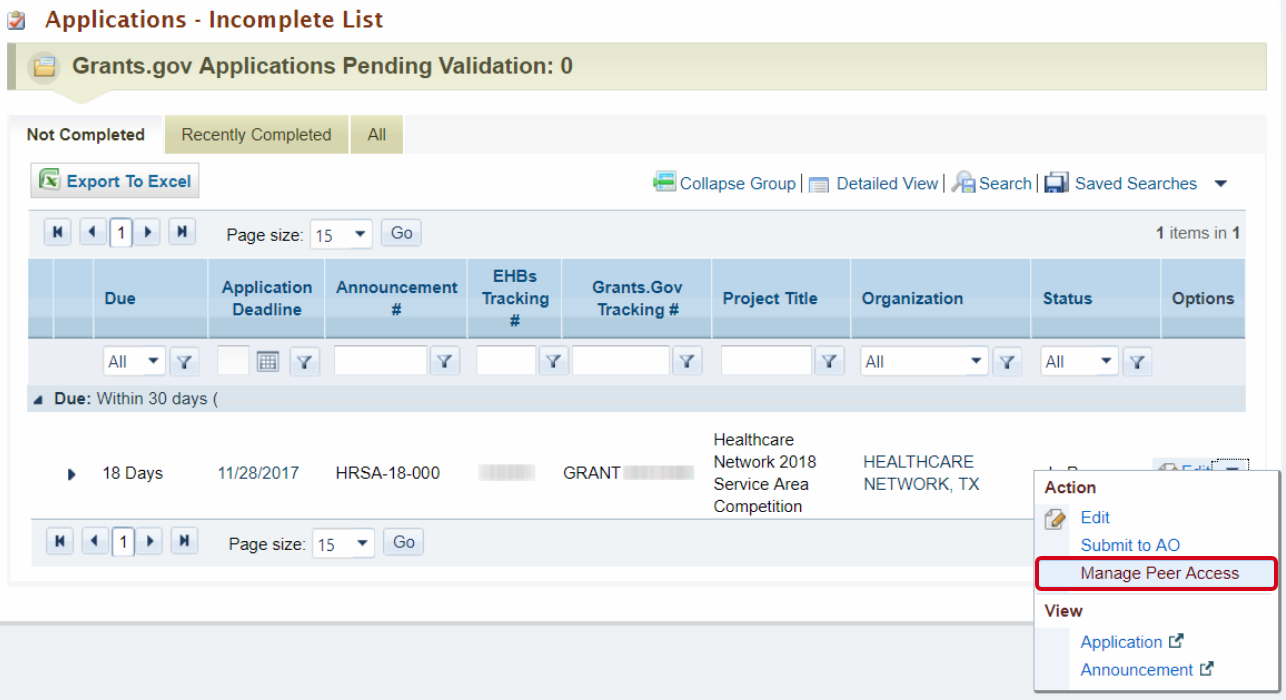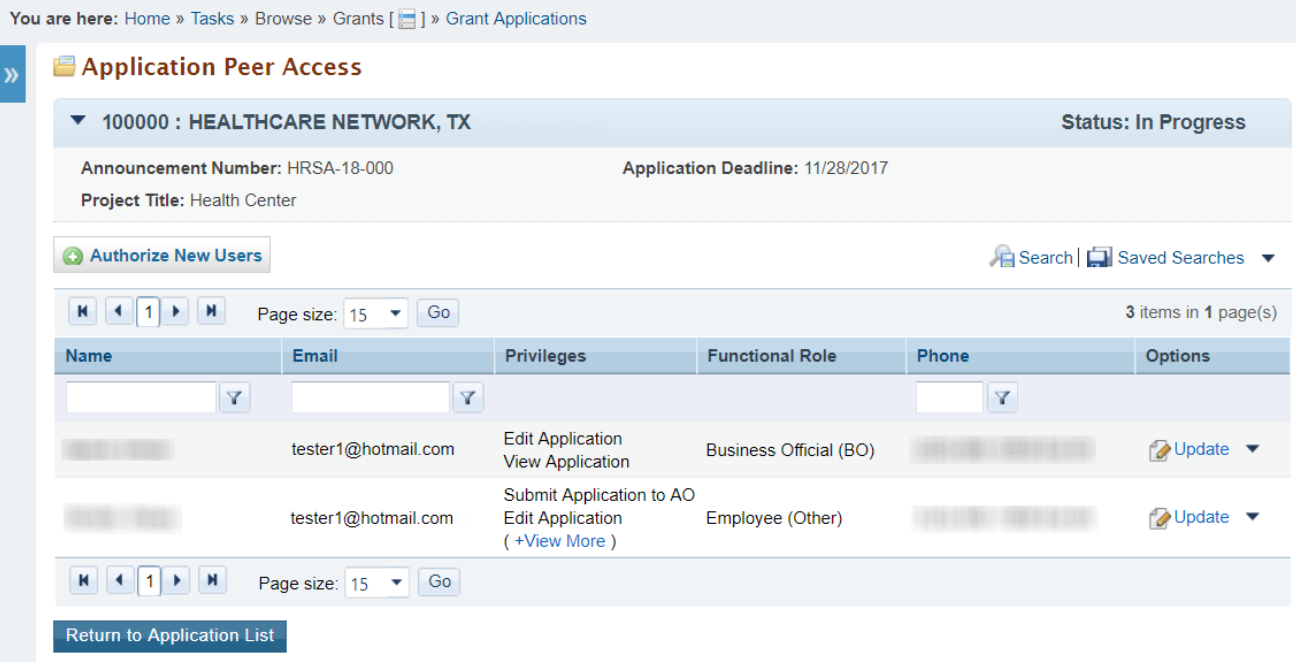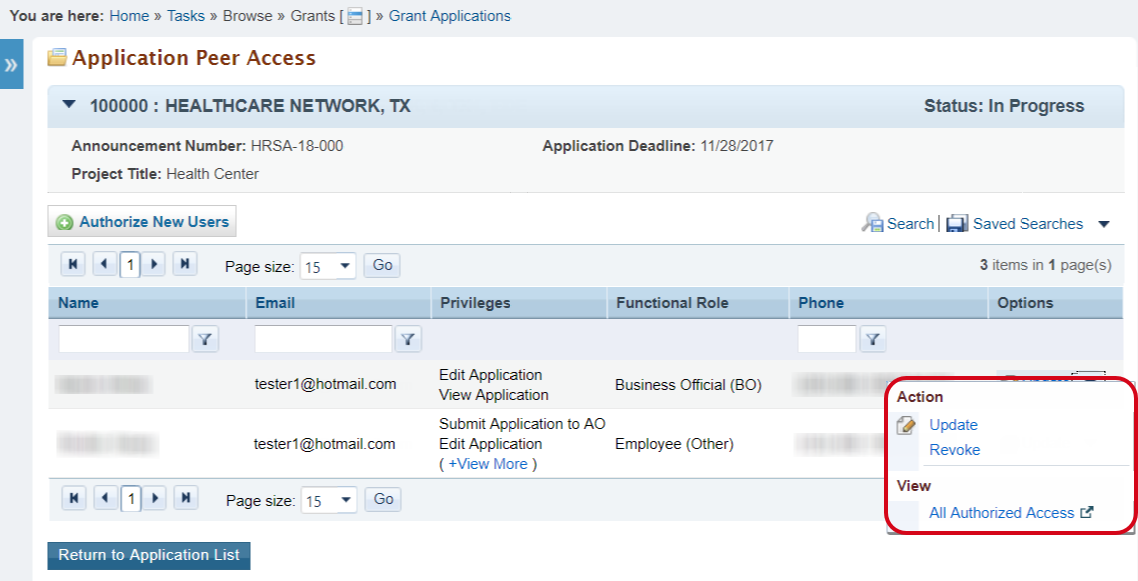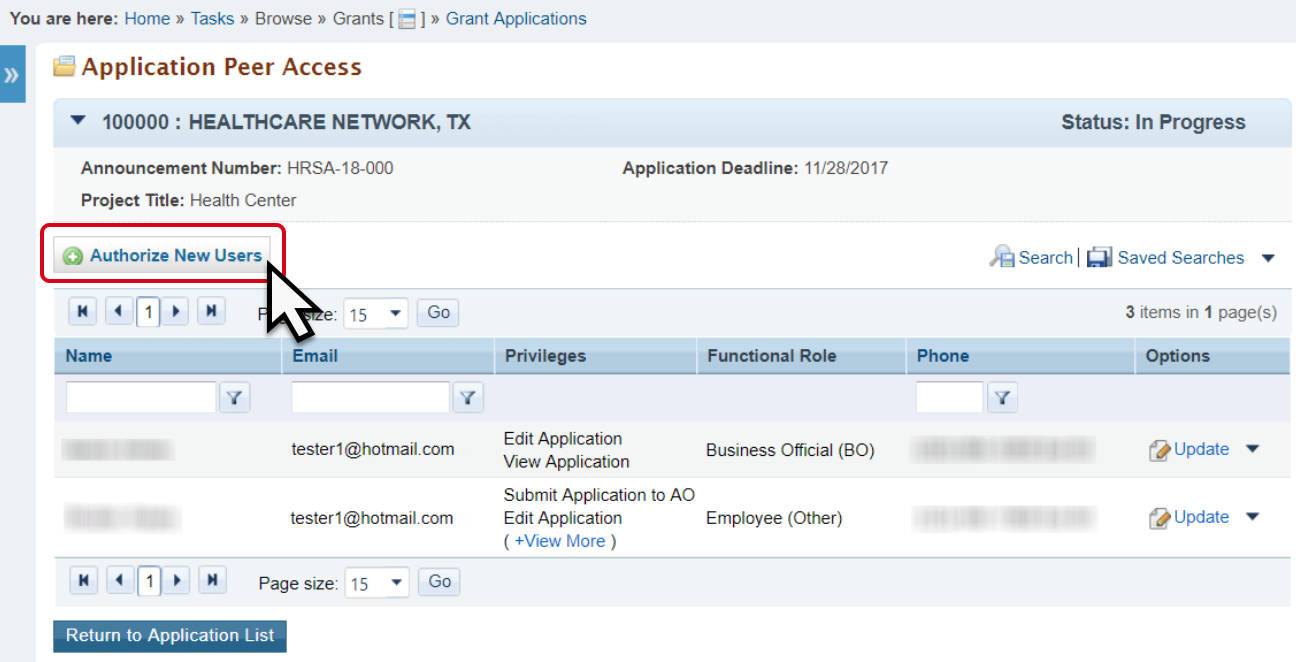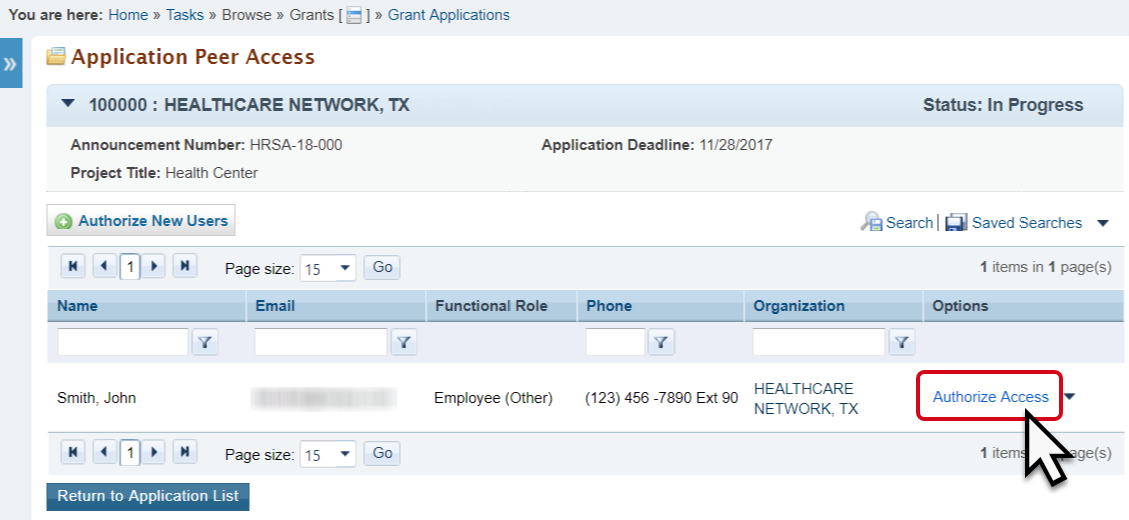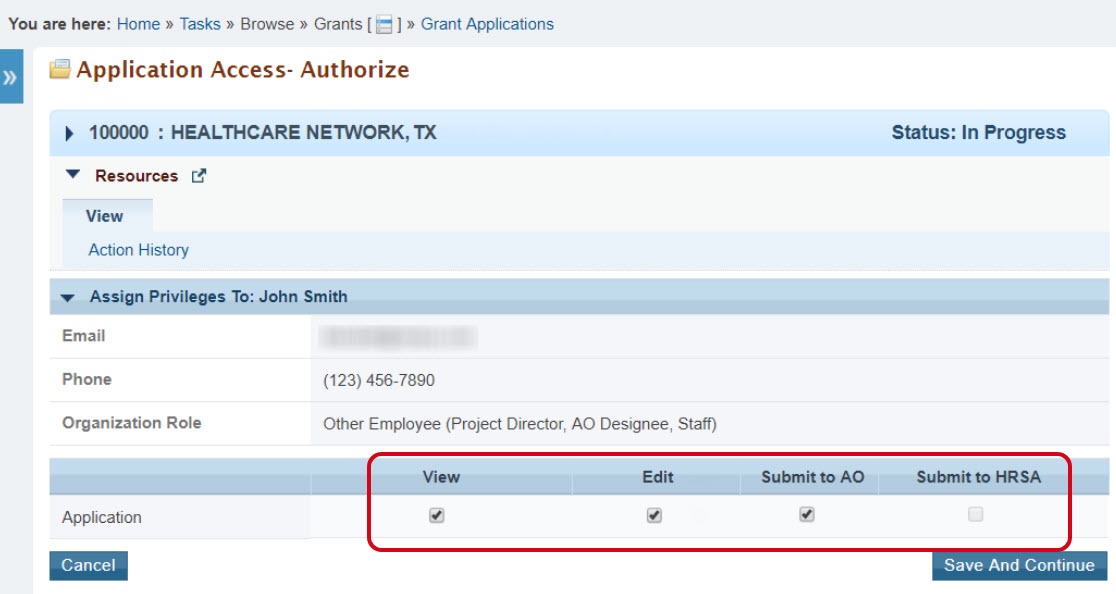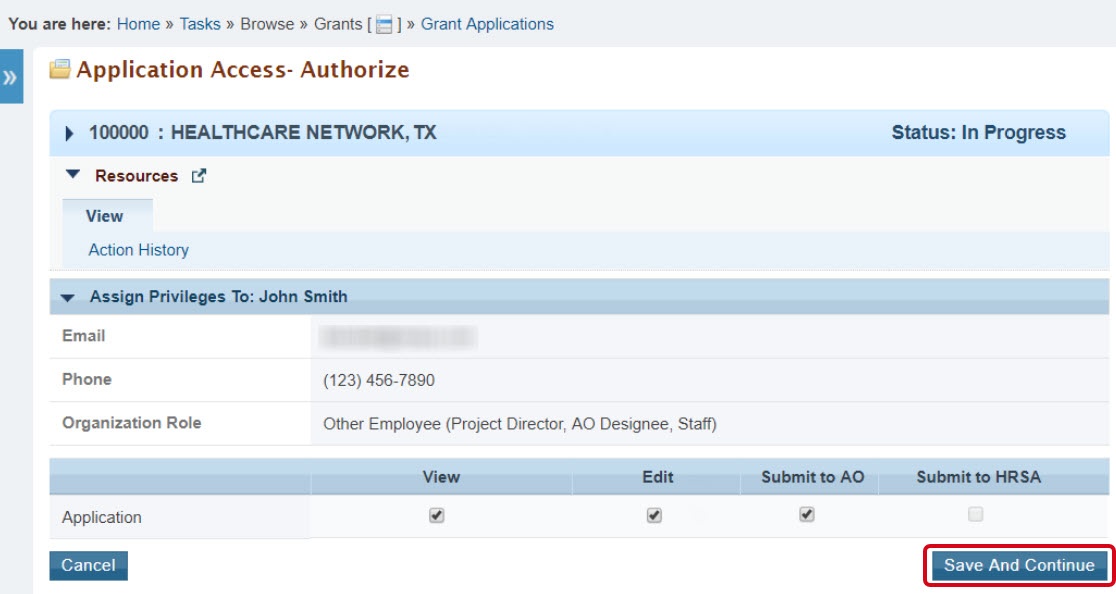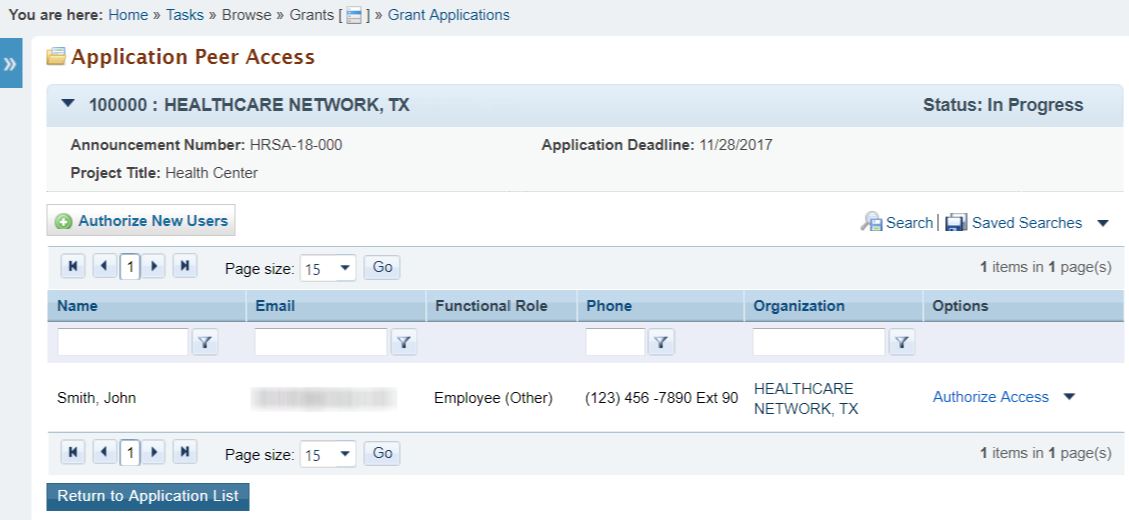View Users with Permissions on the Application | ||
|---|---|---|
| This will help you find the list of users with permission on the application. Also, if you are not the Application Owner, you can find the name of the Application Owner to work with them to manage the application access. | ||
| 1. | Click on the "Tasks" tab on your EHBs home page. | |
| 2. | Find the Grant Application which you are looking for and click "Edit." | |
| 3. | Now you are on the Application Status Overview page. Click on the section called "Users with permissions on this application." | |
| 4. | You will see all the users with access to the application and their related privileges. | |
| 5. | The user with the privilege "Application Owner" is the person who can provide access to others for this application. | |
Application Owner & Managing Peer Access | ||
|---|---|---|
| The Application Owner can manage and grant access to users. In this walkthrough, you will find how to navigate to manage access for an application and grant access to applications in the EHBs by providing different types of privileges for each user. | ||
| 6. | Click on the "Tasks" tab on your EHBs home page. | |
| 7. | Go to the Applications List page by clicking the "Grant Applications" link under the Grants section in the left-hand menu. Note: On this page, you will only see pending applications that have not been submitted to HRSA. To manage access for an application that has already been submitted, click on the "All" tab and click search to find your submitted applications. | |
| 8. | To find the pending application for which you want to manage peer access, click on the "Not Completed" tab. | |
| 9. | Click on the drop-down menu next to the Edit link under the Options column. | |
| 10. | Find and click the "Manage Peer Access" link. Note: If you do not see the "Manage Peer Access" link here, you are not the Application Owner. You can go back to View Users with Permissions on the Application to find the name of the Application Owner and work with them to manage the application access. | |
| 11. | You are on the Application Peer Access Page, where you will see a list of all users who currently have access to this application and their privileges. | |
| 12. | Click on the drop-down arrow next to the Update link to see the Options.
| |
Grant Access to a User | ||
| 13. | Click on the "Authorize New Users" button. | |
| 14. | You will see a list of all users associated to the organization. Find the person you want to provide access and click on "Authorize Access" for that person. | |
| 15. | Select which privileges you want to give to this user for this application. You can give the following access: View, Edit, Submit to AO, or Submit to HRSA. Note: Only the application's designated Authorizing Official (AO) can submit to HRSA. | |
| 16. | Once you have selected the privileges, click on the "Save and Continue" button at the bottom of the page to give them access. | |
| 17. | You will see their name added to the list of users with access to this application on the Application Peer Access Page. | |