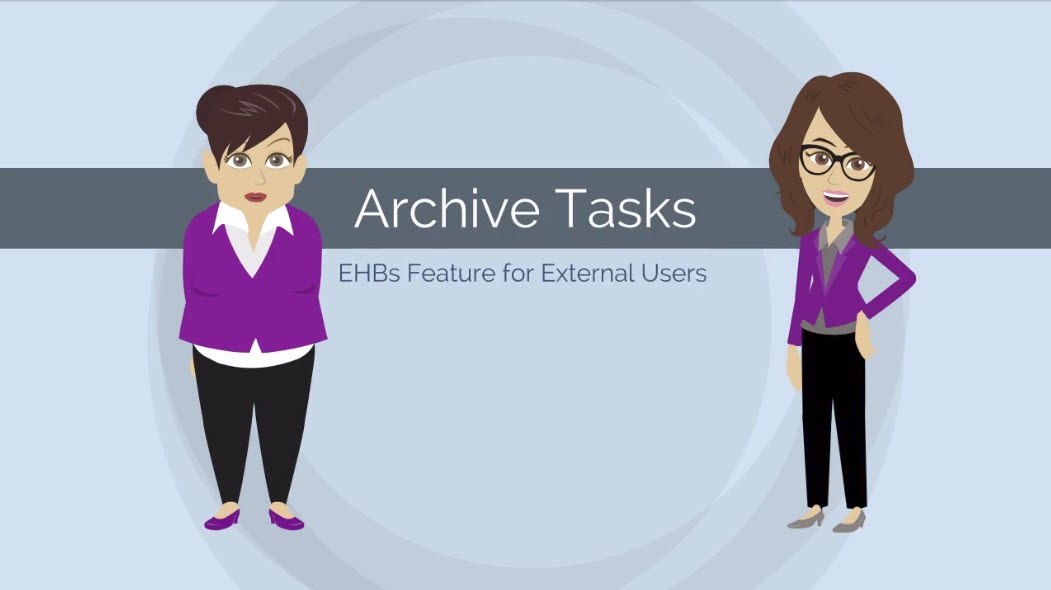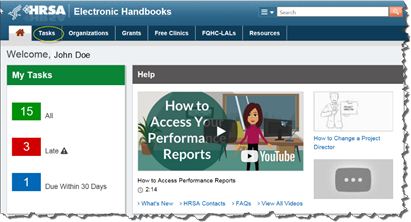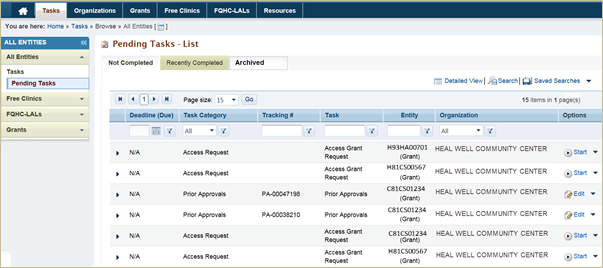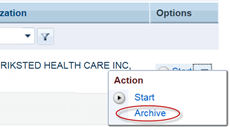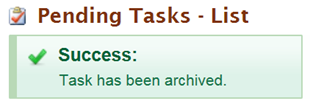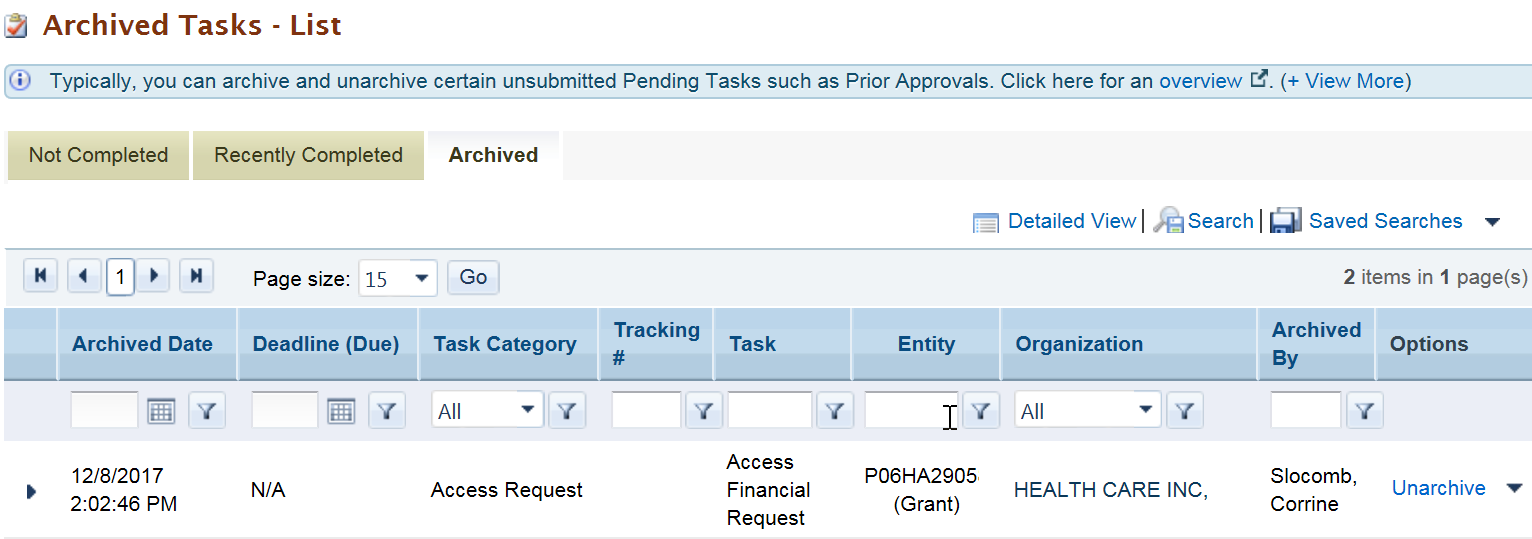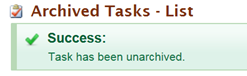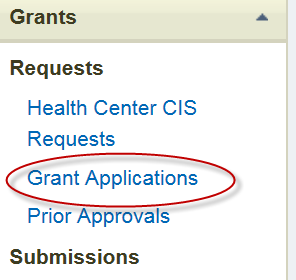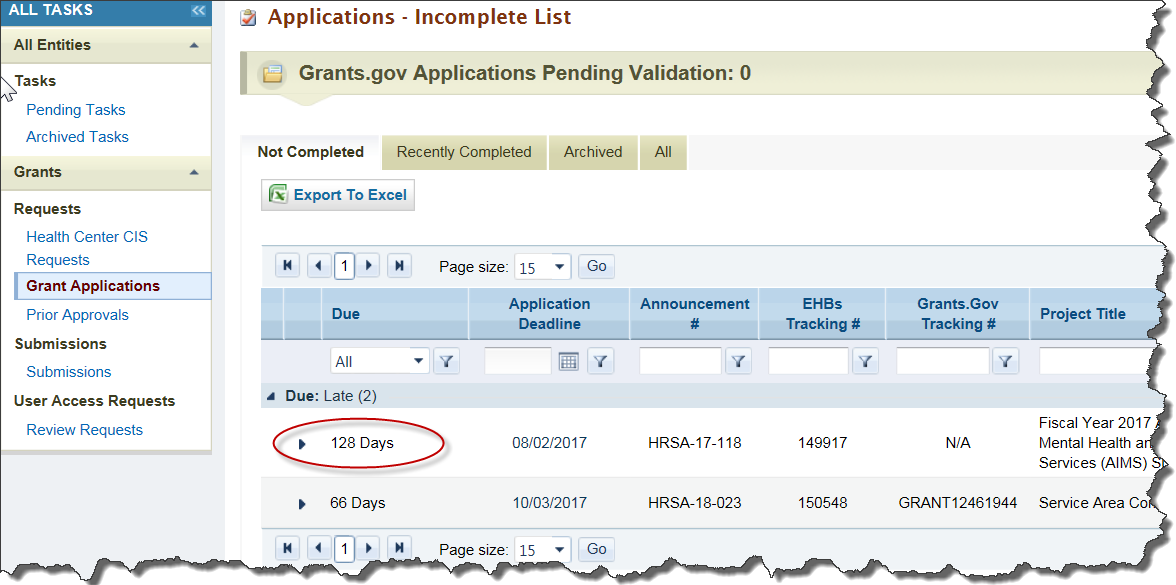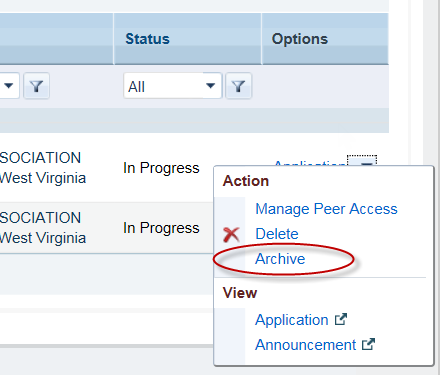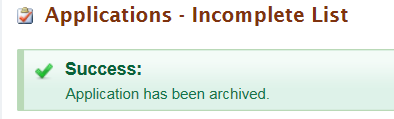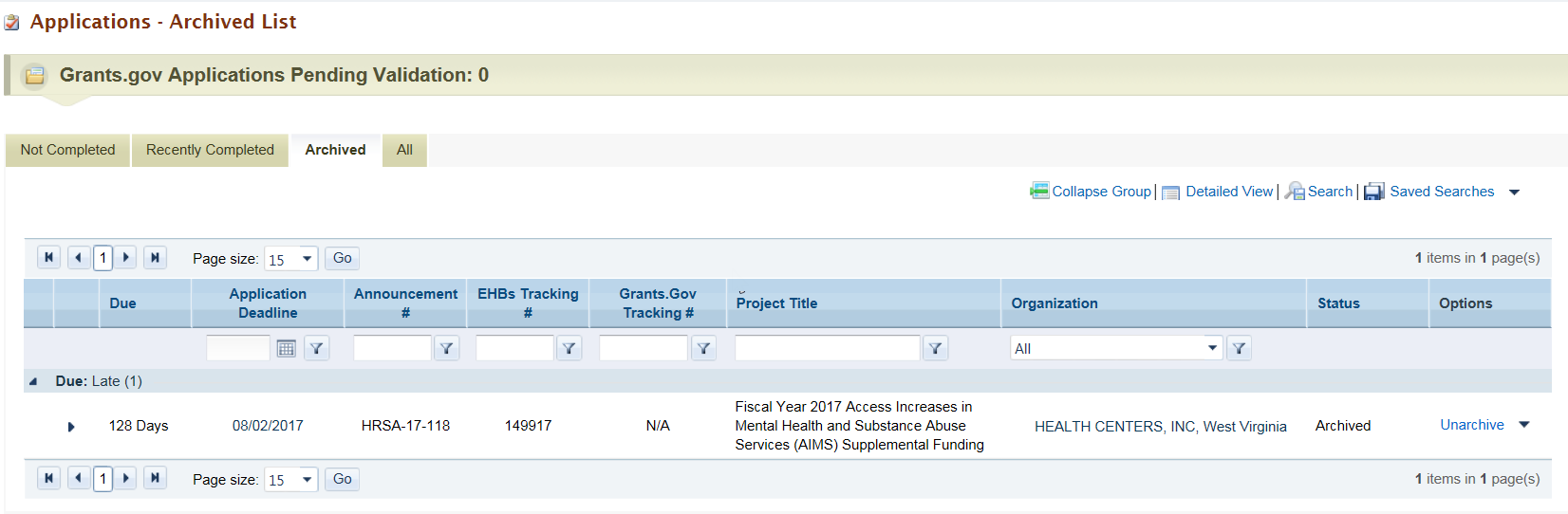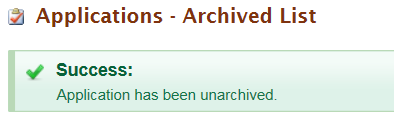This feature has been made available in the EHBs as of January 19, 2018.
The Archive feature allows you to relocate and archive Tasks and Applications that are no longer relevant.
Archive and Unarchive Tasks | ||
Grantee originated requests that have not been submitted can be archived. Examples, User Access requests, Change in Scope requests. You can archive Tasks that do not have deadlines at any time. For Tasks with deadlines, you can archive them if their deadline is more than 90 days in the past. There are three tabs in the 'Pending Tasks - List' page, the 'Not Completed' the 'Recently Completed' and the 'Archived' tabs. You can only archive Tasks in the 'Not Completed' tab. | ||
How to Archive a Task | ||
| 1. | Login to the EHBs. | |
| 2. | Click the Tasks tab at the top of the page. The 'Pending Tasks – List’ page' will open and the contents of the 'Not Completed' tab will be displayed. | |
| 3. | In the 'Not Completed' tab, list view, locate a Task you want to archive, and select Archive from the dropdown under Options column. | |
| Hint: If you are wondering if you might inadvertently archive the wrong Task, relax, the Options column does not show the 'Archive' option if you are not allowed to archive it. | ||
| 4. | Confirm that you want to archive this Task. | |
| 5. | You will see a success message and the Task will be moved to the 'Archived' tab. | |
| 6. | If you select the Archived tab, you should see your archived Task. | |
How to Unarchive a Task | ||
| 1. | Navigate to the 'Archived' tab. Notice that the Archived Tasks list view shows who archived the Task, and when they archived it. | |
| 2. | Locate the Task you want to unarchive, and select Unarchive from the Options column. | |
| 3. | Confirm that you want to unarchive the Task. | |
| 4. | You will see a success message and the Task is moved back to the 'Not Complete' tab. Now you can continue to work on it! | |
Archive and Unarchive Applications | ||
|---|---|---|
Archiving of Applications is similar to Archiving of Pending Tasks. Several Applicants have open Applications that are past due and can no longer be submitted without intervention from HRSA staff. The Archive Applications feature allows you to move Applications that are more than 90 days past their due date to the Archived tab. You can always unarchive these Applications to review or continue working on them. | ||
How to Archive Applications | ||
| 1. | Login to the EHBs. | |
| 2. | Hover over the Tasks tab at the top of the page, and select 'Grant Applications' from the overlay. The view will now display Grant Applications 'Not Completed' tab. | |
| 3. | Locate the Application that is past due by more than 90 days. | |
| 4. | From the Options column, select Archive and confirm your action. | |
| 4. | You will see a success message and the Application is moved to the 'Archived' tab. | |
| 5. | Select the Archived tab. The Application your archived will be listed here. | |
How to Unarchive Applications | ||
| 1. | In the Grant Applications, Archived tab, locate the Application you want to unarchive. | |
| 2. | Select 'Unarchive' from the Options menu and confirm your action. | |
| 3. | You will see a success message and the Application will be unarchived and moved back to the Applications, 'Not Completed' tab. | |