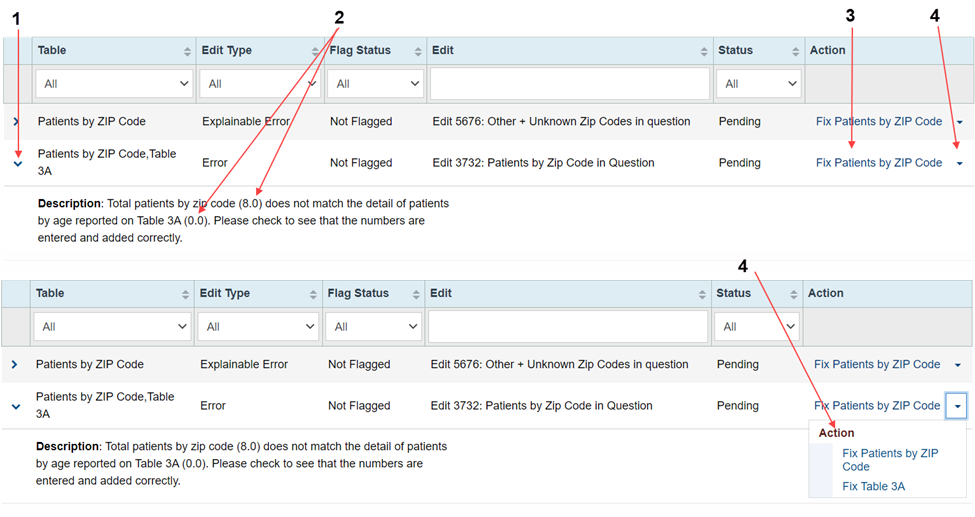What is the Data Audit Report (DAR) and what does it do? |
|---|
| The Data Audit Report (DAR) is a report showing problems associated with the data entered in individual report tables and between tables. Before you may submit your UDS report, you must run the Data Audit Report and address any problems it identifies. Running the Data Audit Report causes the system to run checks on the data in each table and the consistency of data between tables. While it is assumed that you enter the data with great care, it is not unlikely that the Data Audit Report will find problems you will need to address. |
When and how do I run the Data Audit Report? |
You can run the Data Audit Report as soon as you complete data entry for at least one table, and the table is in "Complete" status. Running the Data Audit Report will generate a list of errors and exceptions (these are collectively called "edits" and are described below) that pertain only to the tables that are already in "Complete" status. No edits will be generated for any tables not in "Complete" status. Running the Data Audit Report is normally an iterative process, whereby you will run the report, clear the edits it identifies, and then run the report again to see what edits remain. Repeat until running the Data Audit Report displays no edits remaining. |
What is in the Data Audit Report? |
| The Data Audit Report displays a list of errors that exist between the tables in the report and explainable error, that exist either in a particular table or between tables. These are collectively called "edits." To clear edits, you must correct errors and either correct or explain exceptions. |
How do I clear data audit edits? |
The Data Audit Report generates two types of edits: Errors and Explainable Errors. Errors are cleared by correcting the error. All errors must be corrected. Figure 1 shows how to correct an error. Figure 1: Correcting a Data Audit Error
|
An edit that is produced by a discrepancy in the data between two tables can be corrected in either of the tables, as Figure 1 shows. Each time you clear a data audit error by navigating to the related section from the data audit list, the edit will be automatically removed from the list. Otherwise, the edit will be removed the next time you execute the Data Audit Report. Explainable errors are cleared by being corrected or explained, as appropriate. If the Data Audit Report generates an explainable error as a result of a data entry error, simply correct the error. If the exception is not the result of a data entry error, you must provide an explanation for the data you reported. Figure 2 shows how to clear an exception. Figure 2: Clearing a Data Audit Explainable Error
|
If at any time before the submission of the report you correct the data related to an edit for which you previously provided an explanation, the edit will be marked as fixed and will be removed from the list of explained edits. Once you have cleared all the edits in the Data Audit Report, you will be asked to run the report once more to ensure that you have not generated any new errors. Once you have done this and the report does not generate any errors, the Data Audit page moves to "Complete" status and your UDS report is ready to be submitted. Remember! Fixing errors in your UDS report is a two-step process. Step 1: Resolve all the errors (denoted by or ) that are local to a table and are generated during the data entry process. Step 2: Resolve all the errors in the Data Audit Report that are across two tables and all the explainable errors. The edits that are generated as a result of running the Data Audit Report are different from the errors that occur during the data entry process. |
System Messages (for Reference) |
| Based on the current status, you may see various messages that appear while working with the Data Audit Report. Following is an explanation of the messages: |
At least one of your tables should be in the "Complete" status to run your Data Audit Report. The above message is displayed when none of the tables in the report have been completed. The option to run the Data Audit Report is not enabled at this time. |
All edits on the Data Audit Report have been resolved. However, the Data Audit Report cannot be marked complete as you are using the UDS Preliminary Report Environment (PRE) to enter and validate partial UDS data prior to January. To complete the DAR, return to the system after January 1st, update and enter the complete data set for the whole reporting year and then run the DAR again and resolve all outstanding edits. The above message is displayed when you are using the UDS Preliminary Reporting Environment, all tables are in complete status and clicking on the ‘Run Data Audit Report’ button does not generate any related edits. Your next step after January 1st is to complete the data set and run Data Audit Report again. |
If the "Run Data Audit Report" button is disabled it means another user is currently using the DAR. Please wait for a few seconds and refresh the page to run the Data Audit Report. The above message is displayed when another user is running the Data Audit Report. |
Congratulations! All your tables are Complete and there are no more Edits. You may now submit the report. The above message is displayed after the Data Audit Report is marked as Complete. This will occur when there are no more edits in your report and all your tables have been completed. The button to submit the report is now enabled. |
Overview
Content Tools
ThemeBuilder