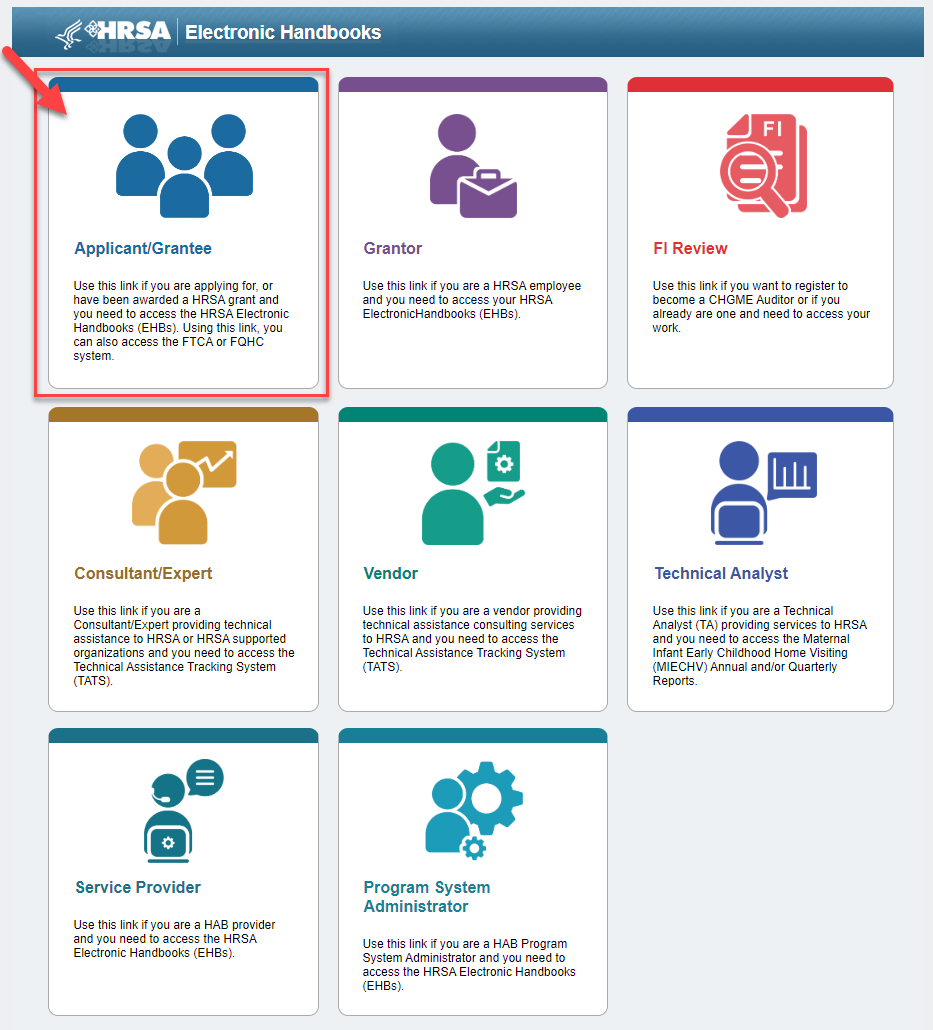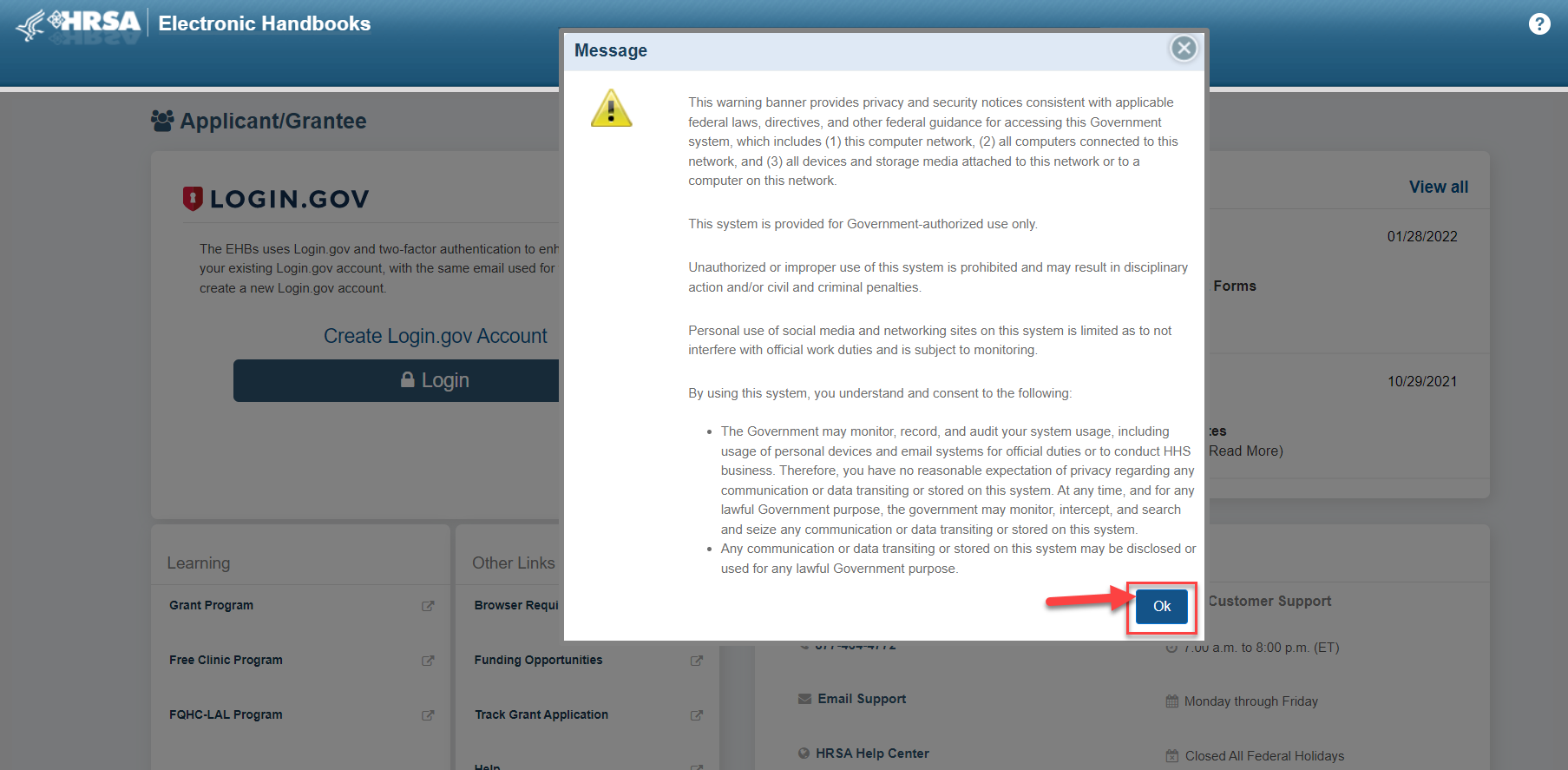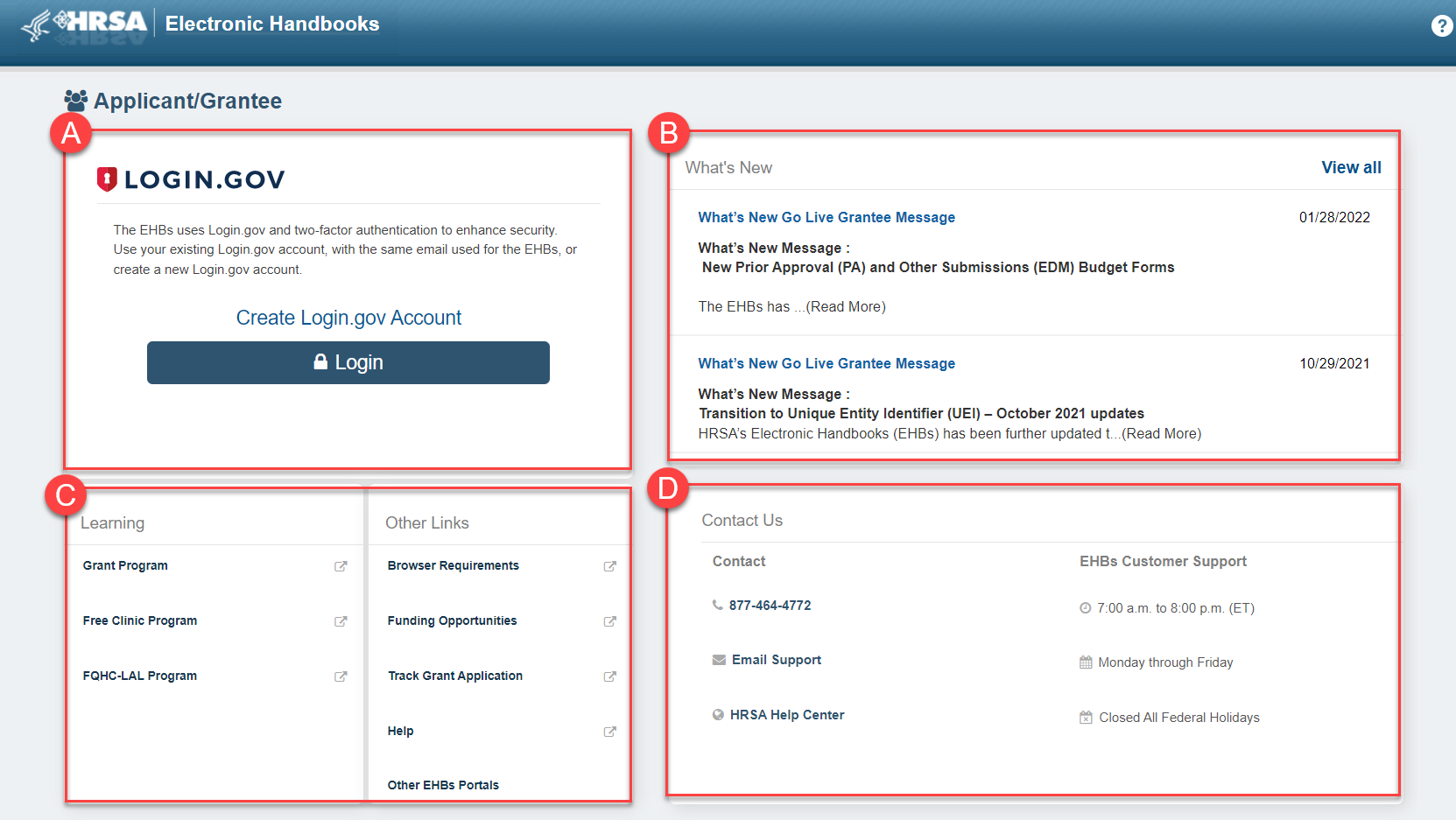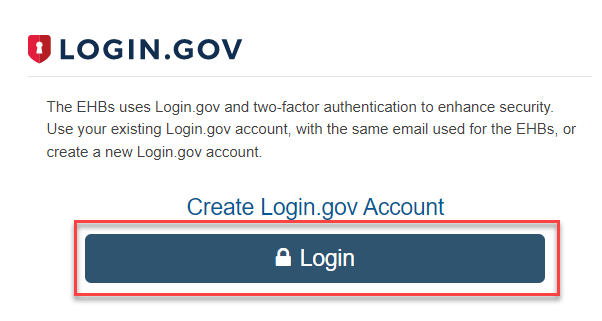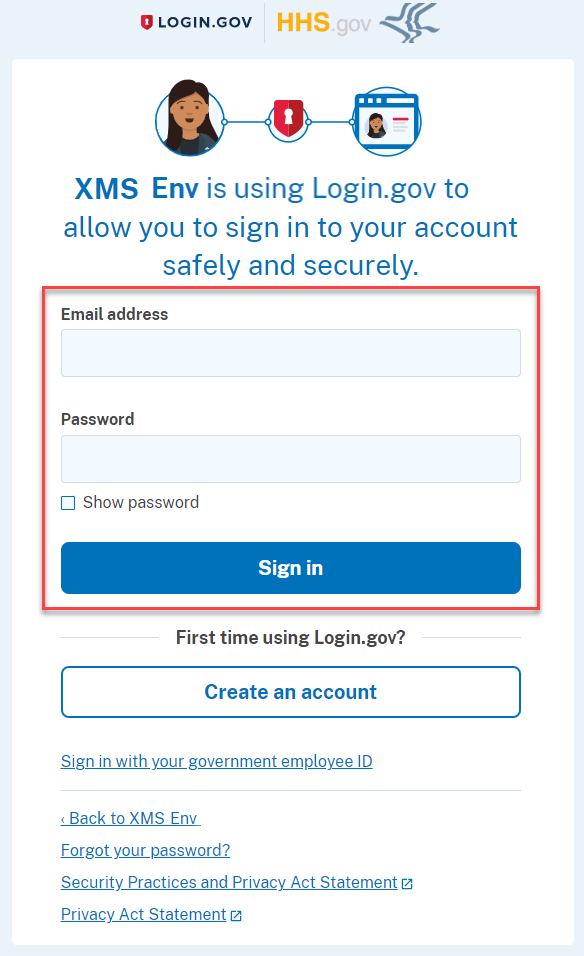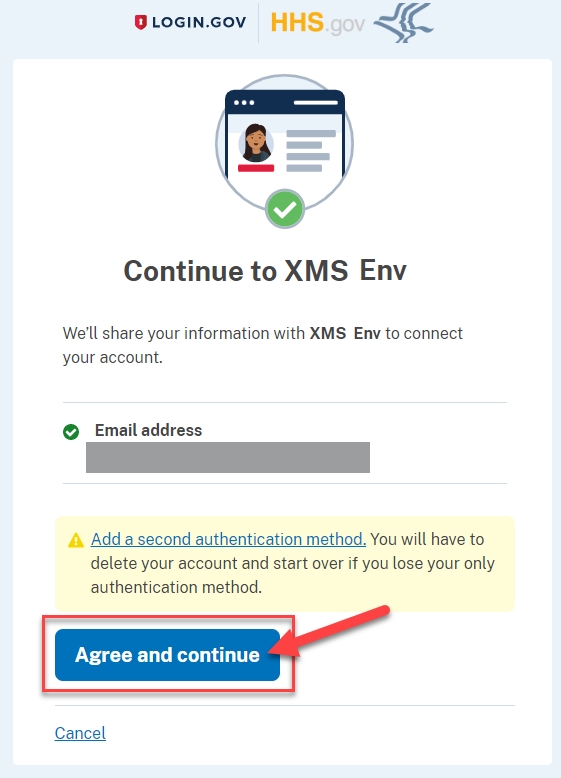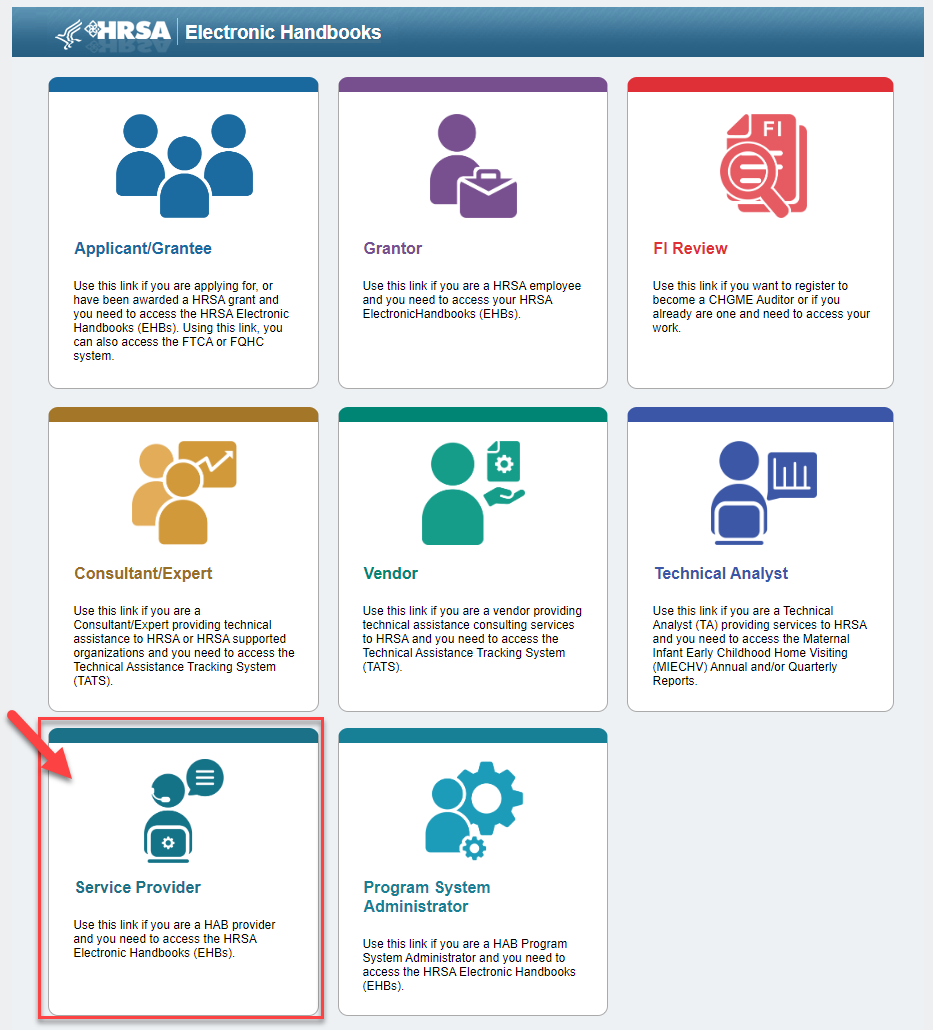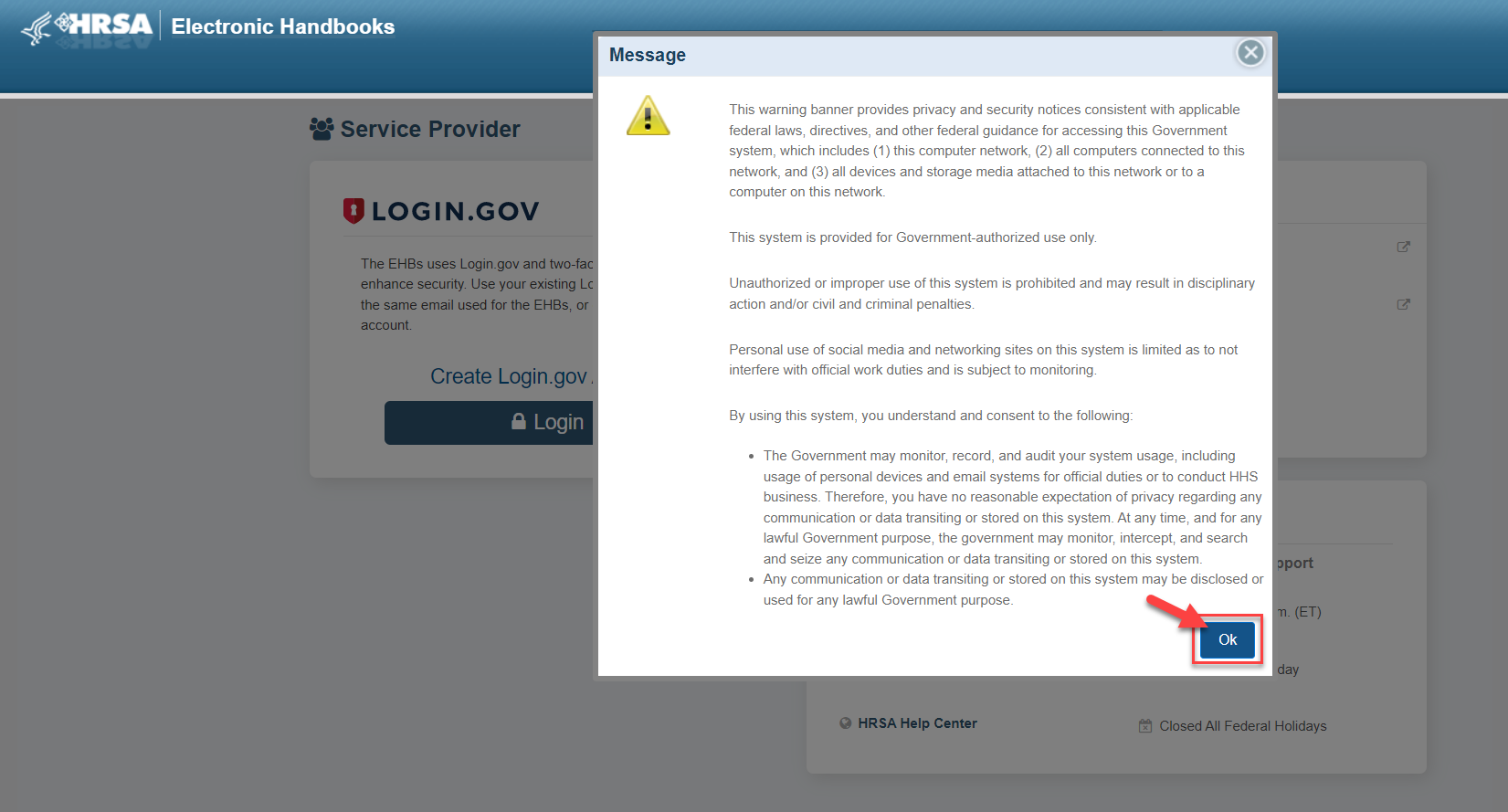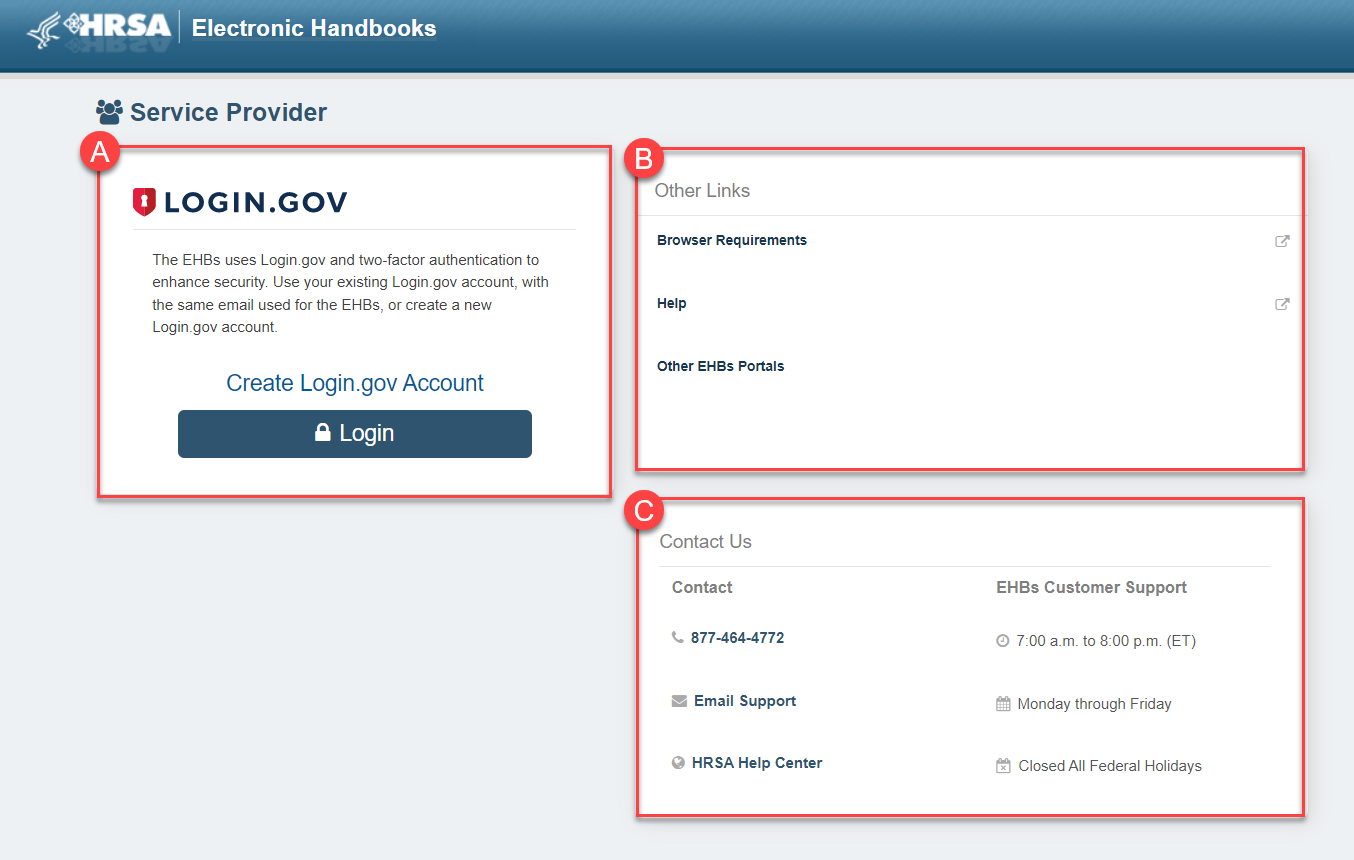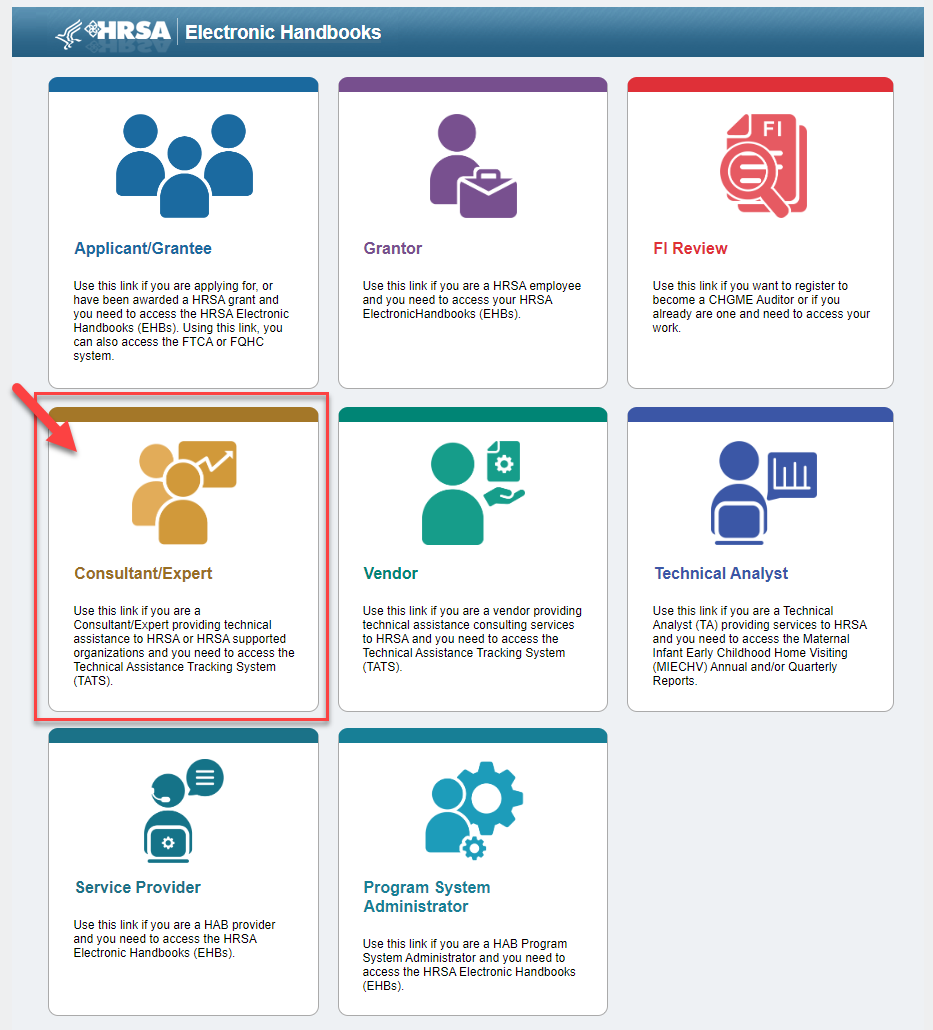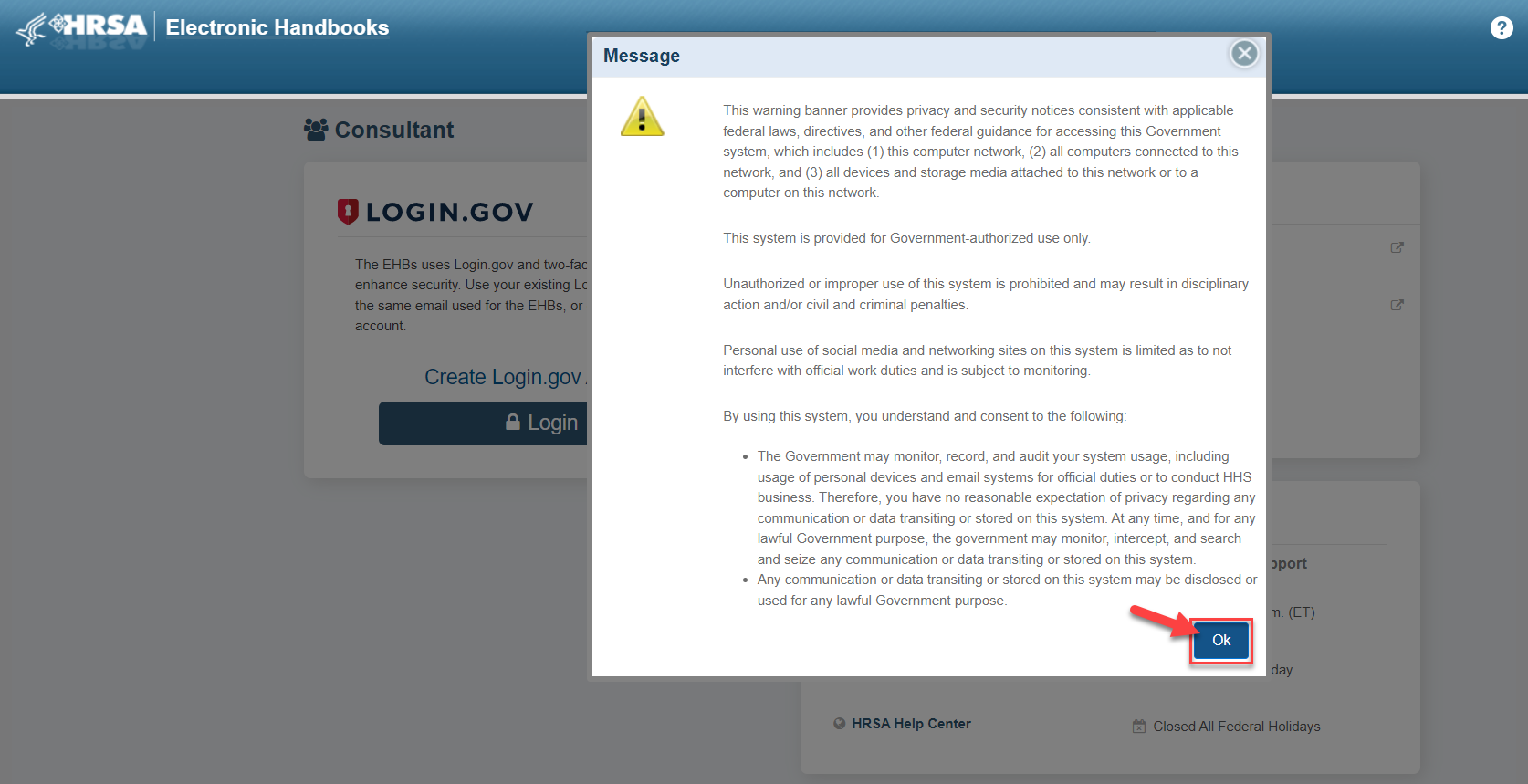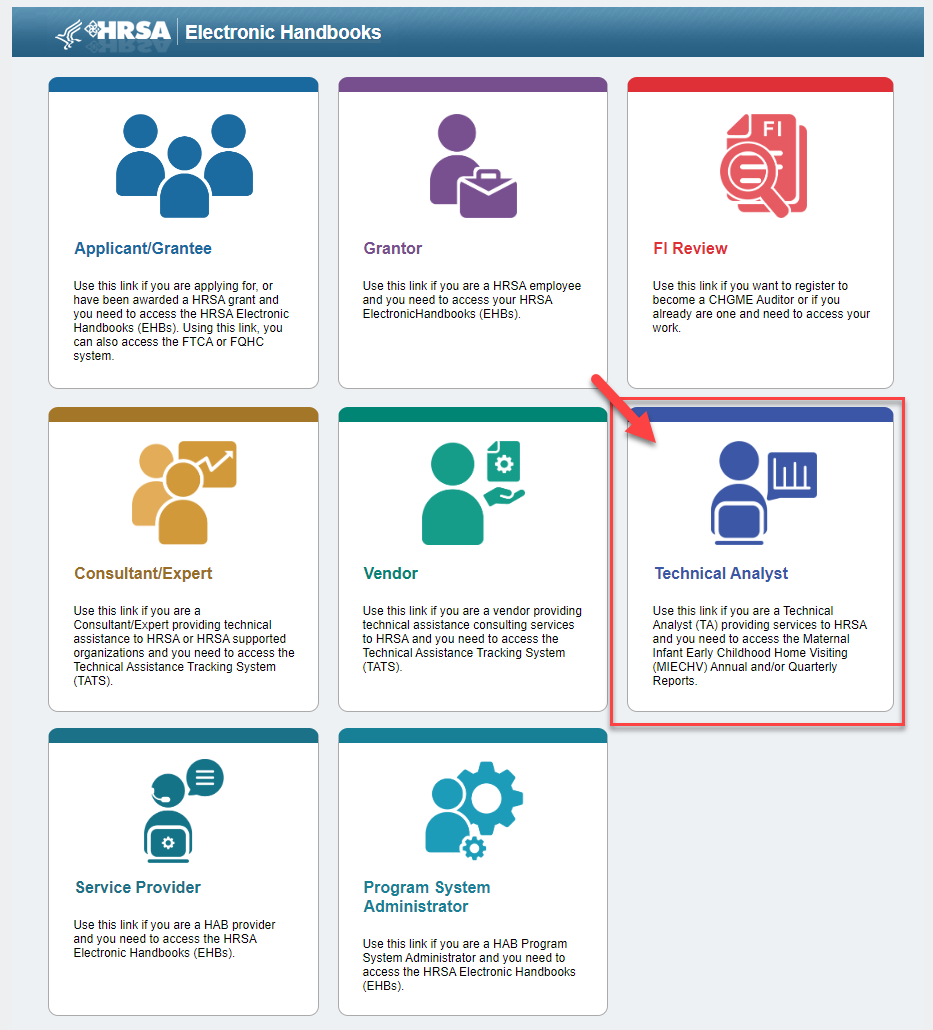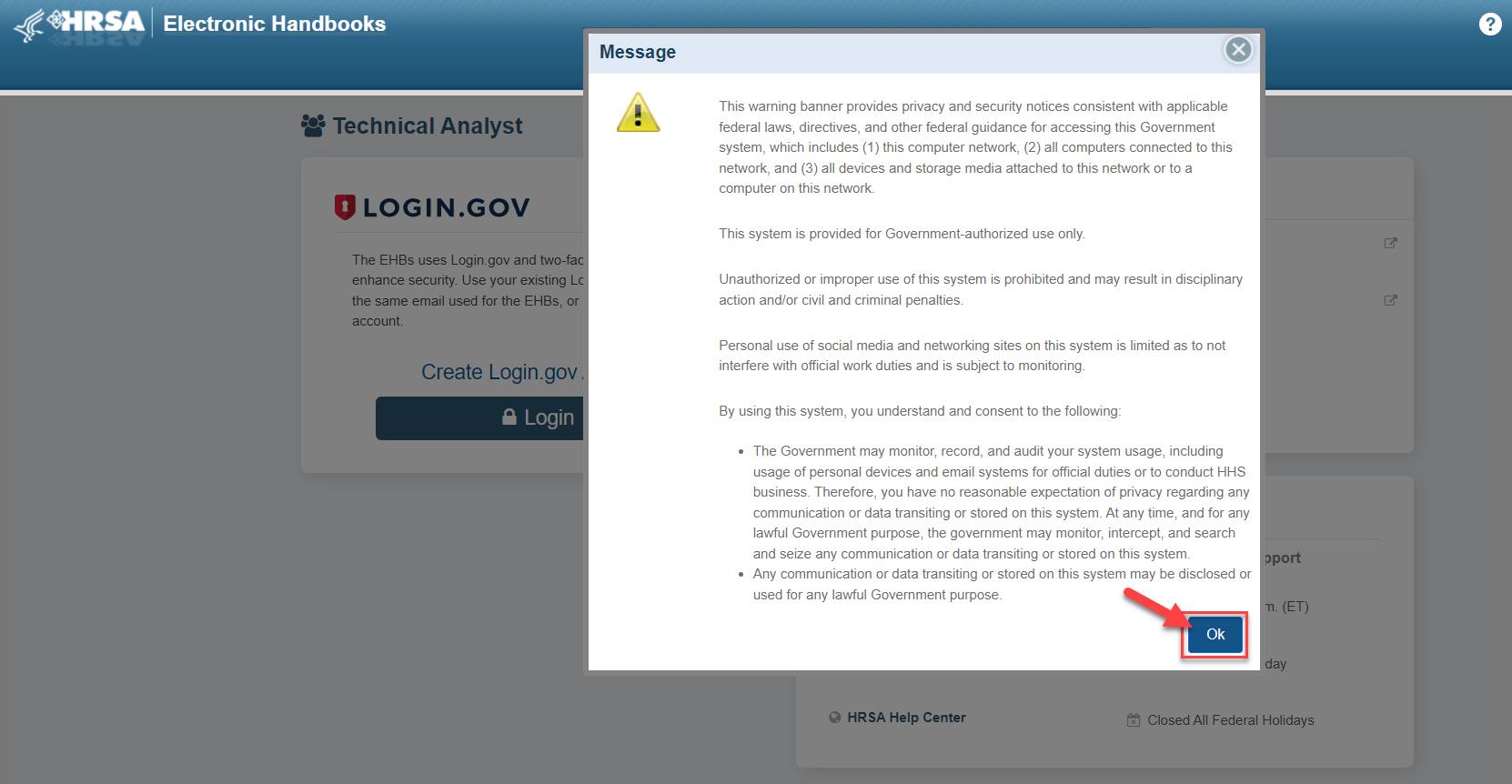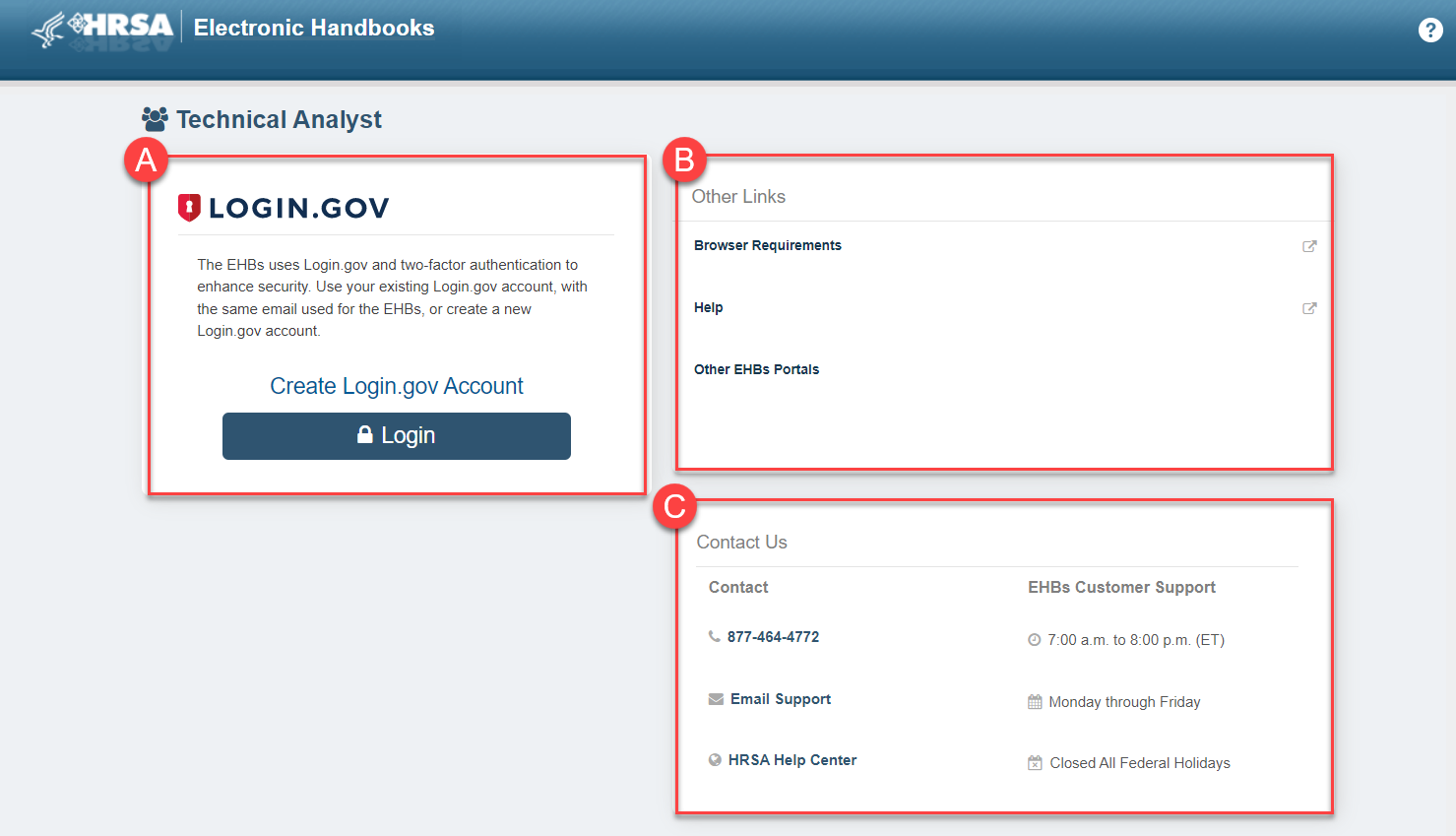Applicant and Grantee Login | ||
|---|---|---|
| 1 | To access the EHBs, from grants.hrsa.gov select the Applicant/Grantee card. | |
| 2 | Review the warning banner and click Ok to continue to the EHBs login page. | |
| 3 | The EHBs login page allows you to access the EHBs, contains helpful links, and important updates. A. From the Login.gov card select Create Login.gov Account if you not already have a Login.gov account, or select Login if you already have a Login.gov account and are ready to access the EHBs. Helpful Tip! Refer to the EHBs Login Process - Login.gov wiki help page for assistance creating a Login.gov account. B. The What's New card displays important information and updates to the EHBs. Select the message or View All to read more. C. The Learning and Other Links card provides helpful links to various HRSA Programs, Funding Opportunities, and the Wiki Help pages. Select a link to view more information on a specific topic. D. The Contact Us card displays contact information and hours for the EHBs Customer Support center. | |
| 4 | Select Login to access the EHBs. | |
| 5 | Enter your Login.gov Email Address and Password, and click Sign in. Important Note: Remember the email address used for Login.gov must match the email address used in the EHBs. | |
| 6 | Next, enter the two-factor authentication code and click Submit. Note: The page varies based on your authentication method. | |
| 7 | The first time you log into the EHBs, and annually, you are prompted to sign an agreement with XMS allowing them to share information. Click Agree and Continue to access the EHBs. Once you sign the agreement for the year, you land directly in the EHBs after entering your authentication code and clicking Submit. | |
| 8 | Based on your EHBs account status after completing two-factor authentication, and signing the XMS agreement if needed, the EHBs page or message you see varies. A. EHBs Home page: If your EHBs account is active and your profile is up to date. B. EHBs Profile page: If you have not reviewed and confirmed your EHBs profile in more than a year. For more information on updating your EHBs profile, refer to the Registration and User Accounts FAQs help page. C. EHBs Registration/Profile Creation page: If you do not have an EHBs account or the email used in Login.gov does not match the email address in the EHBs. For more information on creating an EHBs account, refer to the Registration and User Accounts FAQs help page. D. Disabled account message: If you EHBs account is disabled, reach out the EHBs Help Desk. | |
Service Provider Login | ||
|---|---|---|
| 1 | To access the EHBs, from grants.hrsa.gov select the Service Provider card. | |
| 2 | Review the warning banner and click Ok to continue to the EHBs login page. | |
| 3 | The EHBs login page allows you to access the EHBs, contains helpful links, and important updates. A. From the Login.gov card select Create Login.gov Account if you not already have a Login.gov account, or select Login if you already have a Login.gov account and are ready to access the EHBs. Helpful Tip! Refer to the EHBs Login Process - Login.gov wiki help page for assistance creating a Login.gov account. B. The Other Links card provides helpful links to view Browser Requirements, the Wiki Help pages, and Other EHBs Portals. Select a link to view more information on a specific topic. C. The Contact Us card displays contact information and hours for the EHBs Customer Support center. | |
| 4 | Select Login to access the EHBs. | |
| 5 | Enter your Login.gov Email Address and Password, and click Sign in. Important Note: Remember the email address used for Login.gov must match the email address used in the EHBs. | |
| 6 | Next, enter the two-factor authentication code and click Submit. Note: The page varies based on your authentication method. | |
| 7 | The first time you log into the EHBs, and annually, you are prompted to sign an agreement with XMS allowing them to share information. Click Agree and Continue to access the EHBs. Once you sign the agreement for the year, you land directly in the EHBs after entering your authentication code and clicking Submit. | |
| 8 | Based on your EHBs account status after completing two-factor authentication, and signing the XMS agreement if needed, the EHBs page or message you see varies. A. EHBs Home page: If your EHBs account is active and your profile is up to date. B. EHBs Profile page: If you have not reviewed and confirmed your EHBs profile in more than a year. For more information on updating your EHBs profile, refer to the Registration and User Accounts FAQs help page. C. EHBs Registration/Profile Creation page: If you do not have an EHBs account or the email used in Login.gov does not match the email address in the EHBs. For more information on creating an EHBs account, refer to the Registration and User Accounts FAQs help page. D. Disabled account message: If you EHBs account is disabled, reach out the EHBs Help Desk. | |
Consultant/Expert Login | ||
|---|---|---|
| 1 | To access the EHBs, from grants.hrsa.gov select the Consultant/Expert card. | |
| 2 | Review the warning banner and click Ok to continue to the EHBs login page. | |
| 3 | The EHBs login page allows you to access the EHBs, contains helpful links, and important updates. A. From the Login.gov card select Create Login.gov Account if you not already have a Login.gov account, or select Login if you already have a Login.gov account and are ready to access the EHBs. Helpful Tip! Refer to the EHBs Login Process - Login.gov wiki help page for assistance creating a Login.gov account. B. The Other Links card provides helpful links to view Browser Requirements, the Wiki Help pages, and Other EHBs Portals. Select a link to view more information on a specific topic. C. The Contact Us card displays contact information and hours for the EHBs Customer Support center. | |
| 4 | Select Login to access the EHBs. | |
| 5 | Enter your Login.gov Email Address and Password, and click Sign in. Important Note: Remember the email address used for Login.gov must match the email address used in the EHBs. | |
| 6 | Next, enter the two-factor authentication code and click Submit. Note: The page varies based on your authentication method. | |
| 7 | The first time you log into the EHBs, and annually, you are prompted to sign an agreement with XMS allowing them to share information. Click Agree and Continue to access the EHBs. Once you sign the agreement for the year, you land directly in the EHBs after entering your authentication code and clicking Submit. | |
| 8 | Based on your EHBs account status after completing two-factor authentication, and signing the XMS agreement if needed, the EHBs page or message you see varies. A. EHBs Home page: If your EHBs account is active and your profile is up to date. B. EHBs Profile page: If you have not reviewed and confirmed your EHBs profile in more than a year. For more information on updating your EHBs profile, refer to the Registration and User Accounts FAQs help page. C. Disabled account message: If you EHBs account is disabled, reach out the EHBs Help Desk. D. Account not found message: If you do not have an EHBs account, reach out to your HRSA POC to create the account. | |
Technical Analyst (TA) Login | ||
|---|---|---|
| 1 | To access the EHBs, from grants.hrsa.gov select the Technical Analyst card. | |
| 2 | Review the warning banner and click Ok to continue to the EHBs login page. | |
| 3 | The EHBs login page allows you to access the EHBs, contains helpful links, and important updates. A. From the Login.gov card select Create Login.gov Account if you not already have a Login.gov account, or select Login if you already have a Login.gov account and are ready to access the EHBs. Helpful Tip! Refer to the EHBs Login Process - Login.gov wiki help page for assistance creating a Login.gov account. B. The Other Links card provides helpful links to view Browser Requirements, the Wiki Help pages, and Other EHBs Portals. Select a link to view more information on a specific topic. C. The Contact Us card displays contact information and hours for the EHBs Customer Support center. | |
| 4 | Select Login to access the EHBs. | |
| 5 | Enter your Login.gov Email Address and Password, and click Sign in. Important Note: Remember the email address used for Login.gov must match the email address used in the EHBs. | |
| 6 | Next, enter the two-factor authentication code and click Submit. Note: The page varies based on your authentication method. | |
| 7 | The first time you log into the EHBs, and annually, you are prompted to sign an agreement with XMS allowing them to share information. Click Agree and Continue to access the EHBs. Once you sign the agreement for the year, you land directly in the EHBs after entering your authentication code and clicking Submit. | |
| 8 | Based on your EHBs account status after completing two-factor authentication, and signing the XMS agreement if needed, the EHBs page or message you see varies. A. EHBs Home page: If your EHBs account is active and your profile is up to date. B. EHBs Profile page: If you have not reviewed and confirmed your EHBs profile in more than a year. For more information on updating your EHBs profile, refer to the Registration and User Accounts FAQs help page. C. Disabled account message: If you EHBs account is disabled, reach out the EHBs Help Desk. D. Account not found message: If you do not have an EHBs account, reach out to your HRSA POC to create the account. | |