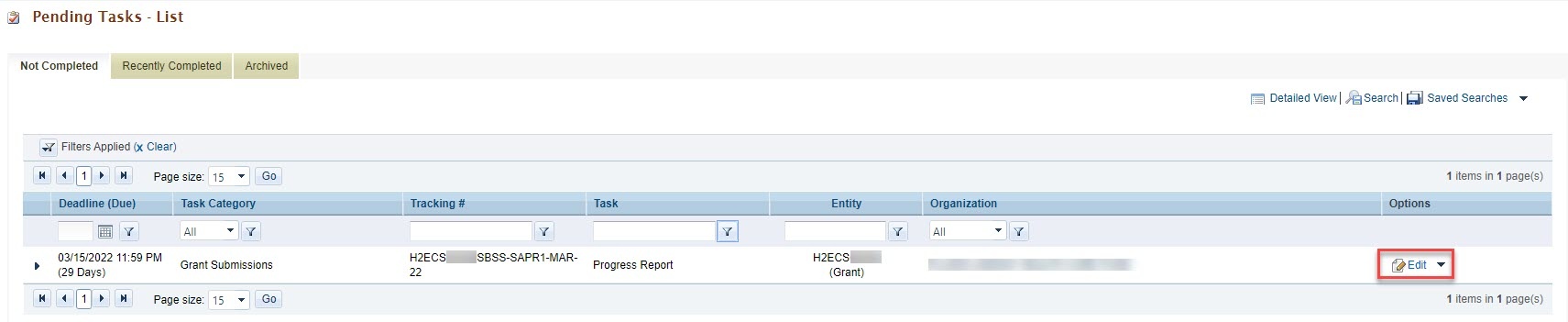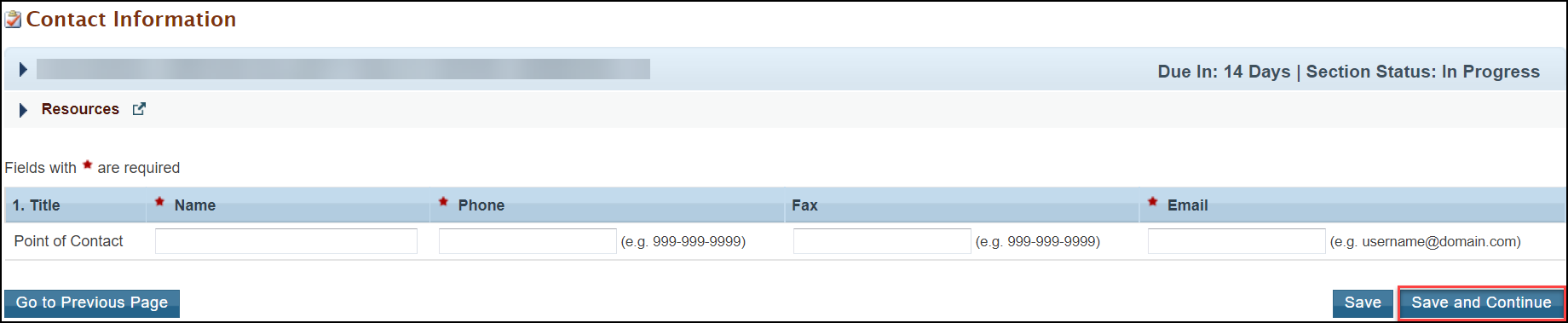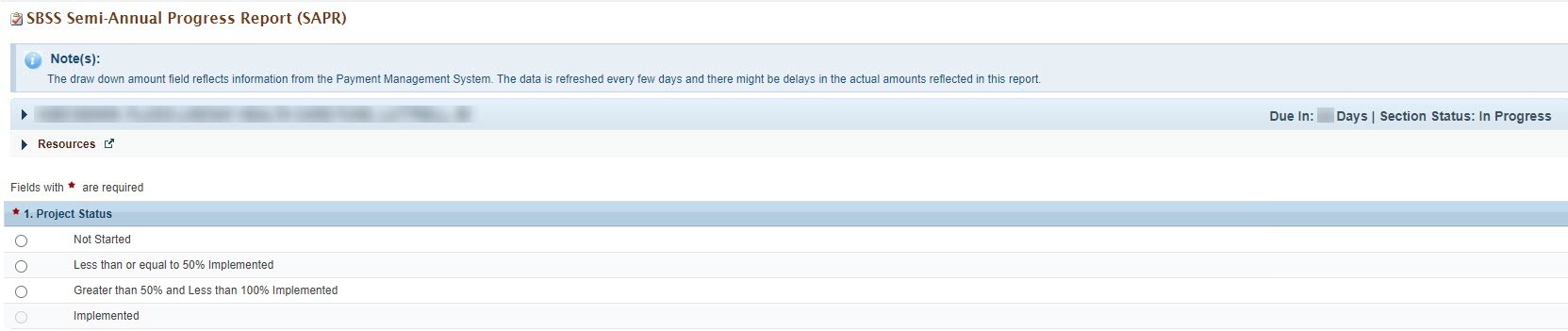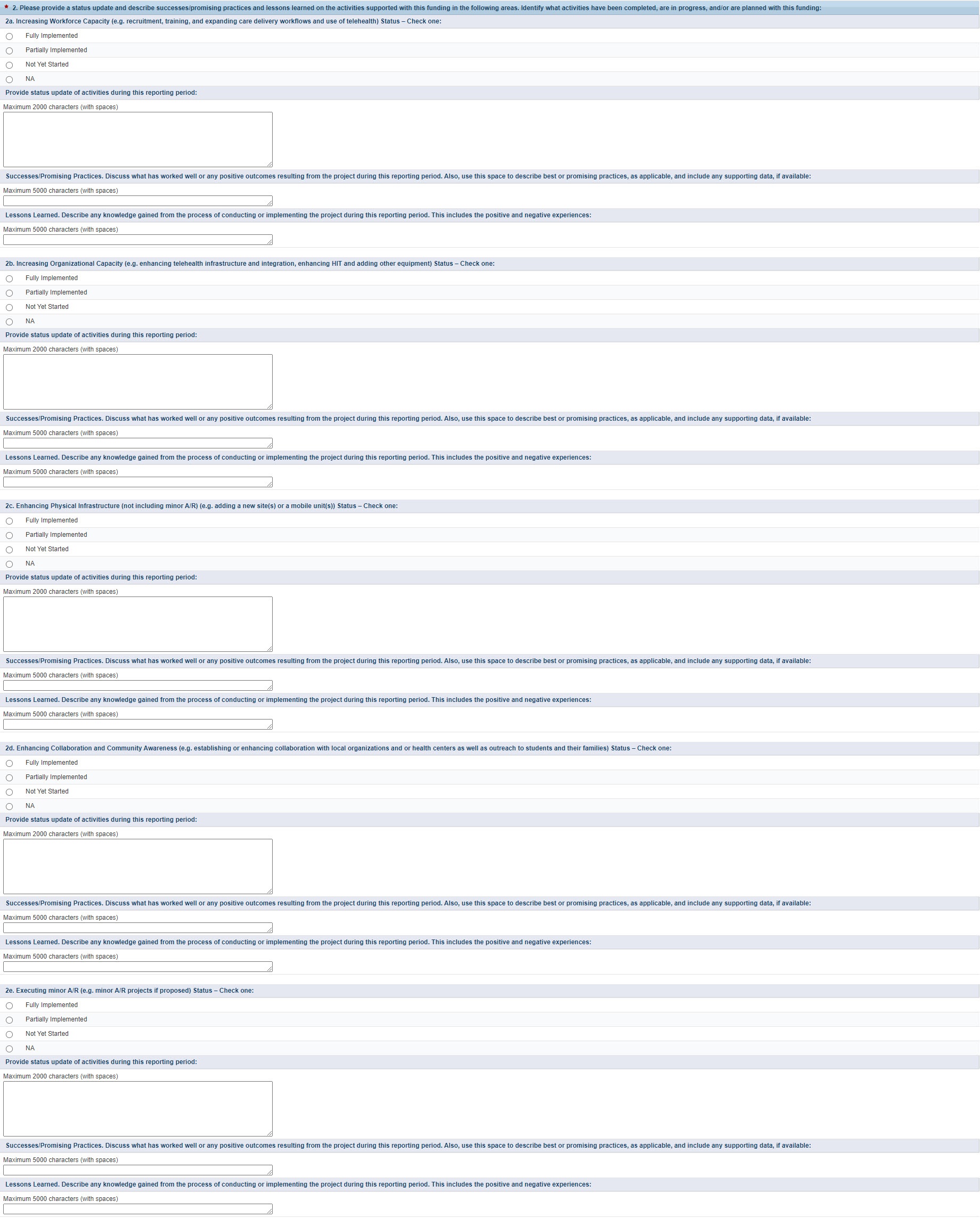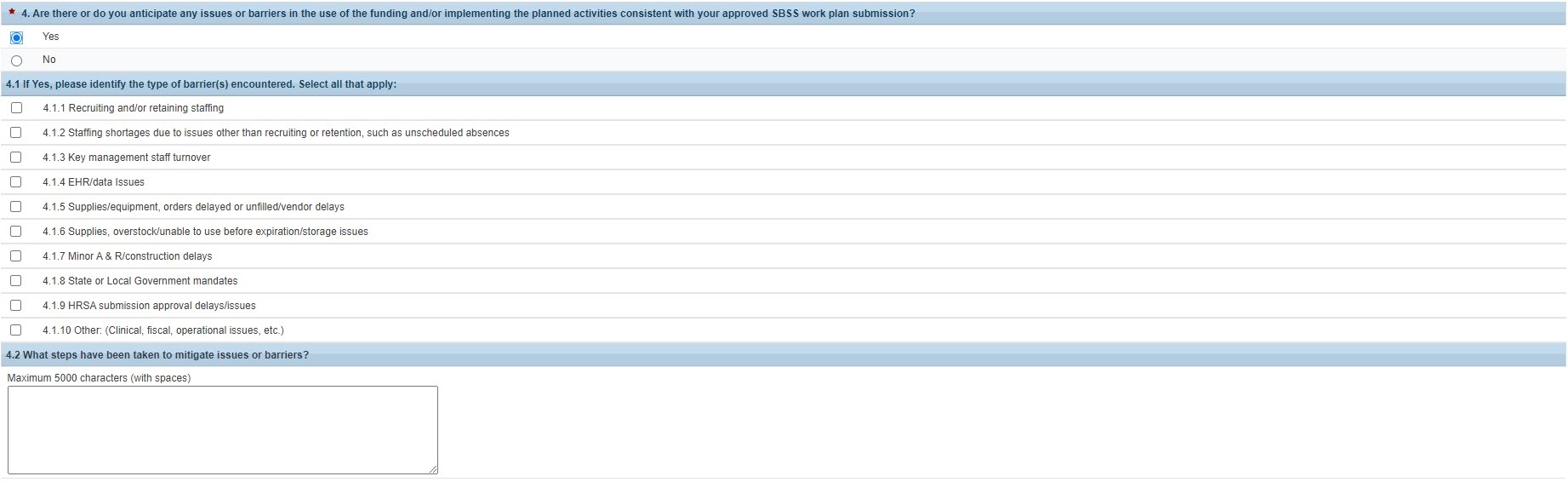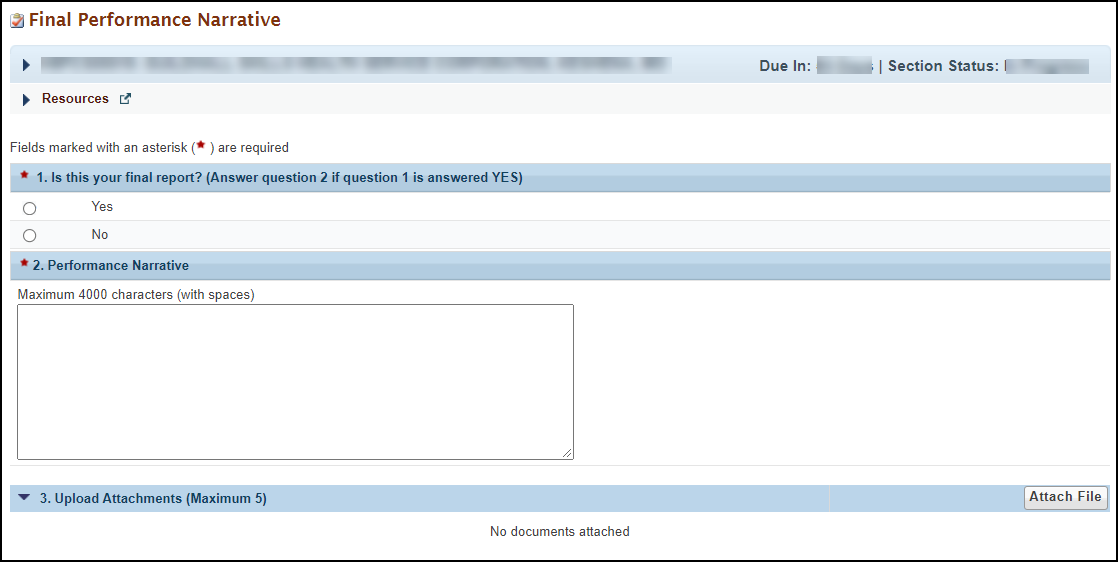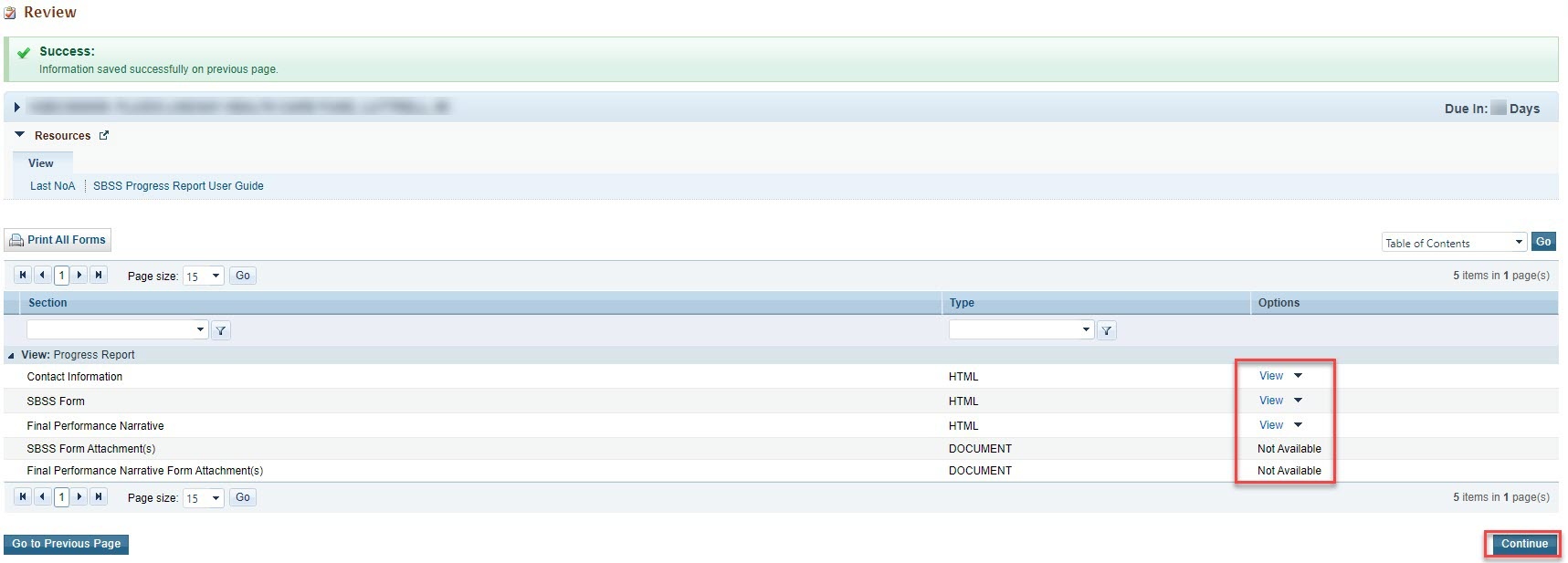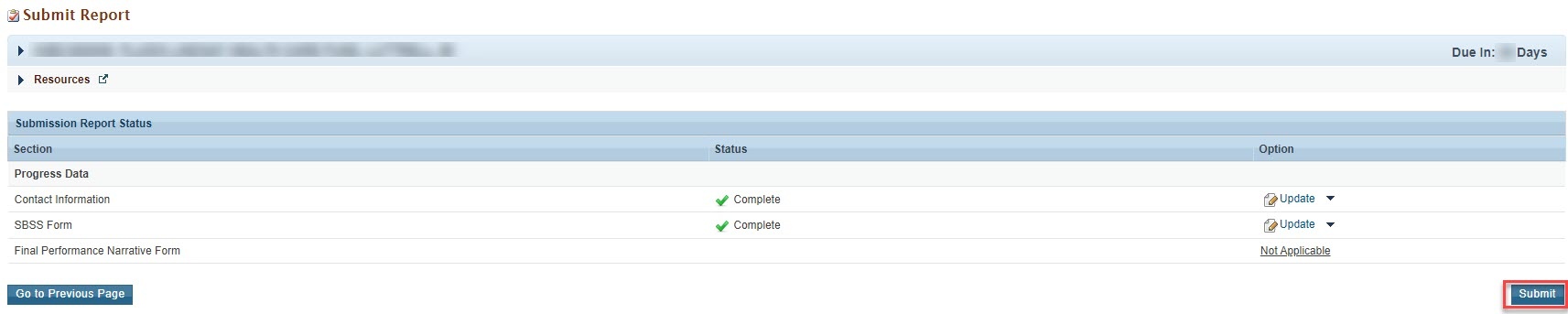1.SBSS Progress Report Overview |
|---|
The purpose of School-Based Service Sites (SBSS) funding is to expand access to health center services by increasing the number of patients who access comprehensive primary health care services through Health Center Program service delivery sites located at schools. Award recipients will accomplish this by:
Expanded services include general primary medical care, mental health, substance use disorder, oral health, vision, and/or enabling services. |
2.Accessing the SBSS Progress Report | |
|---|---|
1. Login to EHBs. | |
2. From the EHBs home page, click the Tasks tab to view the Pending Tasks - List page. | |
3. The SBSS Progress Report task will show 'Progress Report' in the 'Task' column and will show your SBSS grant number in the 'Entity' column. | |
| 4. Click the Start or Edit link in the 'Options' column to begin your progress report. | |
3.Completing the SBSS Progress Report | |
|---|---|
1. On the Progress Report - Status Overview page, you will see the applicable forms to complete the SBSS Progress Report. The report consists of three forms:
| |
| 2. Click the Update link in the 'Options' column next to the Contact Information Form. | |
3.1 Completing the Contact Information Form | |
1. Enter the contact information for the point of contact for your SBSS progress report. | |
| 2. Click the Save and Continue button to proceed to the SBSS Form. | |
3.2 Completing the SBSS Form | |
1. Complete the following questions on the SBSS Form. | |
Question 1: Project Status
| |
Question 2: Please provide a status update and describe success and lessons learned on the activities supported with this funding in the following areas. Identify what activities have been completed, are in progress, and/or are planned with this funding:
| |
Question 3: Are the implemented or planned activities described above and associated uses of the funds consistent with your SBSS approved application?
| |
Question 4: Are there or do you anticipate any issues or barriers in the use of the funding and/or implementing the planned activities consistent with your approved SBSS work plan submission?
| |
Attachments:
| |
| 2. Click the Save and Continue button to proceed. | |
3.3 Completing the Final Performance Narrative Form | |
1. The Final Performance Narrative Form should only be completed if this is your final progress report. In your final report, you will be able to mark the project "Implemented" on the SBSS Form. 2. Complete the following questions on the Final Performance Narrative Form: | |
Question 1: Is this your final report? | |
Question 2: Performance Narrative
| |
Attachments:
| |
| 3. Click the Save and Continue button to proceed to the Review page. | |
4.Submitting the SBSS Progress Report | |
|---|---|
1. On the Review page, review your progress report forms to ensure that all information entered is accurate. Access each form by clicking on the View link in the 'Options' column. Click on the Continue button to proceed to the Submit Report page. | |
| 2. On the Submit Report page, click on the Submit button to submit your progress report to HRSA. | |
5.Responding to Change Requests for the SBSS Progress Report |
|---|
1. After submitting the SBSS Progress Report, HRSA may determine that additional information or corrections are needed to what was originally submitted.
|
| 2. If a change request is sent, your progress report will be accessible to you immediately in your pending tasks queue. Follow the steps found in section 2. Accessing the SBSS Progress Report to revisit and update the information in your progress report consistent with the email notification. |