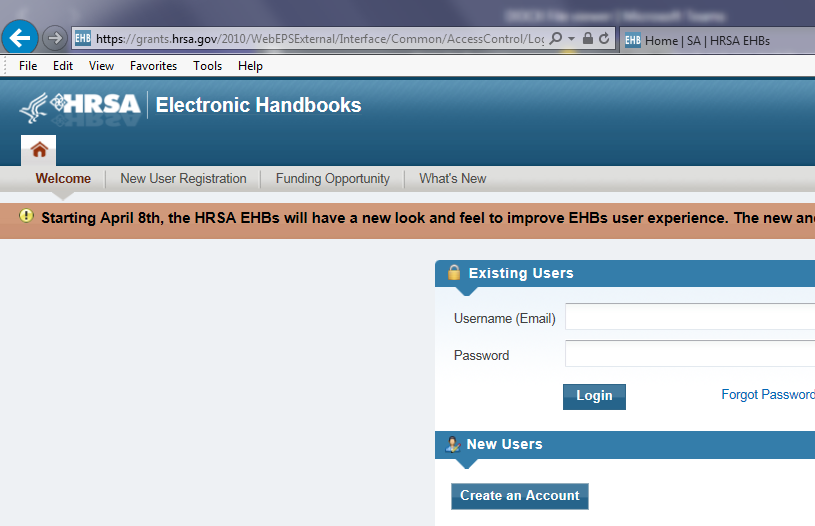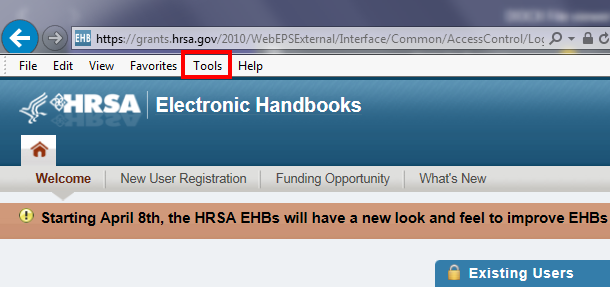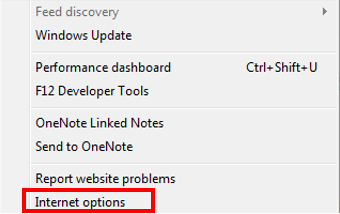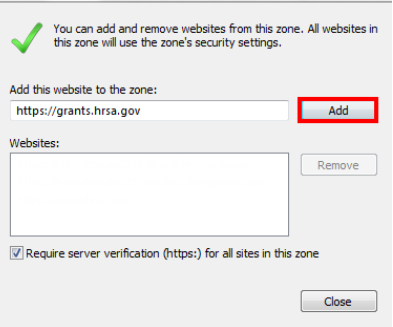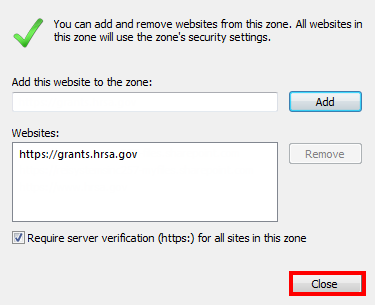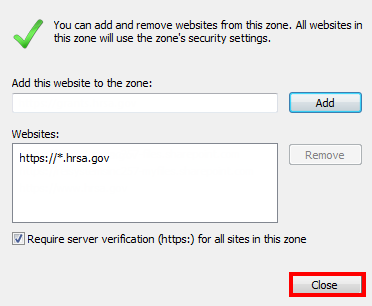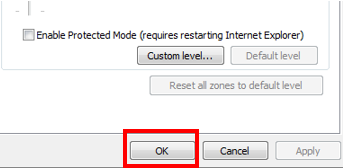...
How do I add HRSA.gov as a Trusted Site in Internet Explorer 11?
| 1 | Navigate to the EHBs login page while in Internet Explorer 11 | |
| 2 | In the Internet Explorer top navigation menu, click Tools. | |
| 3 | Once the drop-down menu opens, navigate and click on Internet Options. | |
| 4 | Navigate and click on the Security tab. | |
| 5 | In the “Select a zone or change security settings” box, click Trusted Sites, and then click the Sites button to open the Trusted Sites window. | |
| 6 | In the “Add this Web site to the zone” box, verify that the “https://grants.hrsa.gov” website is being displayed |
| . Before clicking the Add button |
| , manually change "grants" to " * " in the web-address, so that “https://*.hrsa.gov” is displayed as the website you are adding to the list of trusted websites. | |
| 7 | Click the Closebutton to return to the Internet Options window. |
| 8 | Once on the Internet Options window, click the OK button to accept the changes and return to Internet Explorer. |
HRSA Contact Center
For any EHBs related assistance, contact the HRSA Contact Center by calling Toll Free: (877) Go4-HRSA; (877) 464-4772 or submitting a ticket here: http://www.hrsa.gov/about/contact/ehbhelp.aspx
Overview
Content Tools
ThemeBuilder