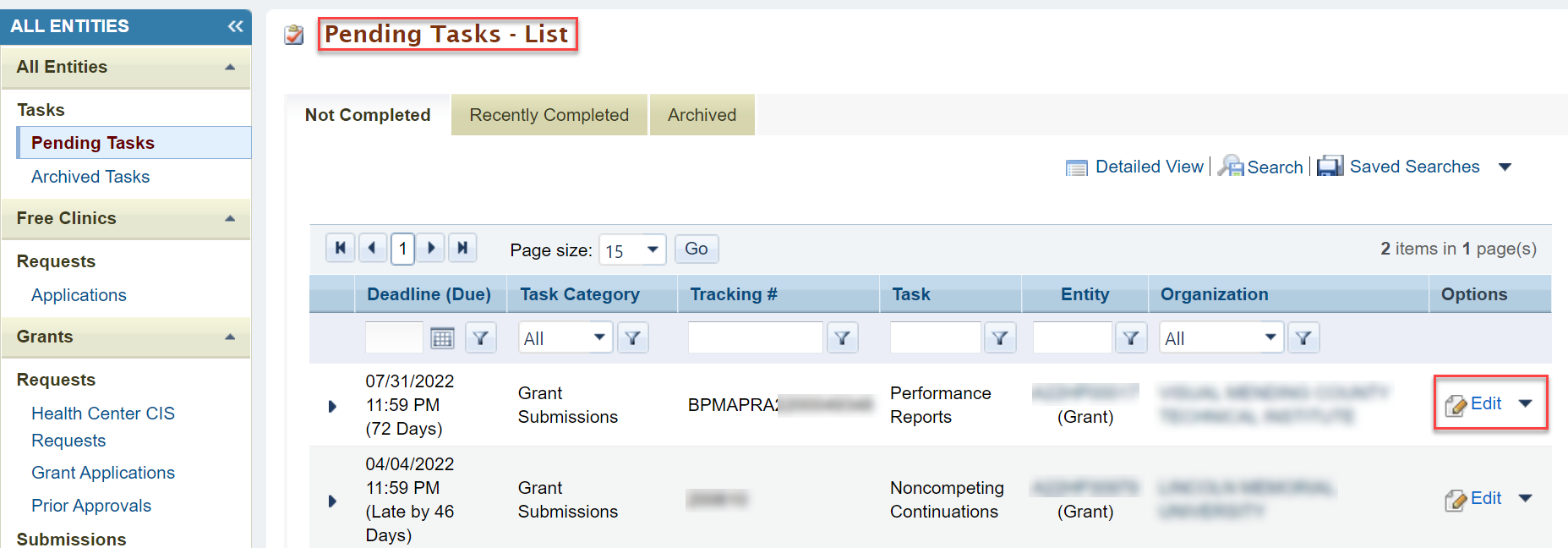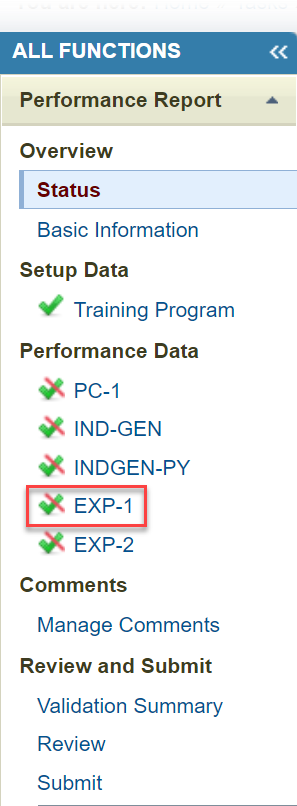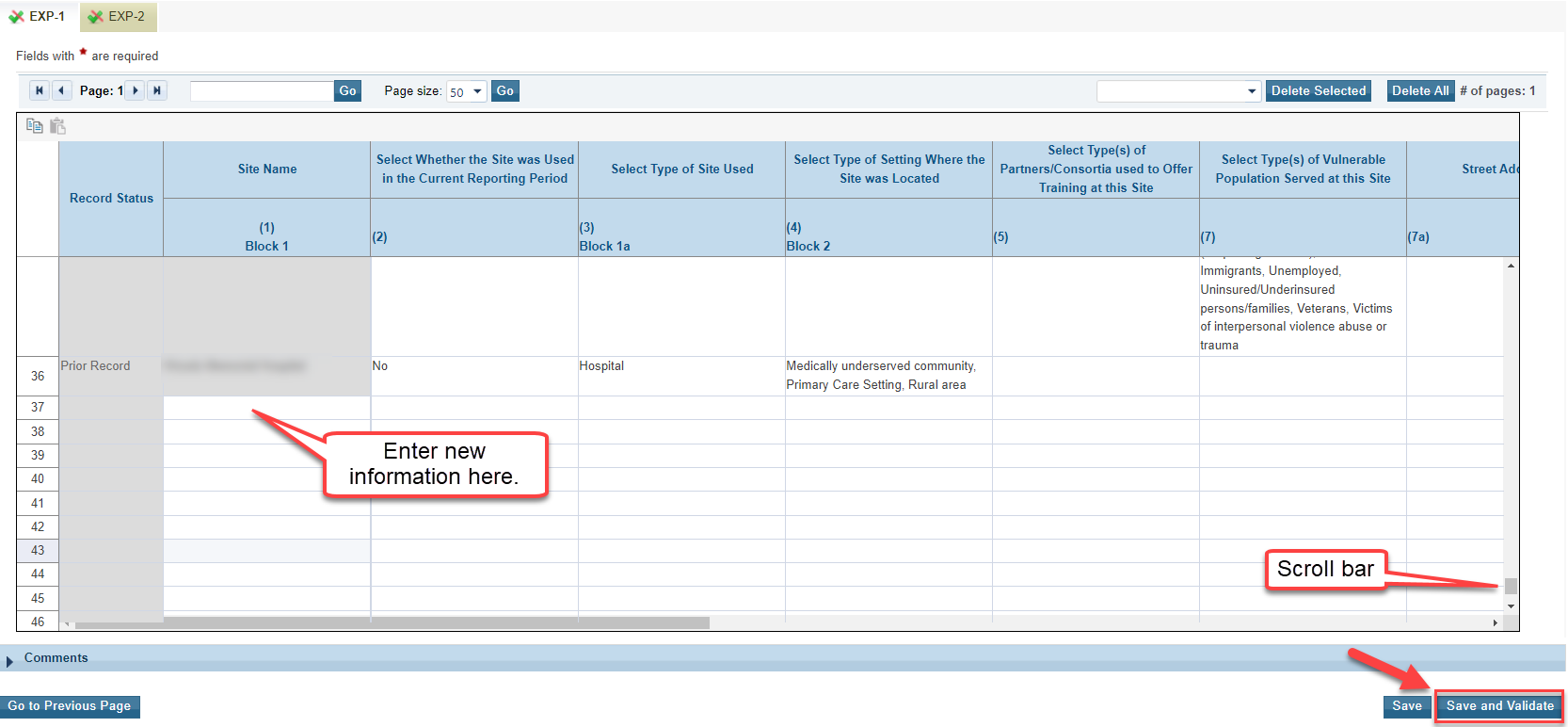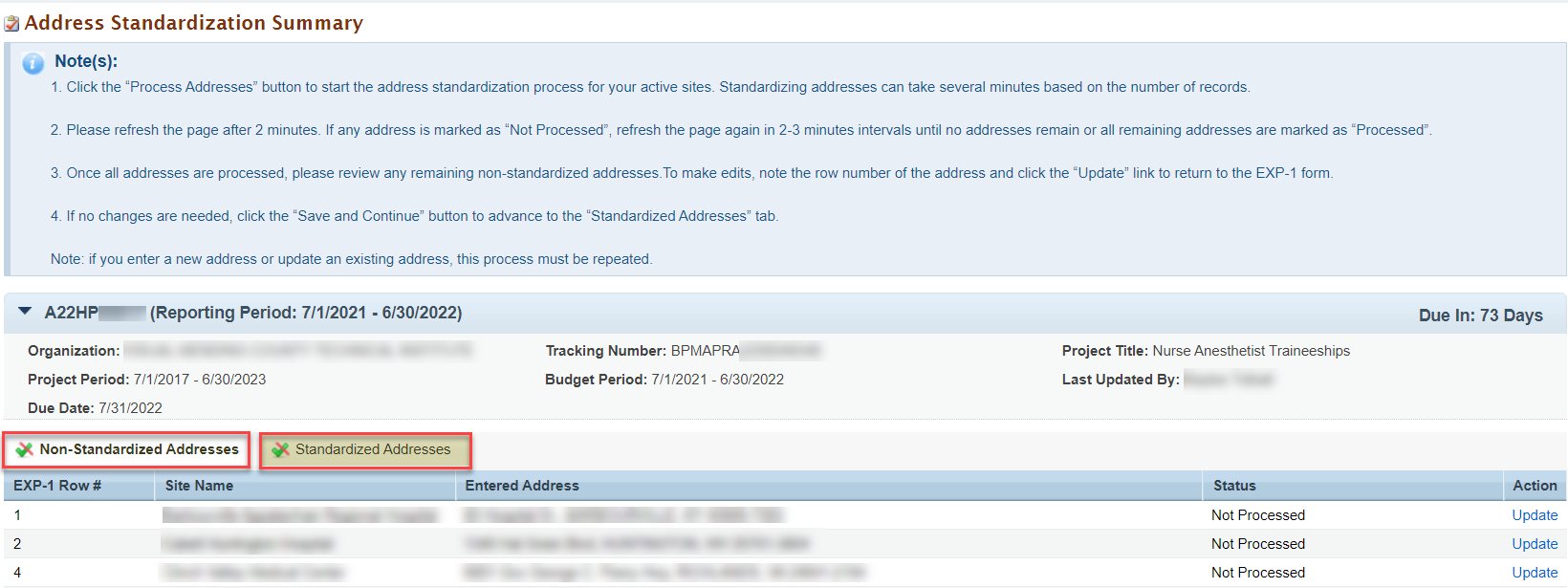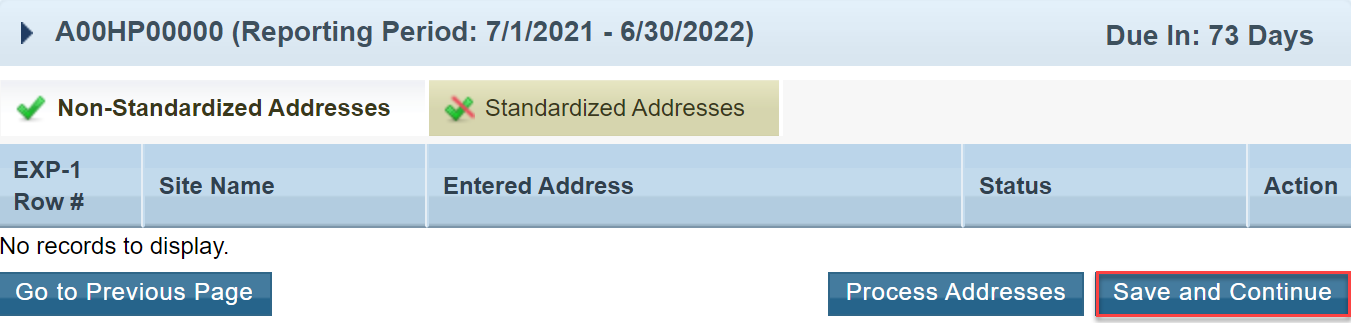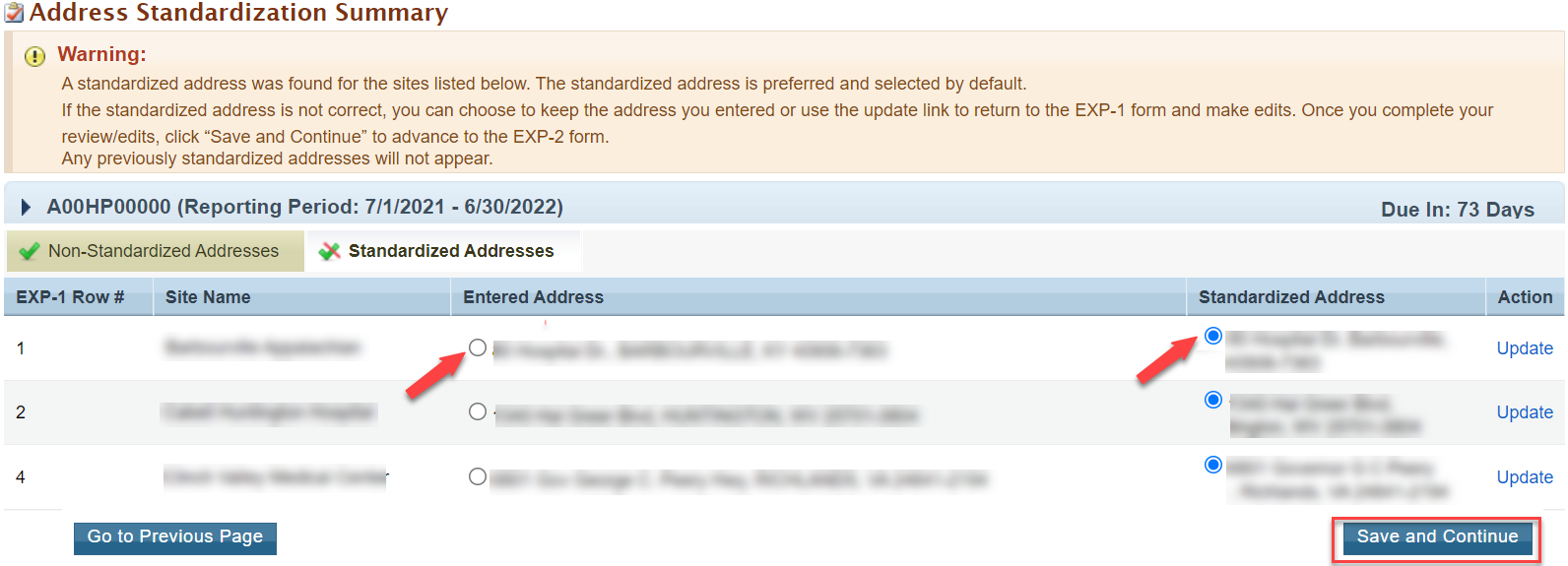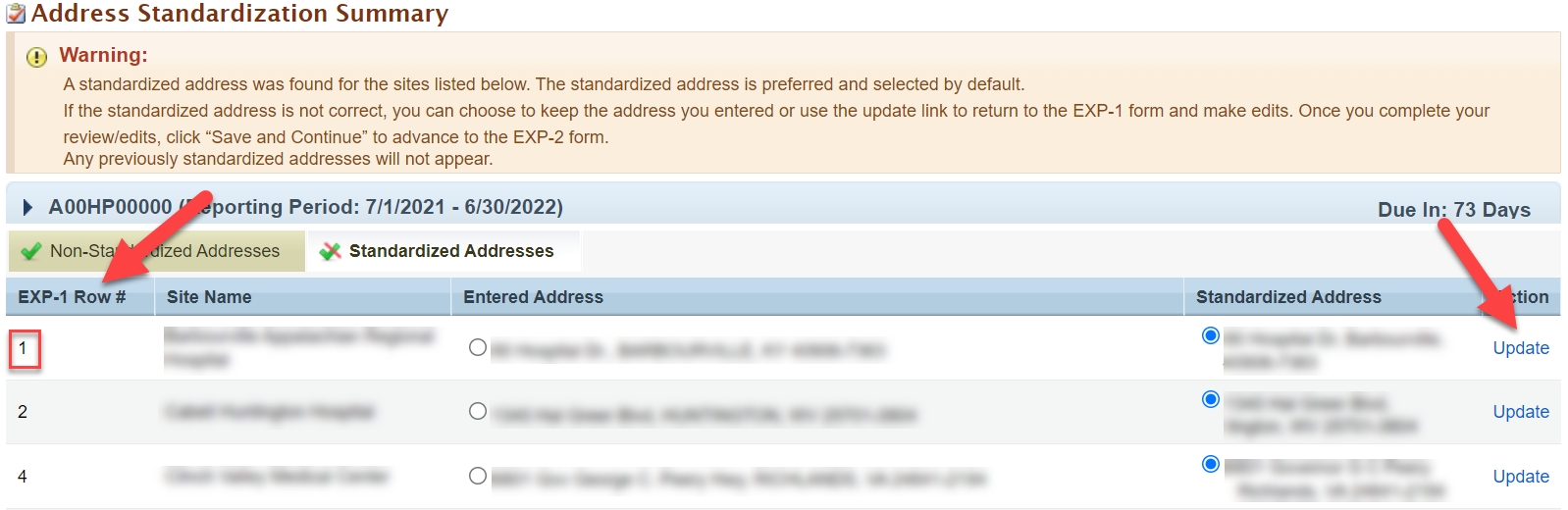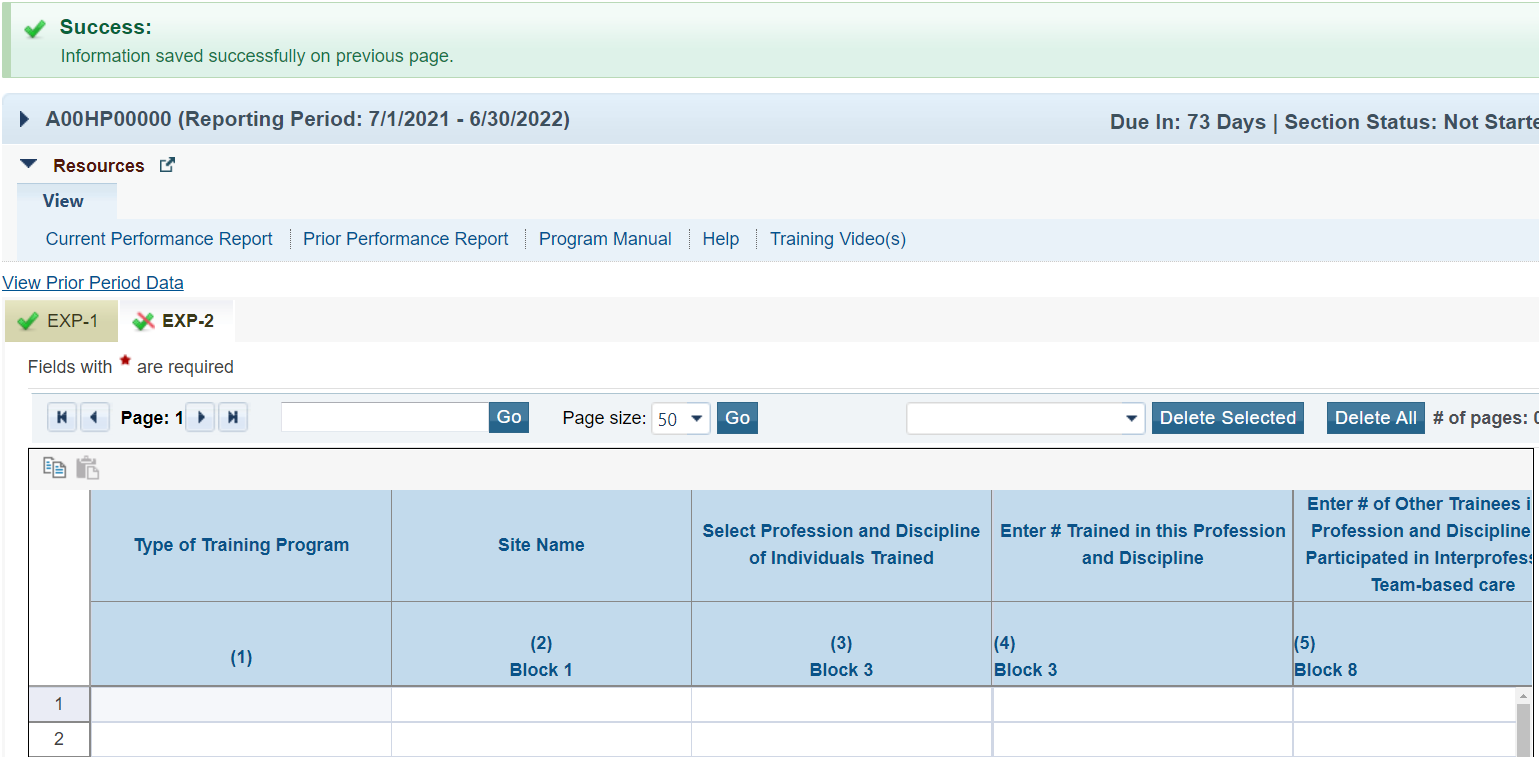Coming soon!
| Info |
|---|
This page was made available on May 27, 2022. |
Navigation to the Address Standardization page | |
|---|---|
Login to the EHBs and click on the Tasks tab from the top navigation bar. | |
You will land on the Pending Task List page. Find the task you want to work on and click Edit in the Options column. | |
You will land on the Performance Reports Status Overview page. On the left menu click on EXP-1. | |
From the EXP-1 form, scroll down and complete the table with any new site information. Note that you may see existing data from the prior year. After entering all of the new site information, click the Save and Validate button, and you will land on the Address Standardization Summary page. |
Address Standardization Summary | ||||||
|---|---|---|---|---|---|---|
The Address Standardization Summary page lists all addresses entered on the EXP-1 form. You will see two tabs - Non-Standardized Addresses and Standardized Addresses. To complete the EXP-1 form you must complete the Address Standardization Process. | ||||||
Non-Standardized Addresses Tab | ||||||
From the Non-Standardized Addresses tab, click on the Process Addresses button at the bottom of the page to start the Address Standardization Process for the entered sites.
| ||||||
After clicking Process Addresses you will see a Success and Warning message at the top of the page. The Success message notifies you that the address standardization process has started, and the Warning message provides information about any sites listed in Processed status. | ||||||
For any sites showing as Processed in the Status column, you can edit the address by clicking Update in the Action column. Be sure to take note of the EXP-1 Row Number of the address you need to edit so you can make changes. After clicking Update you will land back on the EXP-1 form where you can edit the address. | ||||||
| After making changes on the EXP-1 form, follow the steps above to Save and Validate the address change and process the addresses to complete the Standardization process. | ||||||
If all addresses have been standardized and no changes are needed, click the Save and Continue button at the bottom of the page to advance to the Standardized Addresses tab. | ||||||
| If an address can not be standardized, it will remain on the Non-Standardized tab of the Address Standardization Summary page. | ||||||
Standardized Address Tab | ||||||
Once you have navigated to the Standardized Addresses tab you will see a Warning message with information about how to complete the EXP-1 form as well as the Entered Address and the Standardized Address columns. Choose the address you want to use for each site by clicking on the button next to the correct address and click Save and Continue. Note: Any previously standardized addresses on the EXP-1 form will not appear. | ||||||
For any sites showing on the standardized tab, you can edit the address by clicking Update in the Action column. Be sure to take note of the EXP-1 Row Number of the address you need to edit so you can make changes. After clicking Update you you will land back on the EXP-1 form where you can edit the address. | ||||||
After clicking Save and Continue from the Standardized Addresses tab, you will land on the EXP-2 form and will see a Success message. | ||||||