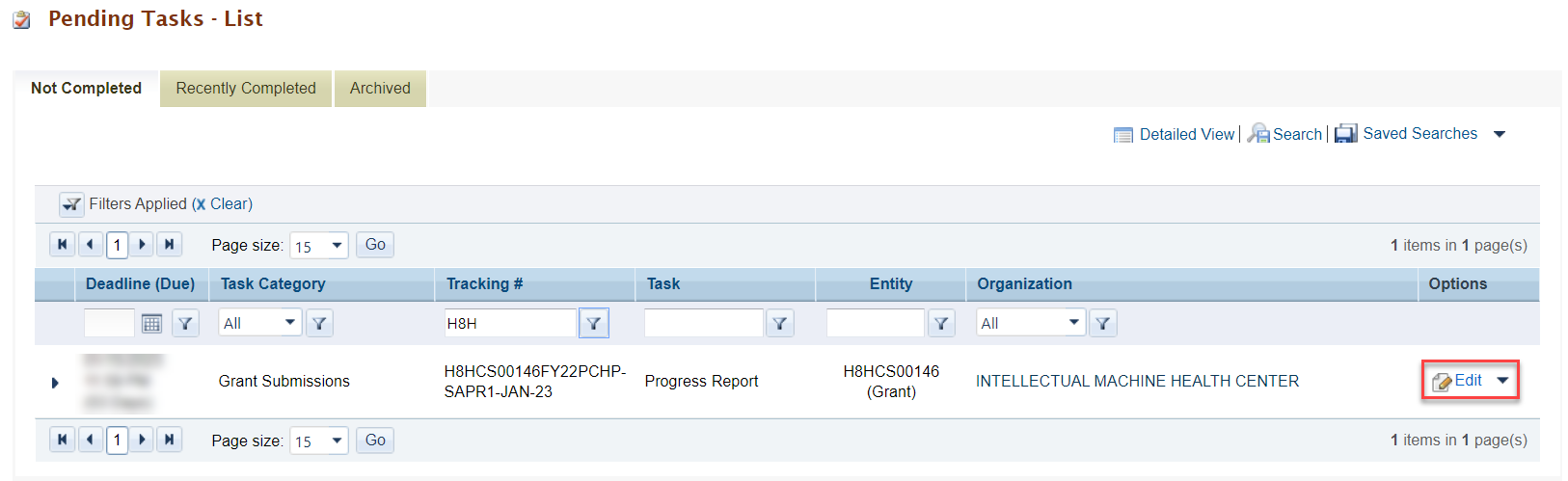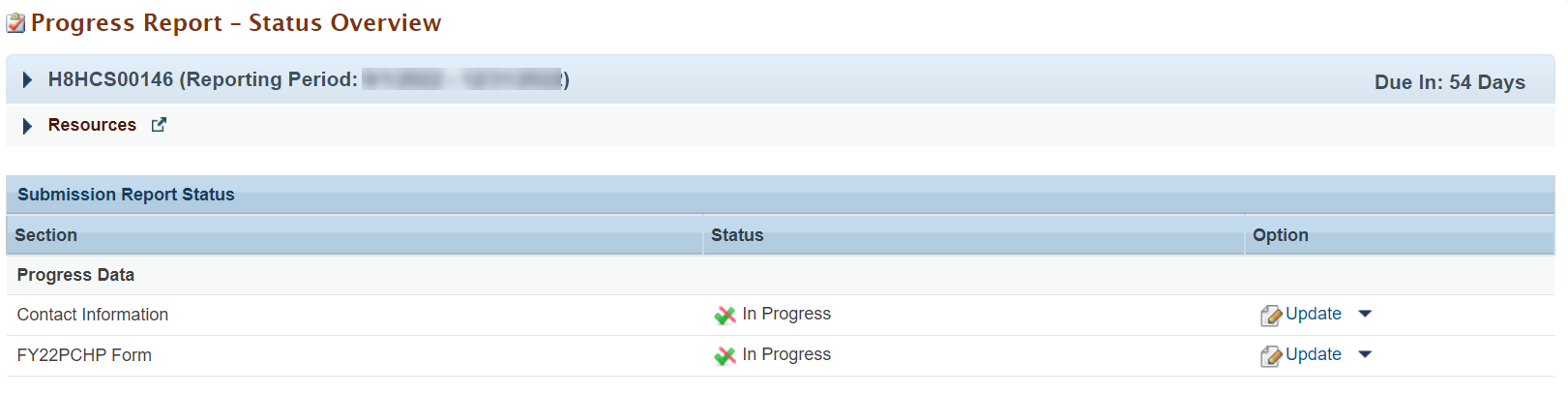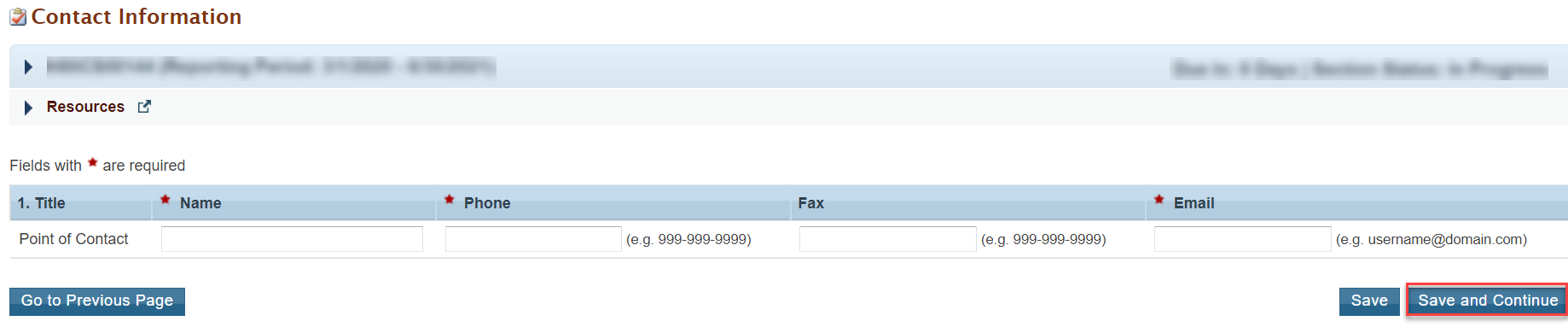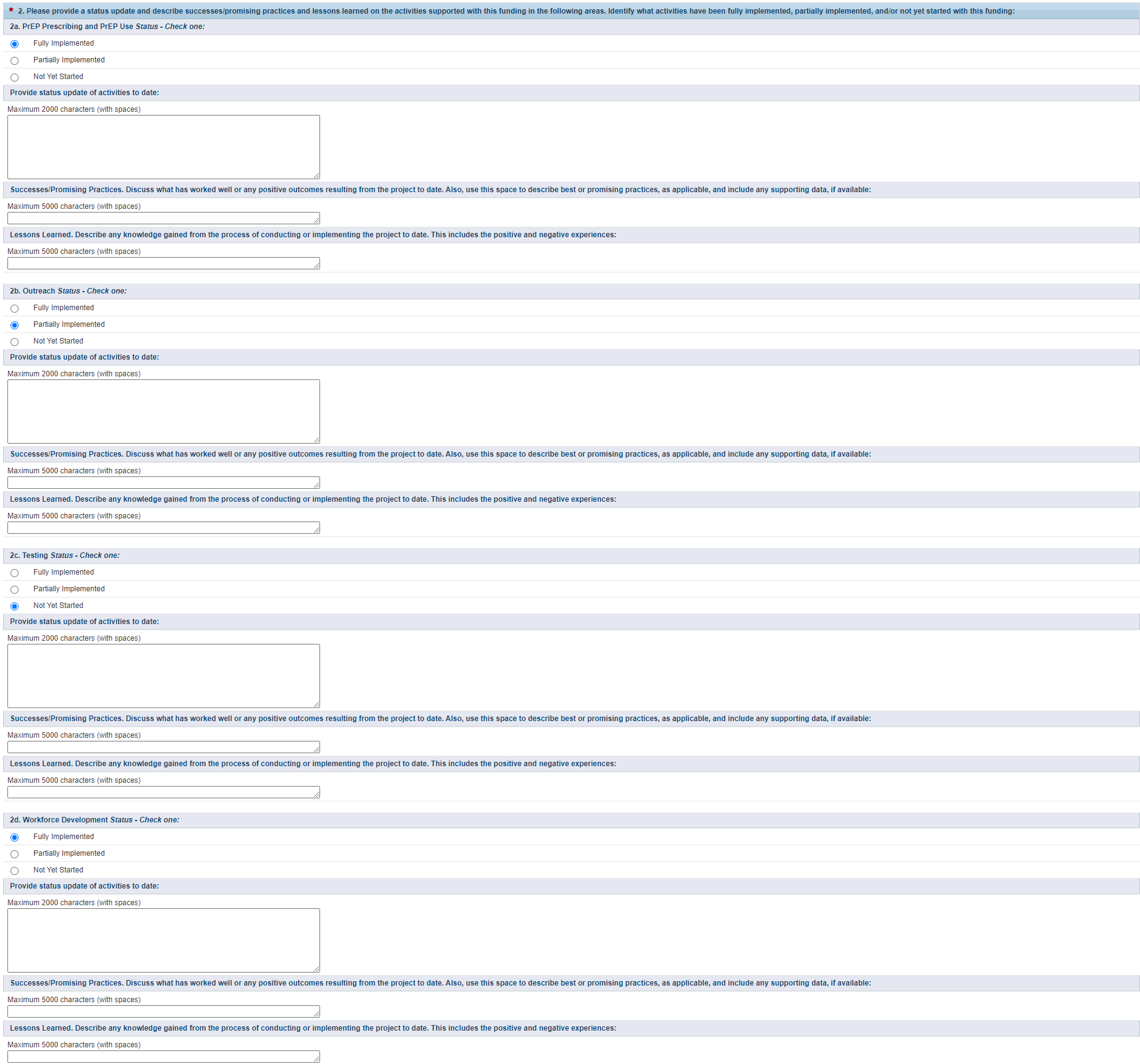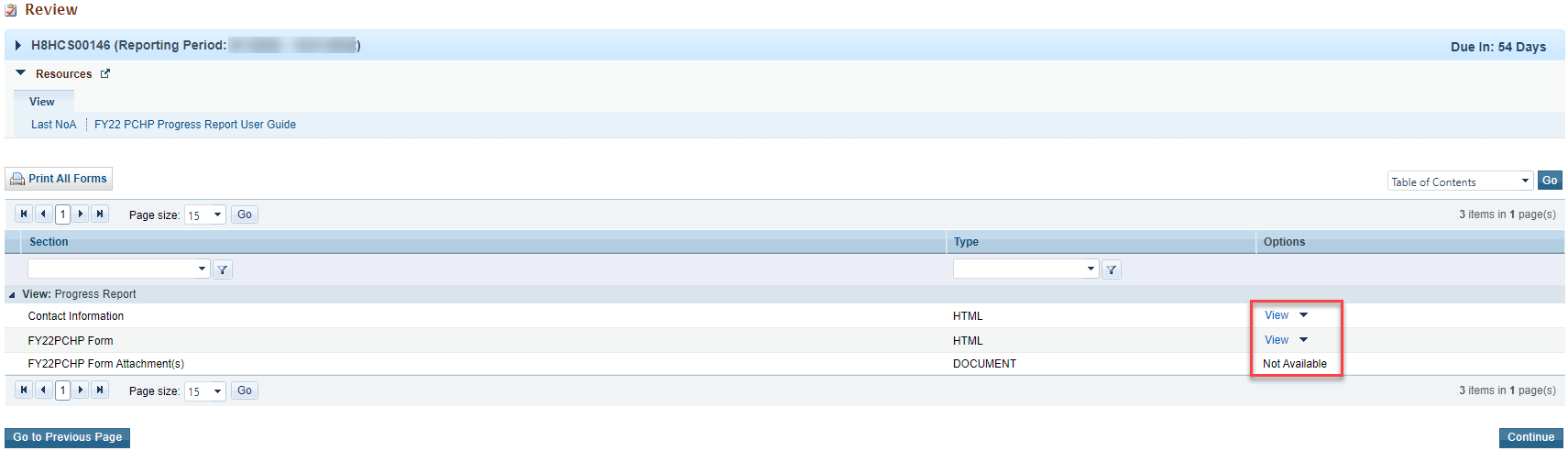1.Anchor |
| |||||
|---|---|---|---|---|---|---|
The purpose of Ending the HIV Epidemic – Primary Care HIV Prevention (PCHP) funding is to expand HIV prevention services that decrease the risk of HIV transmission in underserved communities in support of Ending the HIV Epidemic in the U.S. The FY 2022 funding will make available HIV prevention investments to Health Center Program operational (H80) grant award recipients located in the Ending the HIV Epidemic in the U.S. geographic locations that did not receive an FY 2020 or FY 2021 PCHP award. |
2.Anchor |
| ||||||
|---|---|---|---|---|---|---|---|
1. Login to EHBs. | |||||||
2. From the EHBs home page, click the Tasks tab to view the Pending Tasks - List page. | |||||||
3. The FY22 PCHP Progress Report task will show 'Progress Report' in the 'Task' column and will show your H8H grant number in the 'Entity' column. | |||||||
| 4. Click the Start or Edit link in the 'Options' column, to begin your progress report. | |||||||
3.
| |||||||
|---|---|---|---|---|---|---|---|
1. On the Progress Report - Status Overview page, you will see the applicable forms to complete the FY22 PCHP Progress Report. The report consists of two forms:
| |||||||
| 2. Click the Update link in the 'Options' column next to the Contact Information Form. | |||||||
3.1 Completing the Contact Information Form | |||||||
1. Enter the contact information for the point of contact for your FY22 PCHP progress report. | |||||||
| 2. Click the Save and Continue button to proceed to the FY22 PCHP Form. | |||||||
3.2 Completing the FY22 PCHP Form | |||||||
| 1. Complete the following questions on the FY22 PCHP Form. | |||||||
Question 1: Project Status
| |||||||
Question 2: Please provide a status update and describe successes/promising practices and lessons learned on the activities supported with this funding in the following areas. Identify what activities have been fully implemented, partially implemented, and/or not yet started with this funding:
| |||||||
Question 3: Are the implemented or planned activities described above and associated uses of the funds consistent with your approved PCHP award submission?
| |||||||
Question 4: Are there or do you anticipate any issues or barriers in the use of the funding and/or implementing the planned activities consistent with your approved PCHP work plan submission?
| |||||||
Attachments:
| |||||||
| 2. Click the Save and Continue button to proceed to the Review page. | |||||||
4.Anchor |
| ||||||
|---|---|---|---|---|---|---|---|
1. On the Review page, review your progress report forms to ensure that all information entered is accurate. Access each form by clicking on the View link in the 'Options' column. Click on the Continue button to proceed to the Submit Report page. | |||||||
| 2. On the Submit Report page, click on the Submit button to submit your progress report to HRSA. | |||||||
5.
| ||||||
|---|---|---|---|---|---|---|
1. After submitting the FY22 PCHP Progress Report, HRSA may determine that additional information or corrections are needed to what was originally submitted.
| ||||||
| 2. If a change request is sent, your progress report will be accessible to you immediately in your pending tasks queue. Follow the steps found in section 1. Accessing the FY22 PCHP Progress Report to revisit and update the information in your progress report consistent with the email notification. |