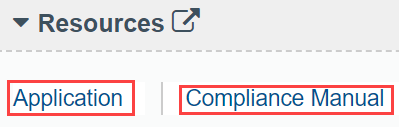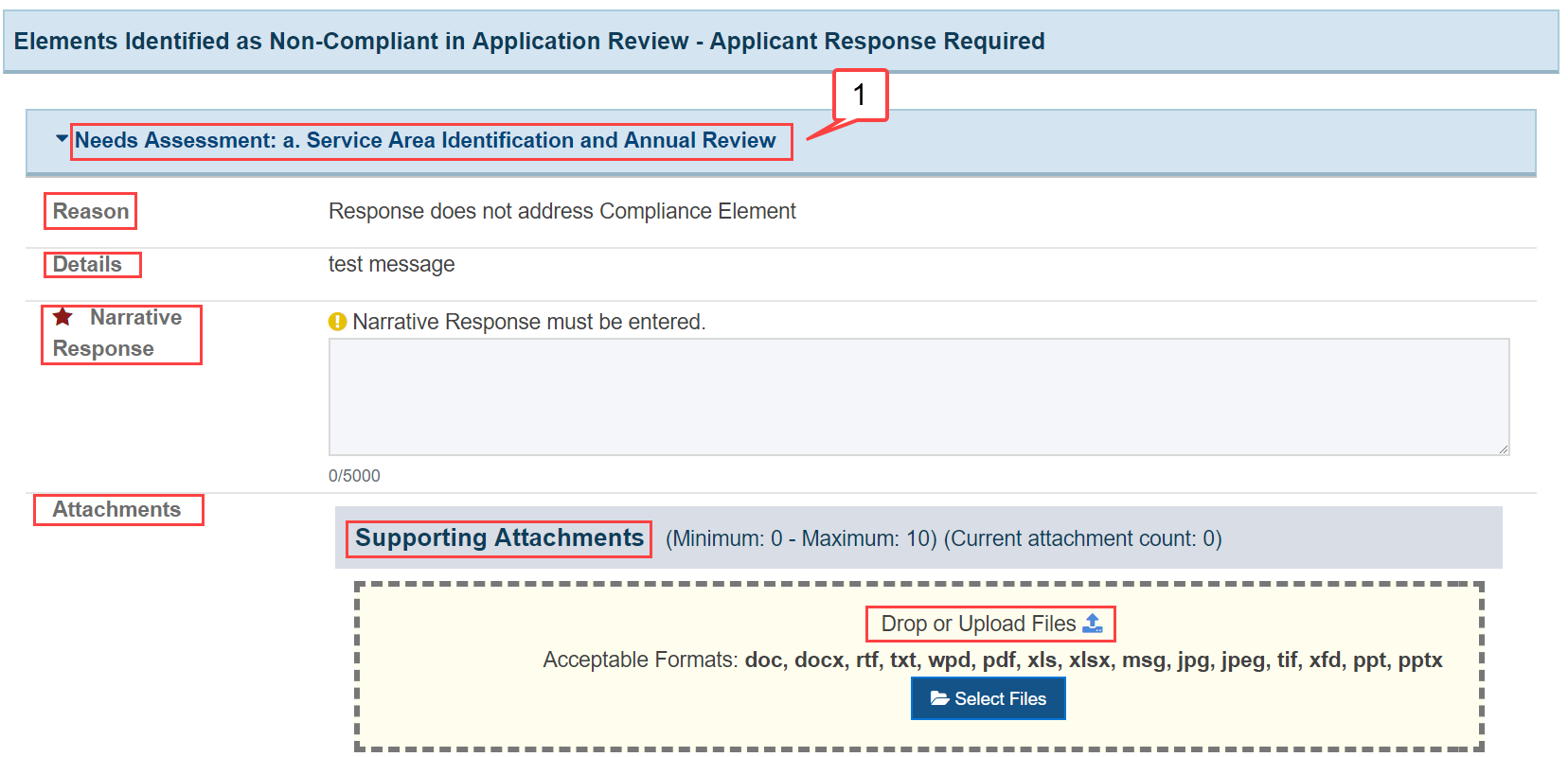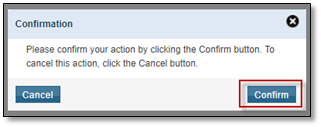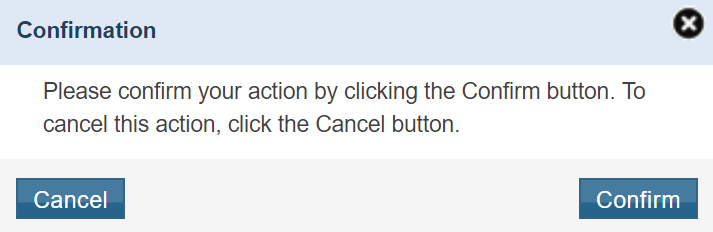Prerequisites |
| The correspondence requests are emailed to an Authorizing Official, typically the same AO who submitted the application. You must ensure that an AO (preferably the one who submitted the application) is registered and active within EHB. |
How to Complete the Correspondence Request |
|---|
This section will show you how to access, complete, and submit the Correspondence Request. |
Accessing the Correspondence Request |
| 1. | From the EHB homepage, click on the Tasks tab to view all the pending tasks. |  |
| 2. | You will be navigated to the pending tasks list page. Deadline (Due) | This is the date by when the response must be submitted to HRSA | | Task Category | Tasks are categorized as "Correspondence Request" for easy classification | | Tracking # | Unique identification number to track the request | | Task | The task name under the "Correspondence Request" task category | | Start | Will display "Start" until first accessed; once accessed, it will change to "Edit" |
| 
|
Completing the Correspondence Request |
| 3. | Click on the “Start” link on the Correspondence Request pending task to open the Correspondence Request page, “Correspondence Response”. |
The Correspondence Request Header lists all the important elements related to the Correspondence Request. Due Date | This is the date by when the response must be submitted to HRSA | | Announcement Number | The announcement number associated with this application | | Announcement Name | The name associated with the announcement number | | Activity Code | The program activity code for which the application was submitted | | Application Type | The application type (e.g., “Competing Continuation”) | | Grant Number | The grant number associated with the application | | Application Tracking Number | The application tracking number associated with the application and Correspondence Request |
| 
|
Resources |
In the Resources section, you can find helpful information related to the Correspondence Request. | Application | The PDF version of the application related to this Correspondence Request | | Compliance Manual | The Health Center Program Compliance Manual webpage |
| 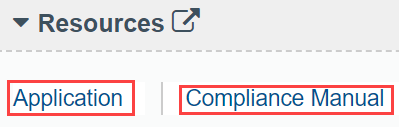
|
Non-Compliant Elements |
This section lists the non-compliant elements identified by the HRSA Reviewer and is where you provide your response and attachments. Element Title - 1 | This is the title of the non-compliant element, which matches the elements in the Health Center Program Compliance Manual | | Reason | The reason for requesting correspondence; initial requests always are marked as “Initial Request for Clarifying Information” | | Details | Details provided by the HRSA reviewer corresponding to a non-compliant element will be displayed here | | Narrative Response | This is a required text field (maximum of 5,000 characters) used to provide a narrative response to address the non-compliant element | | Attachments | Optional section to attach any files to address the non-compliant element(s) | | Supporting Attachments | Allows a maximum of 10 files of the following formats: doc, docx, rtf, txt, wpd, pdf, xls, xlsx, msg, jpg, jpeg, tif, xfd, ppt, and pptx | | Drag or Upload Files | Files can be attached either by “drag and drop” or “search and upload” |
| 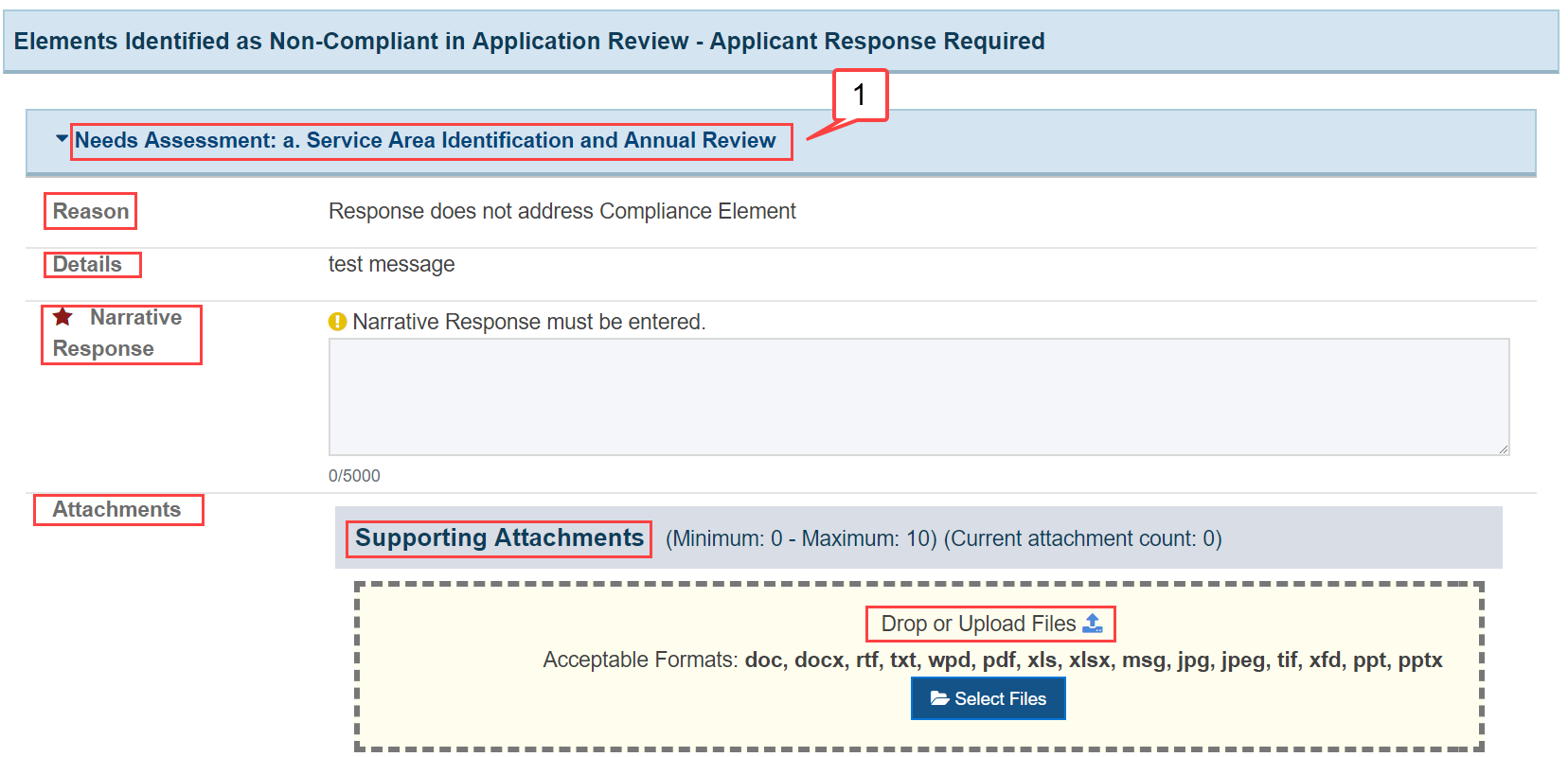
|
| 4. | A narrative response is required for every non-compliant element identified by the HRSA Reviewer. |
| 5. | Provide supporting attachments (if applicable) for each non-compliant element. |
| 6. | You will receive an error message when you have not completed any required information. |
|
This last area of the page allows the AO to navigate to the tasks page, save the data, and submit it to HRSA | Go Back | Click this button to navigate back to the pending tasks list page | | Save | Click this button to save the content on this page and stay on this page | | Submit to HRSA | Click this button to submit the Correspondence Request response to HRSA |
|  |
Submit to HRSA |
| 1. | Upon completing all the responses to the non-compliant elements, click on the “Submit to HRSA” button to submit to HRSA. |  |
| 2. | Click “Confirm” in the confirmation overlay to submit your response to HRSA. | 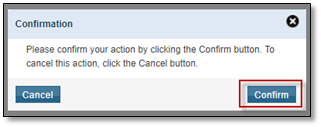 Image Removed Image Removed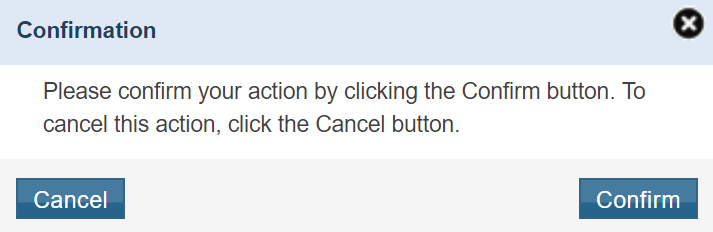 Image Added Image Added
|