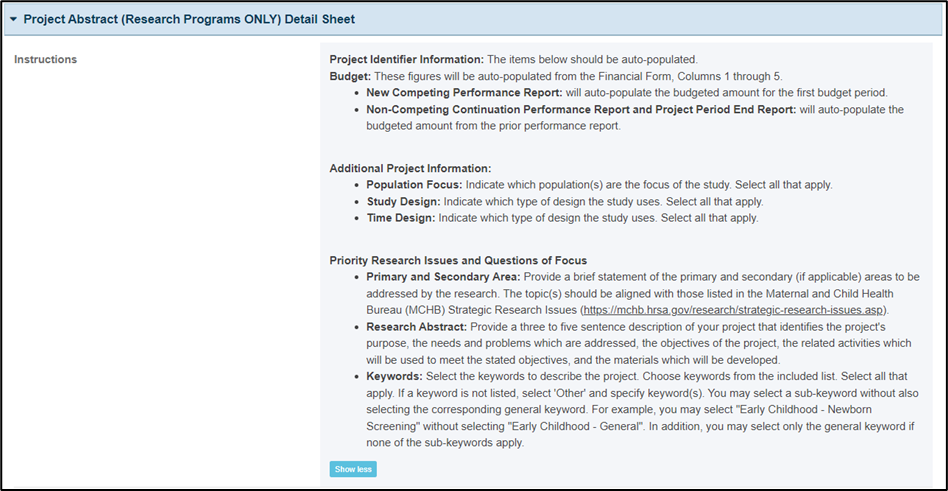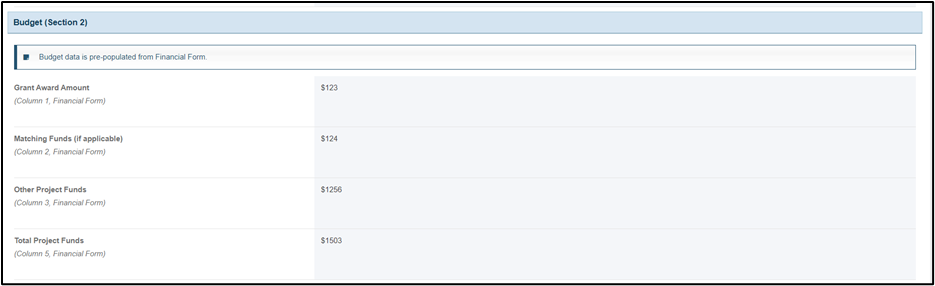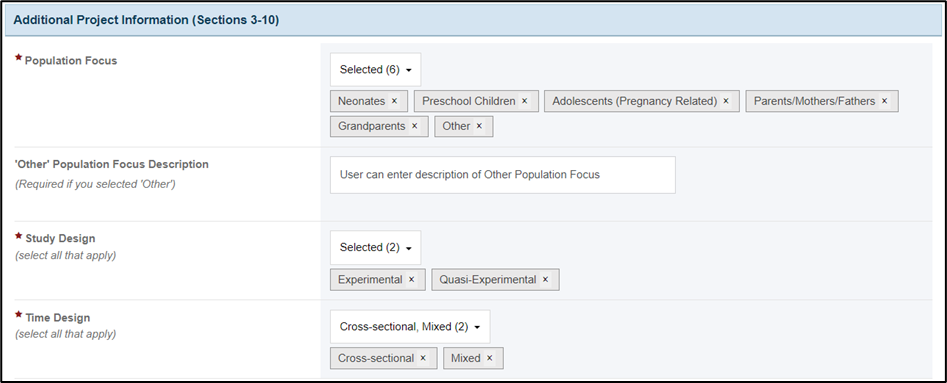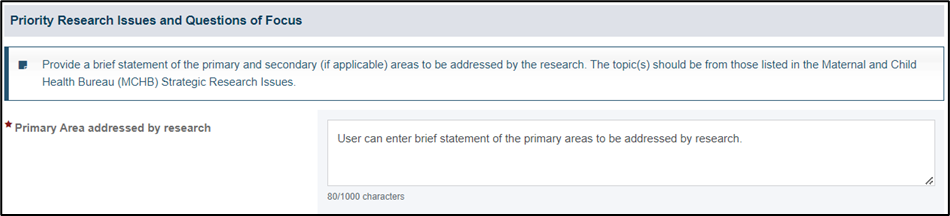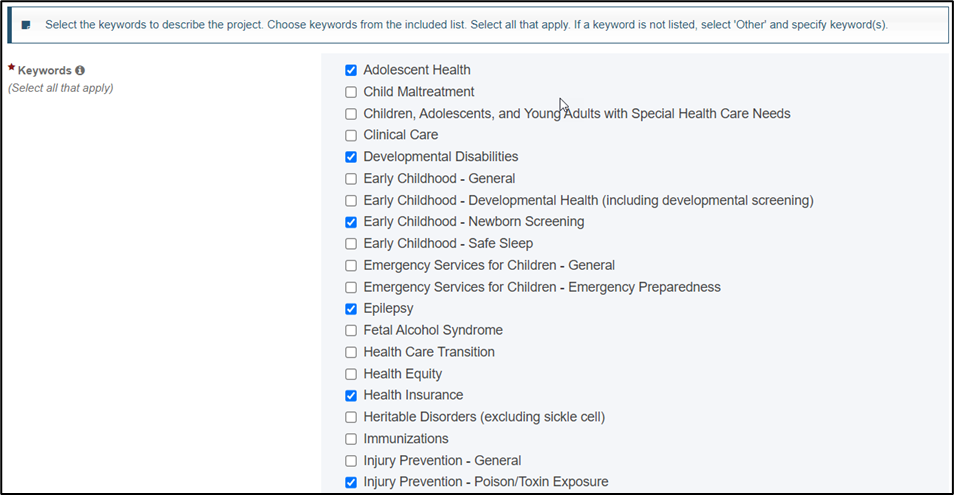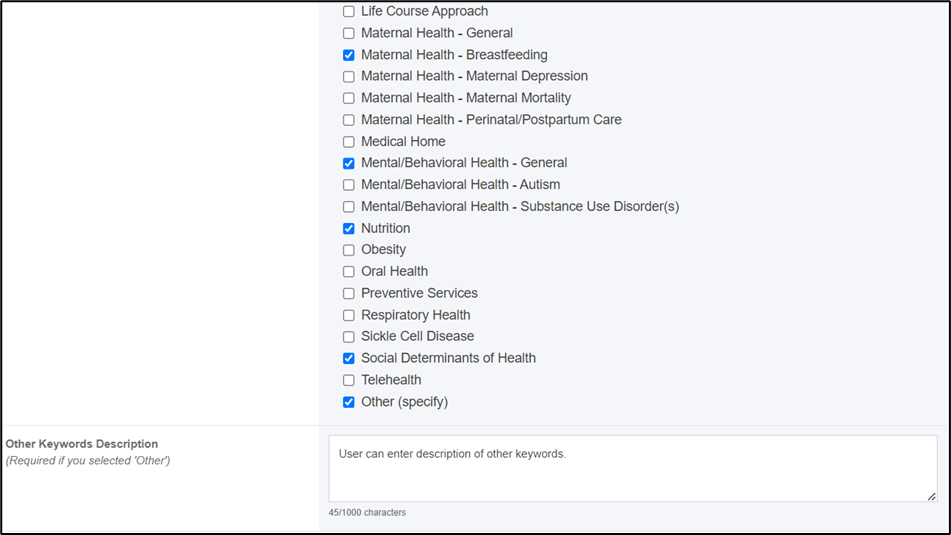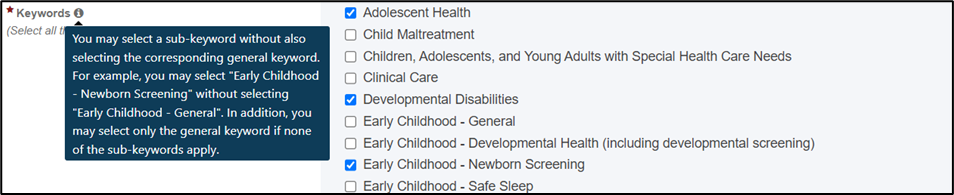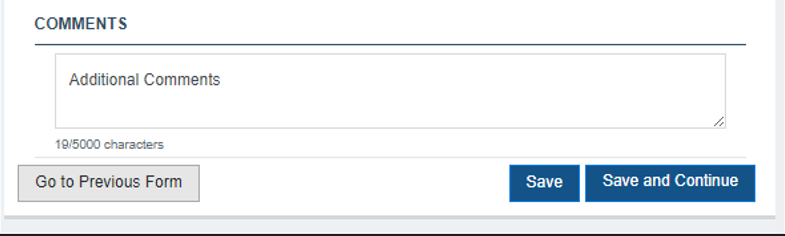|
|
On the Project Abstract (Research Programs ONLY), the grantee provides the Project details, Budget details, Population focus, Study design, Time design, Priority research issues and question of focus, Research abstract and Keywords during the reporting project period. The form will display as “Project Abstract (Research Programs ONLY)” under the ‘Basic Forms’ section on the left menu when the grantee starts/edit a DGIS performance report. |
|
| Form | Report Types |
|---|
NCPR | NCCPR | PPER | | Project Abstract (Research Programs ONLY) | X | X | X |
The report types are as follows: - New Competing Performance Reports (NCPR)
- Non-Competing Continuation Performance Reports (NCCPR)
- Project Period End Reports (PPER)
|
|
- The pre-population will be applicable between the last approved report created prior to August 1, 2024, and those reports created after will be applicable to the following sections:
- Project Identifier Information
- Population Focus
- Young Adult (18-25) will not pre-populate because the age category changed from (>20) to (18-25).
- Study Design
- Time Design
- Priority Research Issues and Questions of Focus
- Research Abstract
- For the reports created after August 1, 2024, the pre-population of data from the previously approved report will be applicable to subsequent NCCPR and PPER for following sections:
- Project Identifier Information
- Population Focus
- Study Design
- Time Design
- Priority Research Issues and Questions of Focus
- Research Abstract
- Keywords
- The pre-population of data from one report to subsequent reports will not be applicable to the Budget section of this form. Data will prepopulate from Financial form, Columns 1 through 5 as follows:
- New Competing Performance Report: will auto-populate the budgeted amount for the first budget period.
- Non-Competing Continuation Performance Report and Project Period End Report: will auto-populate the budgeted amount from the prior performance report.
The grantee must click on Save or Save and Continue on the Financial form for the values to populate in Budget section of this form in the subsequent NCCPRs and PPERs. The Budget section will show blank if Financial Form is not saved before accessing the Project Abstract (Research Program ONLY) form. |
|
|
In this section, the grantee may expand the accordion menu to view the following details: 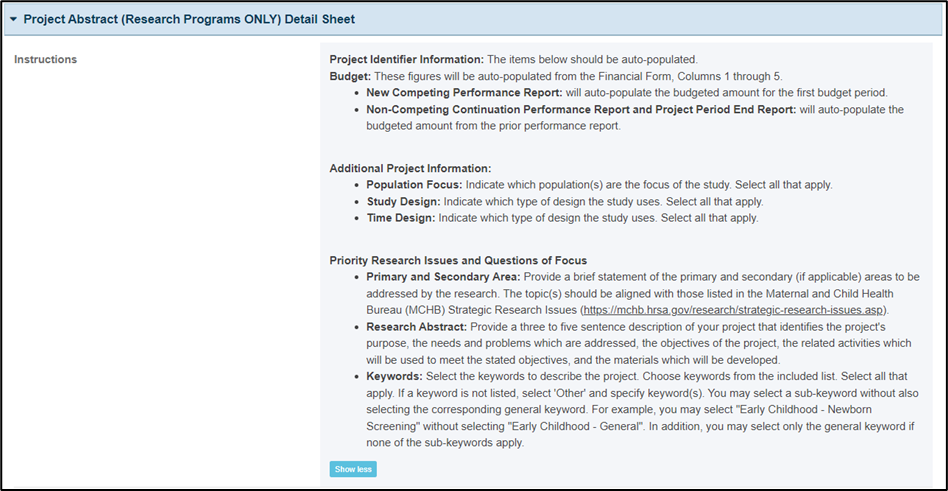
|
|
In this section, the grantee must answer the following question: Project Title - Displays the title for the project. The grantee user must enter data for the first report for the grant, and the following validation will display on the entry box: Please provide a response for this field
- The entered value will prepopulate to all subsequent reports. The field will not be editable in subsequent reports.
Project Number - Displays the number assigned to the project (e.g., the grant number). It will populate from the last released Notice of Award (NoA) on the first report for the grant and will prepopulate to all subsequent reports. The field will not be editable in subsequent reports.
Project Director/Principal Investigator on NoA - For NCPRs, NCCPRs, and PPERs, this field will always pre-populate from the last released NoA for every report generated. It will be editable for all report types, but the edited value will not pre-populate to subsequent reports.
Additional Principal Investigator(s), Discipline - The grantee enters the name(s) and discipline(s) of the principal investigator(s) in this field. The field will be editable for the grantee to enter data for all report types.

|
|
In this section, the following four fields will be disabled and pre-populated with corresponding information from the Financial Form as follows: - Grant Award Amount (Column 1, Financial Form)
- Matching Funds (if applicable) (Column 2, Financial Form)
- Other Project Funds (Column 3, Financial Form)
- Total Project Funds (Column 5, Financial Form)
These amounts will be pre-populated from Financial Form as follows: - For New Competing Performance Report, these amounts will get auto populated from the budgeted amount for the first budget period.
- For Non-Competing Continuation Performance Reports and Performance Period End Report, these amounts will get auto populated from the budgeted amount from the prior performance report.
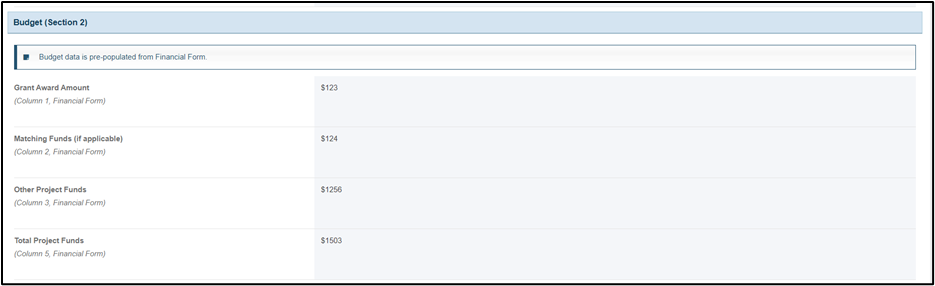
|
|
In this section, the grantee provides the additional project information for the reporting period as follows: Population Focus - This is a required question, and the grantee must select one or more of the following options from the dropdown menu:
- Neonates
- Infants
- Toddler
- Preschool Children
- School-Aged Children
- Adolescents
- Adolescents (Pregnancy Related)
- Young Adults (18-25)
- Pregnant Women
- Postpartum Women
- Parents/Mothers/Fathers
- Adolescent Parents
- Grandparents
- Physicians
- Other
NOTE: If the grantee selects Other, then the grantee must provide the description in ‘Other’ Population Focus Description field and a validation will display: Provide a description for ‘Other’. The ‘Other’ Population Focus Description field accepts text, numbers, and special characters (not to exceed 1,000 characters). Study Design (select all that apply) - This is a required question, and the grantee must select one or more of the following options from the dropdown:
- Experimental
- Quasi-Experimental
- Observational
Time Design (select all that apply) - This is a required question, and the grantee must select one of the following options from the drop down:
- Cross-sectional
- Longitudinal
- Mixed
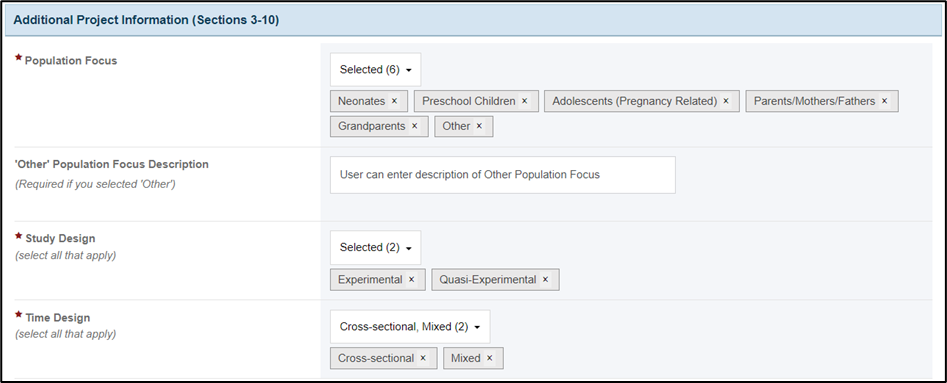
|
|
In this section, the grantee answers following questions: Primary Area addressed by research - This is a required question where the grantee provides a brief statement of the primary areas to be addressed by the research and following validation will display above the text box: Provide a response for this field.
- This question accepts text, numbers, and special characters (not to exceed 1,000 characters).
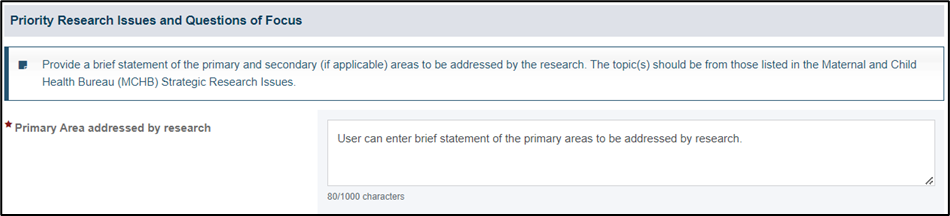
Secondary Area addressed by research - This is a required question where the grantee provides a brief statement of the primary areas to be addressed by the research and following validation will display above the text box: Provide a response for this field.
- This question accepts text, numbers, and special characters (not to exceed 1,000 characters).

Research Abstract - This is a required question where the grantee provides a three to five sentence description of their project that identifies the project's purpose, the needs and problems which are addressed, the objectives of the project, the related activities which will be used to meet the stated objectives, and the materials which will be developed. The following validation will display above the text box: Provide a response for this field.
- This question accepts text, numbers, and special characters (not to exceed 1,000 characters).
 Keywords (Select all that apply) - This is a required section, and the grantee must select one of more keywords that describe the project. The following validation will display above the checkboxes: You are required to select at least one option.
NOTE: If the grantee selects Other (specify) checkbox, a description is required in the Other Keywords Description field and following validation will display: Provide a description for "Other Keywords Description”. The Other Keywords Description field accepts text, numbers, and special characters (not to exceed 1,000 characters). 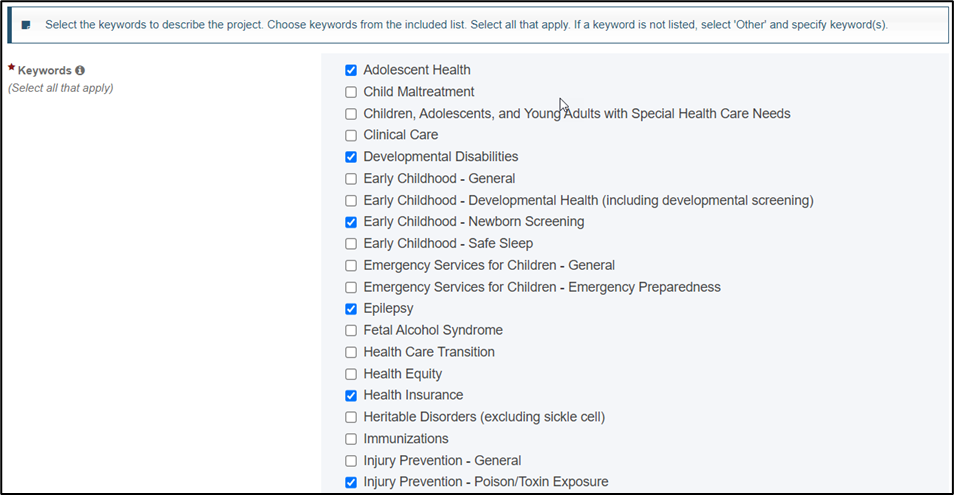
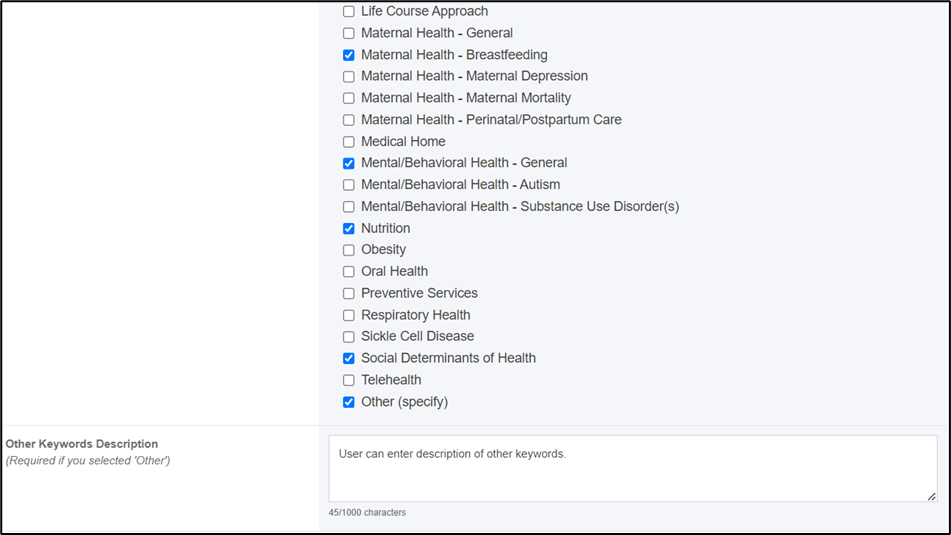
- The grantee will be able to view the following instruction when the mouse is hovered over the info icon next to the question text:
You may select a sub-keyword without also selecting the corresponding general keyword. For example, you may select “Early Childhood - Newborn Screening” without selecting “Early Childhood - General”. In addition, you may select only the general keyword if none of the sub-keywords apply. 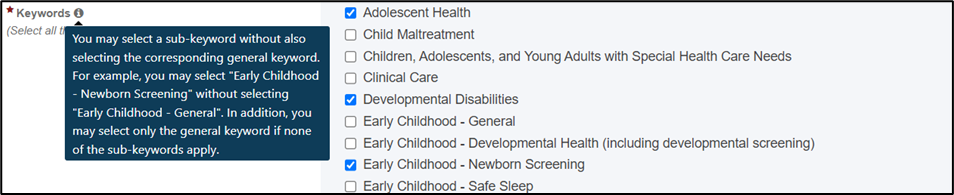 |
|
In this section, the grantee can enter additional information (not to exceed 5,000 characters). The Comments field accepts text, numbers, and special characters. 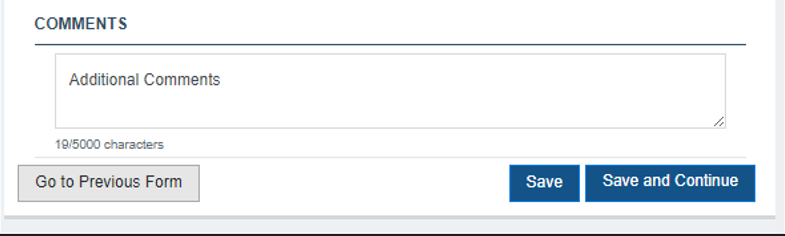
The grantee must click on Save or Save and Continue buttons before navigating away from this form to ensure all data entered is saved successfully. - The Save button will save the validated information captured in the form and grantee will remain on the same form.
- The Save and Continue button will save the validated information and grantee will navigate to the next form.
- The Go to Previous Form button will navigate to the previous form without saving any previously unsaved information.
|
|
- If the grantee selects Other to Population Focus, then ‘Other’ Population Focus Description field is required.
- If the grantee selects Other(specify) under Keywords section, then the Other Keywords Description field is required.
- Data checks and validations for all the description fields such as ‘Other’ Population Focus Description and Other Keywords Description:
- Fields accept text, numbers, and special characters.
- Fields accept a maximum of 1,000 characters.
The Comments text box will accept text, numbers, and special characters (not to exceed 5,000 characters). |