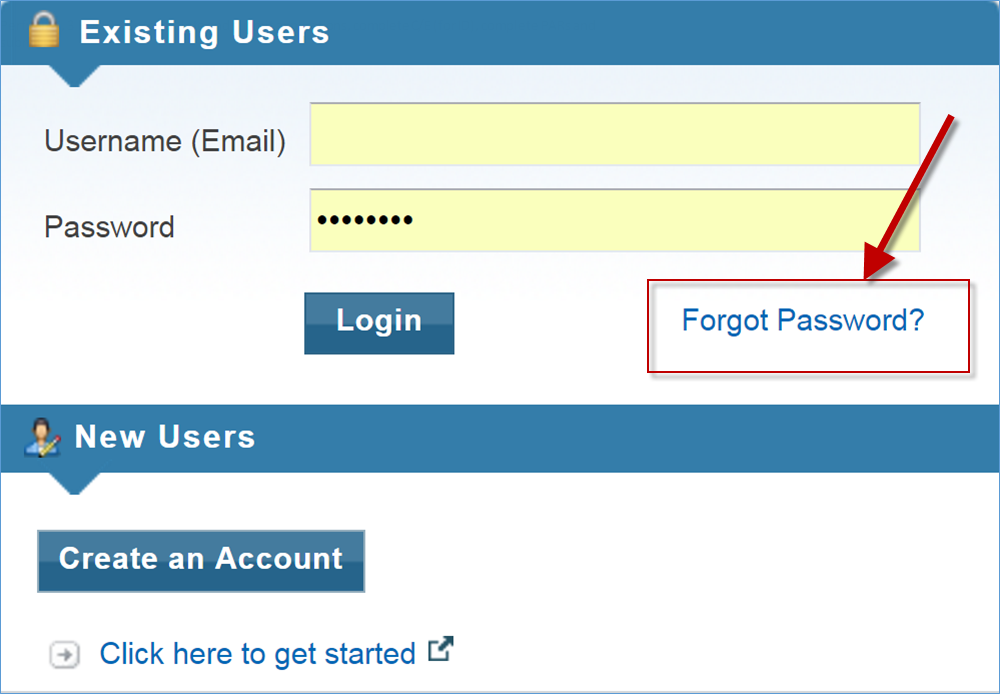The EHBs Login process was updated on May 26, 2023 for Applicants, Grantees, Service Providers, Consultants, and Technical Analysts. For more information about this change, please refer to the EHBs Login Process help pages.
| External User Reset Password FAQs |
Videos: How to Reset Password for External EHBs Users
| Video Below | Audience | Duration |
|---|---|---|
| How to Reset External EHBs Password | EHB External Users | 2.14 minutes |
How do I reset a forgotten EHBs Password?
| Sr No. | Follow these steps! | Screenshots |
|---|---|---|
1. | How to Reset Your EHBs Password! | |
| 2. | Did you forget your password? Or did your coworker forget their password and you want to help them out? | |
| 3. | Never fear! I’ll walk you through how you can reset your password right here! | |
| 4. | On the EHBs Login page, click the “Forgot Password” link right here! | |
| 5. | Enter your username and click ‘Continue’. Remember, your username will be the email address you used to create your EHBs account. | |
| 6. | You will need to answer the security question you selected when you created your EHBs account. | |
| 7. | Once you have entered your answer, click the ‘Reset Password’ button to have a temporary password emailed to you. | |
| 8. | A success message will be presented on the screen and your temporary EHBs password will be on its way to the email associated to your EHBs Account. | |
| 9. | Once you have received your temporary password, navigate to the EHBs Login page and log in using your username and temporary password. | |
10. | The EHBs will automatically take you to a screen where you will need to change your password. | |
11. | Let’s enter the temporary password we received in the current password field and create a new password. | |
| 12. | Remember, your Passwords must be at least eight characters in length and contain the following: •At least one lowercase letter (a-z) •At least one uppercase letter (A-Z) •At least one number (0-9) •At least one of these five special characters: ~ ! @ # * | |
| 13. | Once you have created a new password you will be required to confirm your new password to ensure that you know what the password you created is. | |
| 14. | Click save and continue to create your new password. | |
| 15. | If your new password is accepted, you will be redirected to the EHBs Login page where you will need to log in with your newly created EHBs password. | |
| 16. | Helpful tip! If you can’t remember which email address you used to create your account, or you run into any other issues, reach out to the HRSA Contact Center and they will help you out! You can contact them here or by calling 1-877-464-4772. |