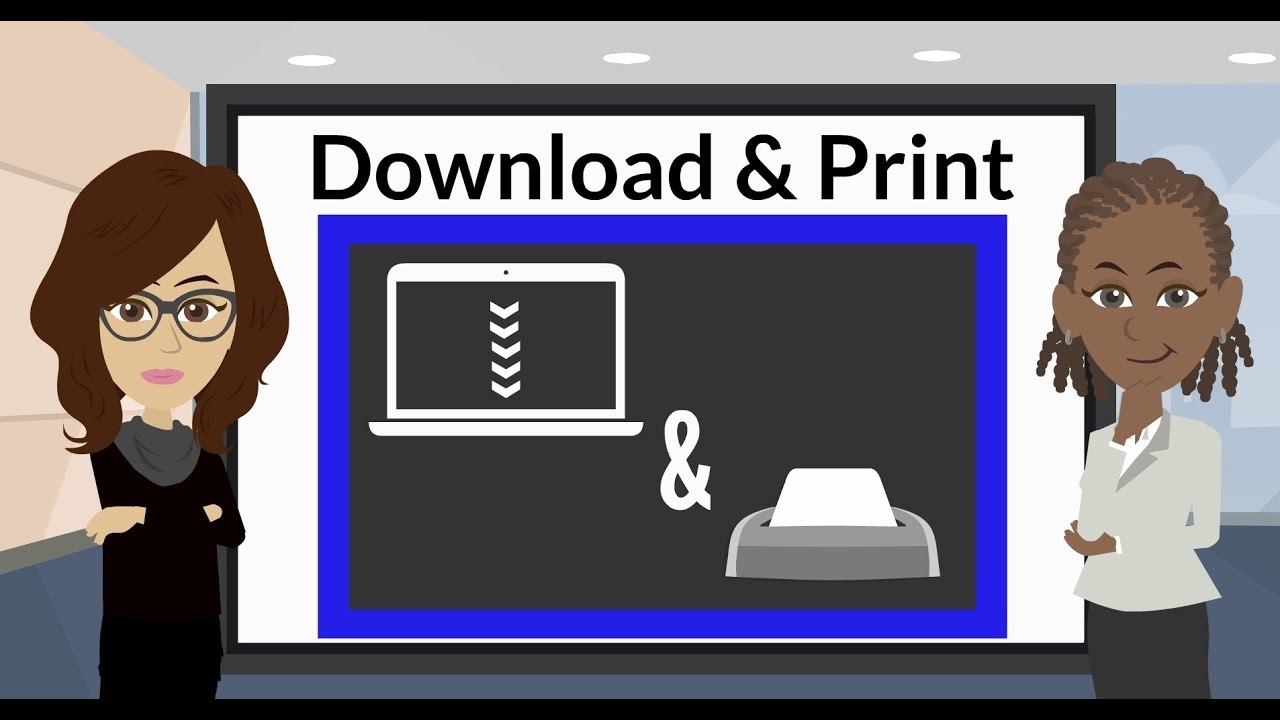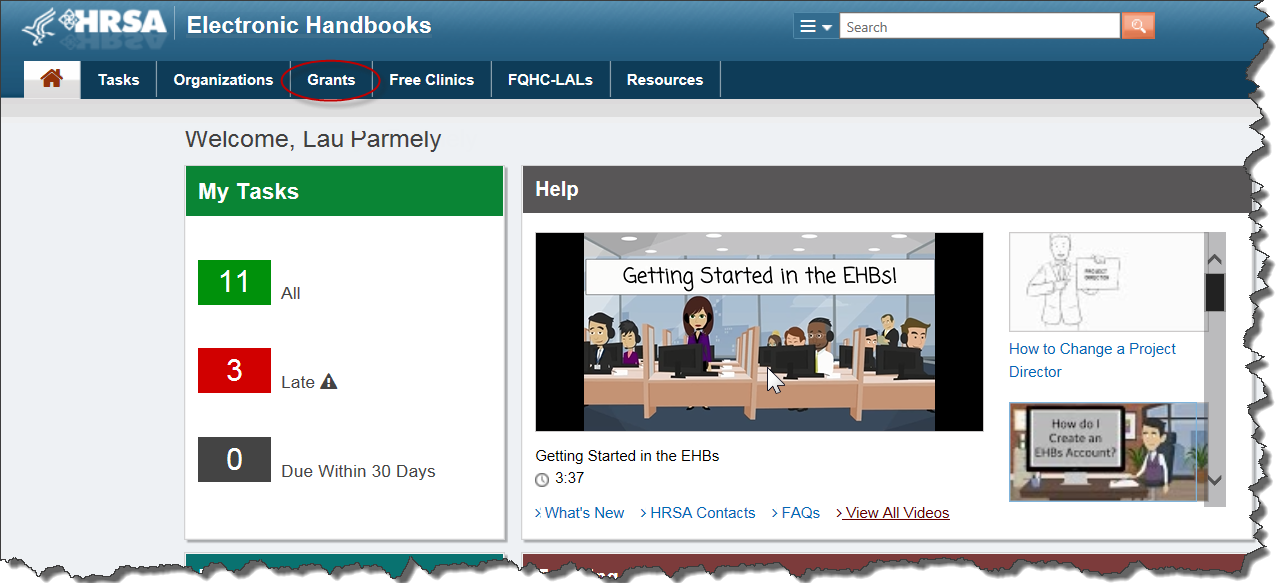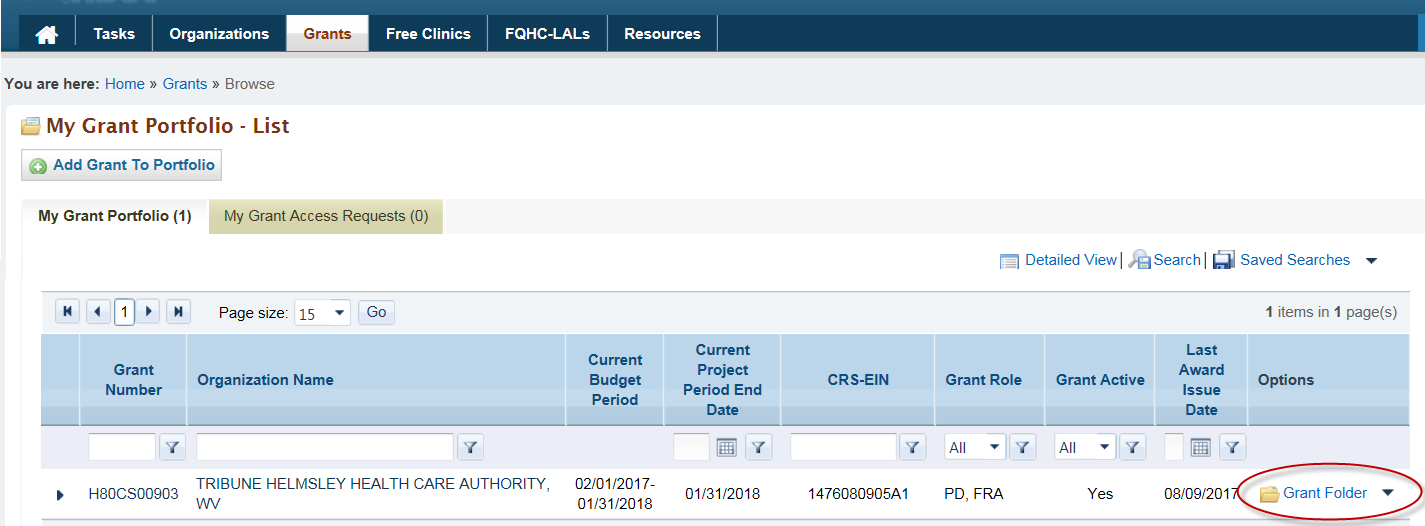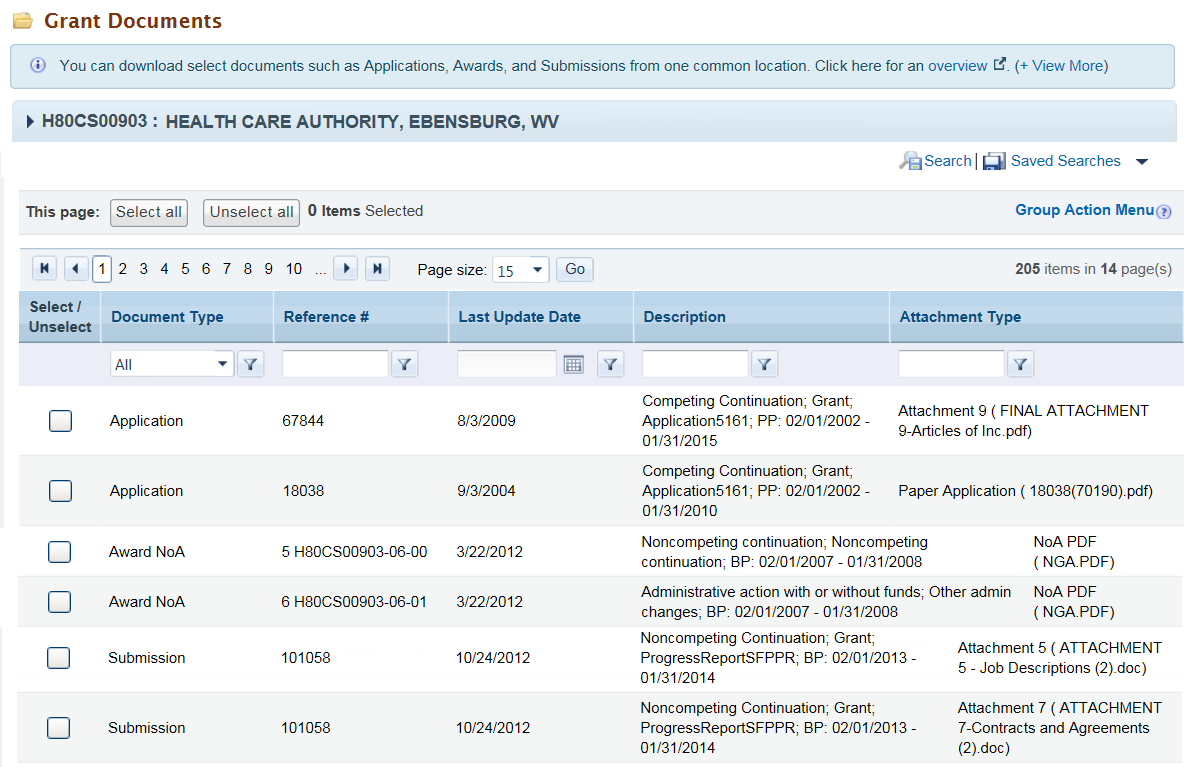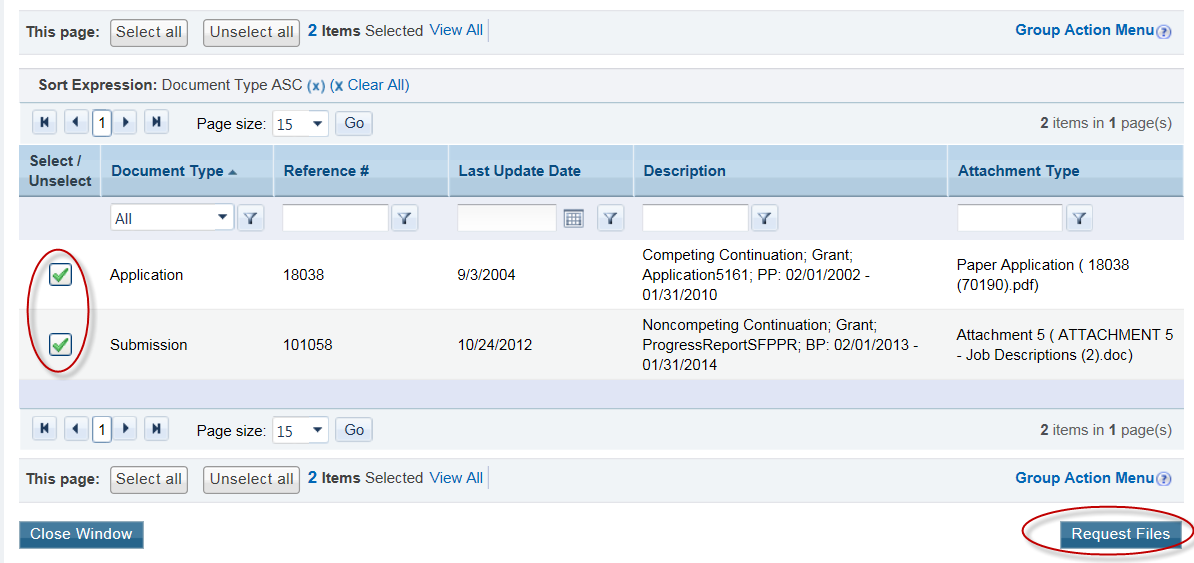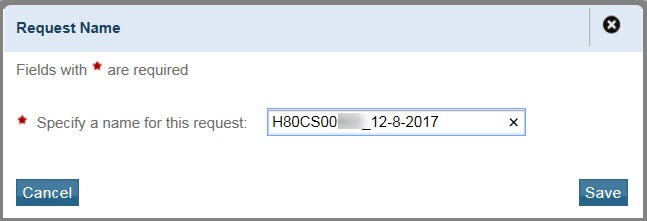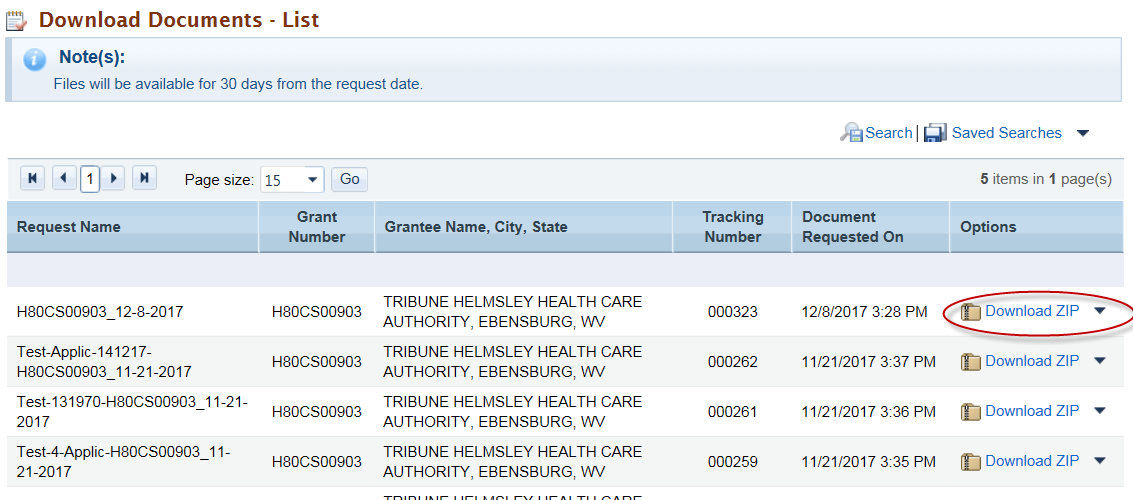This feature has been made available in the EHBs as of January 19, 2017.
The Download and Print Documents feature allows Grantees to access critical documents related to a Grant from one single location.
Download and Print Documents | |
| |
| 2. Select ‘Grants’ from the EHBs top navigation bar. The view shows a list of all the Grants that you can access. | |
| 3. In the Grant home page, under the section labeled, ‘Others’ you will find 2 links, ‘Select Documents to Download’ and Download Documents’. | |
4. Go to the ‘Select Documents to Download’ view. Here you will see the documents related to your Grant. The documents are grouped by Applications, Awards, and Submissions. | |
| 5. Select one or more documents that you want to print from ‘Select Documents to Download’. |
|
| 6. In the 'Request Name' popup, you will see a default file name. You can change this to any name you prefer. | |
7. You will see a confirmation message. EHBs will send you an email when the print package is ready. | |
| 8. In the Grant home page, select the Download Documents link. | |
| 9. In the Download Documents list view, select your document package and download as PDF or Zip file. | |
The Grant Documents Views | |
Select Documents to Download Page | |
The available Grant related documents will be listed under ‘Select Documents to Download’ and grouped under Applications, Award NoA, Award Attachments, and Submissions. You can use search and filter options to refine the results. For example, you can refine the list to show only documents updated in the year 2017, by filtering on 2017 in the ‘Last Updated Date’ column. The columns ‘Description’ and ‘Attachment Type’ offer additional capabilities to refine your search results. For example, you could filter for only MS-Word files by entering ‘.doc’ in the Attachment Type column filter. | |
Download Documents Page | |
| All the document packages you requested will be available in this view. A document package will be retained for 30 days. You can download the documents as PDF files or download them as a Zip package. The Zip version will retain the files in their source format. | |