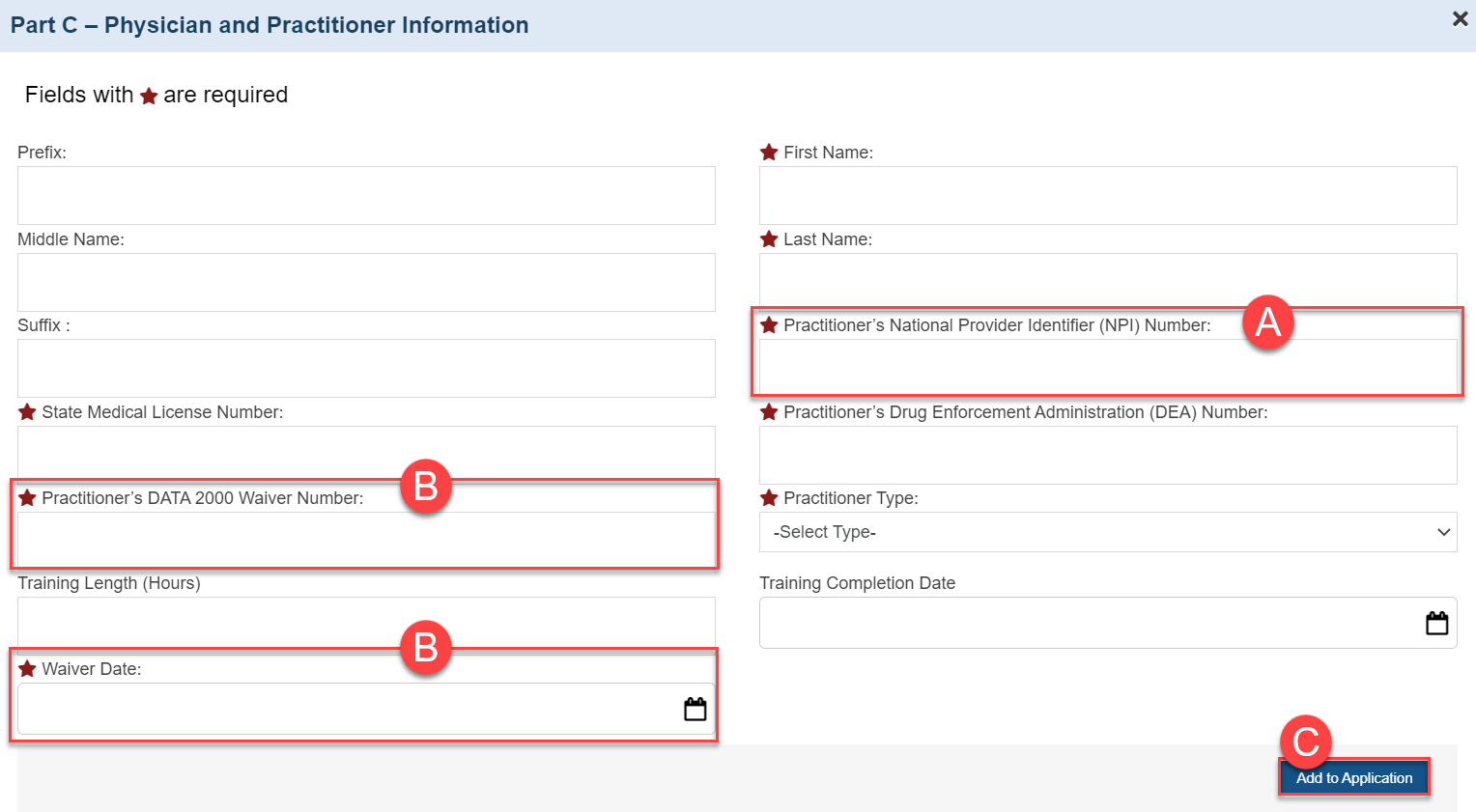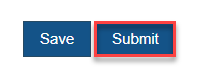Coming soon!
Navigating to the DATA 2000 Waiver Training Payment Program Page | ||
|---|---|---|
| 1 | Hover over the Organizations tab in the top navigation bar in the EHBs.  | |
| 2 | Click on DATA 2000 Waiver Training Payment Program from the drop-down list. 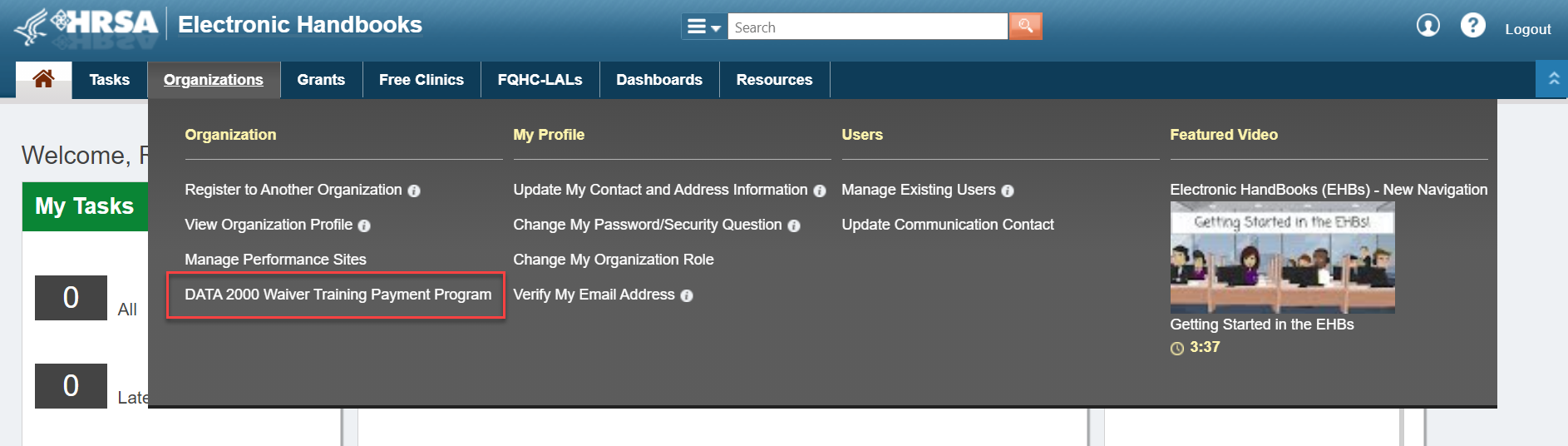 | |
| 3 | You will land on the DATA 2000 Waiver Training Payment Program – List page where you can see all of the applications tied to your organization(s). Helpful tip! You can see all applications tied to your organization(s), even if someone else in the organization created the application.  | |
| 4 | On the list page you can view information about each application. A. The left side of the row lists the Date Created for the application. B. Each application also contains a Tracking Number. Use the text box to search for a specific tracking number. C. You can view the Organization Name tied to each application. D. The Application Submission Status allows you to easily see where each application is in the process. You can also filter by status using the drop down list. E. Click on View in the Options column to open and view the application.  | |
Create New Application | ||
| 5 | To create a new application, click Create Applications. |
|
| 6 | If you are only associated with one organization in the EHBs, you will land directly on the application (step 8). | |
| 7 | If you are associated with multiple organizations, you will land on the Choose Organization page where you can select the organization for which you are creating the application. Select the organization and you will land on the application page. | |
| 8 | The DATA 2000 Waiver Training Payment Program – Application for Payment page contains the full application to complete for this program. The application is divided into four parts: A. Part A – Organization Information B. Part B – Contact Information C. Part C – Physician and Practitioner Information D. Part D – Certification Statement Important Note: Be sure to click Save as you work through the application so you do not lose your work.
| |
The Part A – Organization Information section prepopulates most of the fields based on the information entered when the organization was registered in SAM.gov/EHBs. If any updates are needed to the organization, you will need to make the changes in SAM.gov. ???? Be sure to enter the Facility CMS Certification Number (CCN).
| ||
The Part B – Contact Information section prepopulates based on the name, phone number, and email from the EHBs for the user that created the application. However, you can make changes to any of the fields if the contact information needs to be updated.
| ||
Use the Part C – Physician and Practitioner Information section to enter the information for each Physician or Practitioner from your organization that the completed the training. Click the Add Physician/Practitioner button to start or add additional forms.
| ||
Complete all of the required fields on the Physician/Practitioner form. Note: If more than one Physician/Practitioner from your organization completed the training, complete a separate form for each person. A. The Practitioner’s National Provider Identifier (NPI) Number is verified with the NPI registry to ensure it matches. Note: Only those Physicians/Practitioners who are registered with NPI are eligible for the certification and waiver. B. The Practitioner’s DATA 2000 Waiver Number and Waiver Date are verified by the reviewer after the application is submitted. Note: The waiver date must be after January 1, 2019 to be eligible. C. Click the Add to Application button after entering all of the information for the Physician/Practitioner.
| ||
Before submitting the application, be sure to read the information in the Part D – Certification Statement section and click the checkbox next to “I Agree.”
| ||
| Once your application is complete, click Submit at the bottom of the page. |
| |