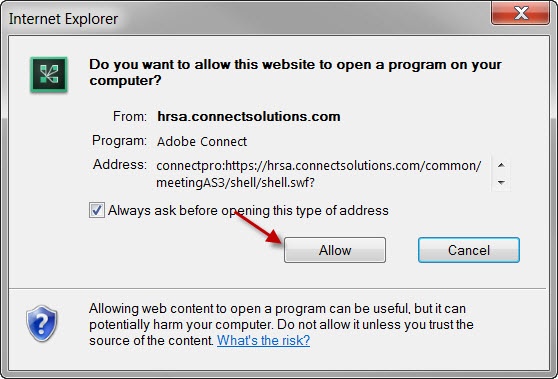The functionality on this page has been made available as of November 17, 2017. |
Only HRSA Contact Center, POs, and GMS staff members can initiate a Screen Sharing session. |
Instructions for Accessing the EHBs Screen Sharing | |||
|---|---|---|---|
| 1. | You can use the screen sharing feature while you are working with the HRSA Contact Center, POs, or the GMS staff. | ||
2. | When instructed by the Contact Center or BPHC Helpline staff, click on the Share My Screen under the Resources tab in the top navigation. | 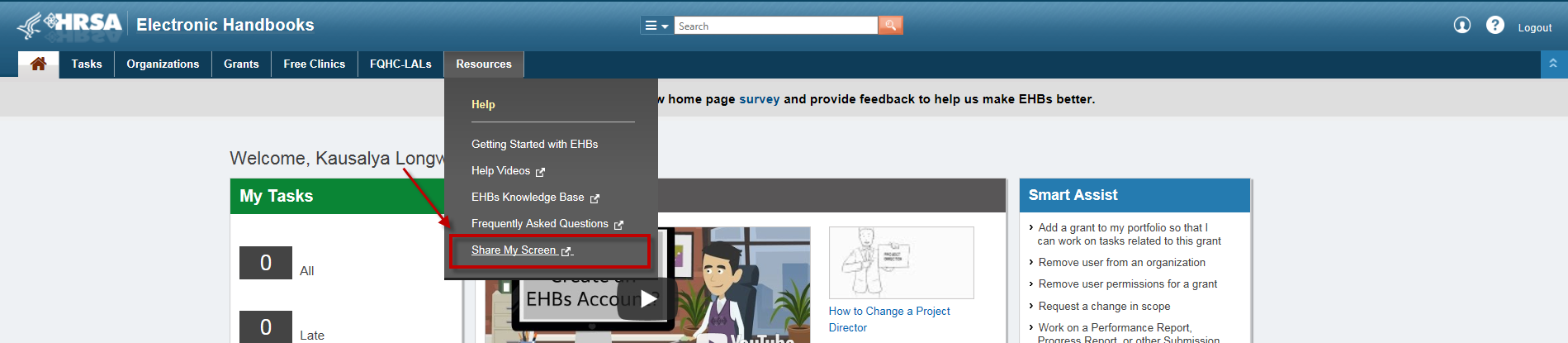 | |
| 3. | You will see this message if the screen share session is not available, or if your internet browser is not setup for screen sharing.
|  | |
| 4. | Browser prompts may open for Adobe Connect. Please click on "Allow" to proceed. If these prompts do not appear, proceed to the next step. |
| |
| 5. | Adobe Connect window will open. (it may open as a minimized window) Adobe Connect is a tool that HRSA is using for the screen sharing capability. Read the privacy and security notices on the page and click on the OK button if you agree to proceed. | 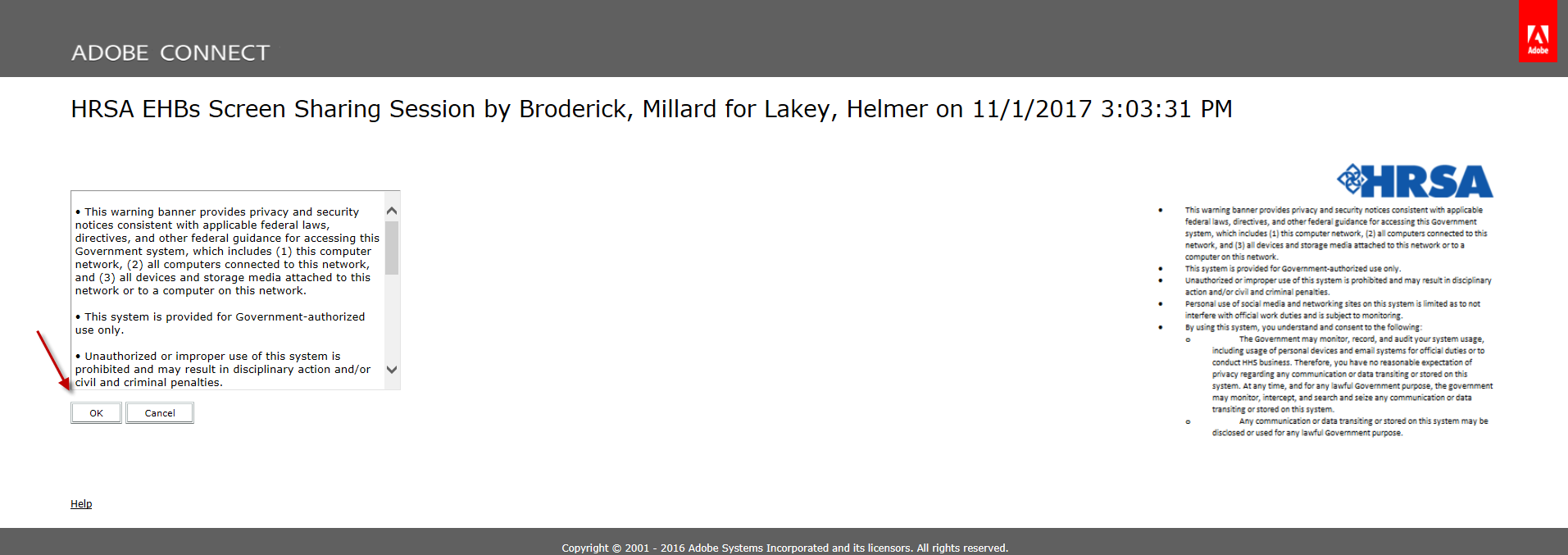 | |
| 6. | Once the session window opens, you will join as a Participant. Wait for the Contact Center or BPHC Helpline staff to make you a presenter. |  | |
| 7. | Once you are able to see the Share My Screen menu, select the "Share My Screen" option. | 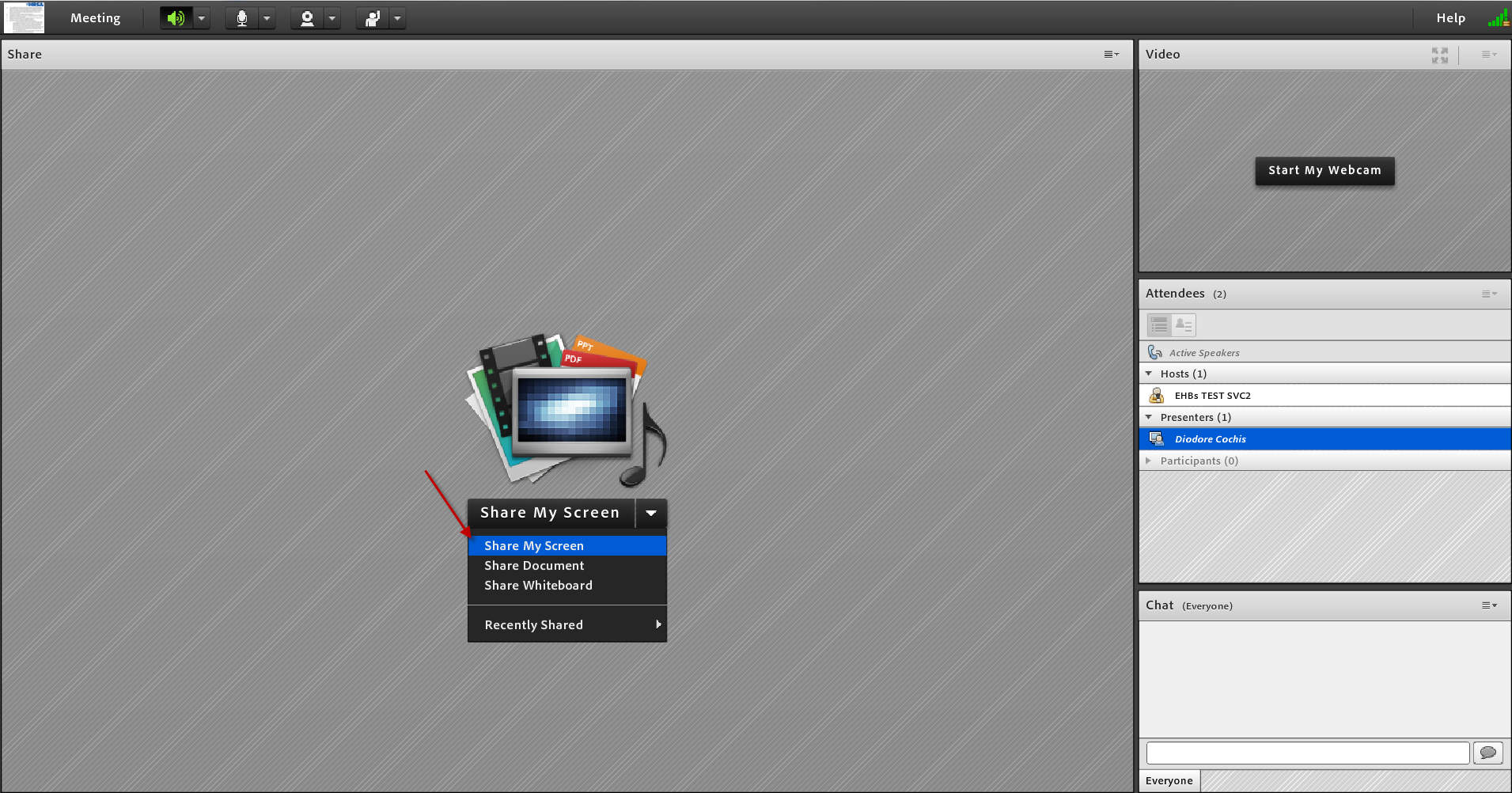 | |
| 8. | When presented with screen sharing options, we recommend that you share only the EHBs application. We value your privacy and request that you close applications and browser tabs with sensitive information prior to sharing your screen. | 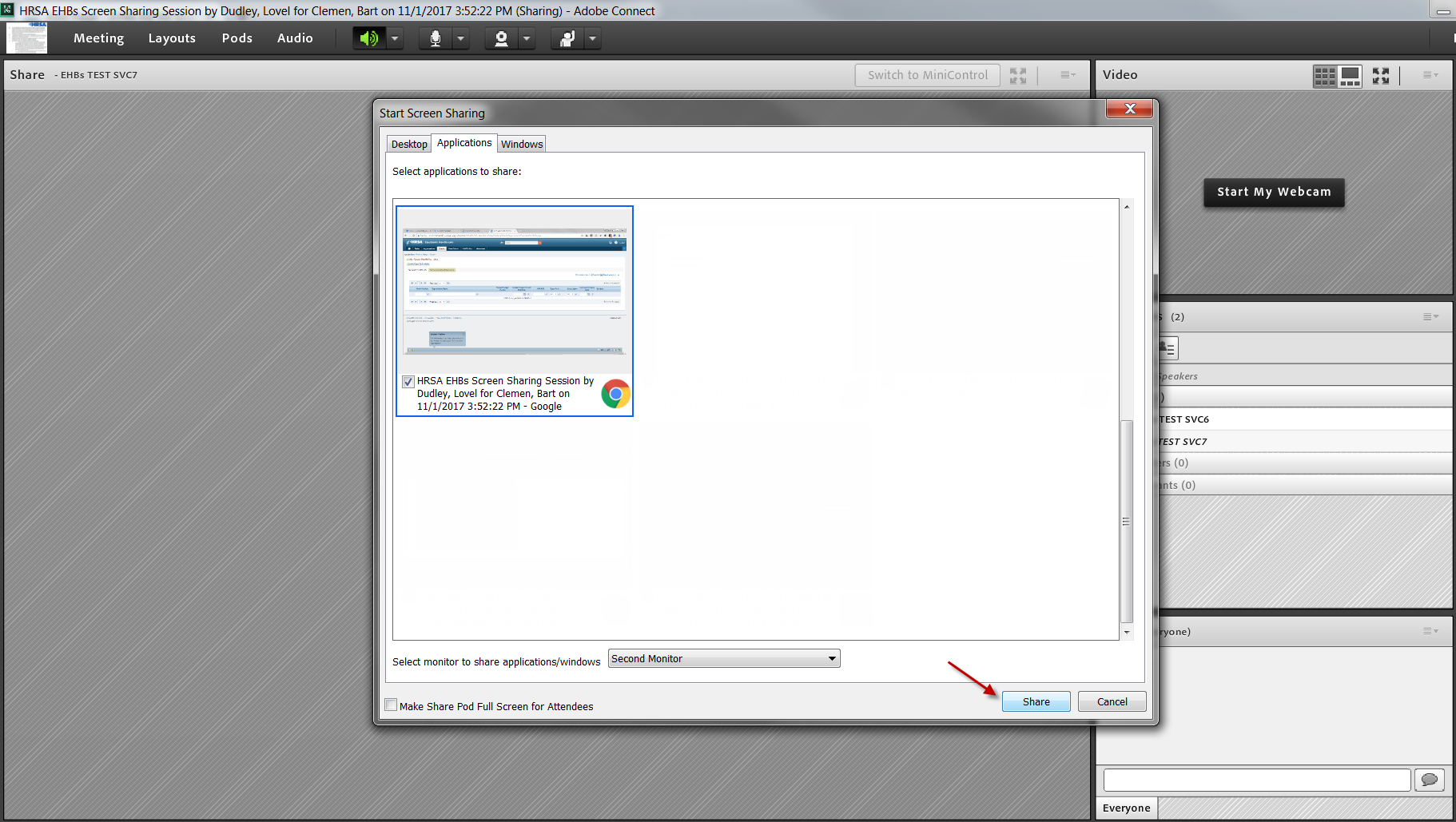 | |
Troubleshooting Steps |
|---|
|