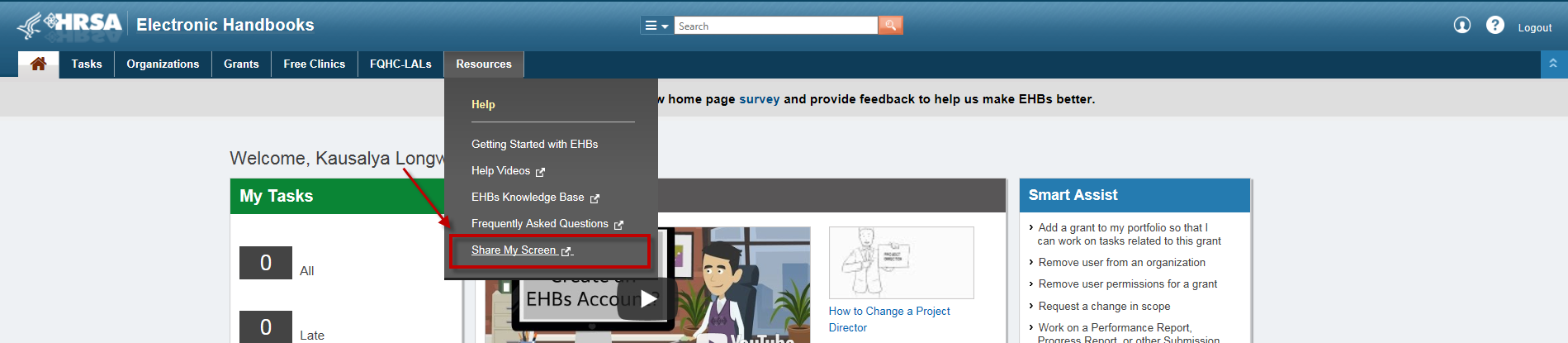The functionality on this page has been made available as of November 17, 2017. |
Only HRSA Contact Center, POs, and GMS staff members can initiate a Screen Sharing session. |
Instructions for Accessing the EHBs Screen Sharing | ||
|---|---|---|
| 1. | You can use the screen sharing feature while you are working with the HRSA Contact Center, POs, or the GMS staff. | |
2. | When instructed by HRSA staff, click on Share My Screen under the Resources tab in the top navigation. |
|
| 3. | Note: If HRSA staff have not yet initiated a screen sharing session with you, you will see this message to let you know that the screen sharing session is not available. If you keep getting this message, refer to the troubleshooting section (hyperlink) of this page. |
|
| 4. | If HRSA staff have requested a screen sharing session with you, the Zoom Meetings window will then open. HRSA uses the Zoom Meetings tool for screen sharing. You will see a message asking you if you would like to open the Zoom meeting. Select Cancel and click Join From Your Browser. Note that this window may open as minimized. If you select ‘Open Zoom Meetings’ from the pop-up, then it will open up the meeting in the Zoom App. You don’t have to download the Zoom app for the Zoom to work, so we recommend just opening it in the browser. | |
| 5. | ||
| 6. | ||
| 7. | ||
| 8. | ||
Troubleshooting Steps |
|---|
|