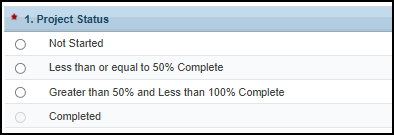1. |
|---|
The FY 2021 American Rescue Plan Funding for Health Centers (ARP H8F) provides one-time funding for a 2-year period of performance to support health centers funded under the Health Center Program to prevent, mitigate, and respond to coronavirus disease 2019 (COVID-19) and to enhance health care services and infrastructure. |
2. | |
|---|---|
1. Login to EHBs. |
|
2. From the EHBs home page, click the Tasks tab to view the Pending Tasks - List page. | |
3. The FY20 PCHP Progress Report task will show 'Progress Report' in the 'Task' column and will show your H80 grant number in the 'Entity' column. | |
| 4. Click the Start link in the 'Options' column, to begin your progress report. | |
3. | |
|---|---|
1. On the Progress Report - Status Overview page, you will see the applicable forms to complete the FY20 PCHP Progress Report. The report consists of two forms:
|
|
| 2. Click the Update link in the 'Options' column next to the Contact Information Form. | |
3.1 Completing the Contact Information Form | |
1. Enter the contact information for the point of contact for your FY20 PCHP progress report. |
|
| 2. Click the "Save and Continue" button to proceed to the FY20PCHP Form. | |
3.2 Completing the FY20 PCHP 1224pxForm | |
1. Complete the following questions on the FY20 PCHP Form. |
|
Question 1: Project Status
| |
Question 2: Please provide a status update and describe success and lessons learned on the activities supported with this funding in the following areas. Identify what activities have been completed, are in progress, and/or are planned with this funding)
|
|
Question 3: Are the implemented or planned activities described above and associated uses of the funds consistent with your PCHP approved application?
|
|
Question 4: Are there or do you anticipate any issues or barriers in the use of the funding and/or implementing the planned activities consistent with your approved PCHP application?
|
|
Question 5: Complete the following Uniform Data System (UDS) data:
|
|
Attachments:
|
|
| 2. Click the "Save and Continue" button to proceed to the Review page | |
4. | |
|---|---|
1. On the Review page, review your progress report forms to ensure that all information entered is accurate. Access each form by clicking on the View link in the 'Options' column. Click on the [Continue] button to proceed to the Submit Report page. |
|
| 2. On the Submit Report page, click on on the [Submit] button to submit your progress report to HRSA. |
|
5. |
|---|
1. After submitting the FY20 PCHP Progress Report, HRSA may determine that additional information or corrections are needed to what was originally submitted.
|
| 2. If a change request is sent, your progress report will be accessible to you immediately in your pending tasks queue. Follow the steps found in section 1. Accessing the FY20 PCHP Progress Report to revisit and update the information in your progress report consistent with the email notification. |