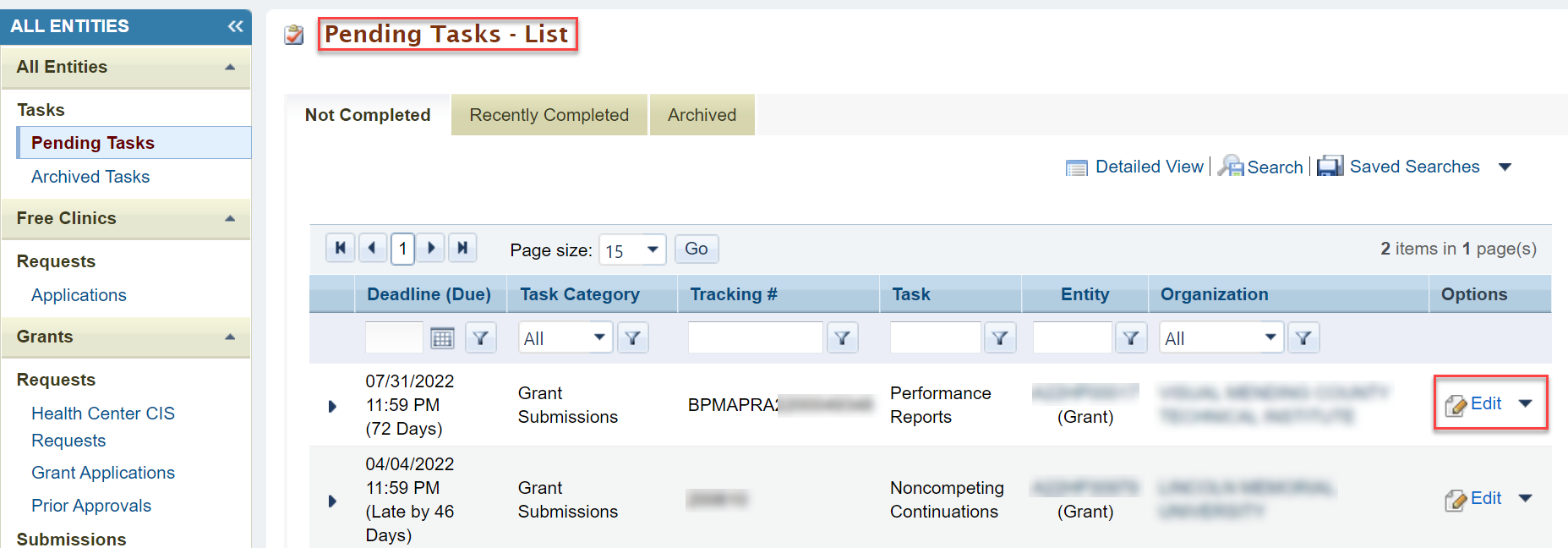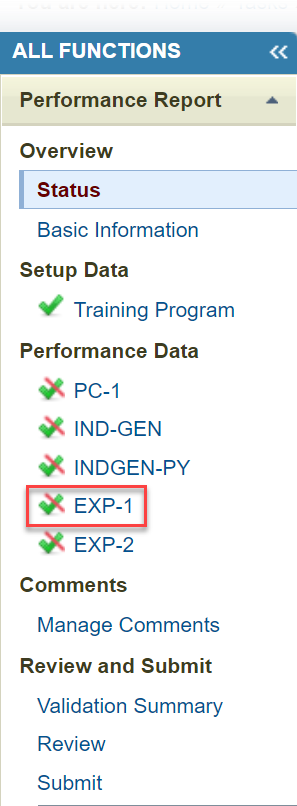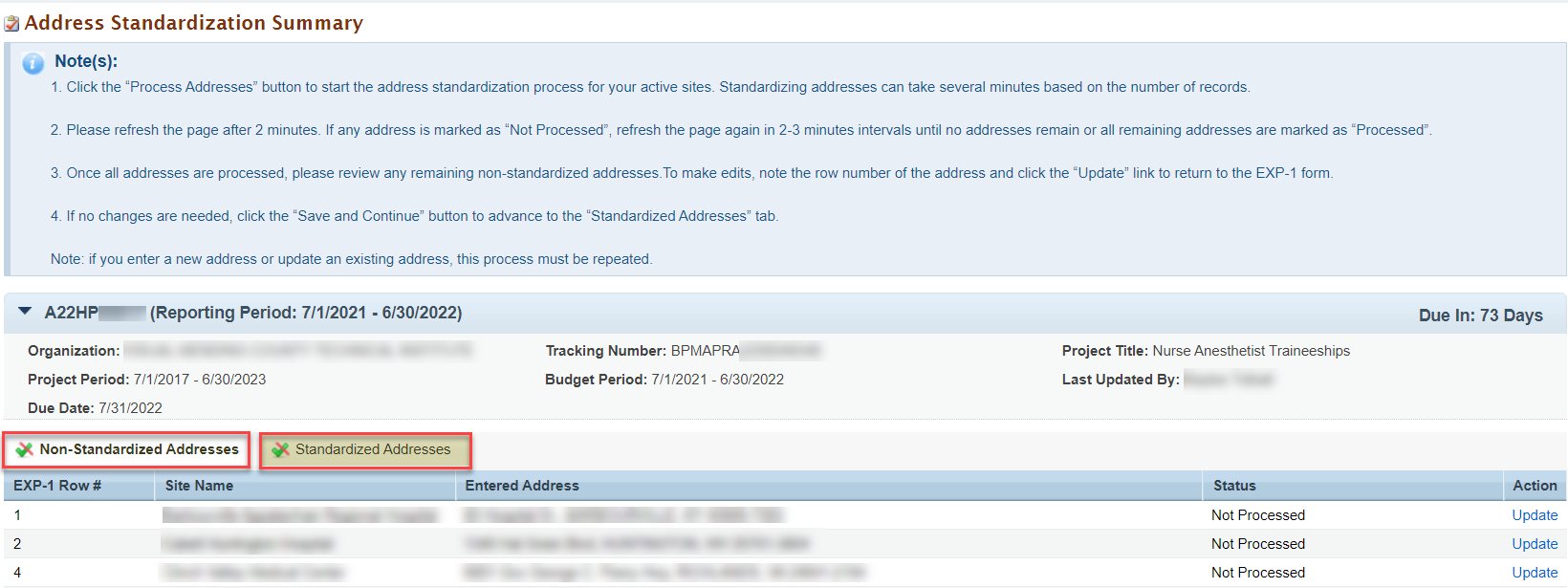Coming soon!
Navigation to the Address Standardization page | |
|---|---|
Login and click on the task tab.
| |
You will be navigated to the Pending Task List page where you will click on the Edit button.
| |
You will be navigated to the Performance Reports Status Overview page. On the left menu click on EXP-1.
| |
From the EXP-1 form, please scroll down and enter new data in the appropriate fields. You may see existing data from the prior year. After clicking the “Save and Validate” button, you will be directed to a new "Address Standardization Summary" page. 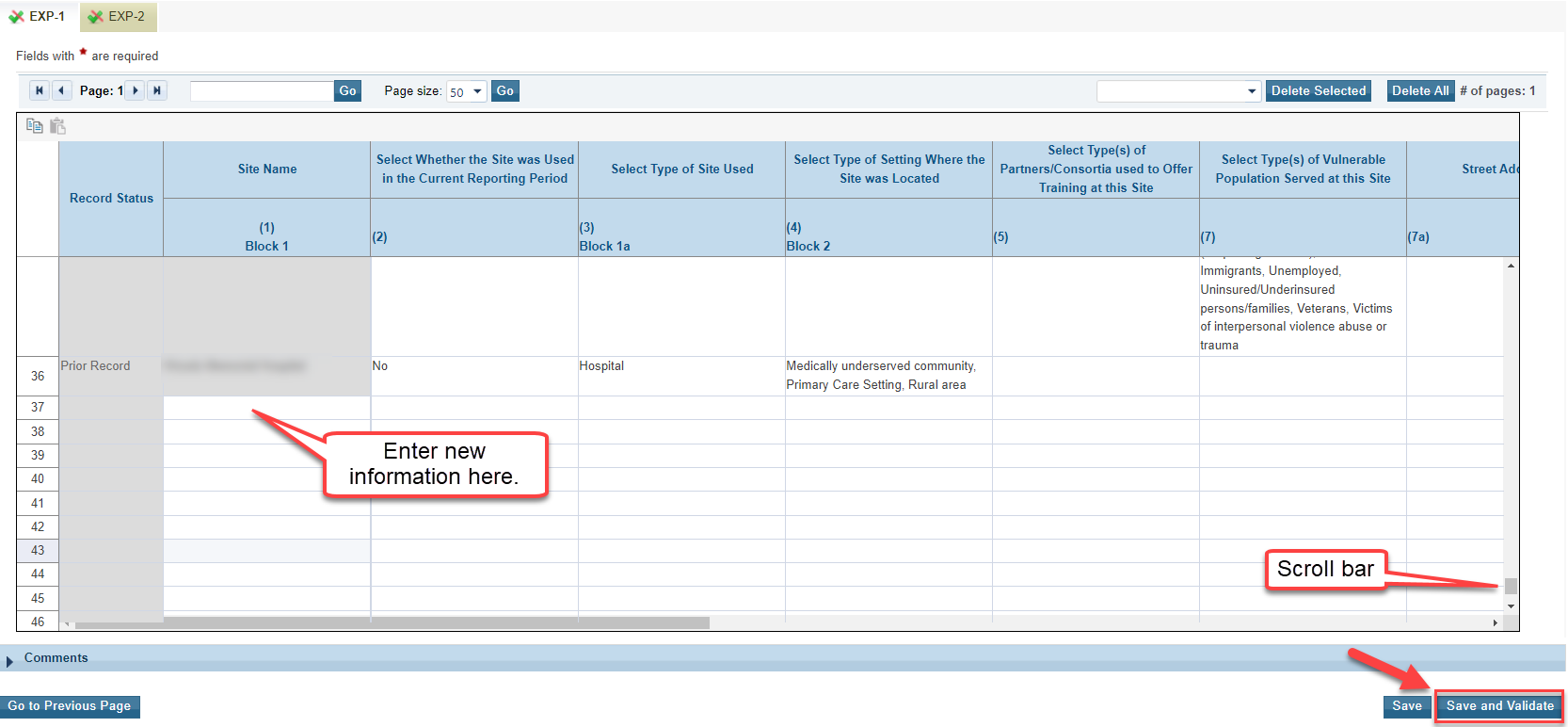 |
Address Standardization Summary Page | |
|---|---|
All addresses will be filtered into the non-standardized tab.
| |
Click on the Process Addresses button to start the Address Standardization process for the entered sites. The request can take a couple of minutes based on the number of records entered. Please refresh the page, after 2 minutes, to see the status of the site address standardization Status column.  | |
If any address is marked as "Not Processed", refresh the page again in 2-3 minute intervals until no addresses remain or all remaining addresses are marked as "Processed". | SS showing Not Processed SS showing all remaining addresses marked as Processed |
| Once all the addresses are processed click on the Standardize Addresses button. | SS showing Standardize Address button on the bottom right |
Two messages will appear. Success! and Warning:  | |
If corrections are needed, the update link will navigate you back to the EXP-1 form. To make edits, note the EXP-1 row number of the address and click the "Update" link. | SS highlighting the update link and EXP-1 row number column |
| Scroll down to the EXP-1 row number and make changes. Click Save and Validate. | SS highlighting where changes are made and the "Save and Validate" button |
| If you enter a new address or update an existing address, this process must be repeated. | SS of page that says "Repeat Address Standardization Summary |
| This will navigate you to the Report Address Standardization page, where you can review standardized addresses in the Status column which should say processed or not processed | SS of Report Address Standardization Summary highlighting status column show processed |
| If no changes are needed, click the "Save and Continue" button to advance to the “Standardized Addresses” tab. or Save and Validate. | SS of Save and Continue button |
Standardization Work Flow to be used after you make an update | |
|---|---|
The Standardization Work Flow is used after you make an update/correction in both the Non-Standardized and Standardized Addresses Tabs. Additionally it is used in the Address Standardization process. It will be referenced in both the Update Addresses listed on the Non-Standardized Tap and the Standardized Address Tab. | |
Click on the Process Addresses button to start the Address Standardization process for the entered sites. The request can take a couple of minutes based on the number of records entered. Please refresh the page, after 2 minutes, to see the status of the site address standardization Status column.
|
Addresses Tabs | |
|---|---|
| Once all addresses are processed, the user must review the non-standardized addresses. | |
Non-Standardized Address Tab | |
| If no changes are needed, click Save and Validate (or is it Save and Continue?) to navigate to the Standardized Address tab. | SS with button |
| The user may click on Update to update address or click on Save and Validate (or Save and Continue) to navigate to the Standardized Addresses tab | Screen shot of update button, Non standardized tab ,save and continue |
Update Addresses listed on the Non-Standardized Tab | |
Click on the Update link Make sure to note the EXP-1 row number of the address before clicking the "Update" link. | SS of Report Address Standardization Summary page with Non-S tab and whole row highlighted |
The update link will navigate you back to the EXP-1 form. | SS of form (3.10) with |
| As you can see I started the Standardization work flow piece here but then stopped (See 3.7) b/c I wanted to verify that it needed to be here. This work flow will be in 3 places. I'm wondering if we put it in it's own section and then refer to it. | |
Click on the Standardize Addresses button to start the Address Standardization process for the entered sites. The request can take a couple of minutes based on the number of records entered. | Use SS from above, 3.4 |
Please refresh the page, after 2 minutes, to see the status of the site address standardization in the ??? column. If any address is marked as "Not Processed", refresh the page again in 2-3 minute intervals until no addresses remain or all remaining addresses are marked as "Processed". | Use SS from module above |
| Two messages will appear. Success! and Warning: | SS of messages |
Click on the Update link Make sure to note the EXP-1 row number of the address before clicking the "Update" link. | |
When the standardization process is complete, the status should read 'Processed' for each address. Do you click Save and Continue after that? | SS of Report Address standardization Summary page with the following highlighted Non-Standardized Tab Status showing all processed (like in 3.6 or SS before test case 4) |
| If an address can not be standardized, it will stay on the Report Address Standardization Summary page and will stay on the non-standardized tab. ? status in process | |
Standardized Addresses Tab | |
Once you have navigated to the Standardized Addresses tab you will see a warning message as well as the Entered Address and the Standardized Address columns. You will need to choose the correct address by clicking on the button next to the correct address and click Save and Continue. Any previously standardized addresses will not appear. | SS Report Addresses Standardization Summary with warning and Entered and Standardized address columns highlighted (look at 4.6SS) |
| If the standardized address is not correct, you can choose to keep the address you entered or use the Update link to return to the EXP-1 form and make edits. Once you complete your review/edits, click Save and Continue. | |
If corrections are needed to resolve errors you must repeat the entire Standardization Wqrk Flow found in section ... ? in order to successfully save and validate your EXP-1 form and move to the next form. | |
| You will be navigated to the EXP-2 form and will see a Success message | SS of message including EXP-2 page |