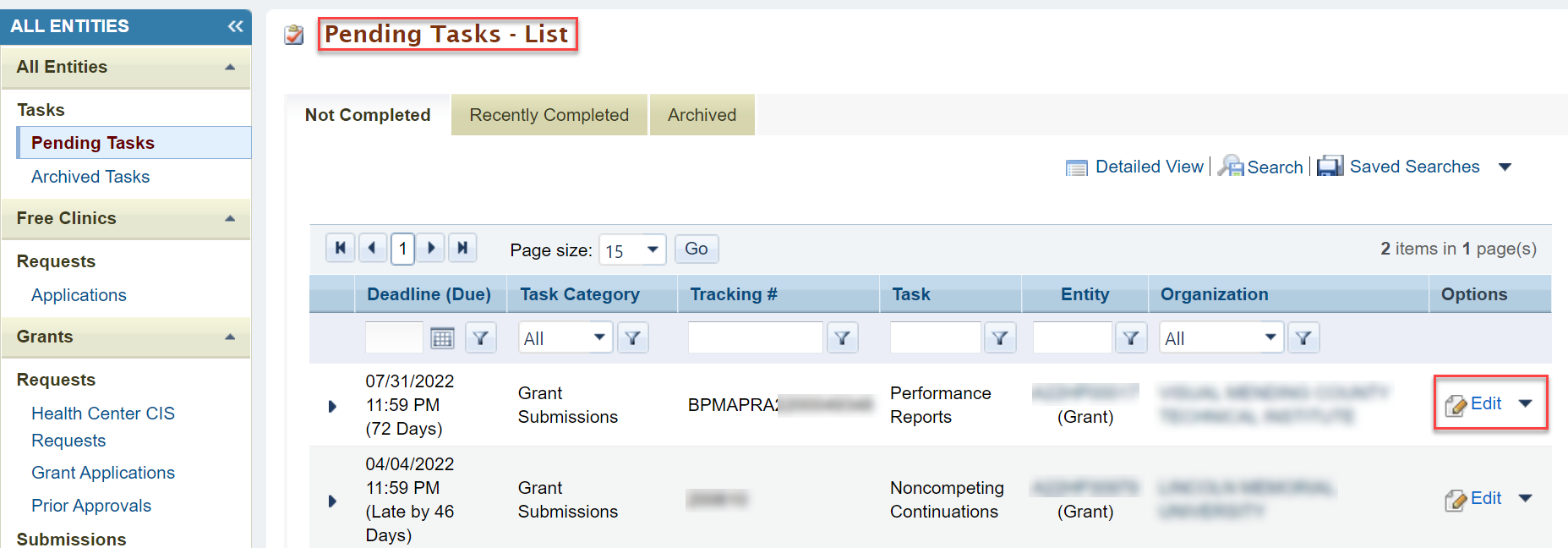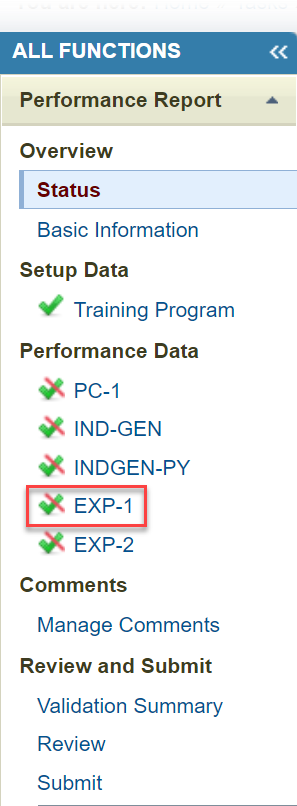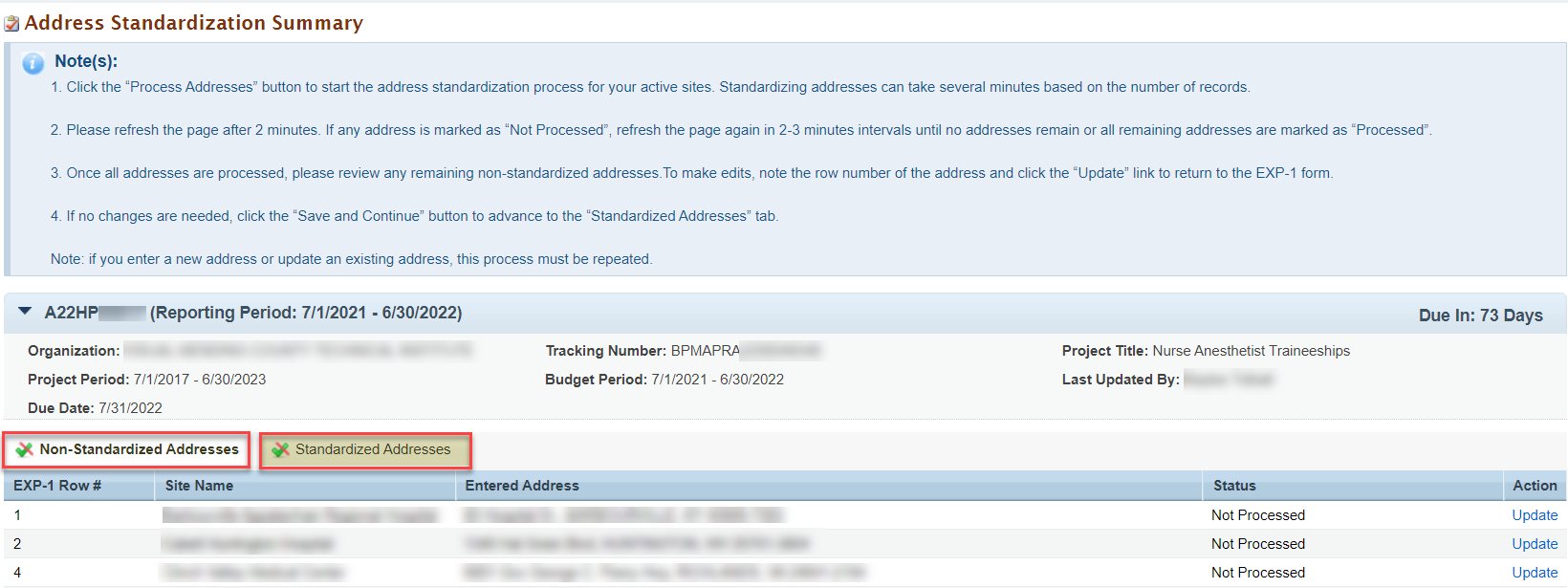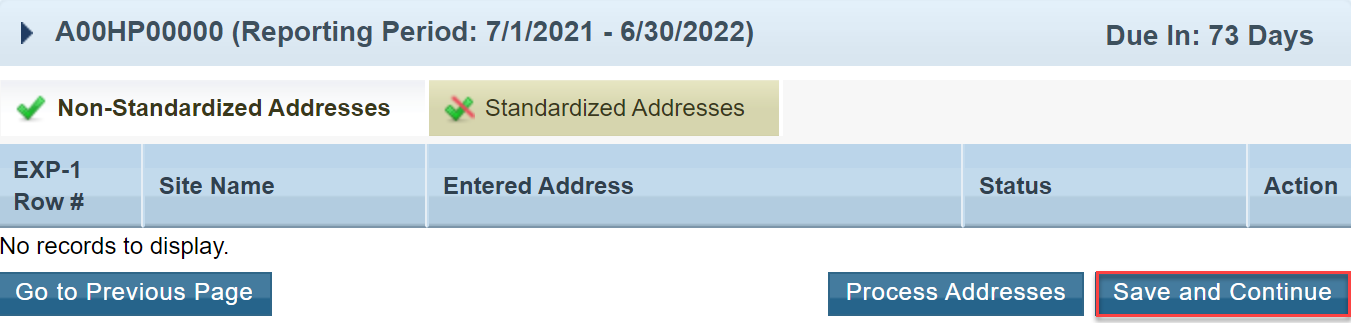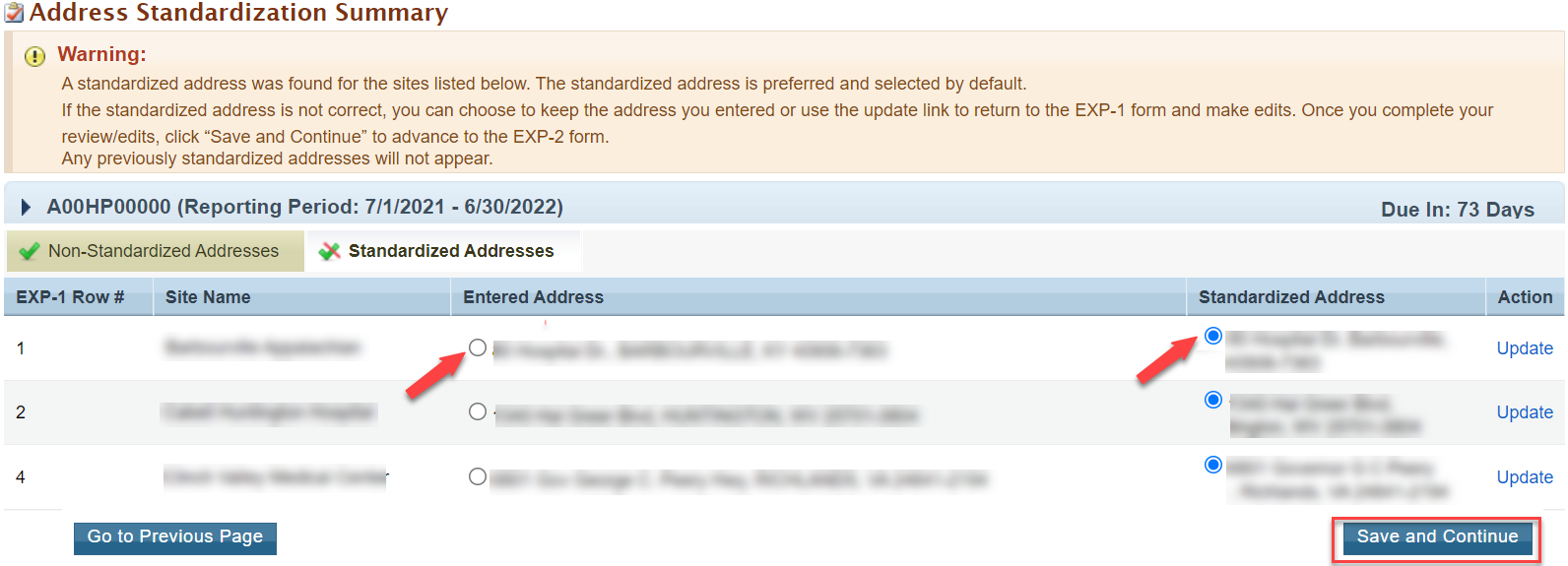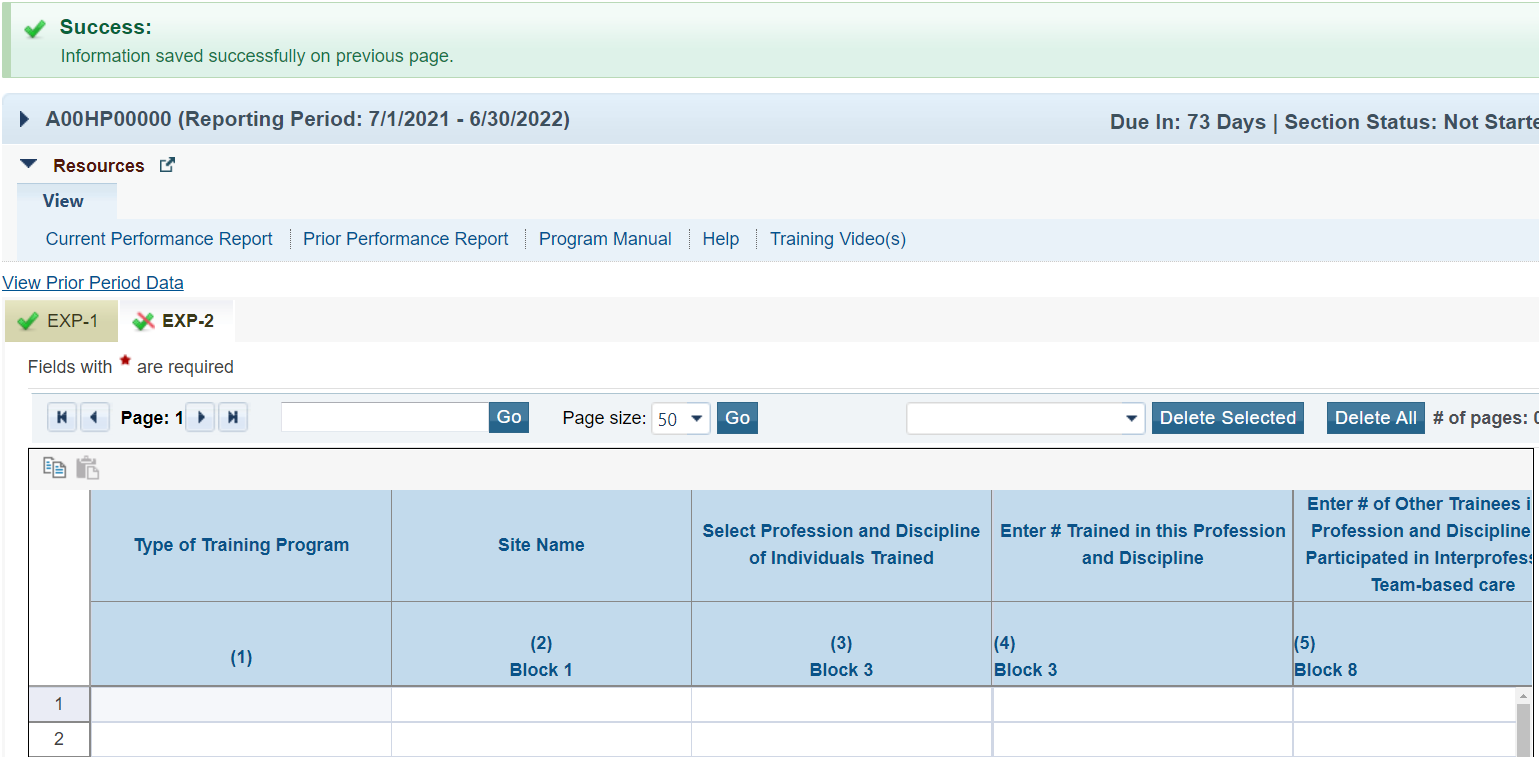Coming soon!
Note to us: There are a lot of button and name changes happening so when we walk through we will need to watch for corrections
Is it Save and Continue or Save and Validate. Look for renamed button "Process Adresses"
I'm wondering if we need to have a standardization workflow section so that we can refer to it vs. have it all typed out over again?
Navigation to the Address Standardization page | |
|---|---|
Login to the EHBs and click on the Tasks tab from the top navigation bar.
| |
You will land on the Pending Task List page. Find the task you want to work on and click Edit in the Options column.
| |
You will land on the Performance Reports Status Overview page. On the left menu click on EXP-1.
| |
From the EXP-1 form, scroll down and complete the table with any new site information. Note that you may see existing data from the prior year. After entering all of the new site information, click the Save and Validate button, and you will land on the "Address Standardization Summary" page. 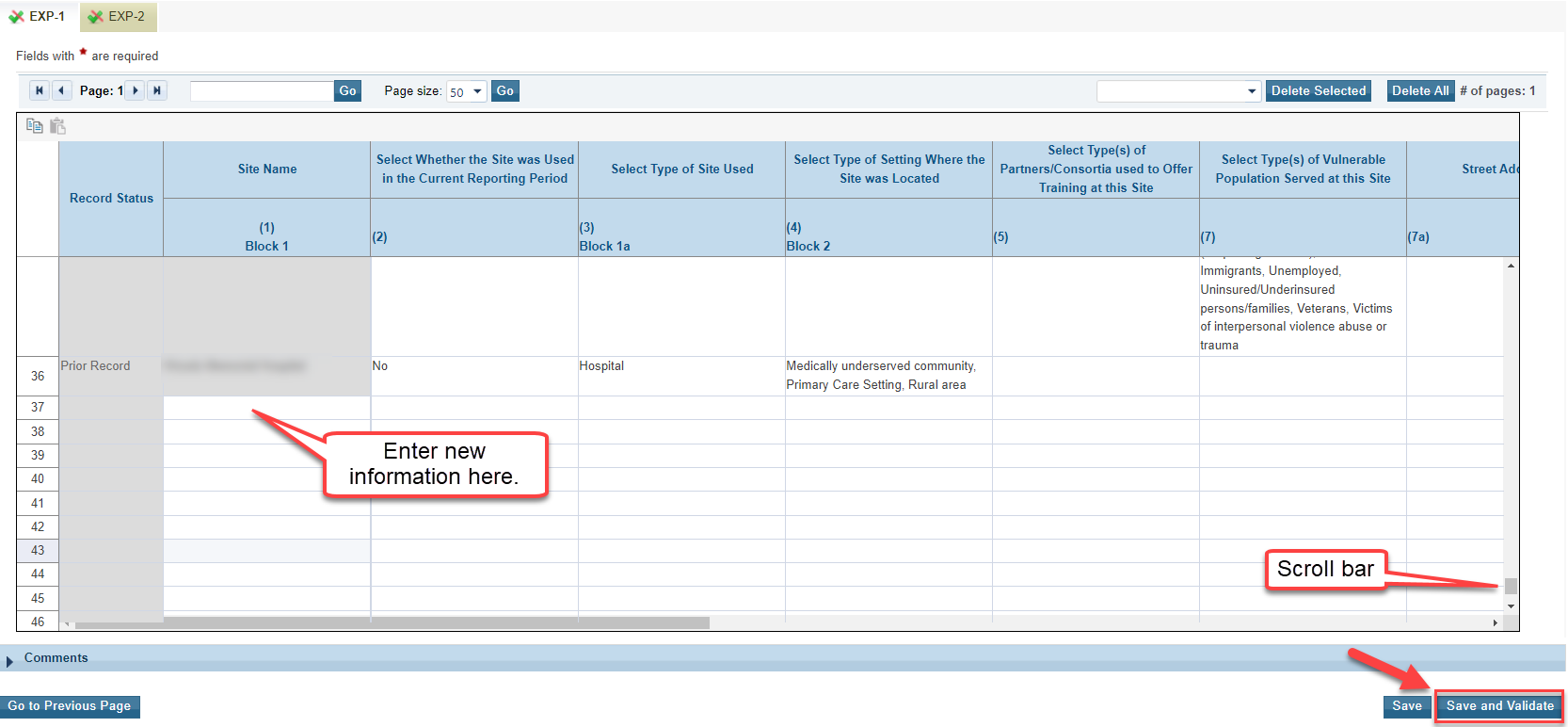 |
Address Standardization Summary Page | ||
|---|---|---|
The Address Standardization Summary page lists all addresses entered on the EXP 1 form. You will see two tabs - Non-Standardized Addresses and Standardized Addresses. To complete the EXP 1 form you must Standardized the addresses.
| ||
Click on the Process Addresses button at the bottom of the Address Standardization Summary page to start the Address Standardization process for the entered sites.
| ||
If any address is marked as "Not Processed," refresh the page again in 2-3 minute intervals until no addresses remain or all remaining addresses are marked as "Processed." For any sites showing as Processed in the Status column, you can edit the address by clicking Update in the Action column.
| ||
After clicking Process Addresses you will see a Success and Warning message at the top of the page.
| ||
Non-Standardized Address Tab | ||
To make edits to sites listed in Processed Status, note the EXP-1 row number of the address and click Update in the Action column. You will land back to the EXP-1 form where you can edit the address.
| ||
| Follow the steps above to Save and Validate the address change and process the addresses to complete the Standardization process. | ||
If all addresses have been standardized and no changes are needed, click the Save and Continue button at the bottom of the page to advance to the Standardized Addresses tab.
| ||
| If an address can not be standardized, it will remain on the Non-Standardized tab of the Address Standardization Summary page. | ||
Standardized Address Tab | |
Once you have navigated to the Standardized Addresses tab you will see a warning message as well as the Entered Address and the Standardized Address columns. Choose the correct address by clicking on the button next to the correct address and click Save and Continue. Note: Any previously standardized addresses will not appear.
| |
If the standardized address is not correct, you can choose to keep the address you entered or use the Update link to return to the EXP-1 form and make edits. To make edits, note the EXP-1 row number of the address and click the Update link. 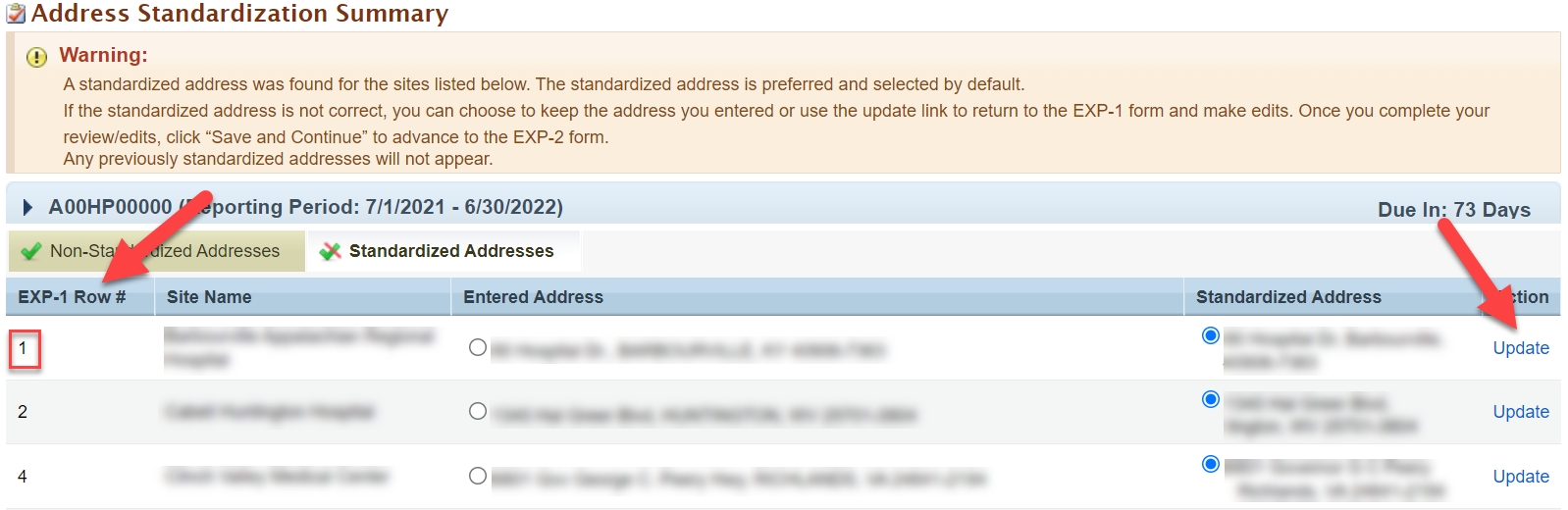 | |
After clicking Save and Continue you will land on the EXP-2 form and will see a Success message.
| |
| If updates/edits are needed to resolve errors you must repeat the entire Standardization Process, found in Standardization Work Flow section in order to successfully save and validate your EXP-1 form and move to the next form. | |
Standardization Workflow - used after making an update | |
|---|---|
The Standardization Workflow is used after you make an update/edit in either the Non-Standardized and Standardized Address Tabs. | |
Once you have completed your updates/edits, click on the Save and Validate button to start the Address Standardization process for the updated/edited sites. | |
You will be navigated to the Address Standardization page where you can review standardized addresses in the Status column which should say processed or not processed Click on the Process Addresses button to start the Address Standardization process for the entered sites. The request can take a couple of minutes based on the number of records entered. Please refresh the page, after 2 minutes, to see the status of the site address standardization Status column. If any address is marked as "Not Processed", refresh the page again in 2-3 minute intervals until no addresses remains or the addresses are marked as "Processed". I never saw all marked processed. It said no records to display
| |
Two messages will appear. Success! and Warning:  | |
Once the updated/edited addresses are processed, click Save and Continue.
| |
You will be navigated to the EXP-2 form and will see a Success message.
| |
| If an address can not be standardized, it will stay on the Report Address Standardization Summary page and will stay on the non-standardized tab. ? status in process |