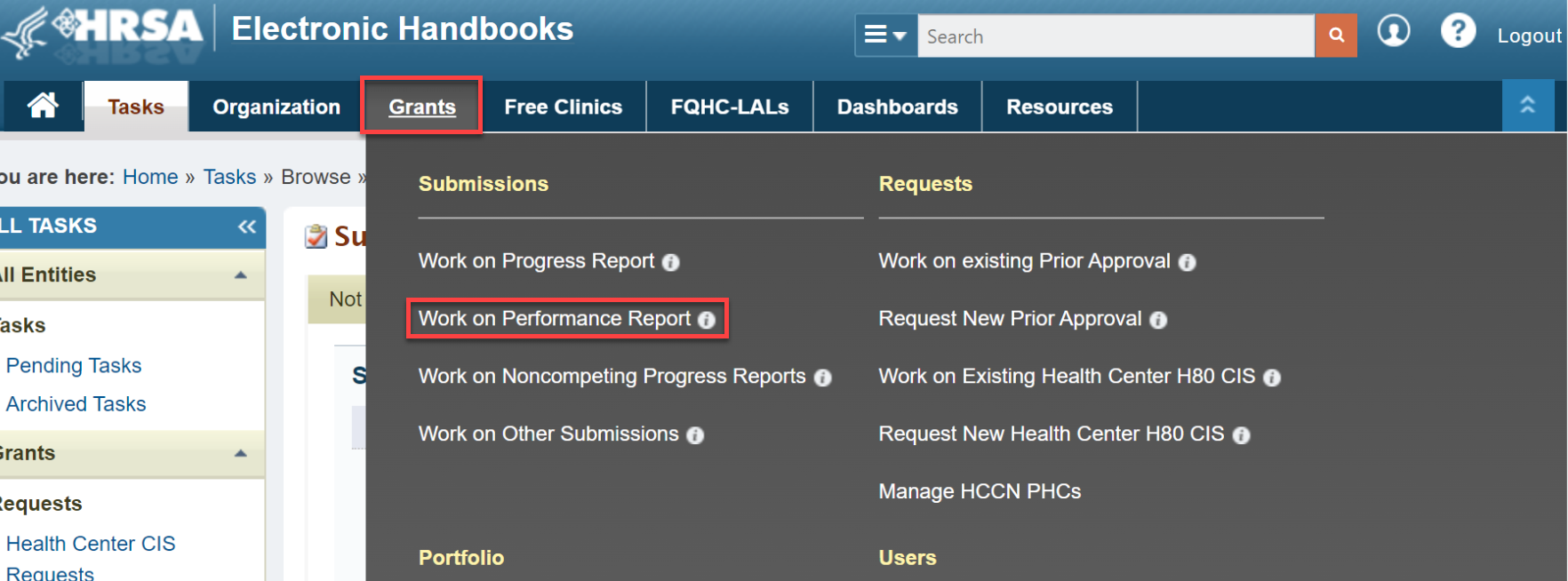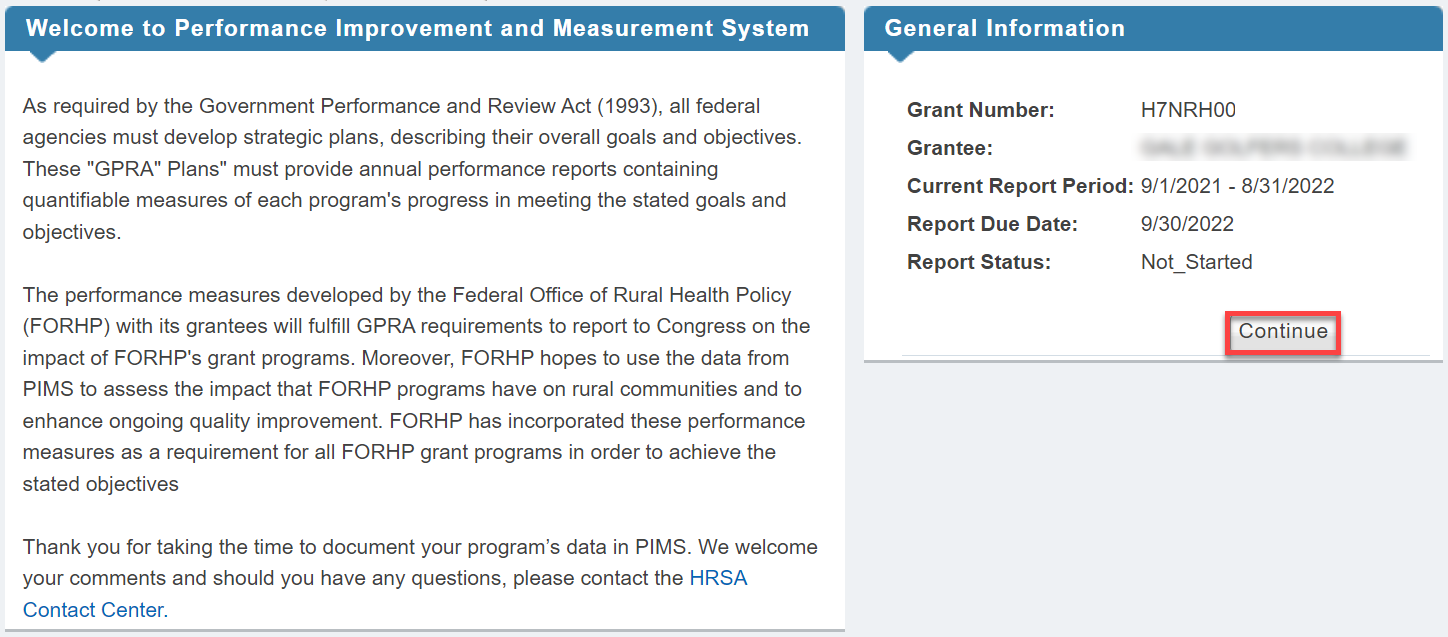Coming soon!
Note for Beth and Jenny: be sure to cover the following
- how to access
- statuses
- form navigation (tabs, instructions, labels)
- validations
- save, but not marked complete
- attachments
- raw data report
- view PDFs
- validate/submit
- view report after submitting (read-only)
- change request/resubmit
How to Access FORHP - PIMS | |
|---|---|
From the EHBs login page, enter your Username and Password. Click the Login button, which navigates you to the Home page. |
|
Locate the Grants Tab on the top navigation bar. Hover over the Grants Tab and click on Work on Performance Report. |
|
You will land on the Submissions-All page. Scroll down to the report list, find your report, and in the Options column click on the Start or Edit button. |
|
| This brings you to the Welcome to the Performance Improvement and Measurement (PIMS) pop-up page. |
|
| Click on the Continue button. |
|
You will land on the first report page that has a left Navigation bar. |
|
A) The area you are working will be highlighted in blue. B) Click on the blue links to navigate within the left Navigation bar. C) A red asterisk indicates Mandatory forms. |
|