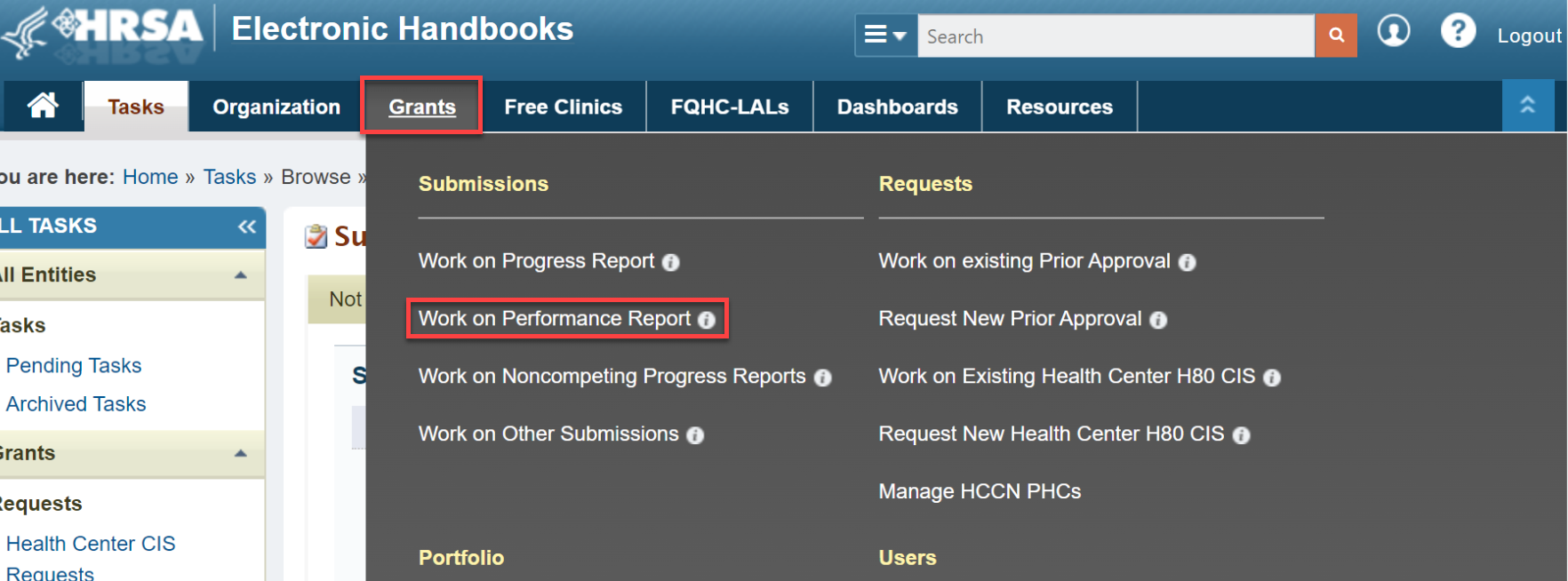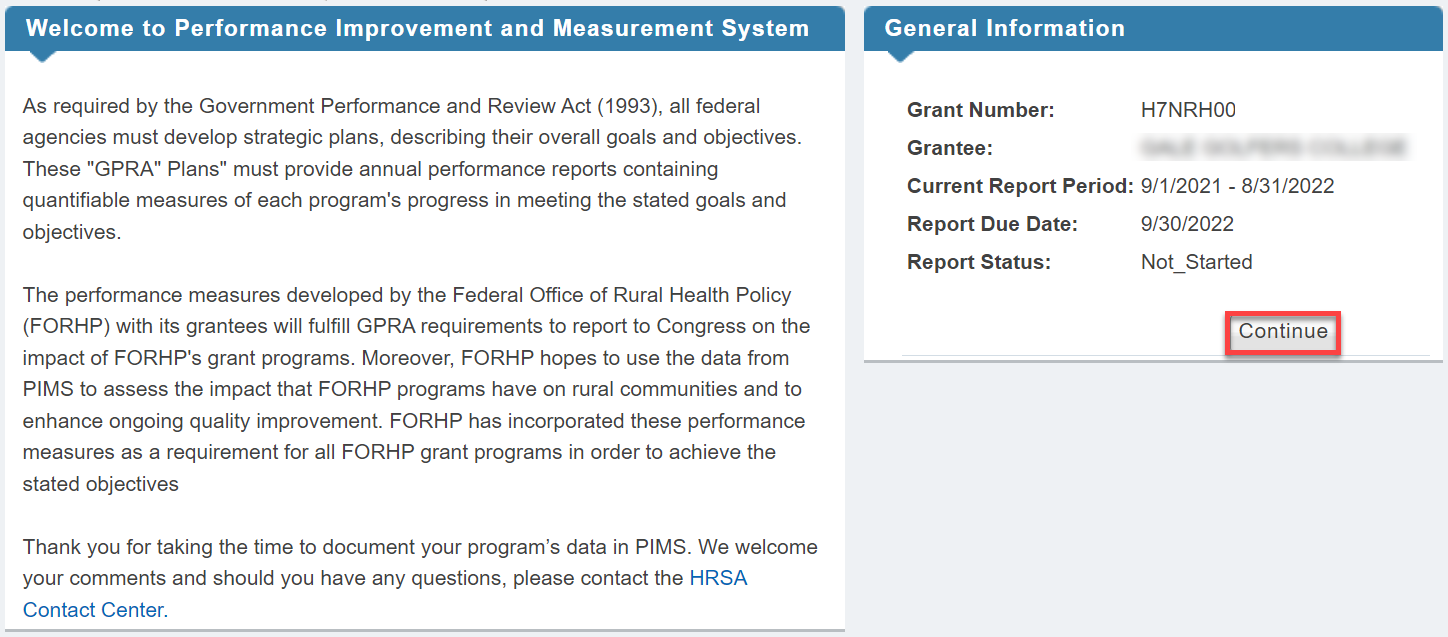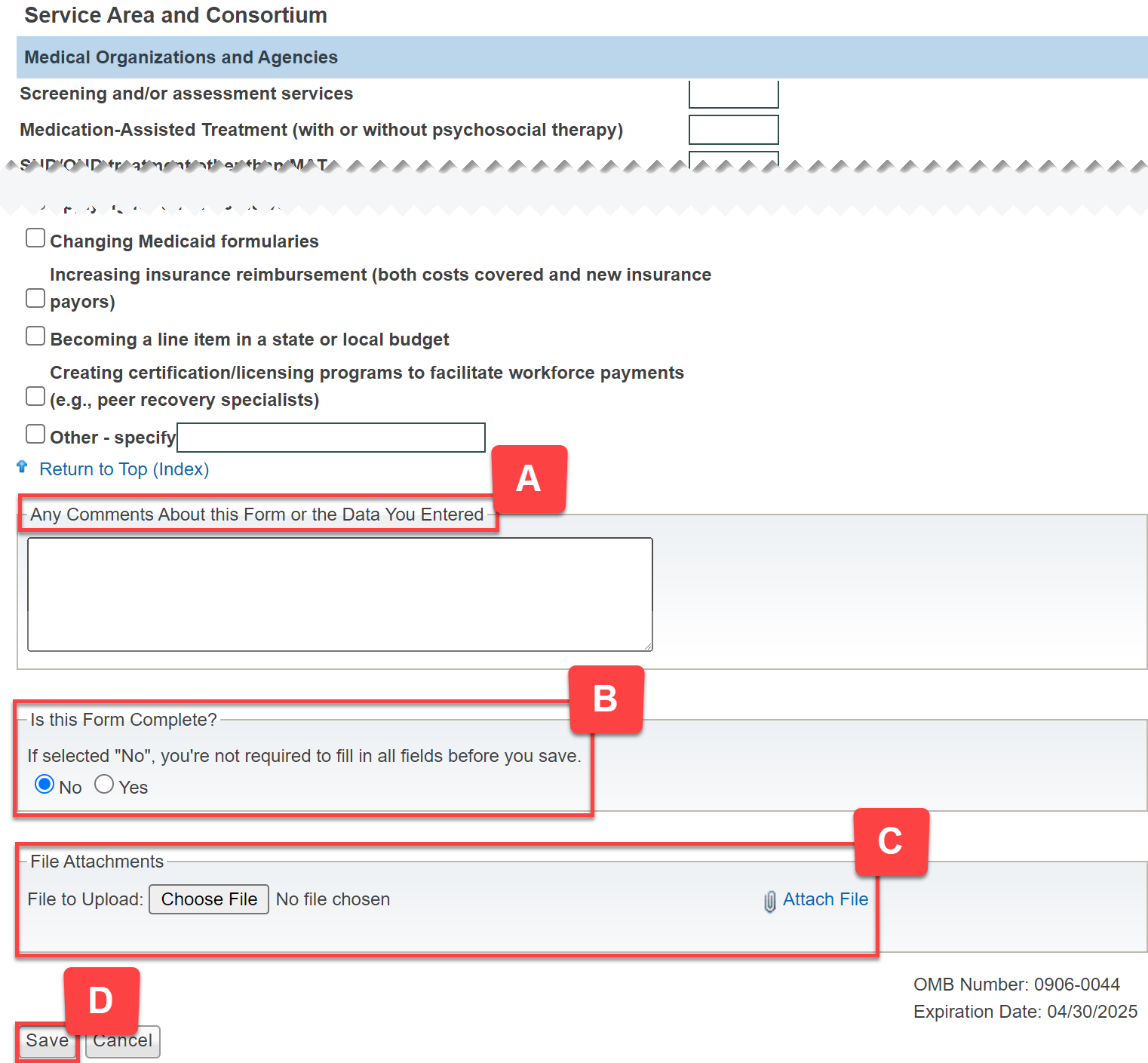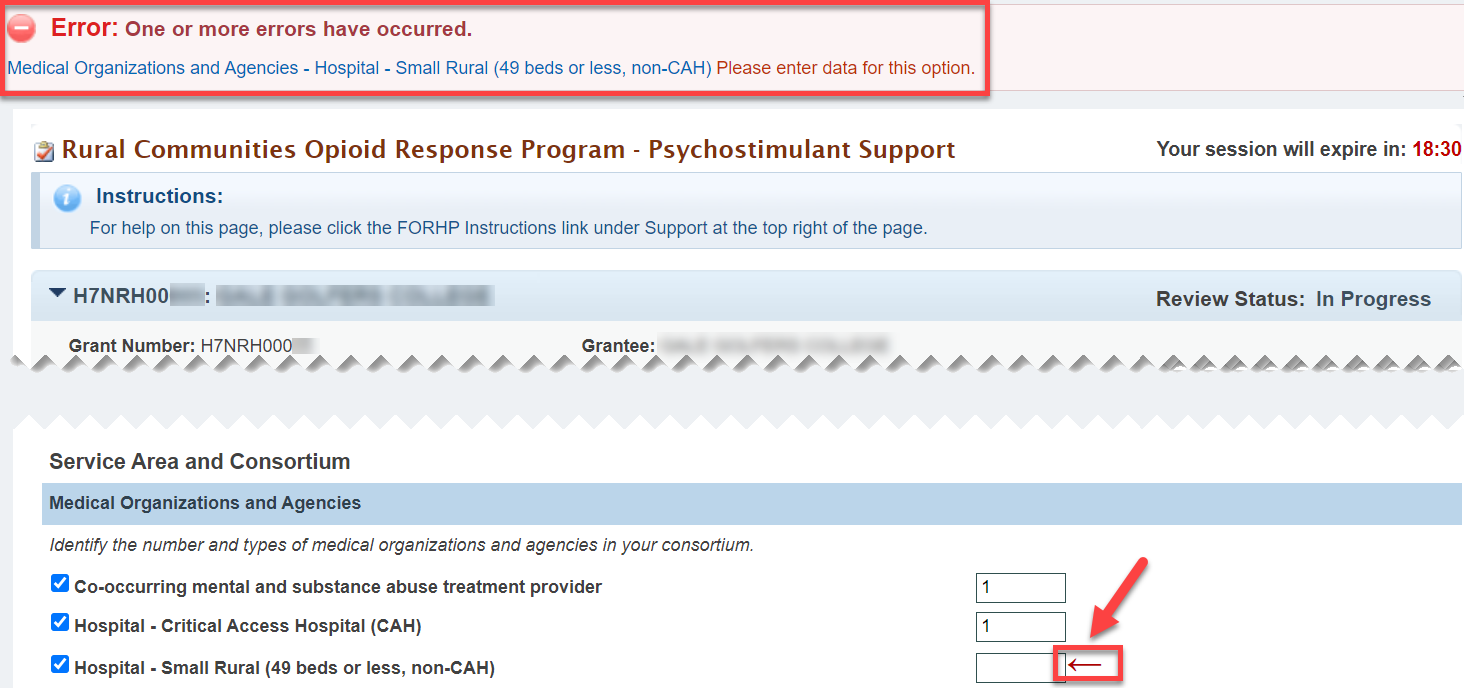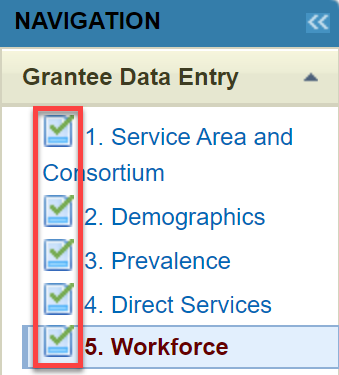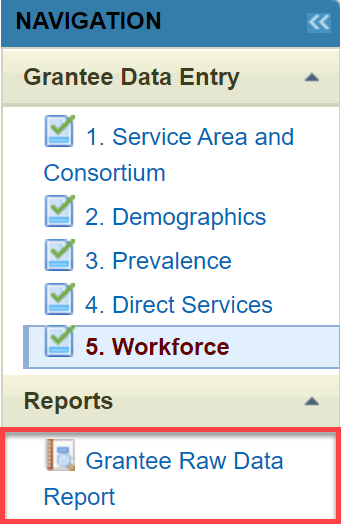Coming soon!
Note for Beth and Jenny: be sure to cover the following
- how to access
- statuses
- form navigation (tabs, instructions, labels)
- validations
- save, but not marked complete
- attachments
- raw data report
- view PDFs
- validate/submit
- view report after submitting (read-only)
- change request/resubmit
How to Access FORHP - PIMS | |
|---|---|
From the EHBs login page, enter your Username and Password. Click the Login button, which navigates you to the Home page. |
|
Locate the Grants Tab on the top navigation bar. Hover over the Grants Tab and click on Work on Performance Report. |
|
You will land on the Submissions-All page. Scroll down to the report list, find your report, and in the Options column click on the Start or Edit button. |
|
This brings you to the Welcome to the Performance Improvement and Measurement (PIMS) pop-up page. Click on the Continue button. |
|
Form Navigation | |
You will land on the Service Area and Consortium Report page, as indicated on the left Navigation bar. A) Use the left Navigation bar to select each form to work on and view reports, work flow, and PDFs. B) The center of the page you can view your grant information and complete the forms. |
|
When filling out the form, fill in all white boxes. Grayed out boxes do not need to be filled out. DO WE NEED TO ADD even if ZERO??? |
|
Make sure to view and/or complete the following: A) Comments B) select Form Complete No or Yes button C) File Attachments D) select Save button |
|
After clicking Save, you may see a Validation Error Message and indicator arrow. For every box you check you must fill in a number. If not, you will have have a Validation Error message. |
|
Select No or Yes for Form Complete. Click on the Save button. |
|
If NO was selected you will see: A) Edit symbol in the left Navigation bar B) Review Status will show In Progress |
|
If Yes was selected you will see: A) Green check mark in the left Navigation bar B) Review Status will show In Progress. |
|
Forms may be in different statuses as you work through them. |
|
Once you have completed all forms you will see a green check mark next to the form title. |
|
Reports | |
|---|---|
| In the Reports section, click on Grantee Raw Data Report. |
|
You have landed on the Grantee Raw Data Report. For export options click on ????? to view the drop-down options menu. | |
Workflow | |
|---|---|
Accessing PDFs | |
|---|---|