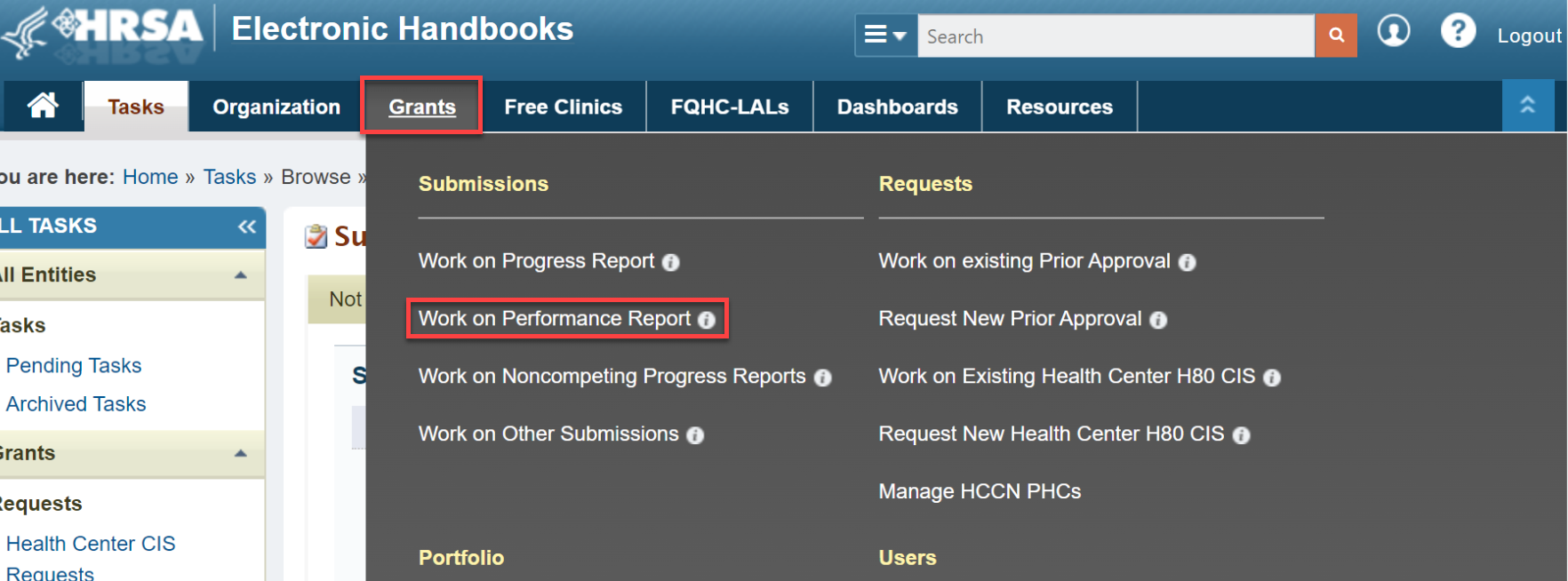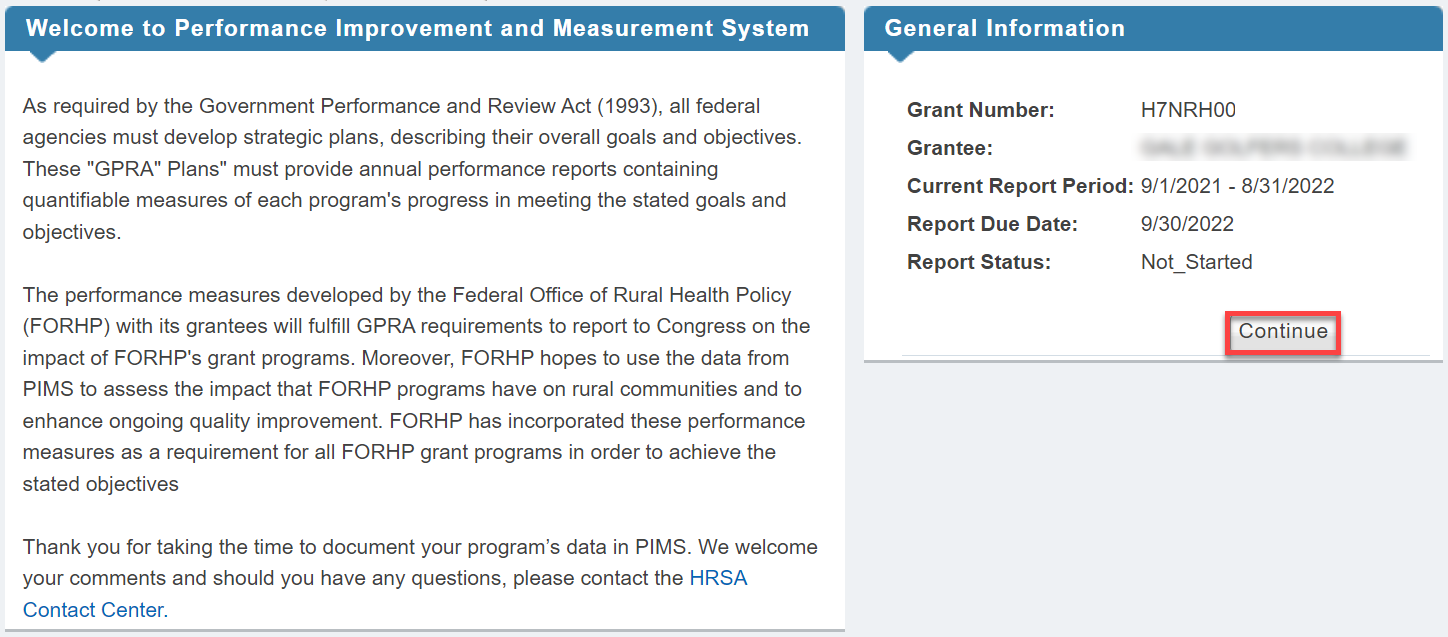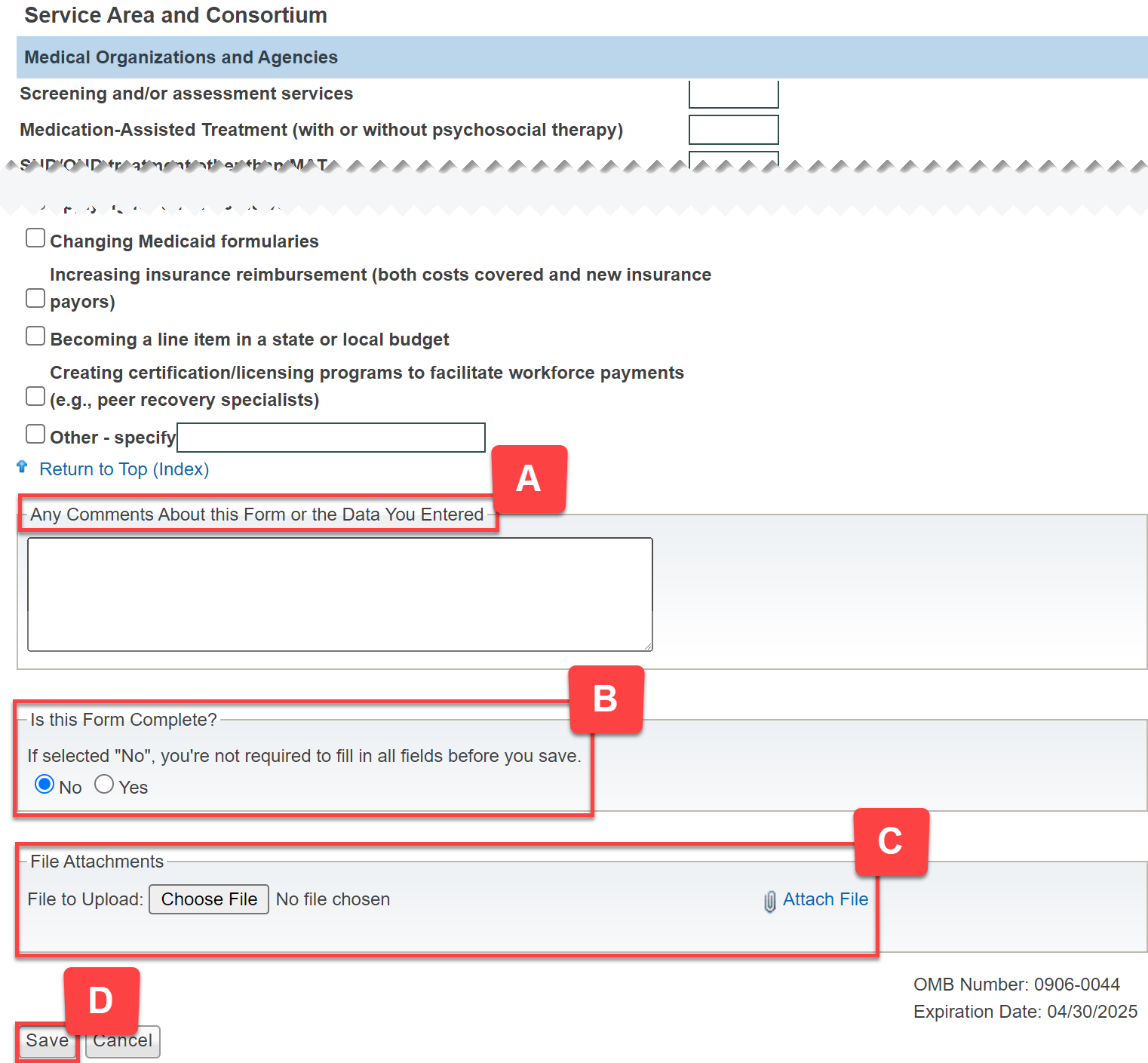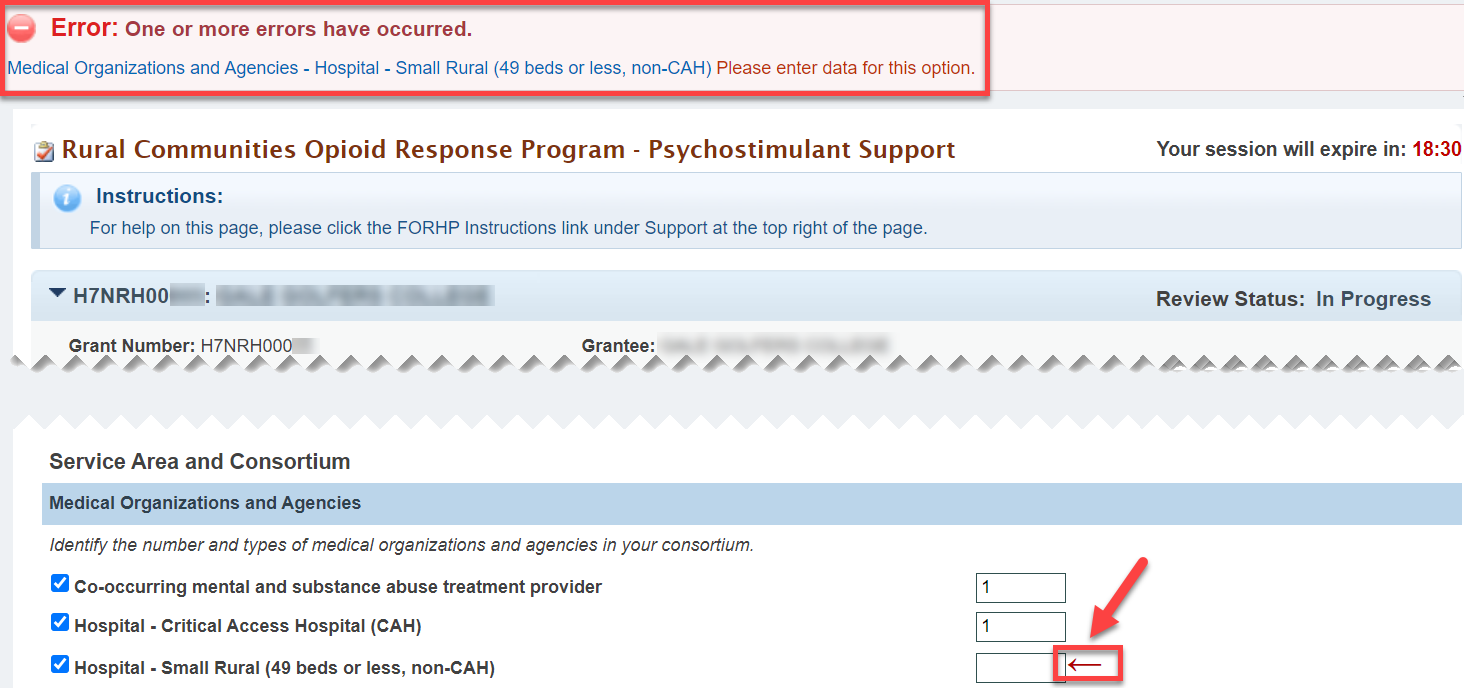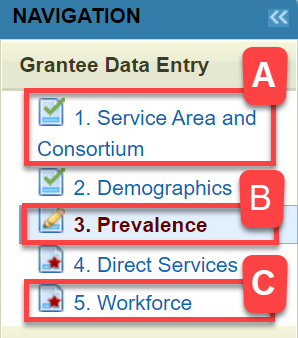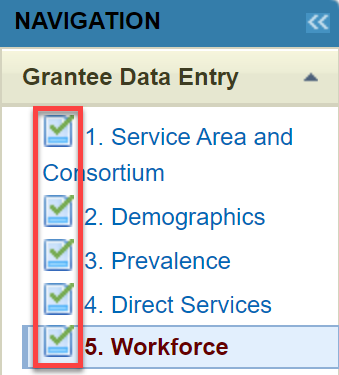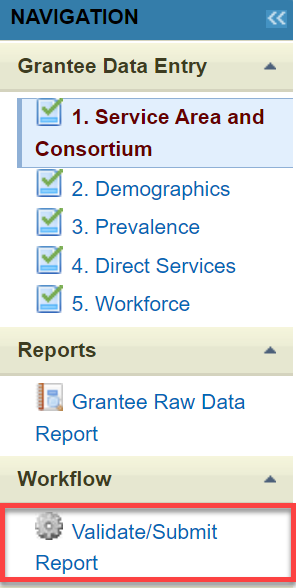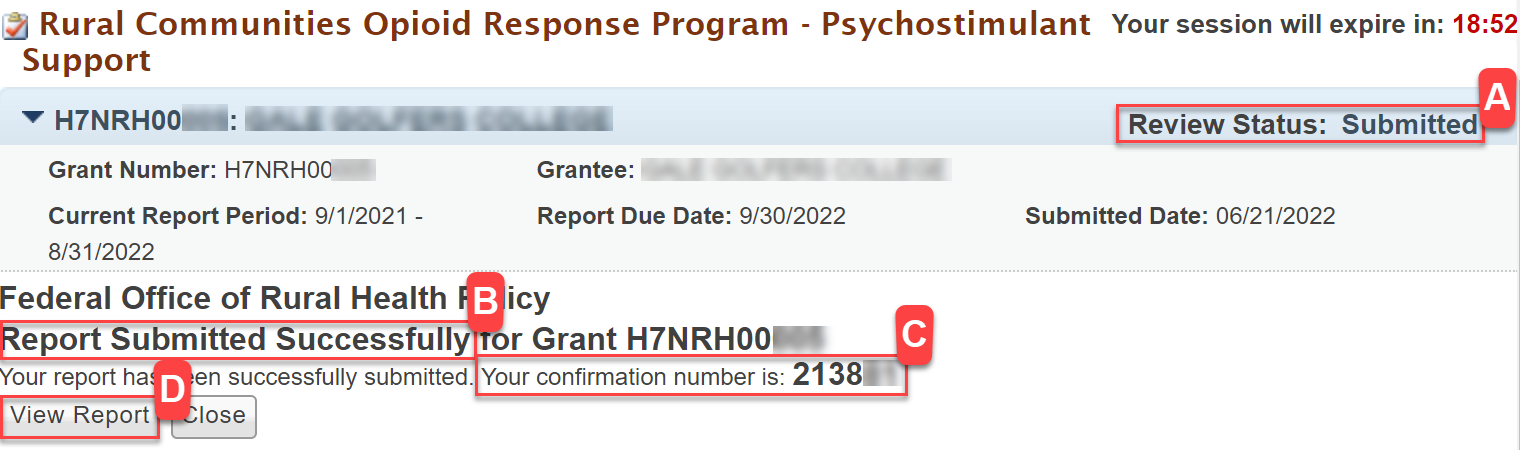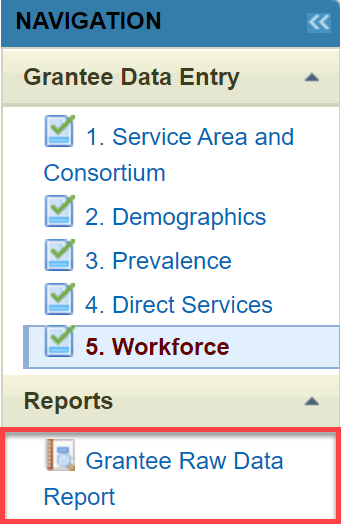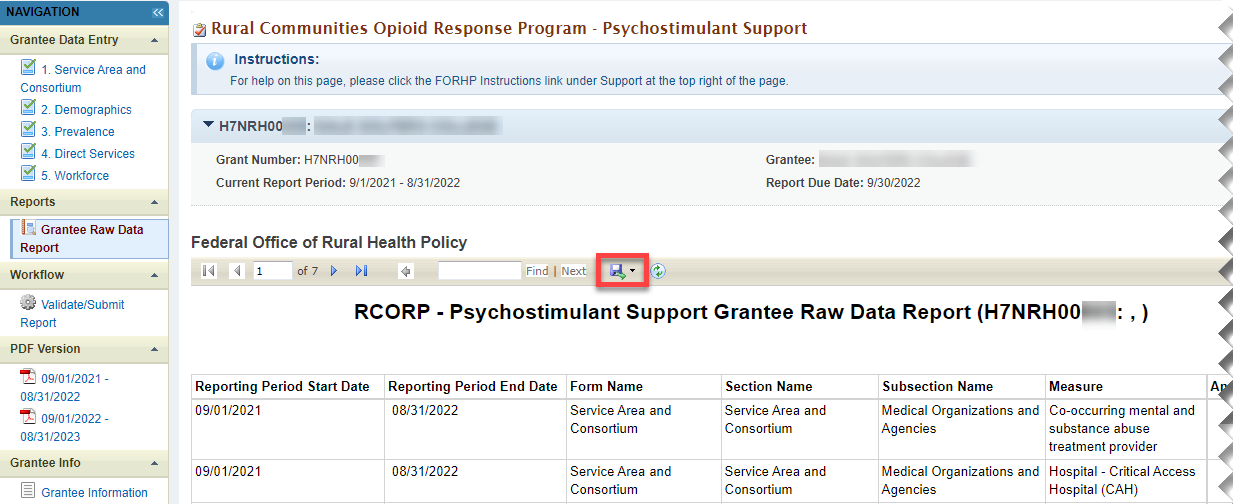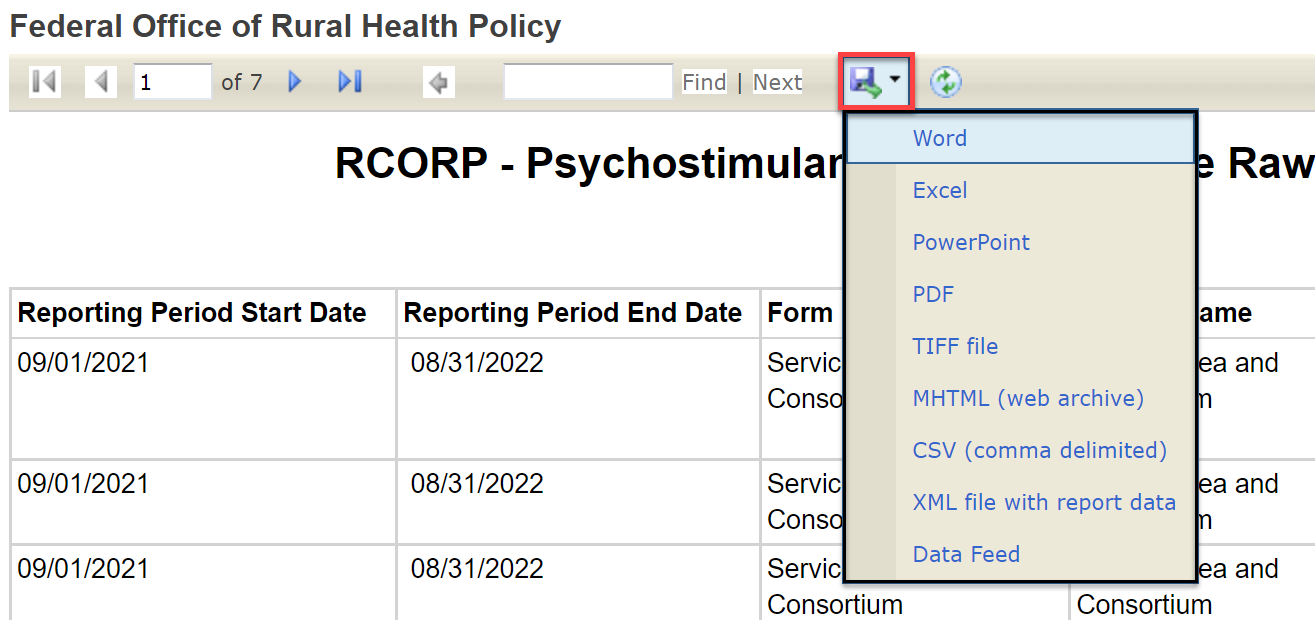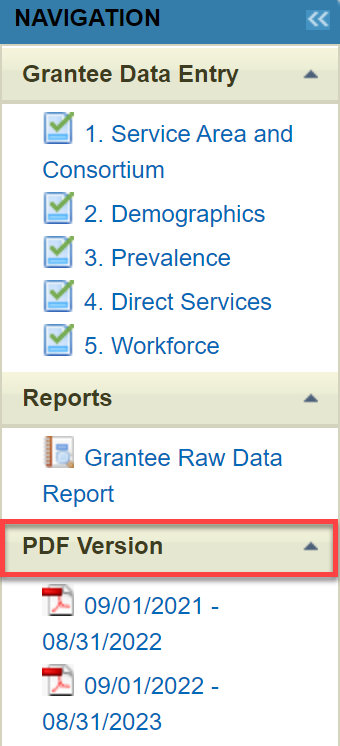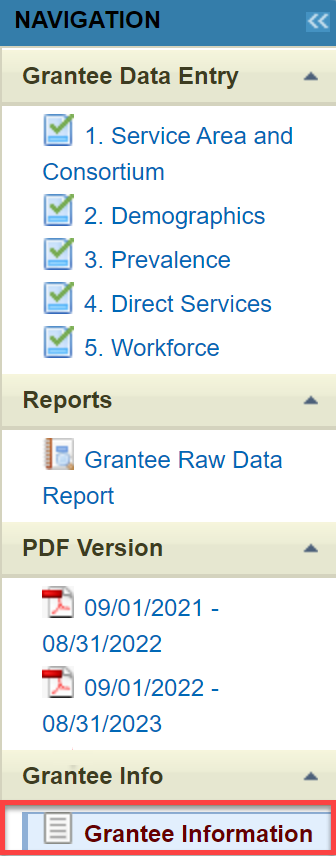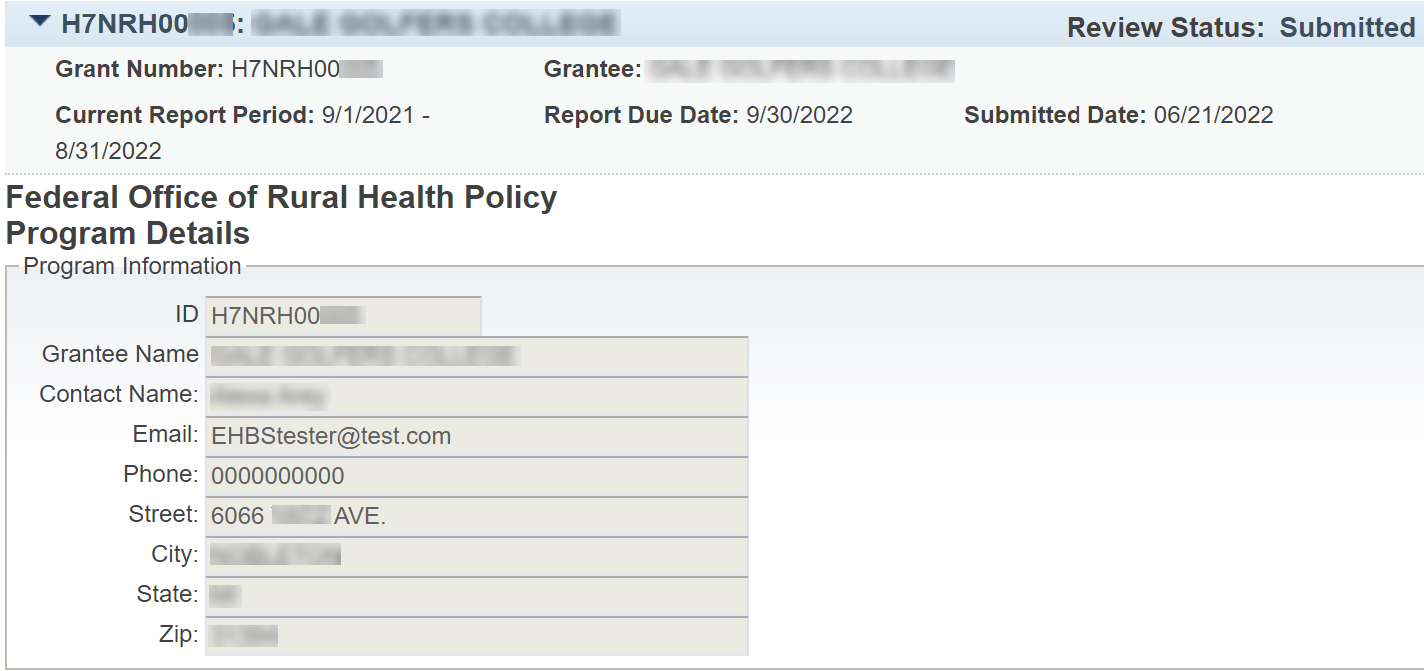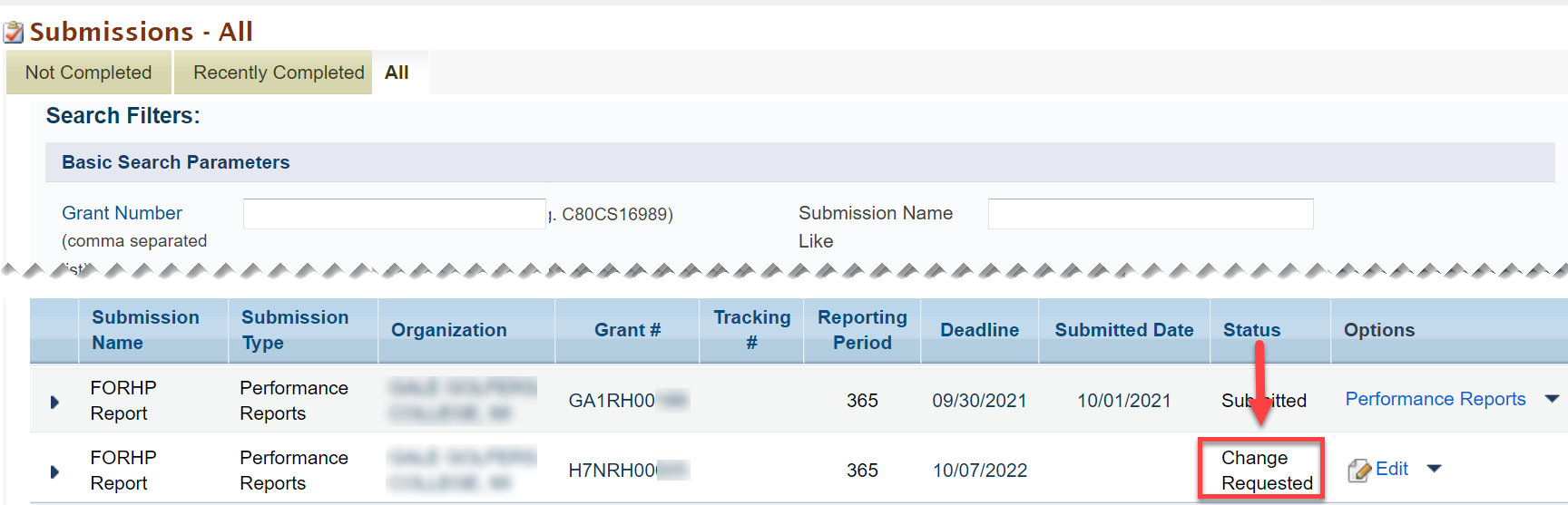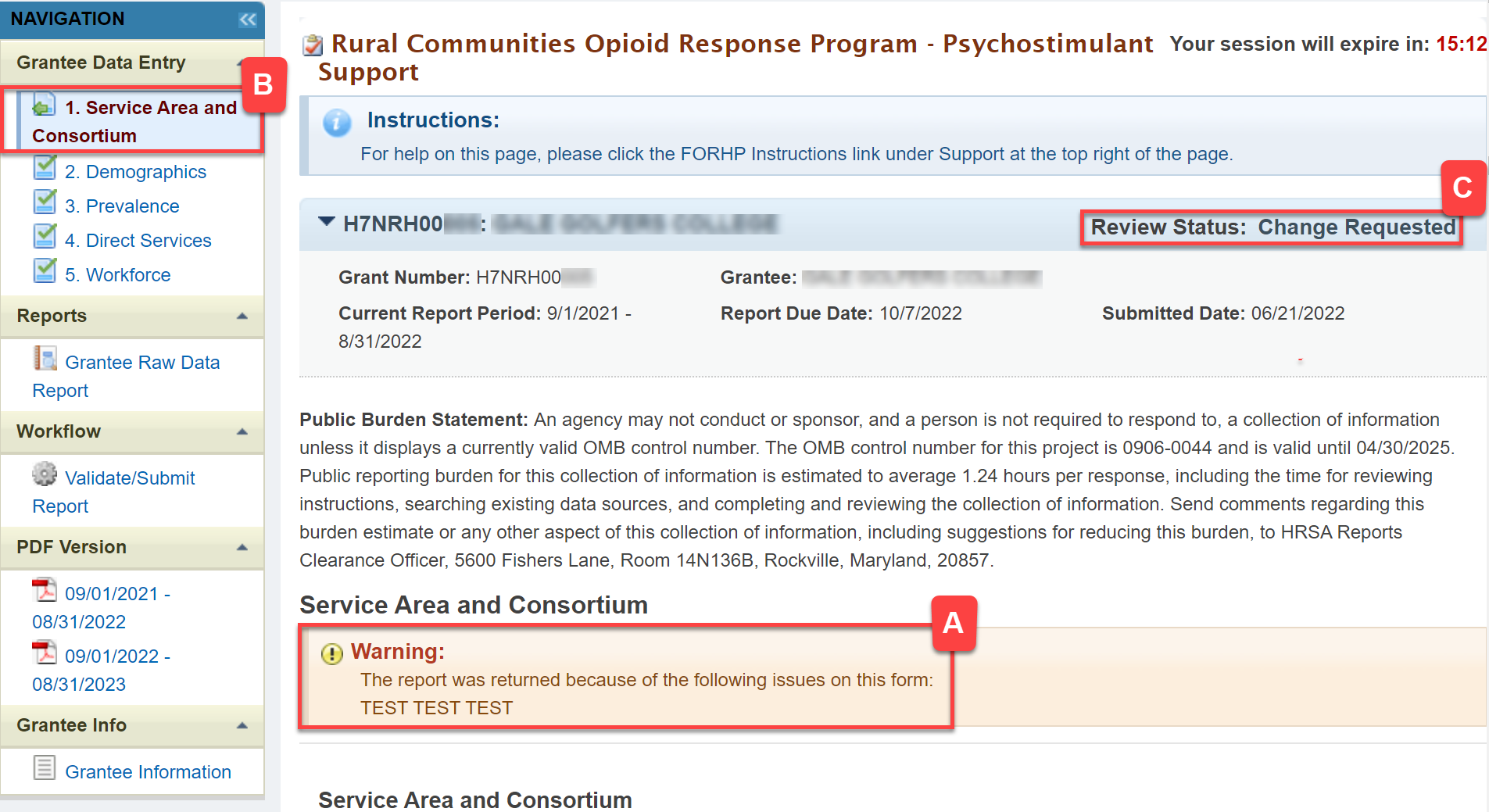Coming soon!
Note for Beth and Jenny: be sure to cover the following
- how to access
- statuses
- form navigation (tabs, instructions, labels)
- validations
- save, but not marked complete
- attachments
- raw data report
- view PDFs
- validate/submit
- view report after submitting (read-only)
- change request/resubmit
Accessing PIMS | |
|---|---|
From the EHBs login page, enter your Username and Password. Click the Login button, which navigates you to the Home page. |
|
Locate the Grants Tab on the top navigation bar. Hover over the Grants Tab and click on Work on Performance Report. |
|
You will land on the Submissions-All page. Scroll down to the report list, find your report, and in the Options column click on the Start or Edit button. |
|
This brings you to the Welcome to the Performance Improvement and Measurement (PIMS) pop-up page. Click on the Continue button to access your PIMS performance report. |
|
Form Navigation | |
You will land on the Service Area and Consortium Report page, as indicated on the left Navigation bar. A) Use the left Navigation bar to select each form to work on, view reports, validate and submit the report, and view PDFs. B) The center of the page you can view your grant information and status of the report. Helpful Tip! The Review Status in the grant section shows the status of the report as a whole, not the individual forms. C) The remainder of the page contains the form information for you to complete. |
|
When completing the forms, check the box next to the fields that apply to your organization and enter a number in the box to the right. Note: Once a field is selected the box will turn white and be editable. Grayed out boxes do not need to be filled out. Beth: Is it possible to get a new screenshot so the text lines up with the boxes? maybe zoom out some? DO WE NEED TO ADD even if ZERO??? - if you select one i'm pretty sure there should be a number in it, because you are saying it applies to your organization. But we can confirm with the team. |
|
At the bottom of each form, make sure to view and complete the following: A) Enter any Comments for the reviewer B) In the 'Is this Form Complete?' section, select Yes or No to indicate if you have completed the form before saving. Select No if you want to make additional edits to the form. C) Select Choose File in the 'File Attachments' to add relevant documents for the form. D) Select the Save button to save changes to the form. |
|
After clicking Save, if there is any missing required information, you will see a Validation Error Message explaining what is missing. Click on the message to go directly to the field that needs attention, or look for the indicator arrow next to the field. Note: For every box you check you must fill in a number. If not, you will have have a Validation Error message. |
|
After correcting any validation errors, indicate if the form is complete or in progress and then click the Save button to save your changes. SS showing yes and no |
|
You can view the status for each form from the left navigation bar: A) A green check mark indicates the form is completed. If you selected Yes in the 'Is this Form Complete? section you will see the completed status. B) A pencil indicates the form has been saved but not completed. If you selected No in the 'Is this Form Complete? section you will see the edit status. C) A red star indicates the form is required and has not been started yet. |
|
You must complete all forms and see green check marks to submit the report. |
|
Click Validate/Submit Report in the Workflow section to submit your report. |
|
After clicking Validate/Submit Report you will see the following: A) A Submission Validation confirmation message notifying you that the report has been validated and all required fields are complete B) A Message box which you can use to leave a note for the Project Officer that reviews the report C) Be sure to check the box in the Certification section D) Then click the Submit button to submit your report for review |
|
After clicking Submit you will see: A) Review Status as Submitted B) Report Submitted Successfully message C) View Report button which allows you to view a read only version of your report |
|
If you click on the View Report button you will land on the Read Only version of the report directly after submission. |
|
Reports | |
|---|---|
| In the Reports section, click on Grantee Raw Data Report. |
|
You will land on the Grantee Raw Data Report. Click on the Export button to view the export options menu. |
|
| Select an export option to export your data. |
|
Accessing PDFs | |
|---|---|
To access previous reports, select the PDF related to the time period it was submitted. This is a read only version of what was submitted. The PDF can be saved and/or printed from here. Question: CAN THE PDF BE saved and/or printed FROM HERE?? |
|
| Click on the Save or Print button to execute either of these functions. | This will be a screenshot of the PDF with save or print buttons highlighted if they exists. I don't' have access to a PDF at this time. |
Grantee Info | |
In the Grantee Info section click on Grantee Information to view details about the grant and grantee contacts. |
|
| You will land on the Grantee Information page where you can see a read-only view of the program details. |
|
Change Requests | |
|---|---|
| On the Submissions-All page, find your Grant | Not sure what screenshot to put here or if this row is even necessary |
| In the Status column you will see Change Requested. |
|
| In the Options Column click Edit. This will navigate you the welcome page where you will click continue |
|
You will land on the Service Area and Consortium report page. A) There will be a Warning Message Change Requested will show in the following places: B) Left Navigation Bar C) Review Status |
|
As you scroll down the page, fix any errors. At the bottom of the form, make sure to view and complete the following: A) Enter any Comments for the reviewer B) In the 'Is this Form Complete?' section, select Yes or No to indicate if you have completed the form before saving. Select No if you want to make additional edits to the form. C) Select Choose File in the 'File Attachments' to add relevant documents for the form. D) Select the Save button to save changes to the form. | 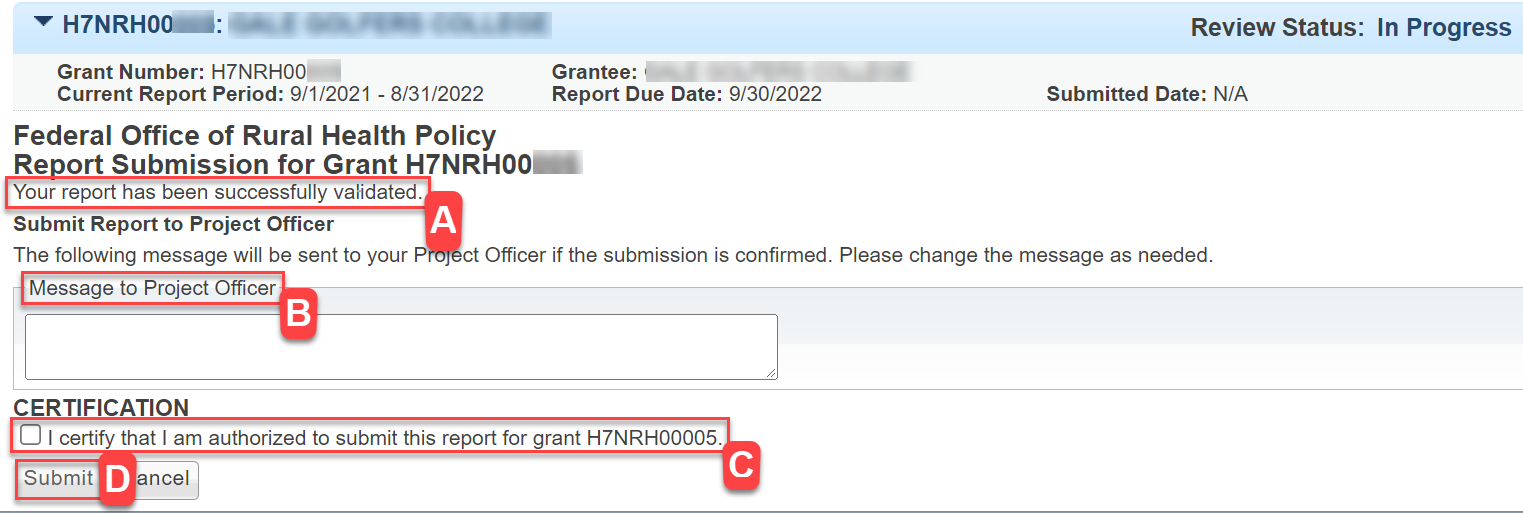 |
In the left Navigation bar: A) The Report will now have a green check next to it showing it has been completed. B) Click Validate/Submit Report in the Workflow section to submit your report. |
|
| Couldn't get the last shot of submitted, Computer difficulty | |