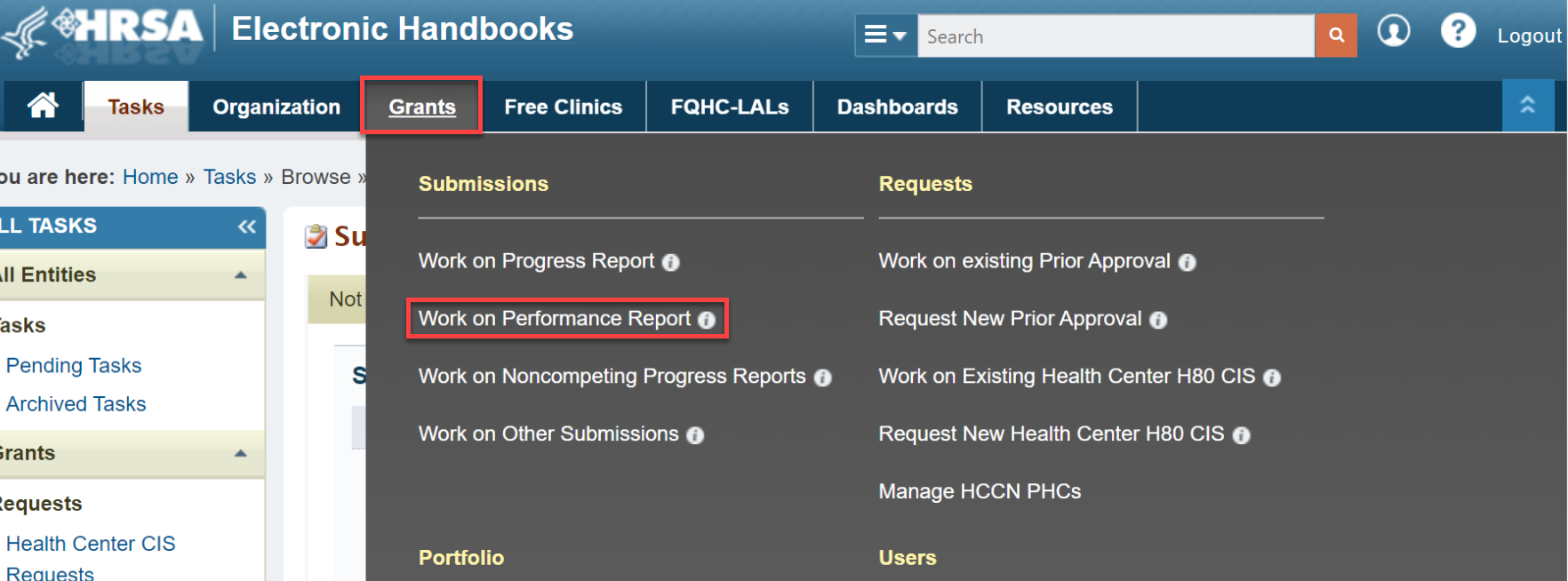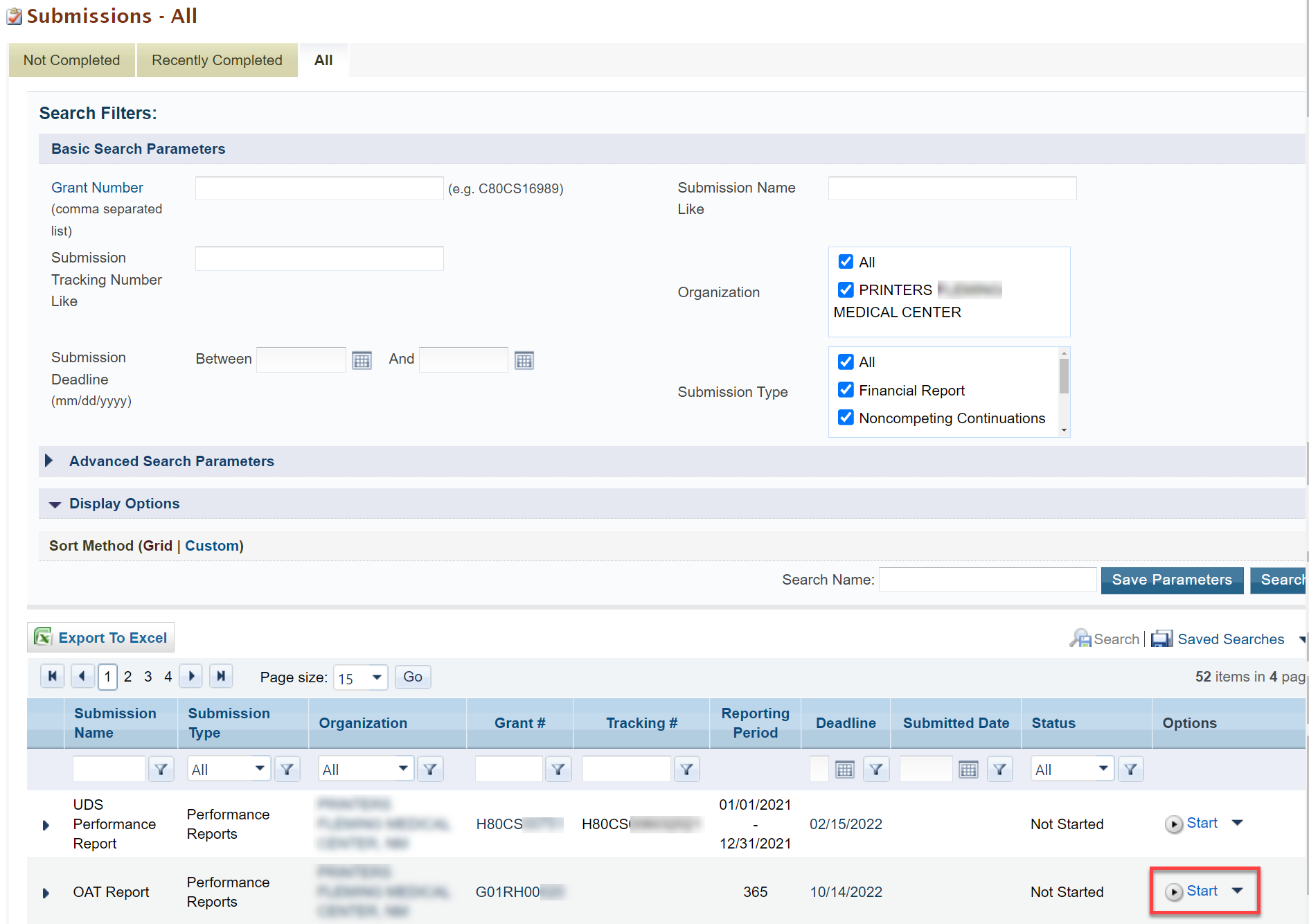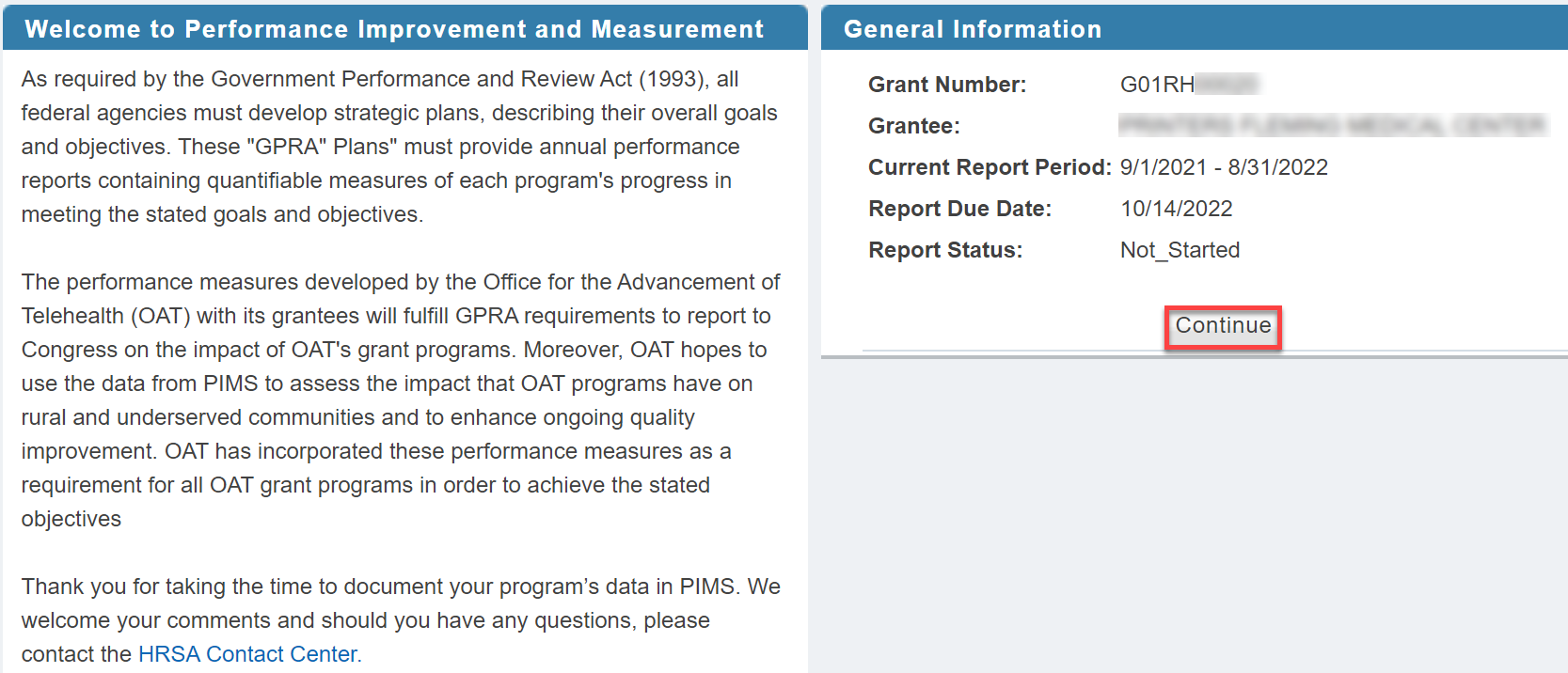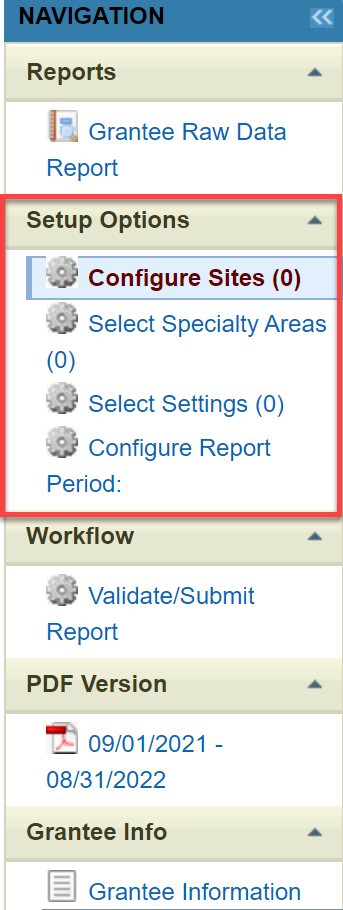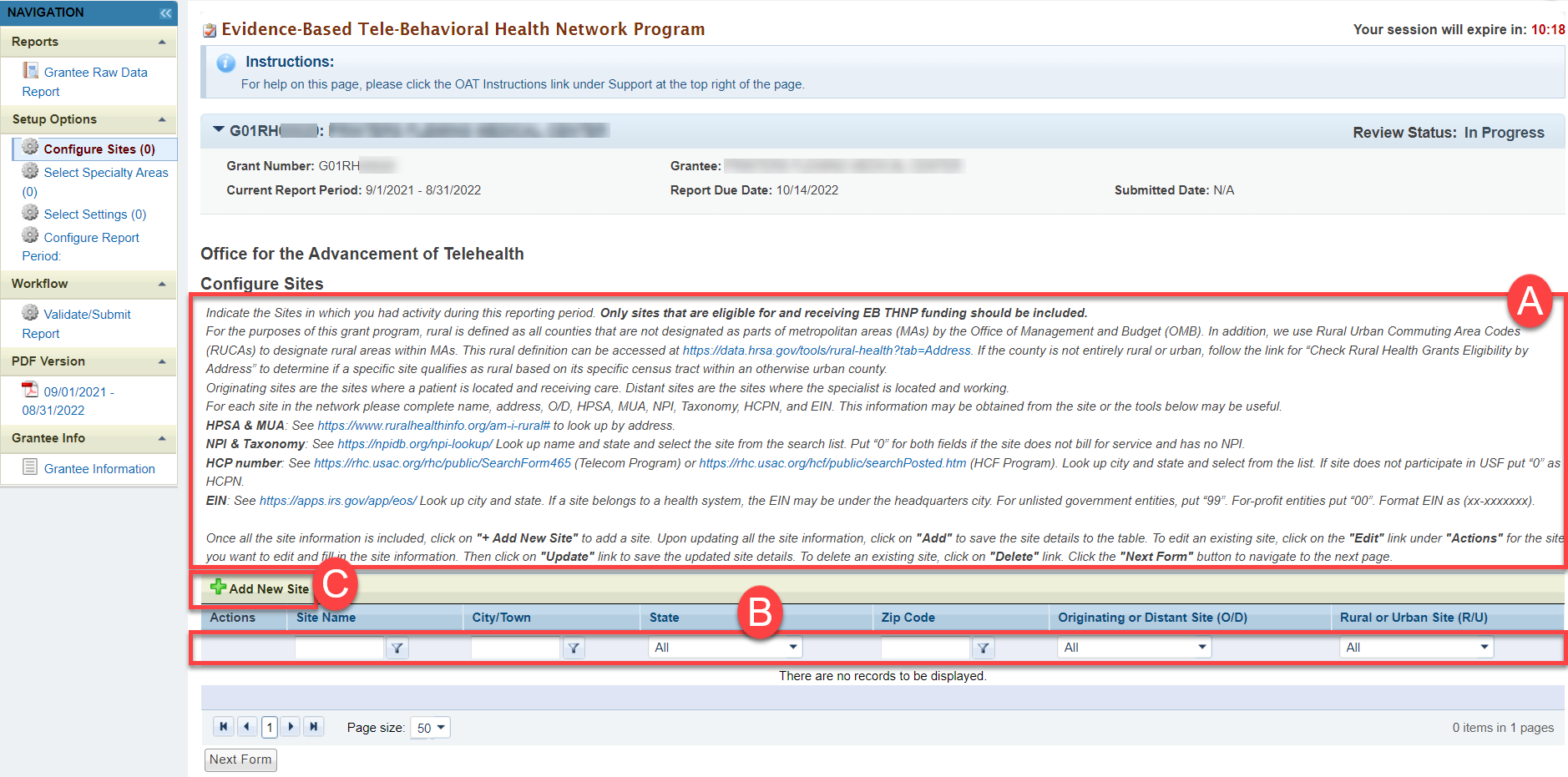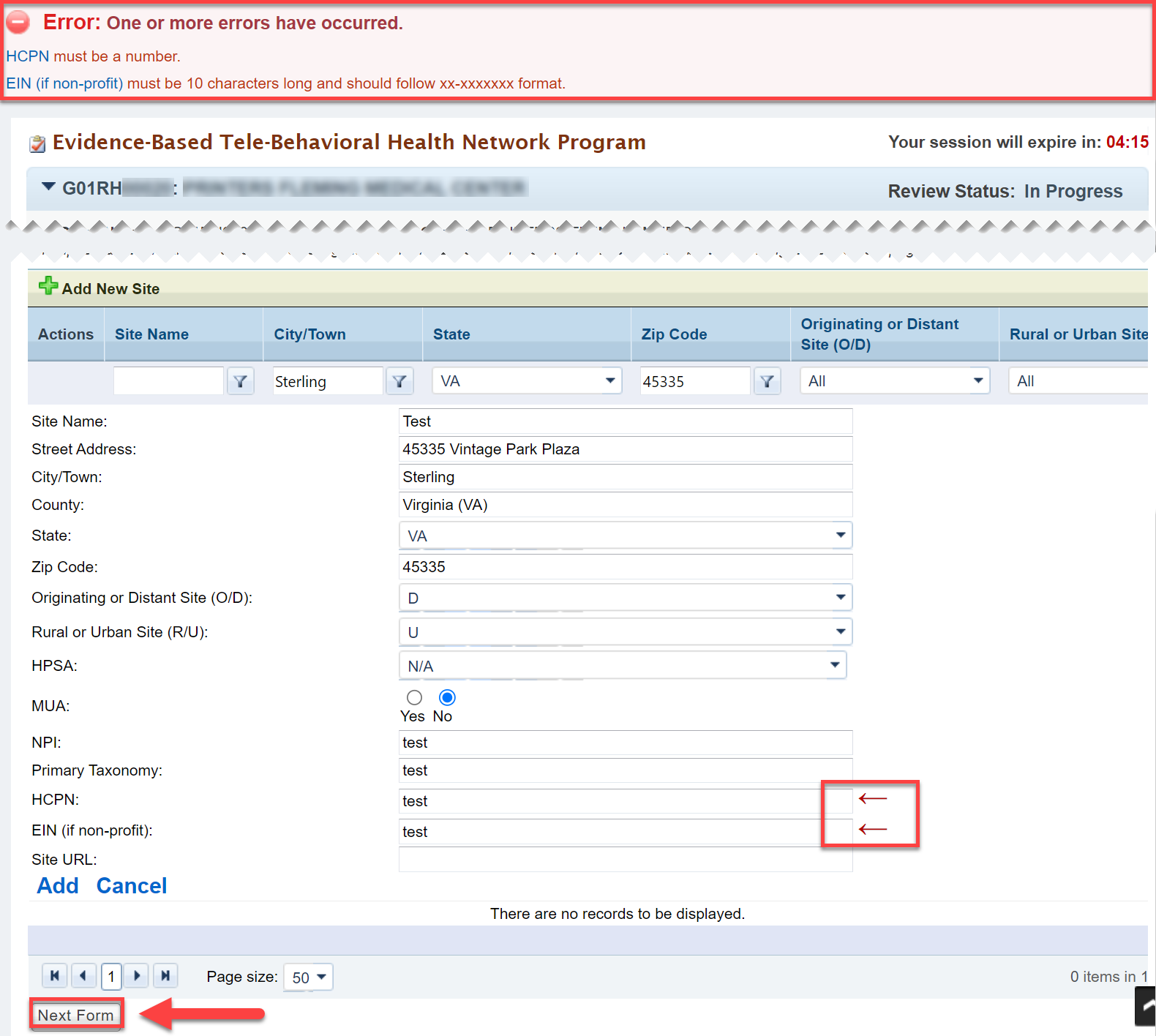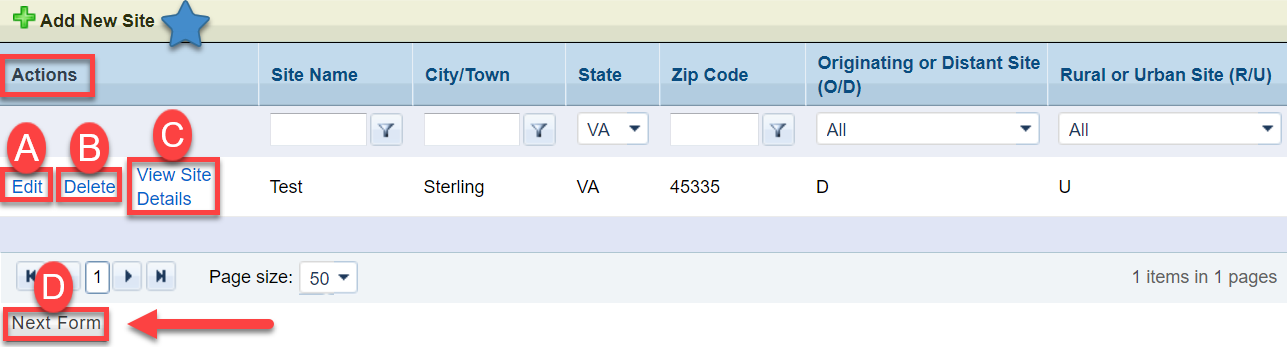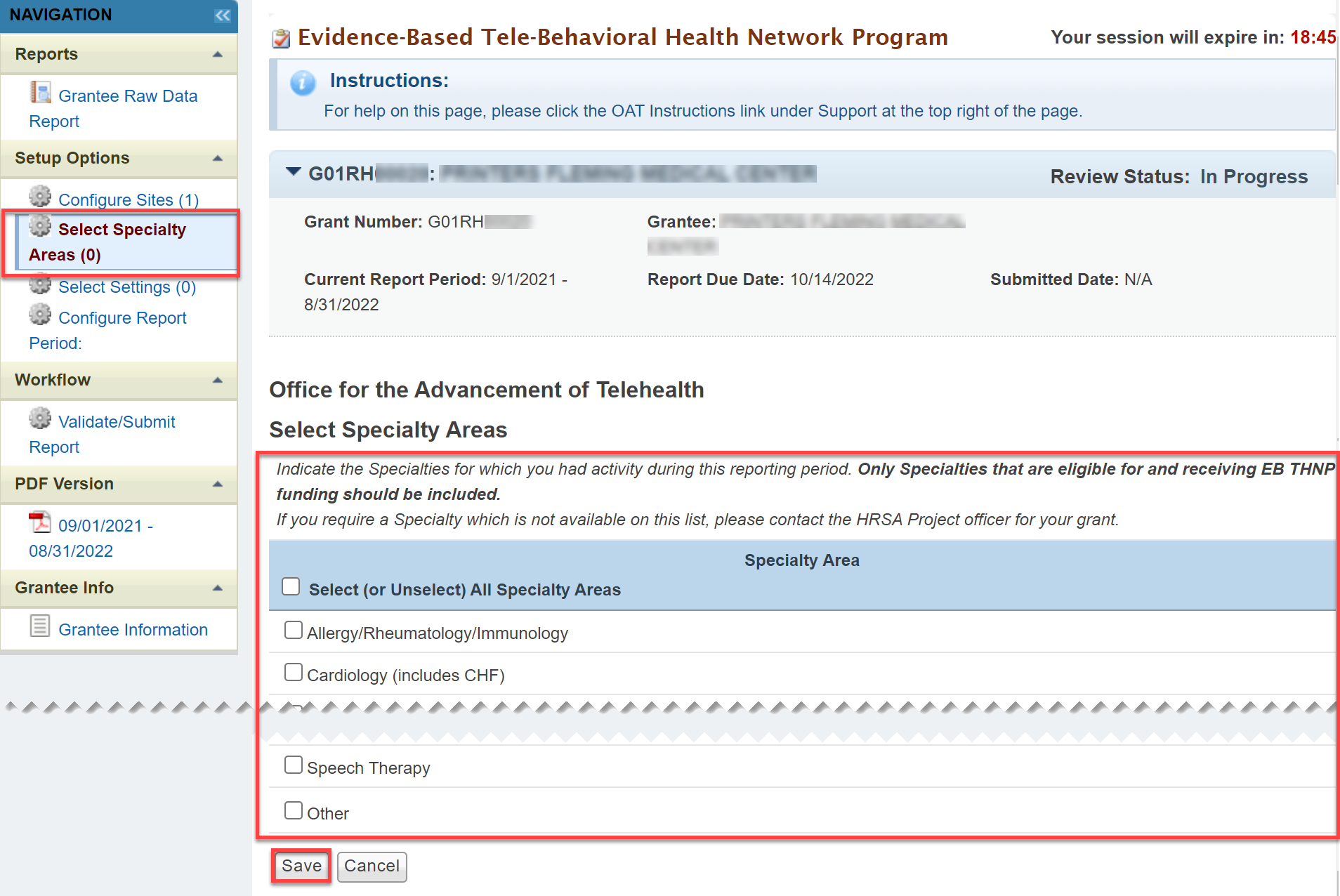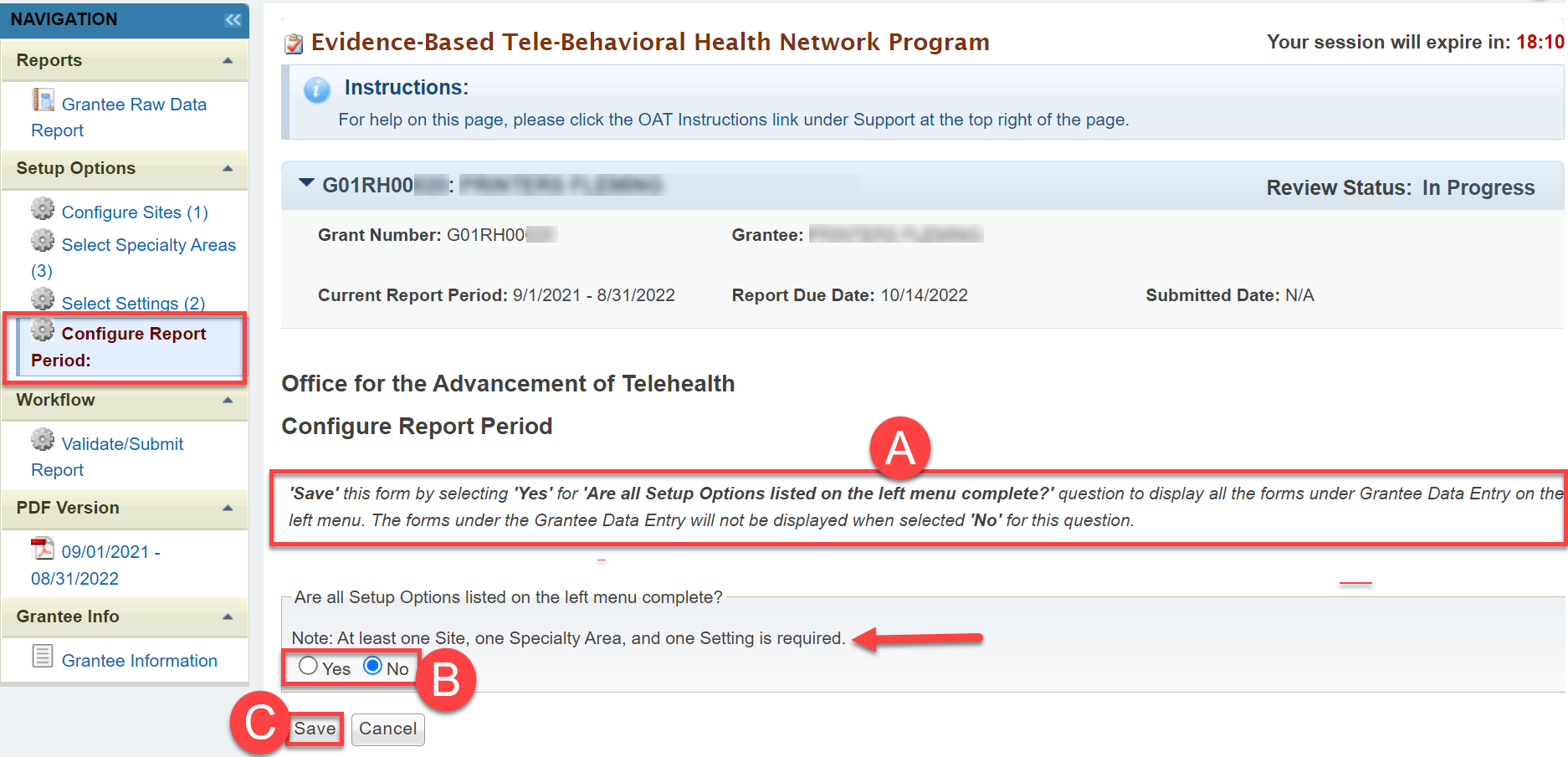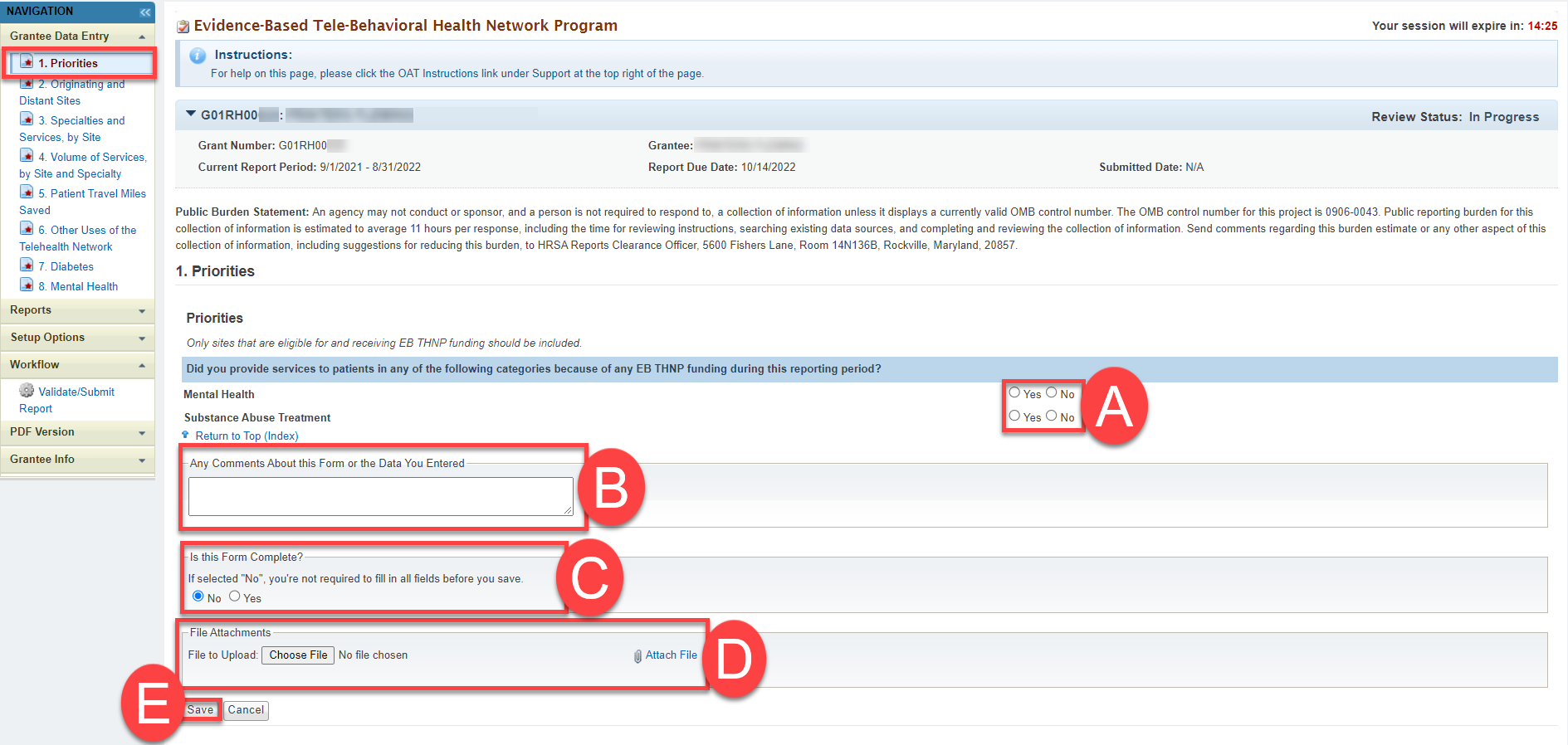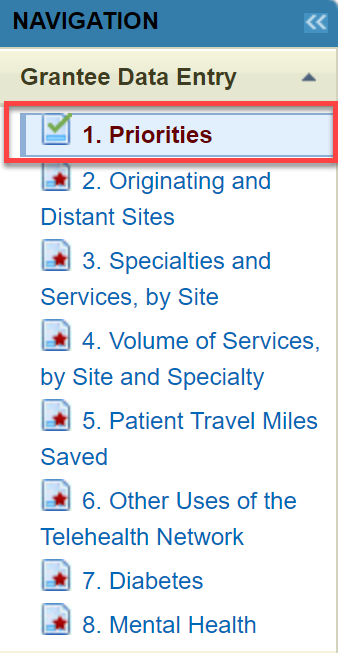Accessing PIMS | |
|---|---|
From the EHBs login page, enter your Username and Password. Click the Login button, which navigates you to the Home page. |
|
Locate the Grants Tab on the top navigation bar. Hover over the Grants Tab and click Work on Performance Report. |
|
You have landed on the Submissions-All page. Scroll down to the report list, find your report, and in the Options column click the Start or Edit button. |
|
This brings you to the Welcome to the Performance Improvement and Measurement (PIMS) pop-up page. Click Continue to access your PIMS performance report. |
|
Form Navigation | |
You are now on the Configuration Sites form page. Click Configuration Sites in the Left Navigation bar in the Setup Options sections. |
|
Do the following on the Configuration Sites form: A) Read the directions B) Add site information in the fields. c) Click Add New Sites to add the site and fill in specific form information |
|
Fill in the information fields. Upon entering all site information click Add. When you are done adding new sites, click Next Form |
|
If you made an error, a Validation Error message will occur telling you what the error is. Scroll down the form to find a red arrow(s) indicating an error and make the necessary corrections. Click Next Form to save. |
|
If all the information is included and there are no errors you can do the following in the Actions column: A) Edit - To edit click the Edit Link. When you are done editing click the Update link to save and update your changes. B) Delete - To delete, click the Delete Link. C) Click View Site Detail to view details. D) Click Next Form to move to the next page. If you use the Left Navigation Bar you work may not be saved. You can also add a new site from here. |
|
You are now on the Select Specialty Area Configuration Form. Select the check boxes for the appropriate Specialty Areas. Click Save to go to the next form. |
|
You have landed on the Select Setting Configuration form. Select the check boxes for the appropriate Specialty Areas. Click Save to go to the next form. |
|
Now you are on the Configuration Report Period form. A) Read the directions B) Select Yes all setup options are listed or No, all setup options are not listed. Note: At least one Site, one Specialty Area, and one Setting is required. C) Click Save to save your forms which will be displayed in the Grantee Data Entry section on the Left Navigation bar. |
|
You are now on the Priorities Report Form. Answer the the questions by selecting Yes or No. View and complete the following at the bottom of each form: A) Enter any Comments for the reviewer. B) Indicate if the form is complete (Yes) or in progress (No) by selecting the appropriate button. Select No if you want to make additional edits to the form. C) Select Choose File in the 'File Attachments' to add relevant documents for the form. D) Select the Save button to save changes to the form. |
|
After clicking Save, if there is any missing required information, you will see a Validation Error Message explaining what is missing. Click on the message to go directly to the field that needs attention, or look for the indicator arrow next to the field. Instead of what is written below could we write, Next, repeat the Validation Steps above? or something like this? After correcting any validation errors, indicate if the form is complete (Yes) or in progress (No) by selecting the appropriate button. Then click the Save button to save your changes. |
|
A green check mark will appear in the Left Navigation bar, next to the form, showing that it has been completed. |
|
| For Tuesday: Make sure to show a form in saved but not completed | |
| Go through the forms and see if they are all similar. | |
After clicking Save, if there is any missing required information, you will see a Validation Error Message explaining what is missing. Click on the message to go directly to the field that needs attention, or look for the indicator arrow next to the field. Note: For every box you check you must fill in a number. If not, you will have have a Validation Error message. |
|
After correcting any validation errors, indicate if the form is complete (Yes) or in progress (No) by selecting the appropriate button. Then click the Save button to save your changes. |
|
You can view the status for each form from the left navigation bar: A) A green check mark indicates the form is completed. If you selected Yes in the 'Is this Form Complete? section you will see the completed status. B) A pencil indicates the form has been saved but not completed. If you selected No in the 'Is this Form Complete? section you will see the edit status. C) A red star indicates the form is required and has not been started yet. |
|
You must complete all forms and see green check marks to submit the report. |
|
Click Validate/Submit Report in the Workflow section to submit your report. |
|
After clicking Validate/Submit Report you will see the following: A) A Submission Validation confirmation message notifying you that the report has been validated and all required fields are complete B) A Message box which you can use to leave a note for the Project Officer that reviews the report C) Be sure to check the box in the Certification section D) Then click the Submit button to submit your report for review |
|
After clicking Submit you will see: A) Review Status as Submitted B) Report Submitted Successfully message C) Confirmation number verifying that your report has successfully been submitted D) View Report button which allows you to view a read only version of your report |
|
If you click on the View Report button you will land on the Read Only version of the report directly after submission. |
|
Reports | |
|---|---|
| In the Reports section, click on Grantee Raw Data Report. |
|
You will land on the Grantee Raw Data Report. Click on the Export button to view the export options menu. |
|
| Select an export option to export your data. |
|
Accessing PDFs | |
|---|---|
To access previous reports, select the PDF related to the time period it was submitted. This is a read only version of what was submitted. The PDF can be saved and/or printed after opening. |
|
Grantee Info | |
In the Grantee Info section click on Grantee Information to view details about the grant and grantee contacts. |
|
| You will land on the Grantee Information page where you can see a read-only view of the program details. |
|
Change Requests | |
|---|---|
When a Project Officer reviews the performance report they can return the report and request changes. On the Submissions-All page find your Grant and in the Status column you will see Change Requested. |
|
In the Options Column click Edit. This will navigate you the Welcome page where you will click Continue. |
|
| This is the PIMS (Performance Improvement and Measurement System) Welcome page. Click the Continue button which will navigate you to the forms section of your report. |
|
You will land in the Grantee Data Entry section of the report on one of the forms pages. A) There will be a Warning Message telling you that the report was returned because there are some issues and what the issues are. Change Requested will show in the following places: B) The Left Navigation Bar will no longer have a green check next to the form that needs to be corrected. It will now have a green arrow pointing to the left. C) The Review Status will be showing Change Requested indicating there are some items that need to be changed within your form. |
|
After completing requested changes, indicate if the form is complete (Yes) or in progress (No) by selecting the appropriate button. Then click the Save button to save your changes.
|
|
In the left Navigation bar: A) The form will now have a green check next to it showing it has been completed. B) Click Validate/Submit Report in the Workflow section to submit your updated report. |
|
After clicking Validate/Submit Report you will see the following: A) A Submission Validation confirmation message notifying you that the report has been validated and all required fields are complete B) A Message box which you can use to leave a note for the Project Officer that reviews the report C) Be sure to check the box in the Certification section D) Then click the Submit button to submit your report for review |
|
After clicking Submit you will see: A) Review Status as Submitted B) Report Submitted Successfully message C) Confirmation number verifying that your report has successfully been submitted D) View Report button which allows you to view a read only version of your report Your report will then be submitted back to the Project Officer for review. |
|