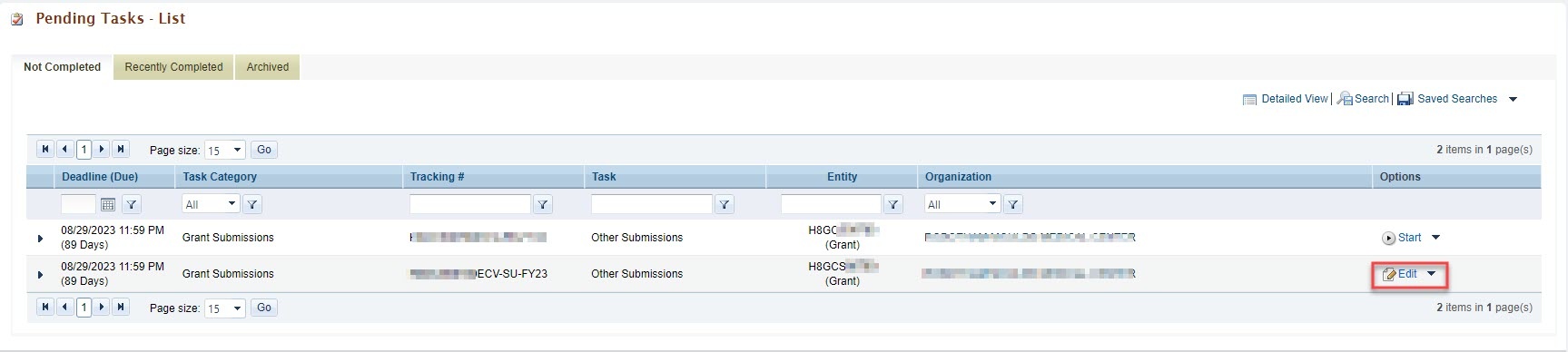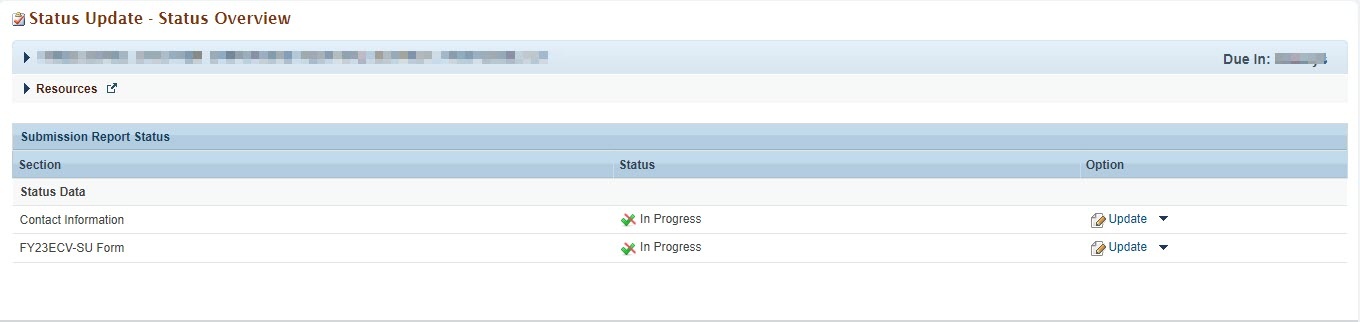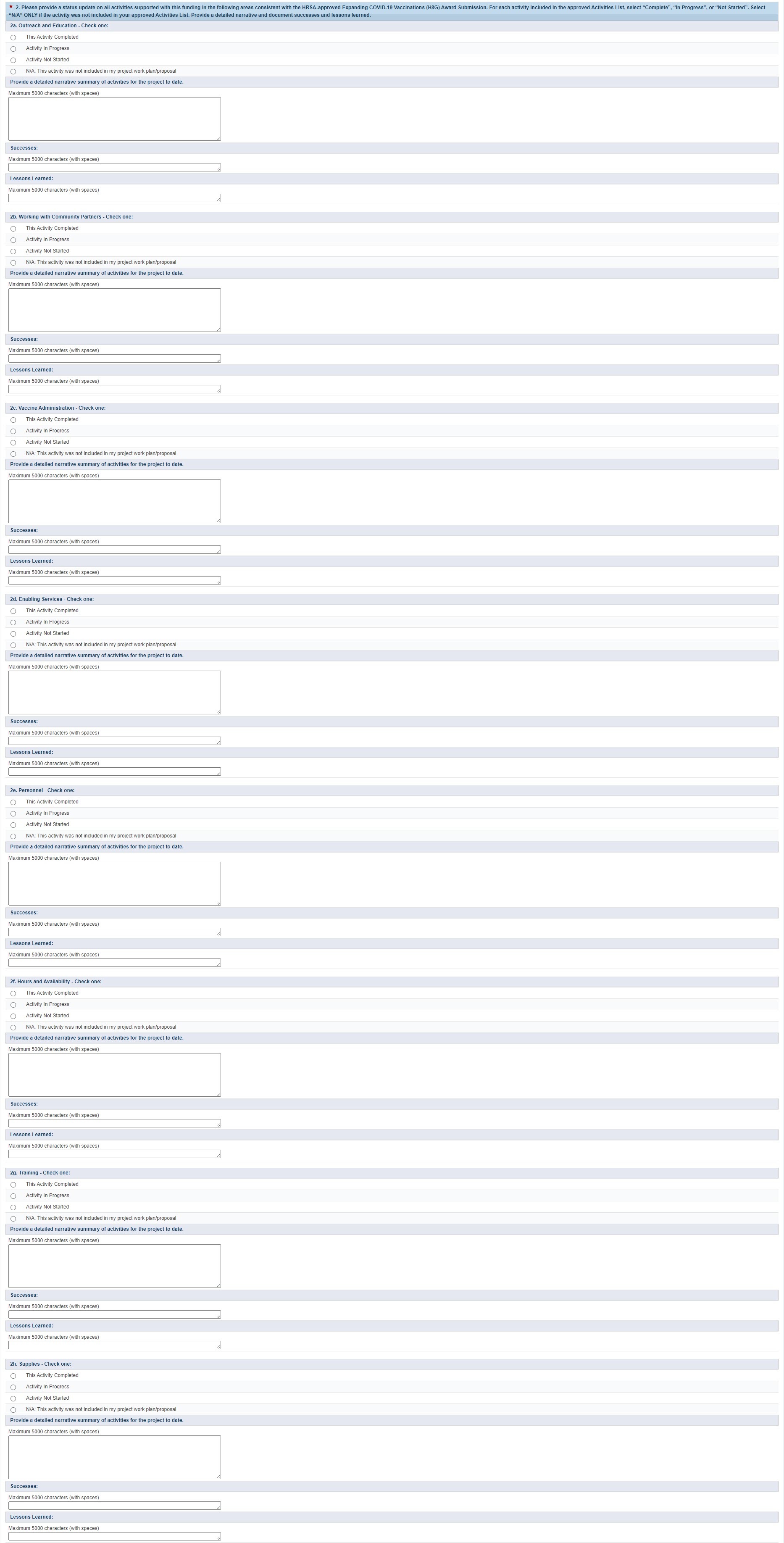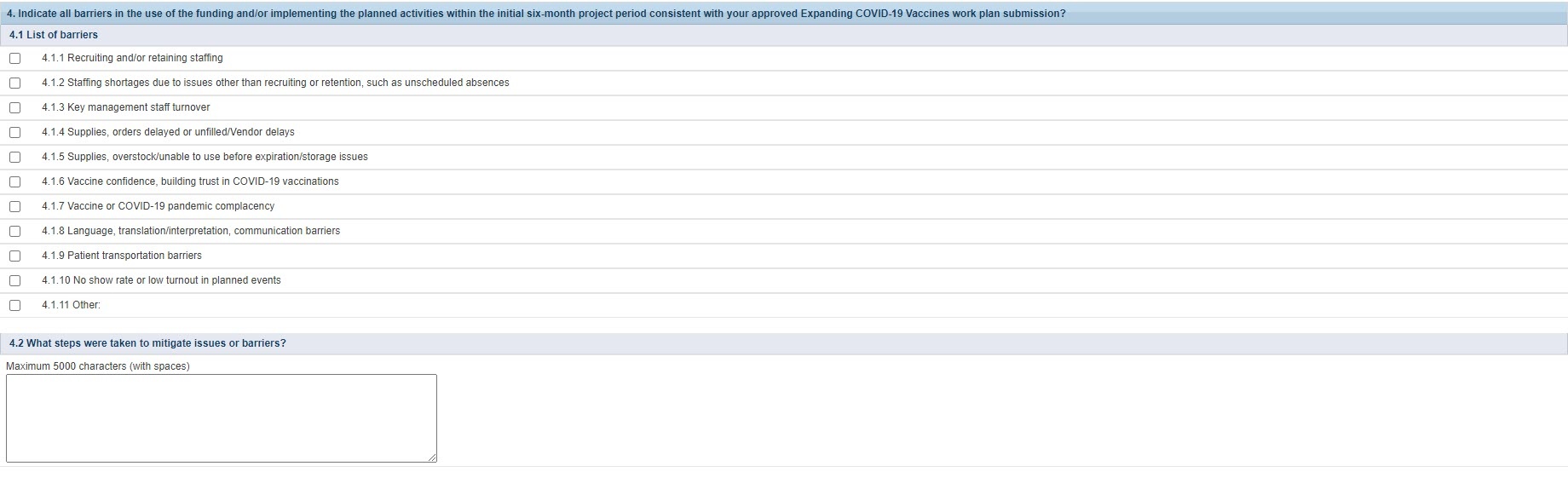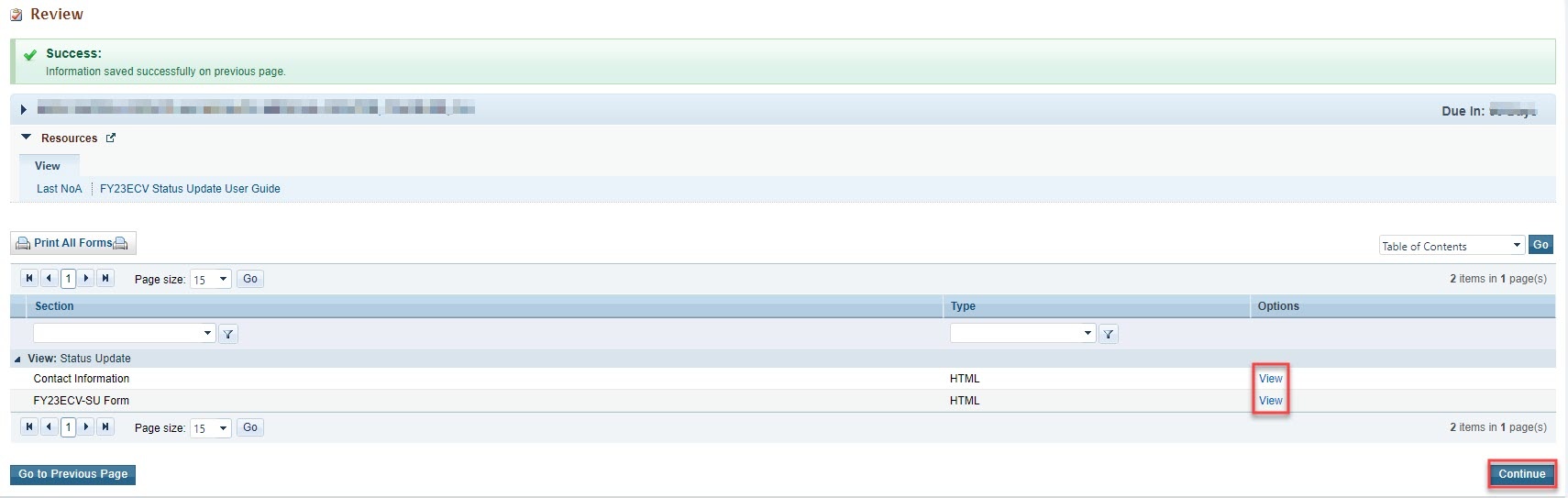1. |
|---|
Some ECV award recipients may qualify for a 6-months extension without funds. These recipients are required to submit a status update report at the end of the original period of performance and the final report at the end of the extended period of performance. Award recipients will accomplish this by:
|
2. | |
|---|---|
1. Login to EHBs. |
|
2. From the EHBs home page, click the Tasks tab to view the Pending Tasks - List page. | |
3. The ECV Status Update task will show 'Other Submissions' in the 'Task' column and will show your ECV grant number in the 'Entity' column. Note: The tracking number for the ECV Status Updated is indicated by the 'SU' | |
| 4. Click the Start or Edit link in the 'Options' column to begin your status update. | |
3. | |
|---|---|
1. On the Status Update - Status Overview page, you will see the applicable forms to complete the ECV status update. The report consists of two forms:
|
|
| 2. Click the Update link in the 'Options' column next to the Contact Information Form. | |
3.1 Completing the Contact Information Form | |
1. Enter the contact information for the point of contact for your ECV Status Update. |
|
| 2. Click the Save and Continue button to proceed to the ECV Status Update Form. | |
3.2 Completing the ECV Status Update Form | |
1. Complete the following questions on the ECV Status Update Form. |  |
Question 1: Project Status
| |
Question 2: Please provide a status report on all activities supported with this funding in the following areas consistent with the HRSA-approved Expanding COVID-19 Vaccinations (H8G) Award Submission. For each activity included in the approved Activities List, select “Complete”, “In Progress”, or “Not Started”. Select “N/A” ONLY if the activity was not included in your approved Activities List. Provide a detailed narrative and document successes and lessons learned.
|
|
Question 3: Are the activities described above and associated uses of the funds consistent with your approved Expanding COVID-19 Vaccination award submission?
|
|
Question 4: Indicate all barriers in the use of the funding and/or implementing the planned activities within the initial six-month project period consistent with your approved Expanding COVID-19 Vaccines work plan submission?
|
|
| 3. Click the Save and Continue button to proceed to the Review page. | |
4. | |
|---|---|
1. On the Review page, review your progress report forms to ensure that all information entered is accurate. Access each form by clicking on the View link in the 'Options' column. Click on the Continue button to proceed to the Submit Update page. |
|
| 2. On the Submit Update page, click on the Submit button to submit your status update to HRSA. |
|
5. |
|---|
1. After submitting the ECV Status Update, HRSA may determine that additional information or corrections are needed to what was originally submitted.
|
| 2. If a change request is sent, your progress report will be accessible to you immediately in your pending tasks queue. Follow the steps found in section 2. Accessing the ECV Status Update to revisit and update the information in your progress report consistent with the email notification. |