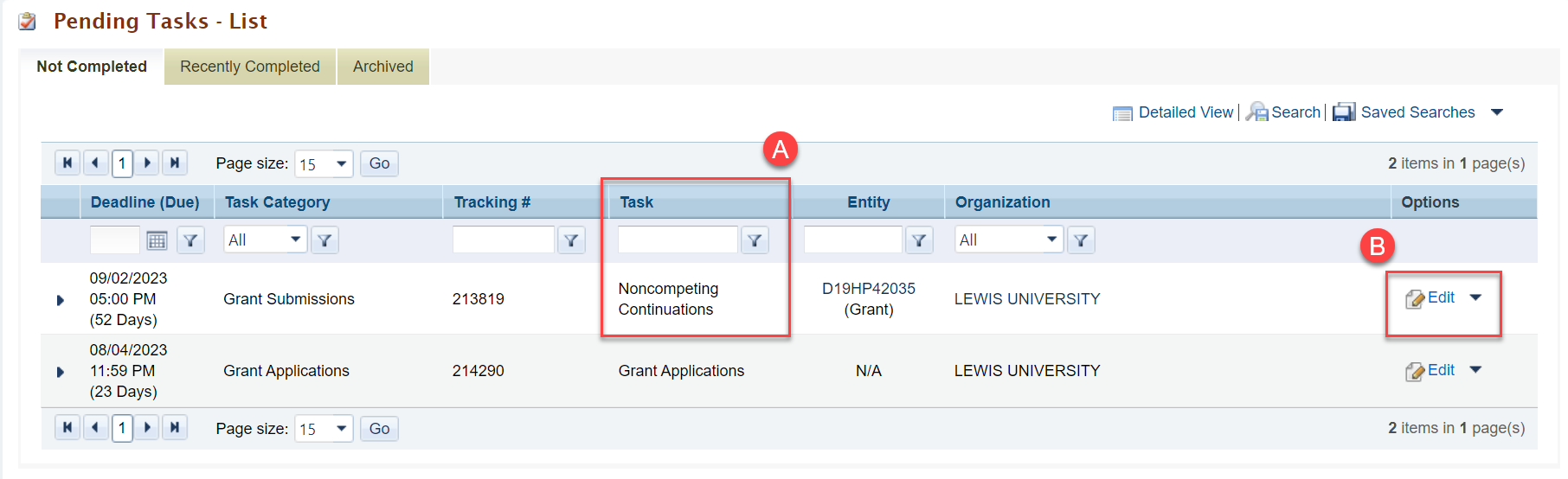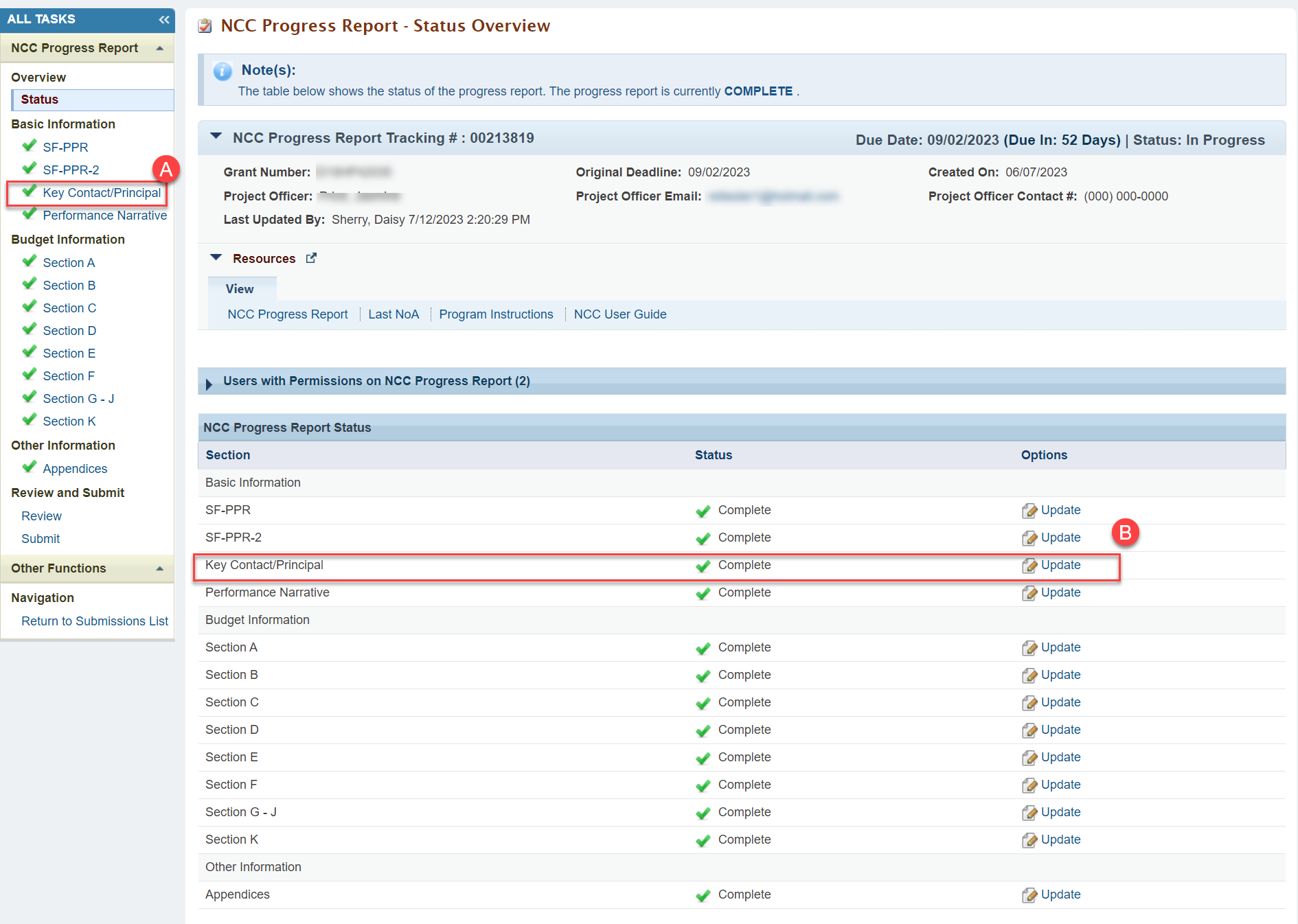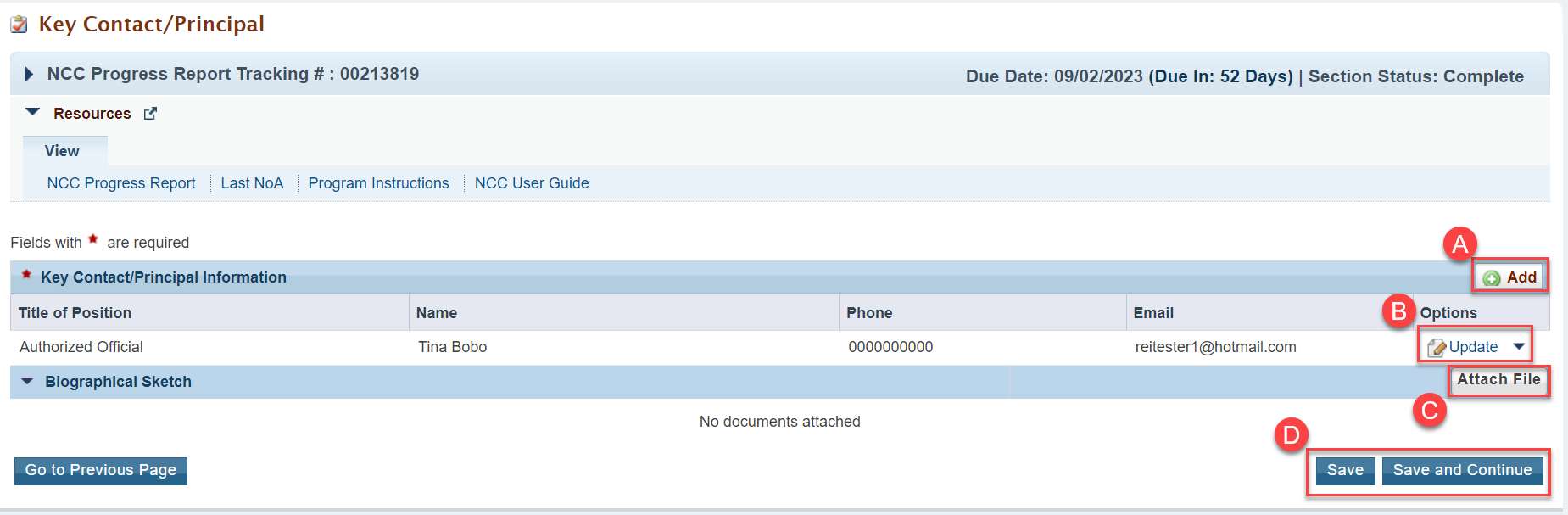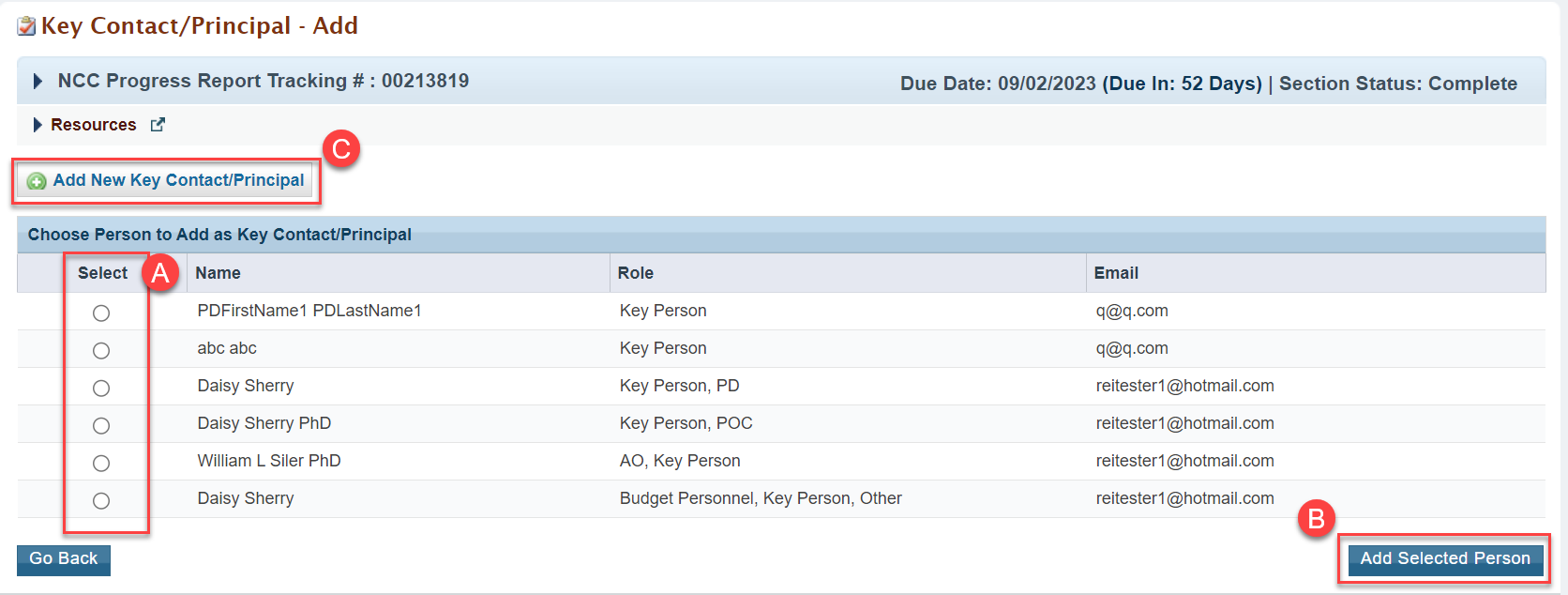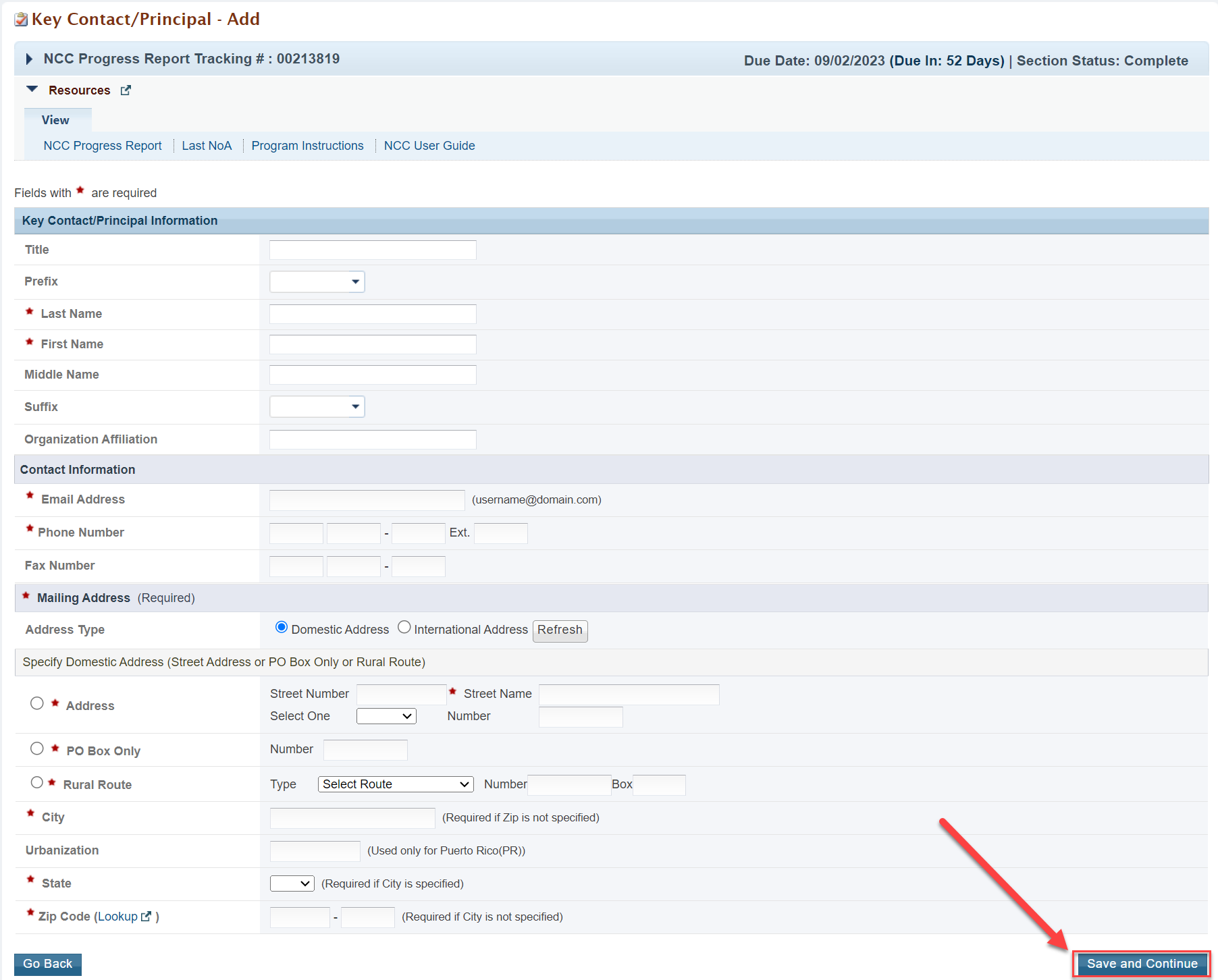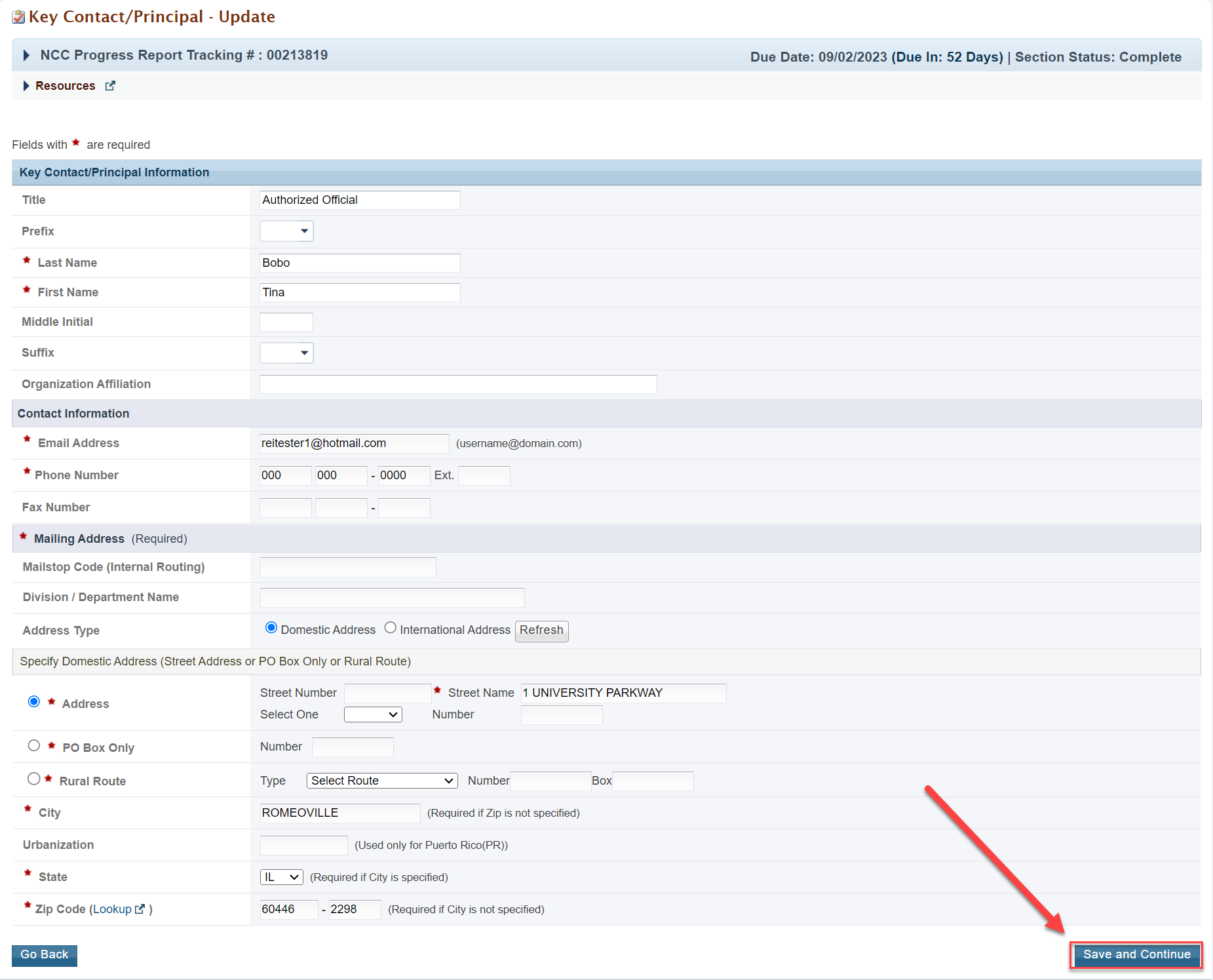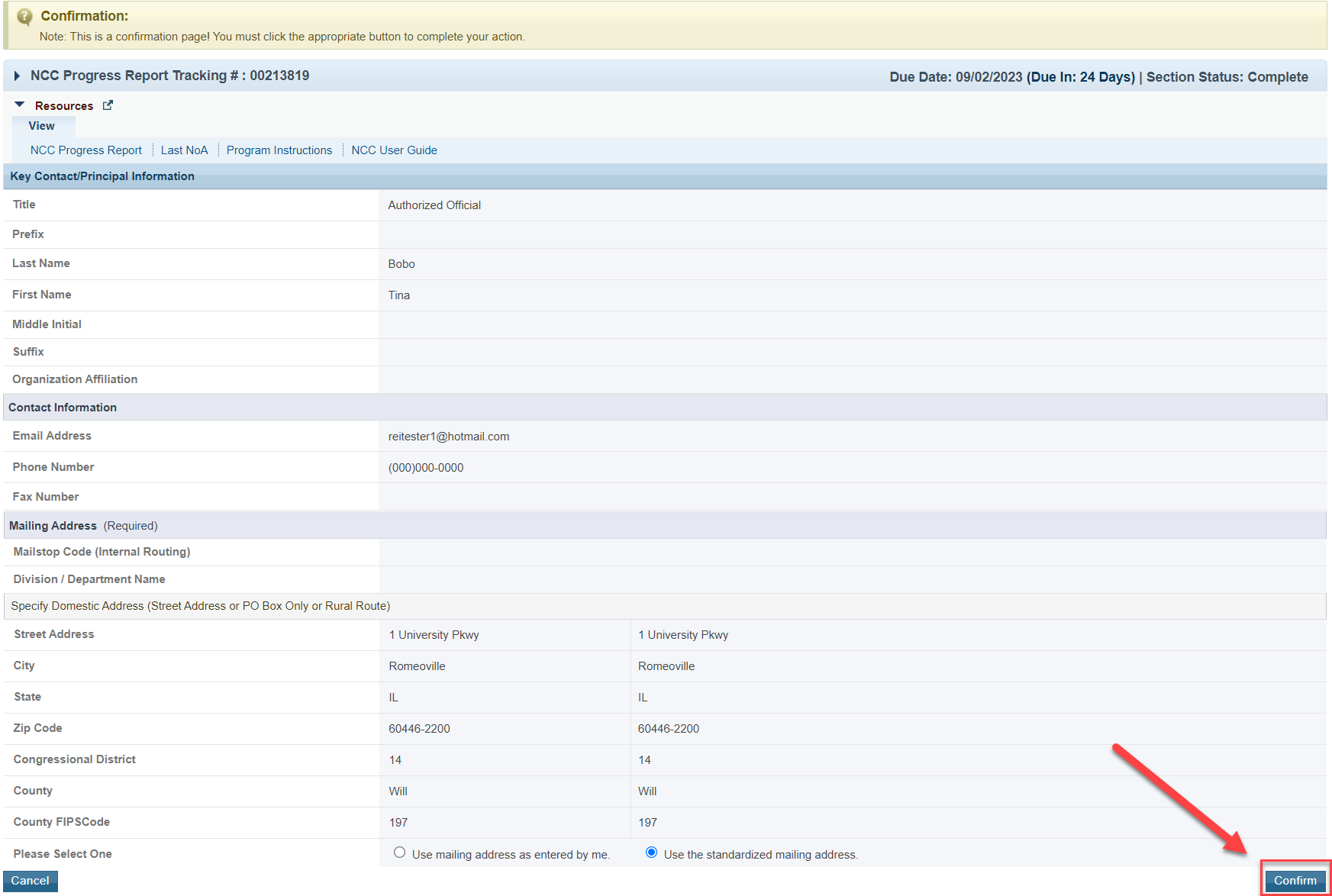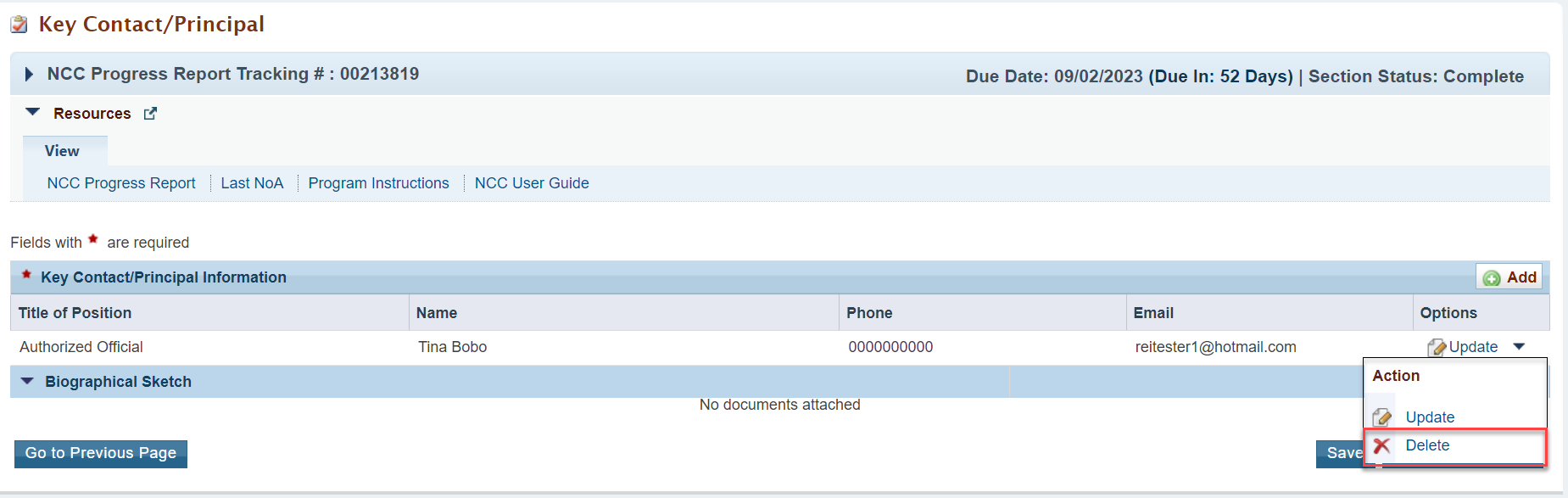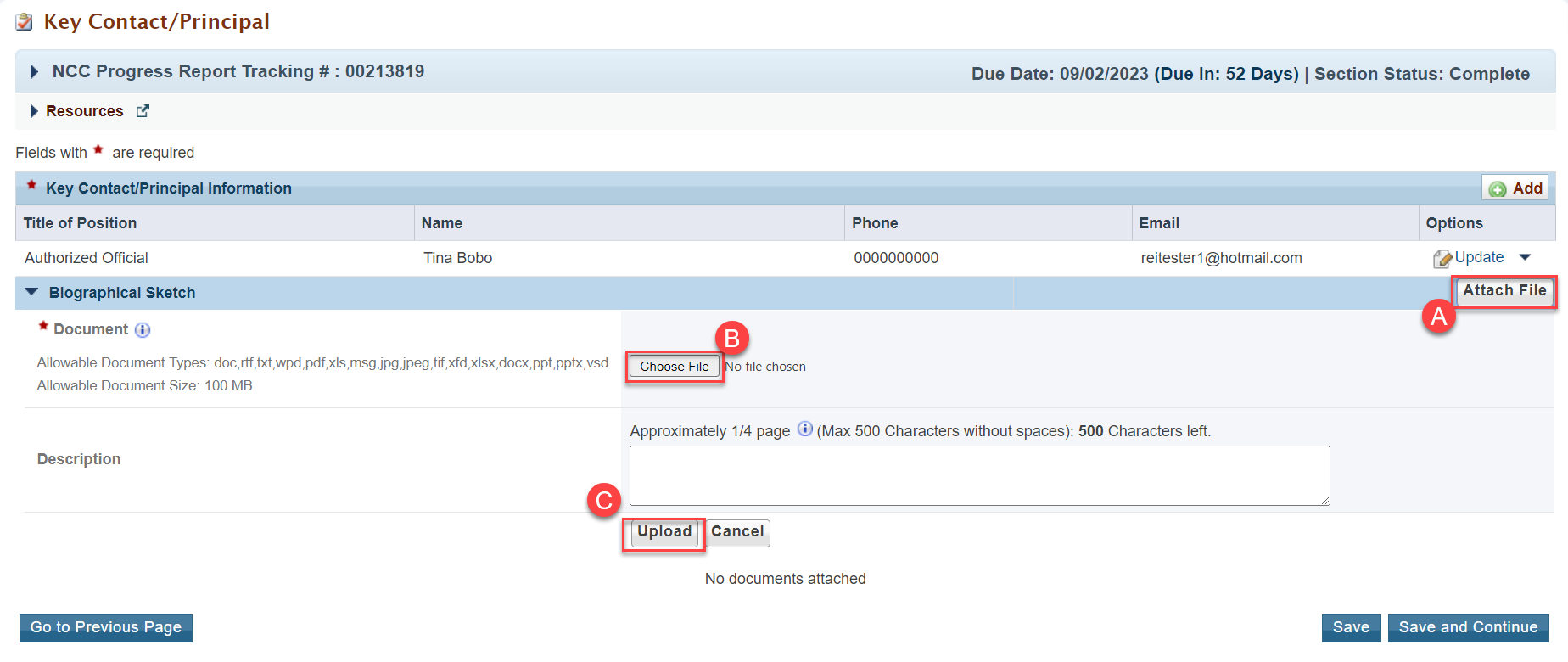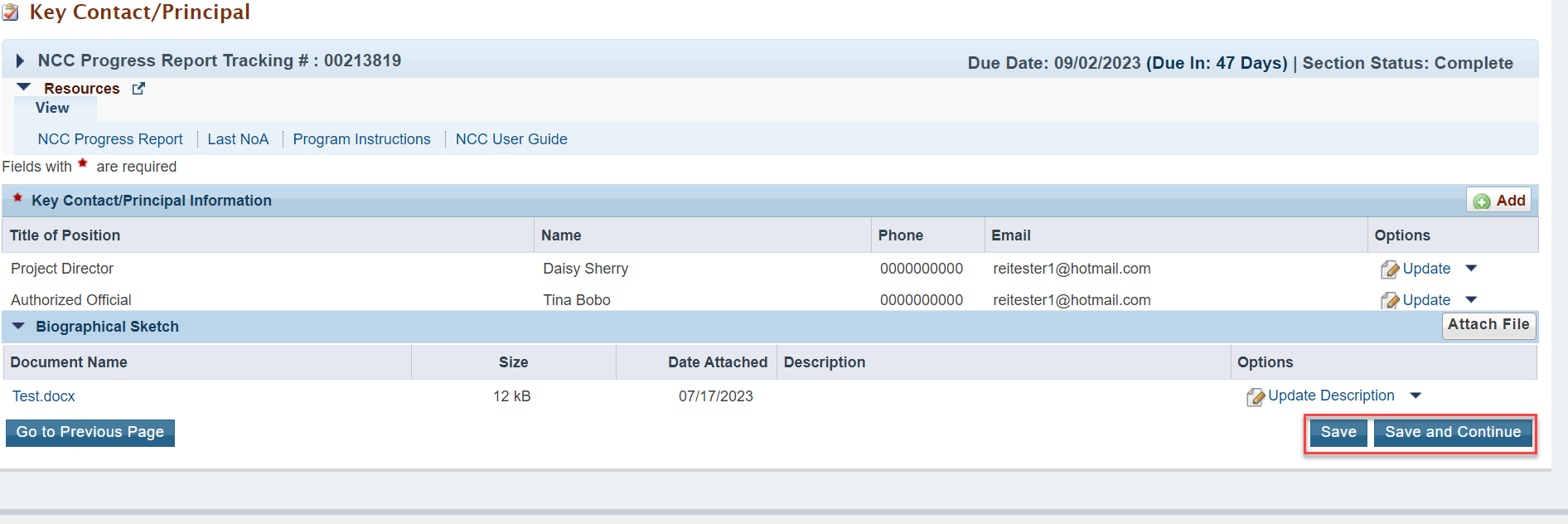Key Contacts/ Principals Form |
|---|
Accessing the Key Contacts/Principals Form |
Login to the EHBs (https://grants.hrsa.gov) as Grantor using your HRSA credentials.
|
Click on the Tasks tab from the top navigation bar in the EHBs.
|
You land on the “Pending Tasks - list” page, where you see your: A. Noncompeting Continuations Task. B. Under the Options column on the far right of the screen, click on Edit.
|
You land on the "NCC Progress Report - Status Overview" page. From here there are two ways to get to the "Key Contact/Principal" main-landing page. A. On the left tasks menu, click the Key Contact/Principal button B. On the right side of the screen under Options, click Update.
|
You land on the "Key Contact/Principal" main-landing page. On this page, you have the ability to: A. Add a new Key Contact/Principal B. Select the Update dropdown menu where you the action option to Change, Update, or Delete Key Contact/Principal Information C. Attach a file to the Biographical Sketch section D. Save or Save and Continue actions to complete the Key Contact/Principal process.
|
Add Key Contact/Principal |
|---|
After selecting the Add Button on the Key Contact/Principal main landing page, you land on the "Key Contact/Principal - Add" page. From here you have the ability to select one Contact at a time to add to the NCC Report. A. Make your selection by clicking the dot on the left hand side of the screen. B. Click Add Selected Person at the bottom right of the screen to continue back to the main landing page. Note: You can only add one Key/Contact Principal at a time. If you wish to add more than one Key Contact/Principal, you must re-follow the steps each time. C. To add a new Key Contact Principal, click Add New Key Contact/Principal.
|
Add New Key Contact/Principal |
You land on the "Key Contact/Principal - Add" screen where you have the ability to Create a new Key Contact/Principal. As you go down the screen, you see fields that are required, as indicated by the Asterisks. Once you complete all of the required information, click the Save and Continue button at the bottom right of the screen.
|
Once you Click Save and Continue, you land on the "Confirmation" screen,
After you review your information, select Confirm at the bottom right of the screen to confirm and be taken back to the main landing page where a success message is displayed .
|
Change Key Contact/Principal |
To Change a new Key Contact Principal, click Change from the Options, Update dropdown menu on the right side of the screen.
|
You land on the "Key Contacts/Principal - Change" screen where you have the ability to change a Contact/Principal. A. Select the Key Contact/Principal from the left side of the screen. B. Select Add New Person on the bottom right of the screen.
After selecting Add Selected Person, you land back on the main Key Contact/Principal land page where a success banner is displayed.
|
Update Key Contact/ Principal |
To Update a new Key Contact Principal, click Update from the Options, Update dropdown menu on the right side of the screen of the Contact/Principal you wish to update.
|
You land on the "Key Contact/Principal - Update" screen where you have the ability to update the selected Key Contact/Principal. As you go down the screen, you see fields that are required, as indicated by the Asterisks. Once you complete all of the required information, click the Save and Continue button at the bottom right of the screen.
|
Once you Click Save and Continue, you land on the "Confirmation" screen, After you review your information, select Confirm at the bottom right of the screen to confirm and be taken back to the main landing page.
After selecting Confirm, you land back on the main Key Contact/Principal land page where a success banner is displayed.
|
Delete Key Contact/ Principal |
To Delete a new Key Contact Principal, click Delete from the Options, Update dropdown menu on the right side of the screen of the Contact/Principal you wish to delete.
|
After Selecting Delete, you land on the "Key Contact/Principal Delete Confirm" page. From here, you see the Contact you chose to delete. After you review that is the correct selection, Click Confirm at the bottom right of the page.
After selecting Add Selected Person, you land back on the main Key Contact/Principal land page where a success banner is displayed.
|
Biographical Sketch |
|---|
At the bottom of the screen you see the Biographical Sketch section of the page. This section is used for you to upload supporting files that would be useful for the Report. Note: It is important to note that this section is not required to save the Key Contact/Principal page. In this Biographical Sketch section, you have the options to: A. Select Attach File to expand the Biographical Sketch section B. Choose the file from your computer which you want to attach C. Upload your file
|
A. Upon uploading your file, your screen refreshes automatically and you see it the file listed under the Document Name column on the left side of the screen. B. You now also have the option to select an action to either Update Description or Delete the file on the right side of the screen if you choose to do so.
|
Save the Key Contact/Principal |
|---|
Once you have completed any action desired from the Key Contact/Principal landing page, you can save your work. You have the option to either Save or Save and Continue at the bottom right of the screen.
|