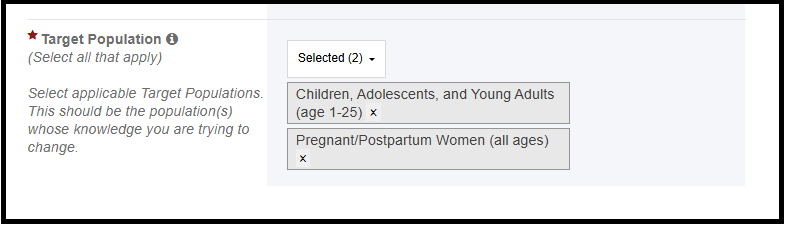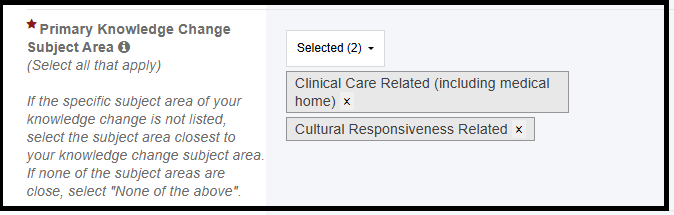In this section, the grantee must enter the following information for each Measure.
Measures and Data grid:
- Each measure and its corresponding data entered by the grantee will display in a row within this grid. The grantee can edit or delete a row as needed.
- The grantee will be able to edit measure data in all reports (NCCPRs and PPERs) unless the (i.e., the measure is no longer being used/collected by the grantee for the funding cycle).
- The grantee can delete the measure data only in the report in which it is created.
- The edit and delete links will not be available for the inactivated measure.
- The Outcome column will be auto calculated based on the measure type selected for the corresponding measure:
- If Measure Type is Percentage, then Outcome = Numerator / Denominator * 100.
- If Measure Type is Count, then Outcome = Numerator.
+ Add New
- This button will be available below the grid and the grantee can add a new measure and its data. An overlay window will open when the grantee clicks on this button.

Knowledge Change
- The overlay window will have the following note will display below the grey header.
- For full instructions, please refer to the detail sheet.
On the overlay window, the grantee answers the following questions:
Measure Description
- This is a required field, and the following validation will display on the text box: Provide a response for this field.
- This is a description of the measure for which the grantee has collected data. The measure must be as specific and descriptive as possible (for example, % of pregnant women from county X with increased knowledge of safe sleep practices). The grantee will be able to view this information when the mouse is hovered over the info icon next to the field name.
- This field accepts text, numbers, and special characters (not to exceed 250 characters).

Target Population (Select all that apply)
- This is a required field, and the following validation will display on the dropdown: Provide a response for this field.
- The grantee must select one or more specific target populations from the following drop-down values whose knowledge the grantee is trying to change for the measure. The grantee can select Check All to select all target types.
- Children, Adolescents, and Young Adults (age 1-25)
- Children, Adolescents, and Youth with Special Health Care Needs (ages 1-25)
- Pregnant/Postpartum Women (all ages)
- Non-Pregnant Women (age 26+)
- Men (age 26+)
- Family Members
- Providers (clinical care and care support such as doctors, allied health professionals, care coordinators)
- Public Health Professionals
- Students/Trainees
- Other Organizational Members (such as faculty and staff of organizations)
- The grantee will be able to view the following instruction when the mouse is hovered over the info icon next to the question text:
This is the specific target population(s) for the measure.
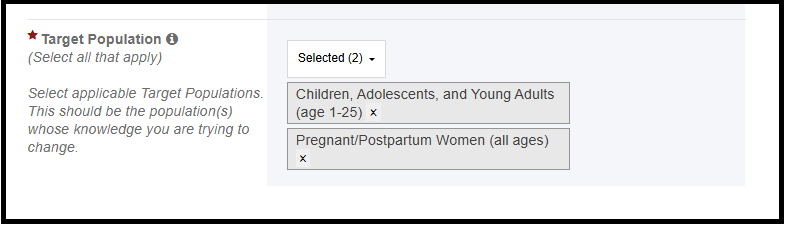
Primary Knowledge Change Subject Area (Select all that apply)
- This is a required field, and the following validation will display on the dropdown: Provide a response for this field.
- The grantee must select one or more of the following specific subject areas for the measure from the drop down. The grantee can select Check All to select all subject areas
- Clinical Care Related (including medical home)
- Comprehensive Curricula (ONLY applicable to Division of Maternal and Child Health Workforce Development Training programs)
- Data, Research, Evaluation Methods
- Emerging Issues
- Cultural Responsiveness Related
- Family Involvement
- Health Care Workforce Leadership
- Interdisciplinary Teaming
- Policy
- Systems Development/Improvement (including capacity building, planning, and financing)
- None of the above
- If the specific subject area of the grantee’s knowledge change is not listed, they must select the subject area closest to their knowledge area. If none of the subject areas are close, select None of the above. If the grantee selects None of the above, then they will not be able to select any other checkboxes.
- The grantee will be able to view the following instruction when the mouse is hovered over the info icon next to the question text:
This is the specific subject area(s) for the measure.
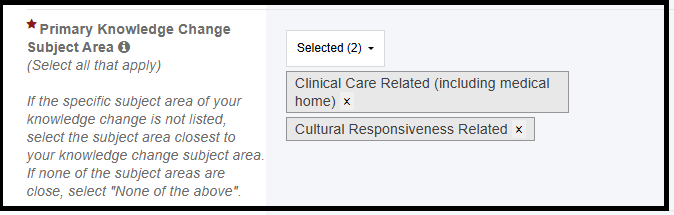
Knowledge Change Topic Area (Select all that apply)
- This is a required field, and the following validation will display on the dropdown: Provide a response for this field.
- The grantee must select one or more of the following applicable topic areas from the dropdown. The grantee can select Check All to select all topic areas.
- Adolescent Health
- Child Maltreatment
- Children, Adolescents, and Young Adults with Special Health Care Needs
- Clinical Care
- Developmental Disabilities
- Early Childhood - General
- Early Childhood - Developmental Health (including developmental screening)
- Early Childhood - Newborn Screening
- Early Childhood - Safe Sleep
- Emergency Services for Children - General
- Emergency Services for Children - Emergency Preparedness
- Epilepsy
- Fetal Alcohol Syndrome
- Health Care Transition
- Health Equity
- Health Insurance
- Heritable Disorders (excluding sickle cell)
- Immunizations
- Injury Prevention - General
- Injury Prevention - Poison/Toxin Exposure
- Life Course Approach
- Maternal Health - General
- Maternal Health - Breastfeeding
- Maternal Health - Maternal Depression
- Maternal Health - Maternal Mortality
- Maternal Health - Perinatal/Postpartum Care
- Medical Home
- Mental/Behavioral Health - General
- Mental/Behavioral Health - Autism
- Mental/Behavioral Health - Substance Use Disorder(s)
- Nutrition
- Obesity
- Oral Health
- Preventive Services
- Respiratory Health
- Sickle Cell Disease
- Social Determinants of Health
- Telehealth
- If the specific topic area of Knowledge Change is not listed, the grantee selects the topic area closest to their topic area. If none of the topic areas are close to the topic area, the grantee selects None of the above. If the grantee selects None of the above, then they will not be able to select any other checkboxes.
- The grantee will be able to view the following instruction when the mouse is hovered over the info icon next to the question text:
This is the specific topic area(s) for the measure. You may select a subtopic without also selecting the corresponding general topic. For example, you may select “Early Childhood – Newborn Screening” without selecting “Early Childhood – General”. In addition, you may select only the general topic if none of the subtopics apply.

Do you have numerator and/or denominator data relating to knowledge change available for the reporting period?
- This is a required question, and the grantee will select Yes or No to indicate whether numerator and/or denominator is available for reporting period. The following validation will display on the dropdown: Provide a response for this field.
- If the grantee selects Yes, the rest of the questions under it will be enabled for data entry.
- The grantee will be able to view the following instruction when the mouse is hovered over the info icon next to the question text:
If Yes is selected, the response will pre-populate to the next DGIS report. If No is selected, the response will not pre-populate to the next DGIS report.

Data Source
- This is a required question if the grantee answers Yes to the question Do you have numerator and/or denominator data relating to knowledge change available for the reporting period? and the following validation will display on the dropdown: Provide a response for this field.
- The grantee must select one or more of the following data sources from the dropdown. The grantee can select Check All to select all data sources
- Survey or self-report data
- Test
- Electronic health record data
- Paper-based health record data
- Registry data
- Claims data
- Other (specify)
NOTE: If the grantee selects Other (specify) checkbox, a description is required in the Other Data Source Description field and the following validation will display on the field: Provide a description for “Other Data Source Description”. The Other Data Source Description field accepts text, numbers, and special characters (not to exceed 250 characters).
- The grantee will be able to view the following instruction when the mouse is hovered over the info icon next to the question text:
This is the data source for the reported data.

Measure Type
- This is a required question if the grantee answers Yes to the question Do you have numerator and/or denominator data relating to knowledge change available for the reporting period?, and the following validation will display on the dropdown: Provide a response for this field.
- The grantee selects either Count or Percentage as the measure type from the dropdown. If the grantee selects Count, then the Denominator field will be disabled.
- The grantee will be able to view the following instruction when the mouse is hovered over the info icon next to the question text:
This is either a count or a percentage.

Numerator
- This is a required question if the grantee answers Yes to the question Do you have numerator and/or denominator data relating to knowledge change available for the reporting period? and the following validation will display on the dropdown: Enter an integer: 0 - 999,999.
- This is the numerator value for the reporting period. If the grantee only has a count of those reporting knowledge changes, then this will be entered into the numerator field.
- The grantee will be able to view the following instruction when the mouse is hovered over the info icon next to the question text:
This is the numerator value for the reporting period. If you only have a count of those reporting knowledge changes, this will be entered into the numerator field.

Denominator
- This is a required question if the grantee answers Yes to the question Do you have numerator and/or denominator data relating to knowledge change available for the reporting period? and selects Percentage in Measure Type The following validation will display on the dropdown: Enter an integer: 1 - 999,999.
- The Numerator value must be less than or equal to the denominator and the following validation will display on the Denominator field: Denominator must be greater than or equal to Numerator.
- If the grantee selects Count in Measure Type question, the Denominator field will be disabled.
- The grantee will be able to view the following instruction when the mouse is hovered over the info icon next to the question text:
This is the denominator value for the reporting period. If you only have a count of those reporting knowledge changes, this field will be left blank.

Measure Inactivated
- This indicates if an established measure is being inactivated and is only applicable to measures established during a previous report. The grantee will be able to view this information when the mouse is hovered over the info icon next to the field name.
- The grantee can inactivate the measure in both NCCPRs and PPERs.
- When grantee creates a measure in a report, Measure Inactivated will be by default set to No and will be disabled for the grantee to update.
- The grantee can inactivate a measure established during a previous report by selecting Yes in the dropdown.
- If the grantee inactivates a measure, then all other questions (except Inactivated Measure Description) on this overlay window are not required and will be disabled for data entry.
- If the measure is prepopulated, the grantee will be able to inactivate the measure in the next subsequent report by editing the modal window. The inactivated measure will remain part of the grid and will not be deleted.
- The Edit and Delete links will not be available for the inactivated measure.
| NOTE: A measure should be inactivated if data collection is complete, data become unavailable, or if the measure is being replaced. A measure should inactivated and replaced if the Measure Type or Data Source change once data has been entered. Measure Type and Data Source are un-editable once data has been entered. |

Inactivated Measure Description (Required if you selected ‘Yes’ for Measure Inactivated)
- This is a required question if the grantee answers Yes to the question Measure Inactivated and the following validation will display on the dropdown: Provide a description for "Inactivated Measure Description".
- This question accepts text, numbers, and special characters (not to exceed 250 characters).
- The grantee will be able to view the following instruction when the mouse is hovered over the info icon next to the question text:
This is an explanation for why a measure was inactivated.

| The grantee must click on Save and Close button to add the measure in the grid. |