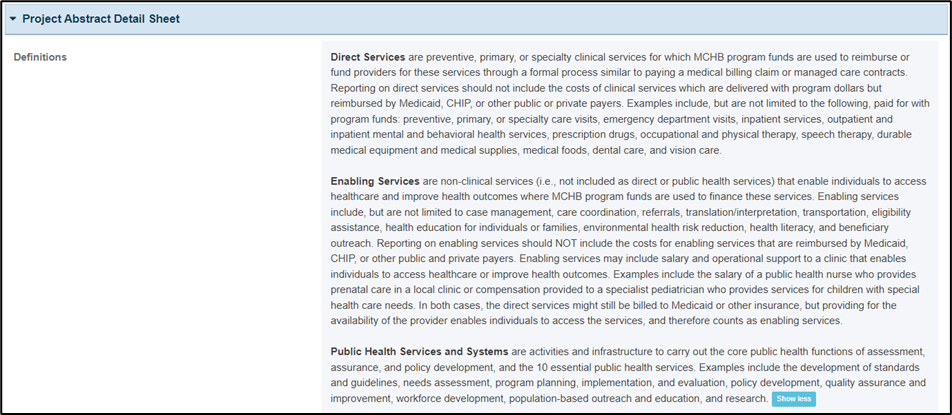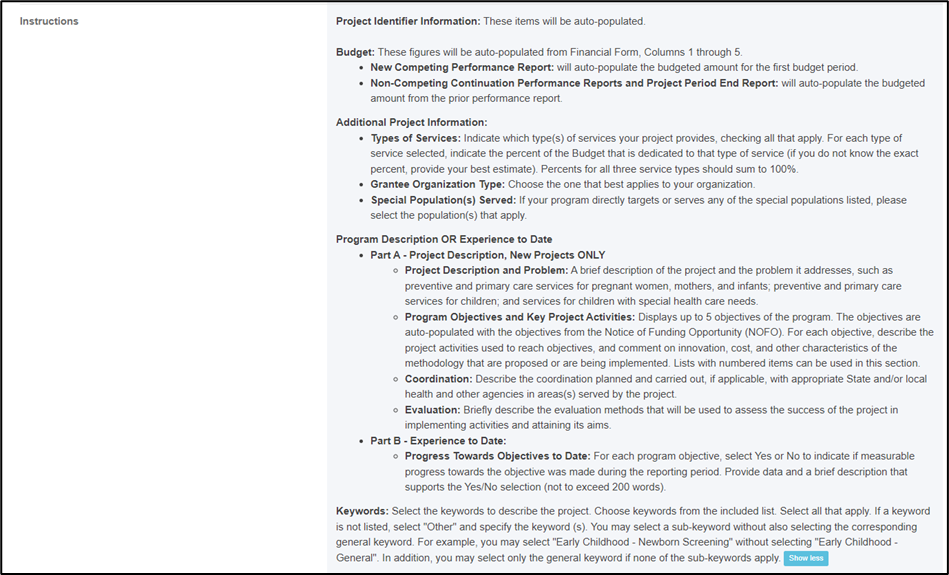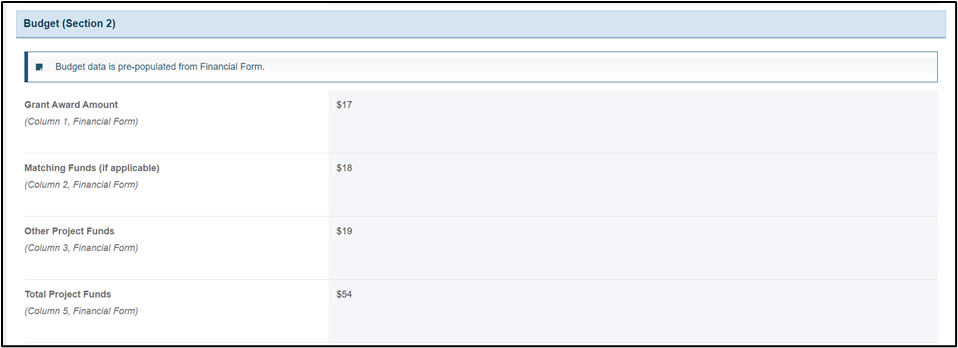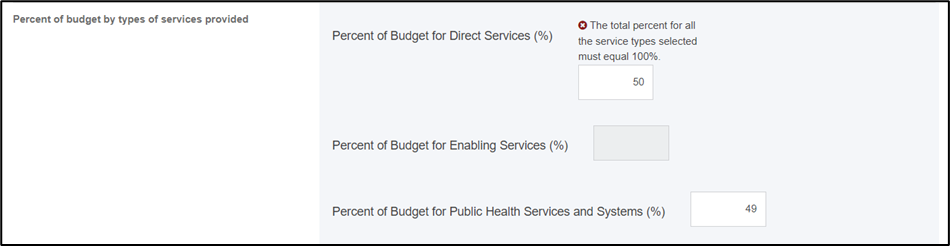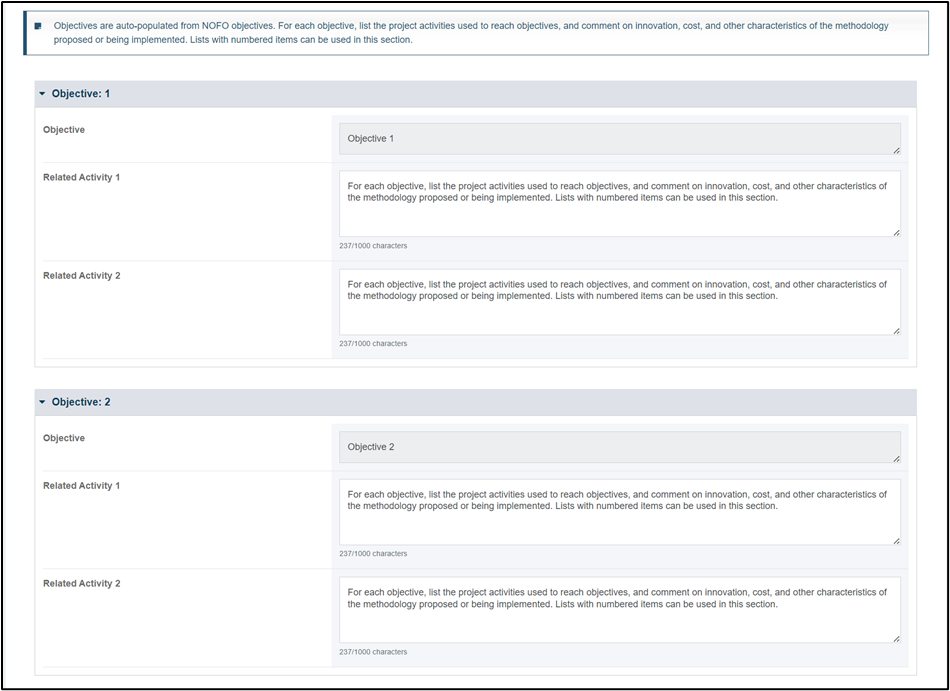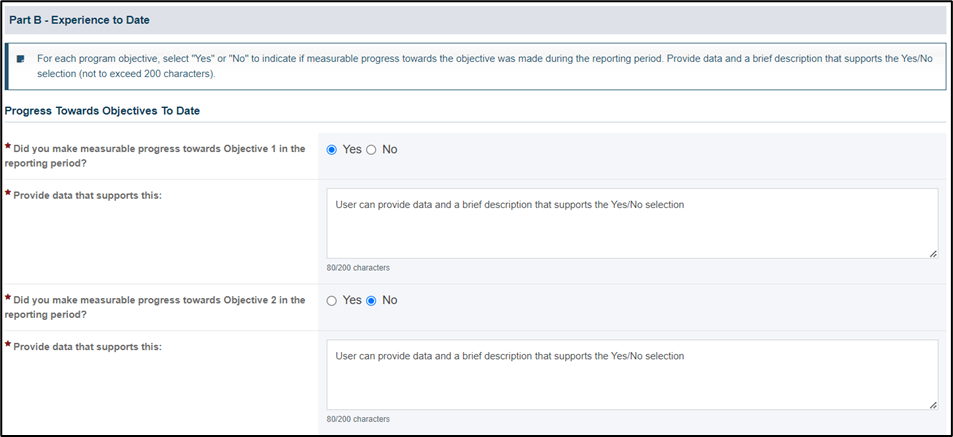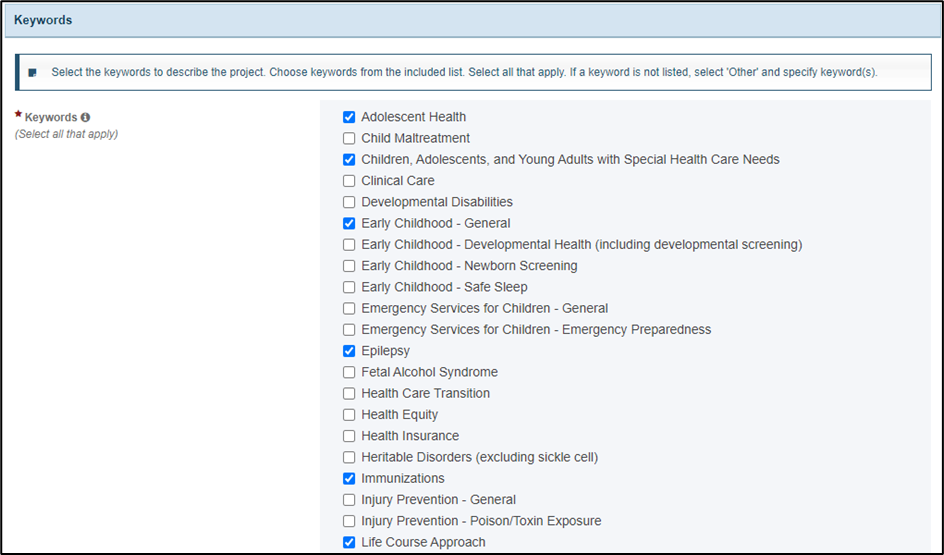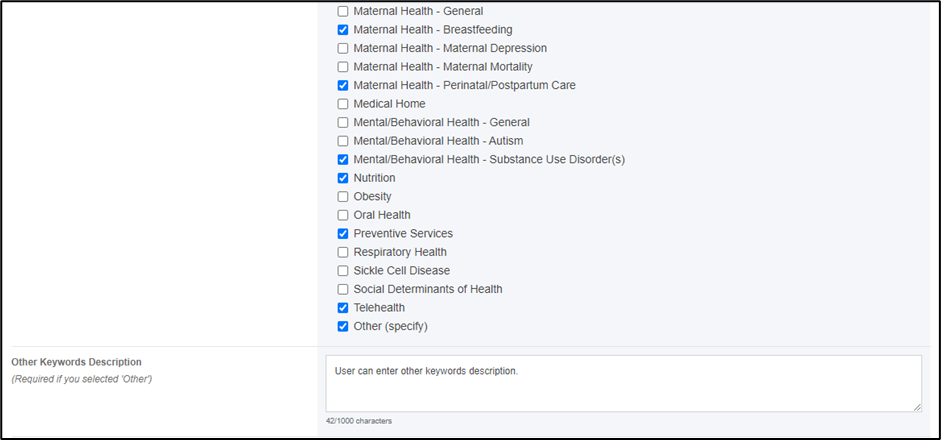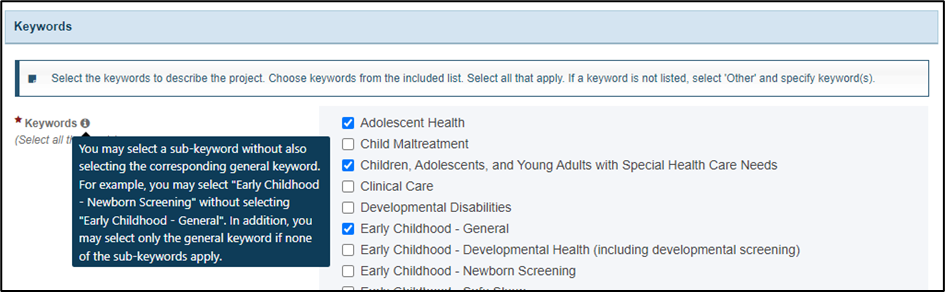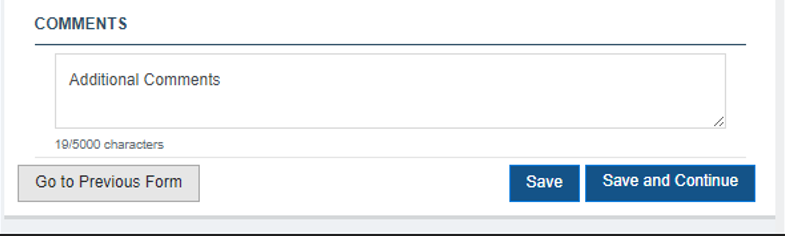Project Abstract Form |
Form Overview |
On the Project Abstract, the grantee provides project information such as types of services provided, percent of budget that is dedicated to the type of service(s) provided, organization type, and special population(s) served. The grantee also provides a project description, experience to date, and keywords. The form will display as “Project Abstract” under the ‘Basic Forms’ section on the left menu when the grantee starts/edit a DGIS performance report. |
Applicable Report Types |
| Form | Report Types |
|---|
NCPR | NCCPR | PPER | | Project Abstract | X | X | X |
The report types are as follows: - New Competing Performance Reports (NCPR)
- Non-Competing Continuation Performance Reports (NCCPR)
- Project Period End Reports (PPER)
|
Pre-population |
- The following sections will pre-populate data from one report to subsequent reports:
- Project Identifier Information
- Type(s) of Service Provided
- Grantee Organization Type
- Special Population(s) served
- Project Description and Problem
- Program Objectives and Key Project Activities
- Coordination
- Evaluation
- Keywords
- The pre-population of data from one report to subsequent reports will not be applicable to the Budget and Progress towards Objectives to Date
- The grantee must complete the Financial Form and click on Save or Save and Continue for the values to populate in the Budget section of this form. The Budget section will show blank if Financial Form is not saved before accessing the Project Abstract form.
- NOTE: Pre-population will be applicable between the last approved report created prior to August 1, 2024, and those reports created after, and will be applicable to following sections:
- Project Identifier Information
- Type(s) of Service Provided
- Project Description and Problem
- Program Objectives and Key Project Activities
- Coordination
- Evaluation
|
Form Sections |
Project Abstract Detail Sheet |
In this section, the grantee may expand the accordion menu to view the following details: 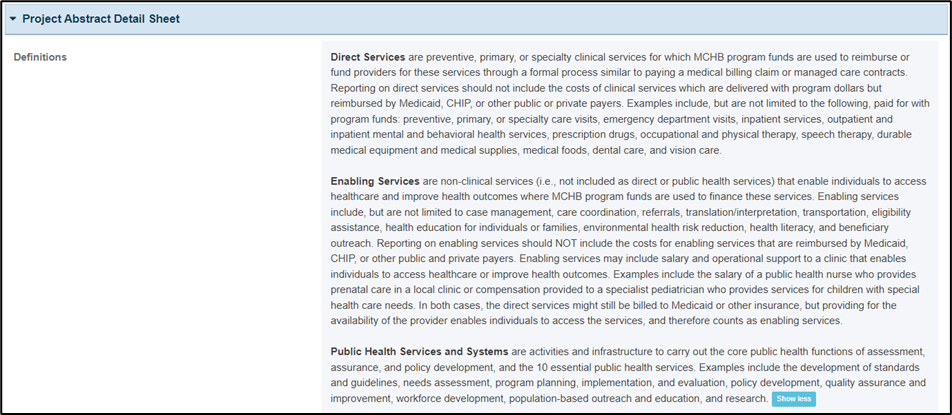
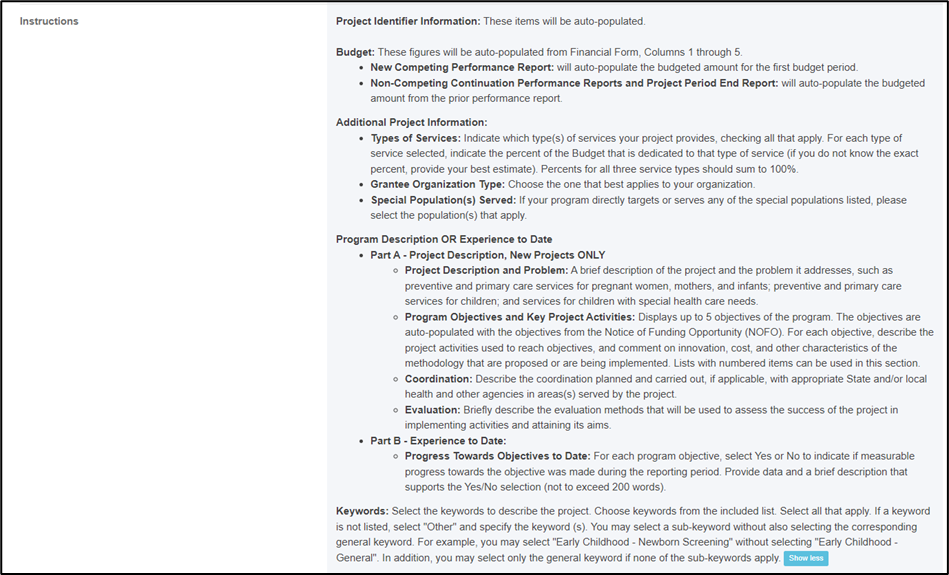
|
Project Identifier Information (Section 1) |
In this section, the grantee answers the following question: Project Title - Displays the title for the project. The grantee must enter data in the first report for the grant, and the following validation will display on the entry box: Please provide a response for this field
- The entered value will prepopulate to all subsequent reports. The field will not be editable in subsequent reports.
Project Number - Displays the number assigned to the project (e.g., the grant number). It will populate from the last released Notice of Award (NoA) on the first report for the grant and will prepopulate to all subsequent reports. The field will not be editable in subsequent reports.
Project Director/Principal Investigator on NoA - For NCPRs, NCCPRs, and PPERs, this field will always pre-populate from the last released NoA for every report generated. It will be editable for all report types, but the edited value will not pre-populate to subsequent reports.
E-mail address - For NCPRs, NCCPRs, and PPERs, this field will always pre-populate from the last released NoA for every report generated. It will be editable for all report types, but the edited value will not pre-populate to subsequent reports.
- If email address is not available on NoA, the field will remain editable, and the grantee user must enter the e-mail address.

| NOTE: Click Save to ensure the information is not lost due to inactivity on the form. |
|
Budget (Section 2) |
In this section, the following four fields will be disabled and pre-populated with corresponding information from the Financial Form as follows:. - Grant Award Amount (Column 1, Financial Form)
- Matching Funds (if applicable) (Column 2, Financial Form)
- Other Project Funds (Column 3, Financial Form)
- Total Project Funds (Column 5, Financial Form)
These amounts will be pre-populated from Financial Form as follows: - For New Competing Performance Report, these amounts will get pre-populated from the budgeted amount for the first budget period.
- For Non-Competing Continuation Performance Reports and Project Period End Report, these amounts will get auto populated from the budgeted amount from the prior performance report.
| NOTE: For New Competing Performance Reports (NCPRs), if the budgeted amount is updated in the Financial Form, the grantee must click on Save or Save and Continue on the Financial Form to see the updated value automatically populated in the Budget Section of this form. |
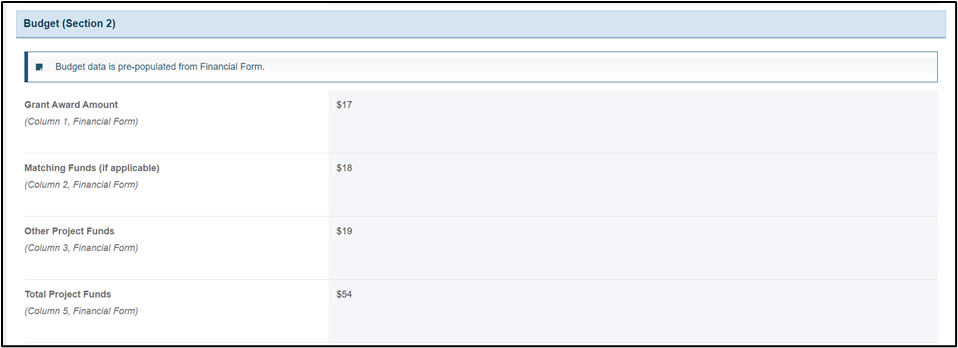
|
Additional Project Information (Section 3-5) |
In this section, the grantee provides additional project information as follows: Type of Service provided (Select all that apply) - This is a required question, and the grantee must select the type(s) of services their project provides. The grantee must select at least one of the following options:
- Direct Services
- Enabling Services
- Public Health Services and Systems
- The following validation will display above the checkboxes: Please provide a response for this field.

Percent of budget by types of services provided - This is a required question, and the grantee must enter the percentage breakdown among the services selected in the Type of Service provided
- For each type of service selected, the grantee must indicate the percent of the Budget that is dedicated to that type of service (if the grantee does not know the exact percent, they can provide the best estimated value). Percents for all applicable service types should sum to 100%.
- The field accepts values 0 to 100 and will not accept decimal values. The following validation will display above the enabled fields: Enter an integer: 0 - 100.
NOTE: Percentages for all applicable service types must sum to 100%. If it does not equal 100%, an error message will display: The total percent for all the service types selected must equal 100%. 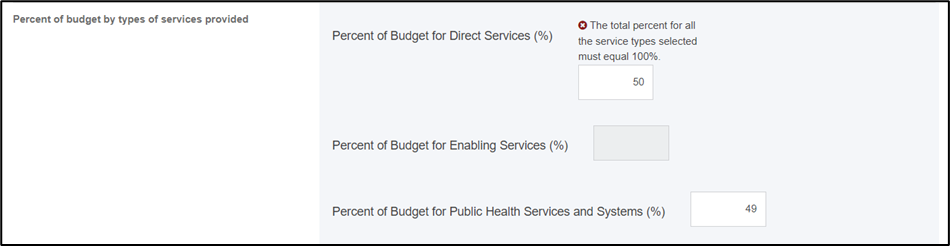
Grantee Organization Type - This is a required question, and the grantee must select one of the following options from the drop down that defines the organization type of the grantee.
- Academic Medical Center
- Community-Based Non-Governmental Organization (Health Care)
- Community-Based Non-Governmental Organization (Non-Health Care)
- Community Government Agency
- Independent Research/Planning/Policy Organization
- National Organization (Non-Membership Based)
- National Organization (Other Organizations Constitute Its Membership)
- Professional Membership Organization (Individuals Constitute Its Membership)
- School District
- State Agency
- University/Institution of Higher Learning (Non-Hospital Based)
- Other (specify)
- The following validation will display above the dropdown: Please provide a response for this field.
NOTE: If the grantee selects Other (specify), then the grantee must provide the description in Other Grantee Organization Type Description field and the following validation will display if the grantee selects “Other” in the “Grantee Organization Type” question: Provide a description for "Other Grantee Organization Type” The Other Grantee Organization Type Description field accepts text, numbers, and special characters (not to exceed 1,000 characters). 
Special Population(s) Served (Select all that apply) - This is an optional question, and the grantee may select one or more special populations that they have served during the reporting period from the checkbox options.
- The following note will display above the question:
If your program directly targets or serves any of the special populations listed, please select the population(s) that apply.

| NOTE: Click Save to ensure the information is not lost due to inactivity on the form. |
|
Part A - Project Description, New Projects ONLY |
In this section, the grantee answers the following questions: Project Description and Problem (In 150 words or less, briefly describe the problem that your project addresses) - This is a required question and the grantee provides a brief description of the project and the problem it addresses, such as preventive and primary care services for pregnant women, mothers, and infants; preventive and primary care services for children; and services for children with special health care needs.
- The following validation will display above the text box: Provide a response for this field.
- This question accepts text, numbers, and special characters (not to exceed 1,000 characters).

Objectives and Related activities - The system will display up to 5 objectives of the project The number of objectives will be dynamically displayed to the grantee depending on the NOFO. The grantee must provide at least one activity for each objective planned for the program.
- The following note will display above the question:
Objectives are auto-populated from NOFO objectives. For each objective, list the project activities used to reach objectives, and comment on innovation, cost, and other characteristics of the methodology proposed or being implemented. Lists with numbered items can be used in this section. - The related activity fields accept text, numbers, and special characters (not to exceed 1,000 ).
- The following validation will display on the Related Activity 1 field if no data is entered: Provide a minimum of one activity detail for a reported objective.
| Note: Objectives are auto populated from NOFO objectives. For each objective, list the project activities used to reach objectives, and comment on innovation, cost, and other characteristics of the methodology proposed or being implemented. Lists with numbered items can be used in this section. |
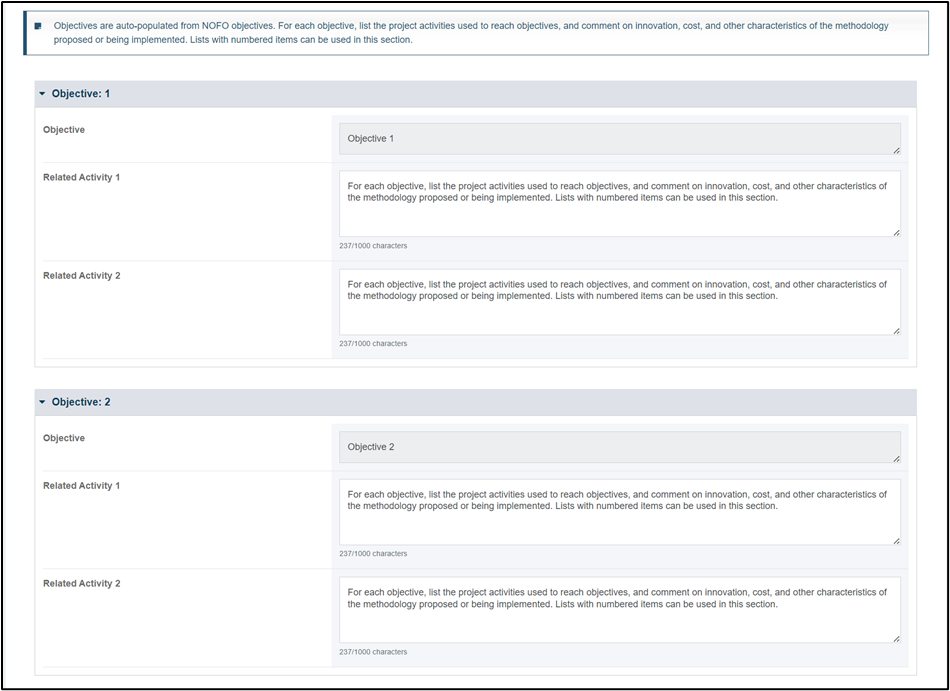
Coordination - This is a required question where the grantee describes the coordination planned and carried out, if applicable, with appropriate State and/or local health and other agencies in areas(s) served by the project, and the following validation will display above the text box: Provide a response for this field.
- The following note will display above the question:
List the state, local, or other organizations involved in the project and briefly describe their roles. - This field accepts text, numbers, and special characters (not to exceed 1,000 characters).

Evaluation - This is a required question, and the following validation will display above the text box: Provide a response for this field.
- The following note will display above the question:
Briefly describe the methods that will be used to determine whether process and outcomes objectives are met; be sure to tie to evaluation requirements from NOFO. - This field accepts text, numbers, and special characters (not to exceed 1,000 characters).

| NOTE: Click Save to ensure the information is not lost due to inactivity on the form. |
|
Part B - Experience to Date |
In this section, the grantee answers the following question: NOTE: Progress Towards Objectives to Date section is only applicable to the NCCPRs and PPERs. This section will not be enabled in NCPRs for the grantees to enter data. Progress Towards Objectives to Date In this section, the grantee indicates if measurable progress towards the objective was made during the reporting period and provides data and a brief description that supports the Yes/No selection (not to exceed 200 words. - This is a required section, and the following validation will display above the Yes/No radio buttons and data entry box: Provide a response for this field.
- The system will display up to 5 objectives of the project depending on the number of objectives pulled from NOFO.
- Provide data that supports this accepts text, numbers, and special characters (not to exceed 1,000 characters).
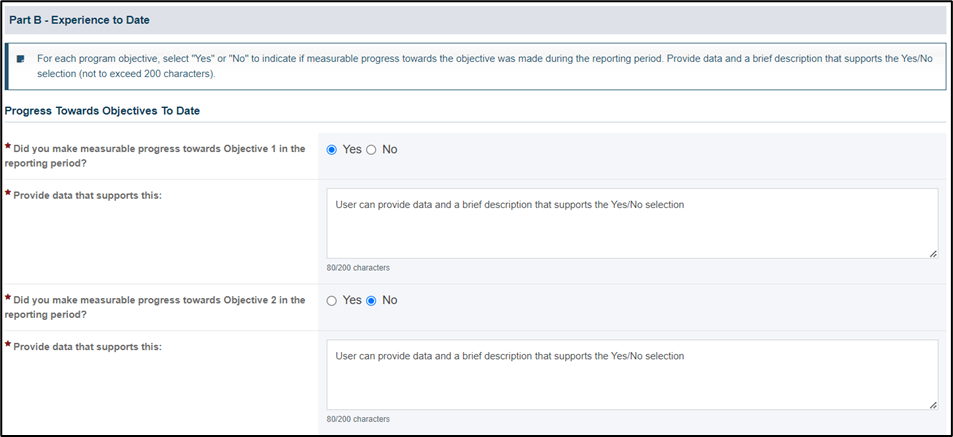
| NOTE: Click Save to ensure the information is not lost due to inactivity on the form. |
|
Keywords |
In this section, the grantee answers following questions: Keywords (Select all that apply) - This is a required section, and the grantee must select one of more keywords that describe the project. The following validation will display above the checkboxes: Provide a response for this field.
NOTE: If the grantee selects Other (specify) checkbox, a description is required in the Other Keywords Description field and following validation will display: Provide a description for "Other Keywords Description”. The Other Keywords Description field accepts text, numbers, and special characters (not to exceed 1,000 characters). 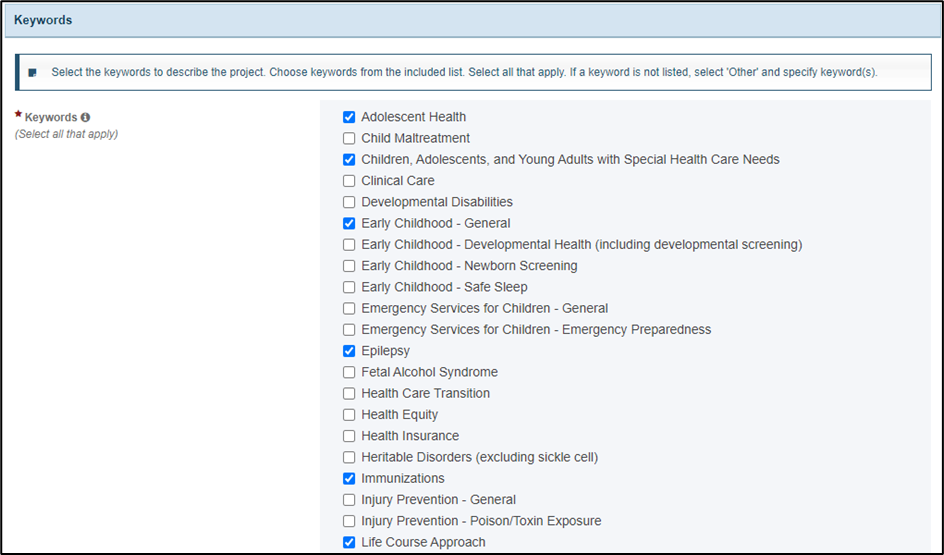
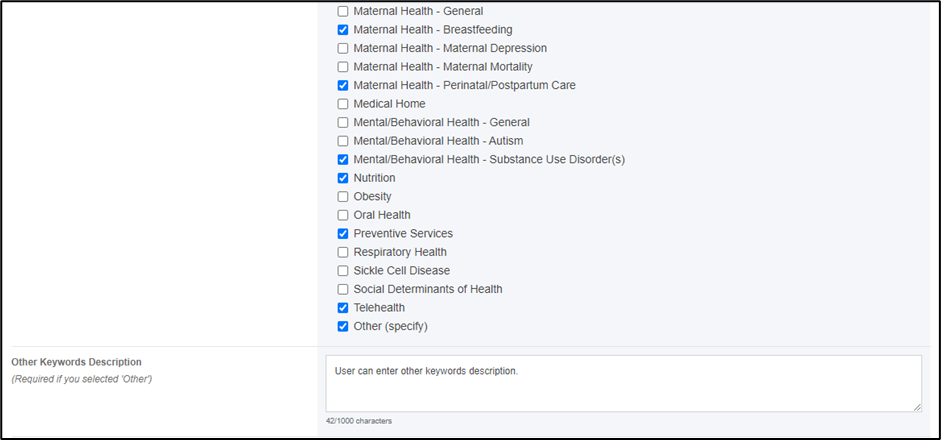
- The grantee will be able to view the following instruction when the mouse is hovered over the info icon next to the question text:
You may select a sub-keyword without also selecting the corresponding general keyword. For example, you may select “Early Childhood - Newborn Screening” without selecting “Early Childhood - General”. In addition, you may select only the general keyword if none of the sub-keywords apply. 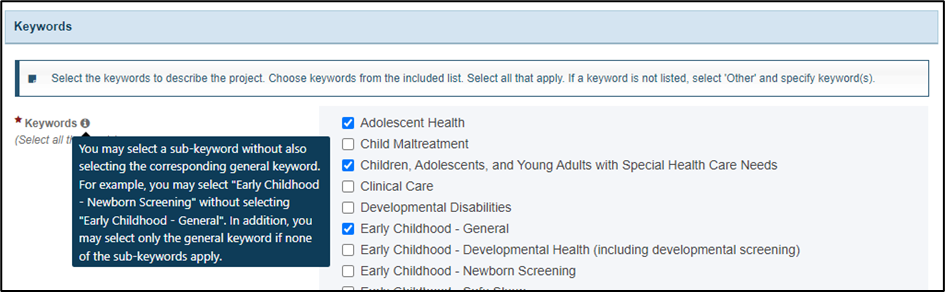
NOTE: Click Save to ensure the information is not lost due to inactivity on the form. |
Comments |
In this section, the grantee can enter additional information (not to exceed 5,000 characters). The Comments field accepts text, numbers, and special characters. 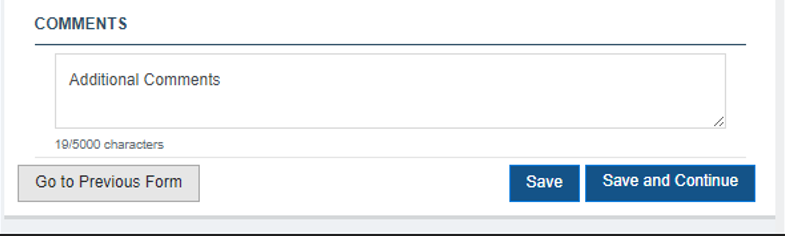
The grantee must click on Save or Save and Continue buttons before navigating away from this form to ensure all data entered is saved successfully. - The Save button will save the validated information captured in the form and grantee will remain on the same form.
- The Save and Continue button will save the validated information and grantee will navigate to the next form.
- The Go to Previous Form button will navigate to the previous form without saving any previously unsaved information.
|
Form-Level Rules and Validations |
- Progress Towards Objectives to Date:
- If Report Type = NCPR, this section will not be enabled for grantee to enter the data.
- If Report Type = NCCPR or PPER, the grantee will have the ability to edit this field and the section will be required.
- Data checks and validations for all percent fields.
- Accepts values between 0 - 100.
- Does not accept decimal value.
- Does not accept any text values.
- If the grantee selects Other(specify) under Grantee Organization Type section, then the Other Grantee Organization Type Description field is required.
- If the grantee selects Other(specify) under Keywords section, then the Other Keywords Description field is required.
- Data checks and validations for all the description fields such as Other Grantee Organization Type Description and Other Keywords Description:
- Fields accept text, numbers, and special characters.
- Fields accept a maximum of 1,000 characters.
The Comments text box will accept text, numbers, and special characters (not to exceed 5,000 characters). |