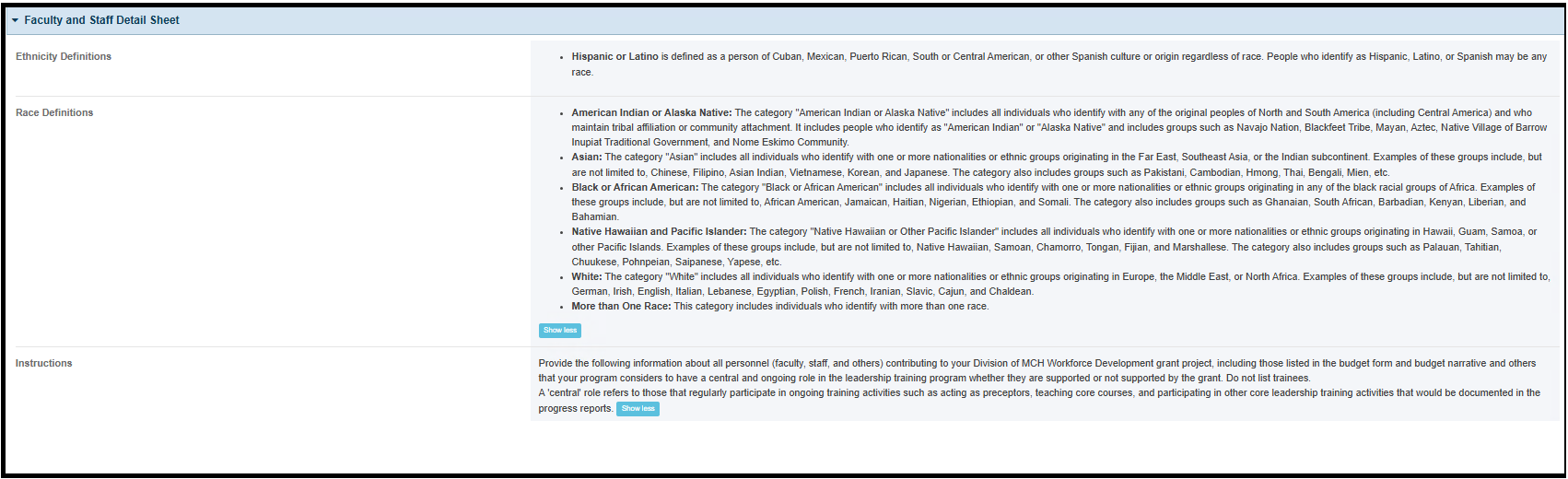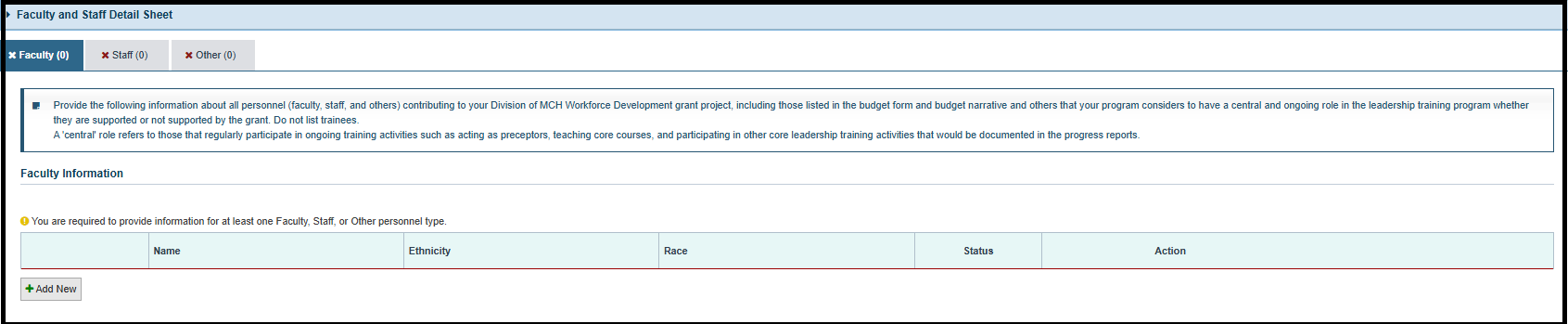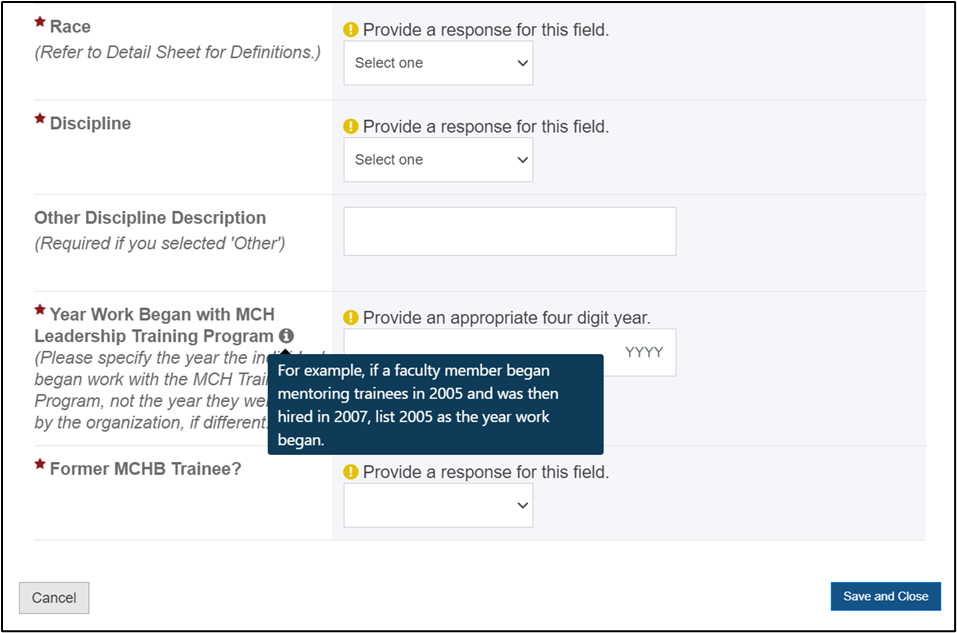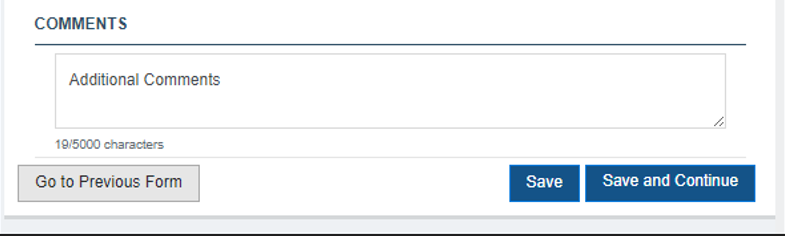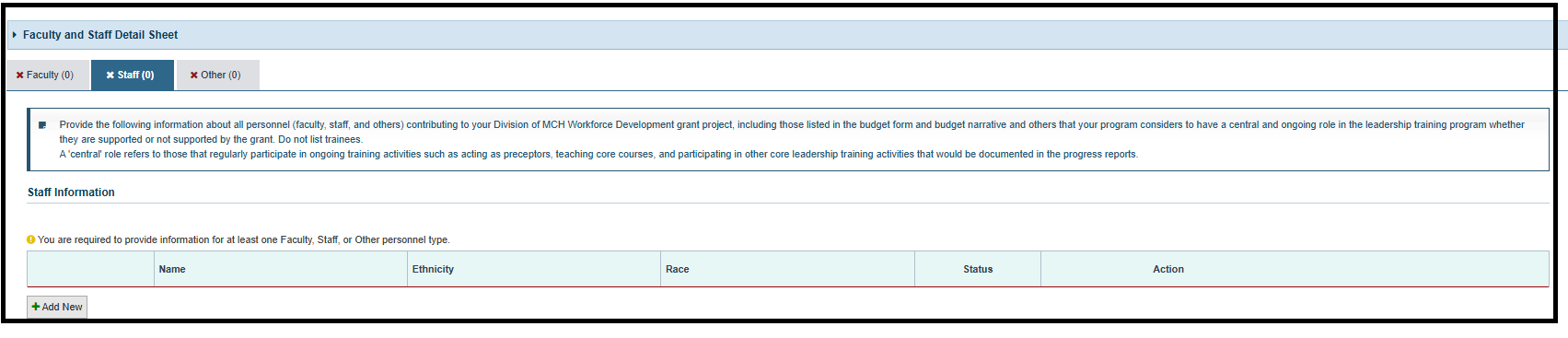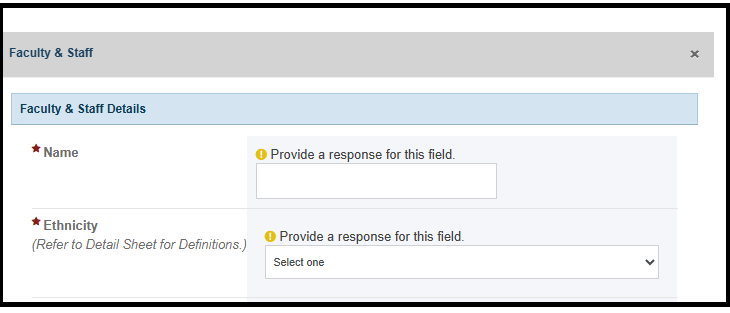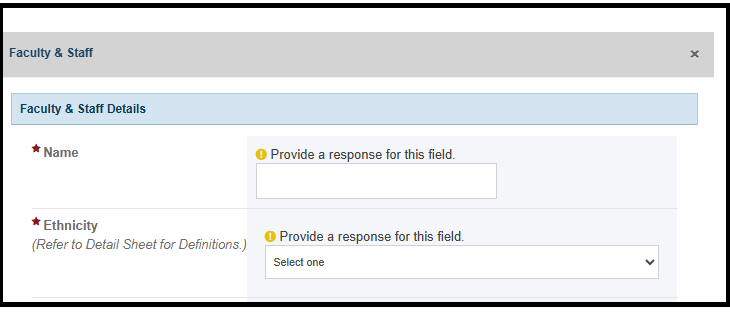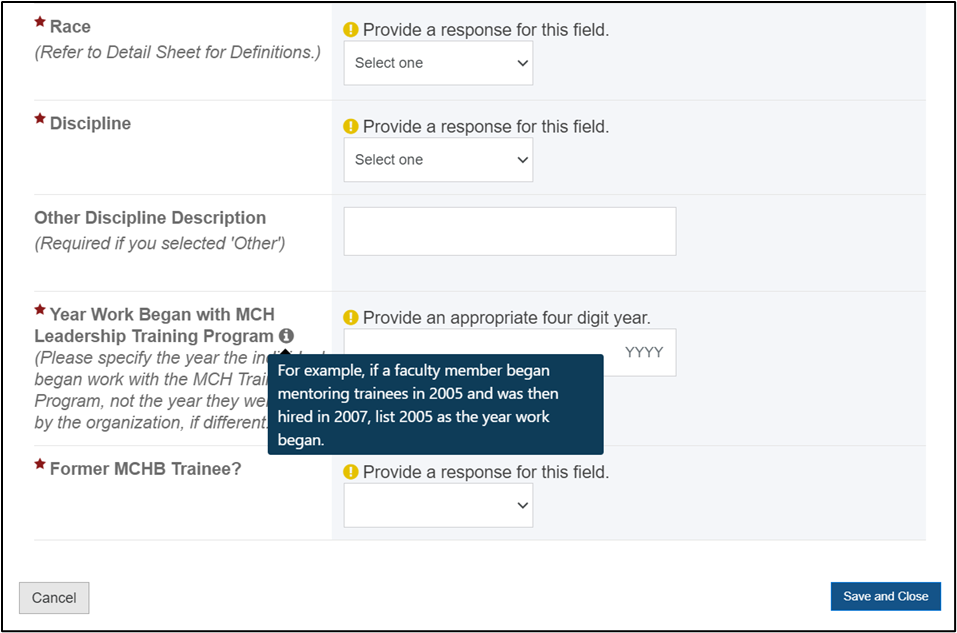Faculty & Staff Form |
Form Overview |
On the Faculty and Staff form, the grantee provides the information about all personnel (Faculty, Staff, and Others) contributing to their Division of MCH Workforce Development grant project, including those listed in the budget form and budget narrative and others that their program considers to have a central and ongoing role in the leadership training program whether they are supported or not supported by the grant. The form will display as “Faculty & Staff” under the ‘Training and Workforce Forms’ section on the left menu. |
Applicable Report Types |
| Form | Report Types |
|---|
NCPR | NCCPR | PPER | | Faculty & Staff Form |
| X | X |
The report types are as follows: - New Competing Performance Reports (NCPR)
- Non-Competing Continuation Performance Reports (NCCPR)
- Project Period End Reports (PPER)
|
Pre-population |
The pre-population will be applicable between the last approved report created prior to August 1, 2024, and those reports created after will be applicable to following questions for each prepopulated row on the three tabs of this form: - Name
- Ethnicity
- Race
- Year Work Began with MCH Leadership Training Program
- Former MCHB Trainee?
For the reports created after August 1, 2024, all the rows in each tab will pre-populate from the previously approved report to subsequent reports. |
Form Sections |
Faculty and Staff Detail Sheet |
In this section, the grantee may expand the accordion menu to view the following details - Ethnicity Definitions
- Race Definitions
- Instructions
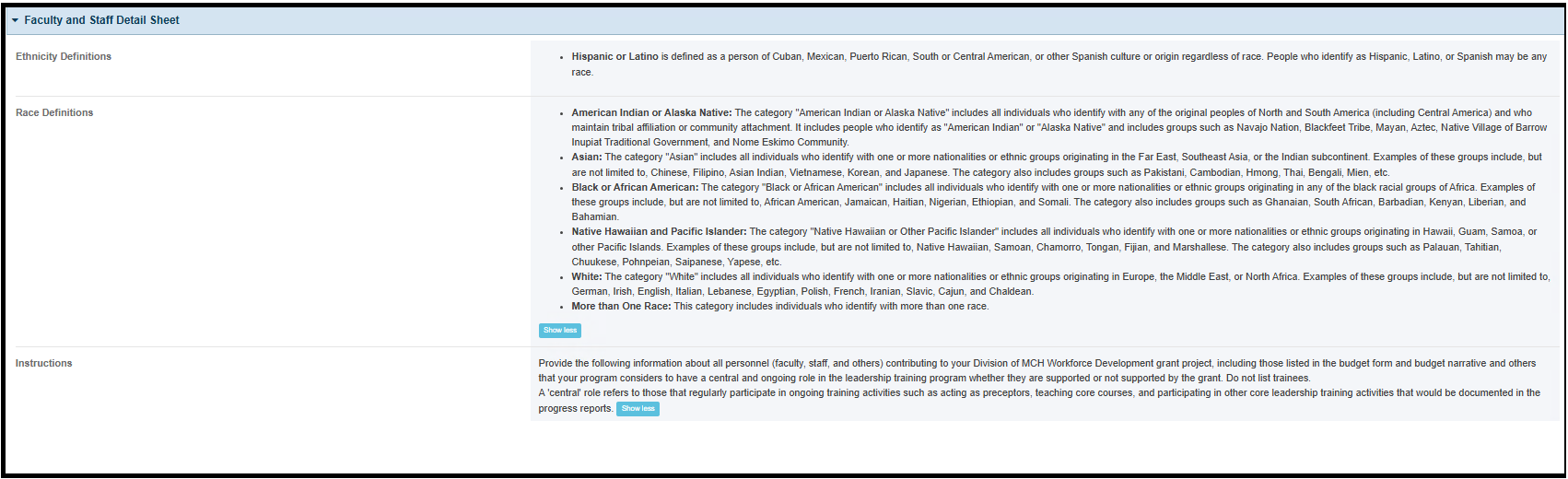
|
Faculty |
The tab header will display the number of rows count as 0 next to the Faculty header text and will be updated based on the number of rows added in the Faculty Information grid below as follows: Faculty (1) Faculty Information - The grantee may click on this tab to view its contents and see a grid under Faculty Information header with the following columns:
- Name
- Ethnicity
- Race
- Status
- Action: The grantee may click on the X Delete link to delete the entire row or the Edit link to edit previously added information.
- + Add New: This button will be available below the grid and the grantee can add a new row by clicking on this button. An overlay window will open when the grantee clicks on Add New.
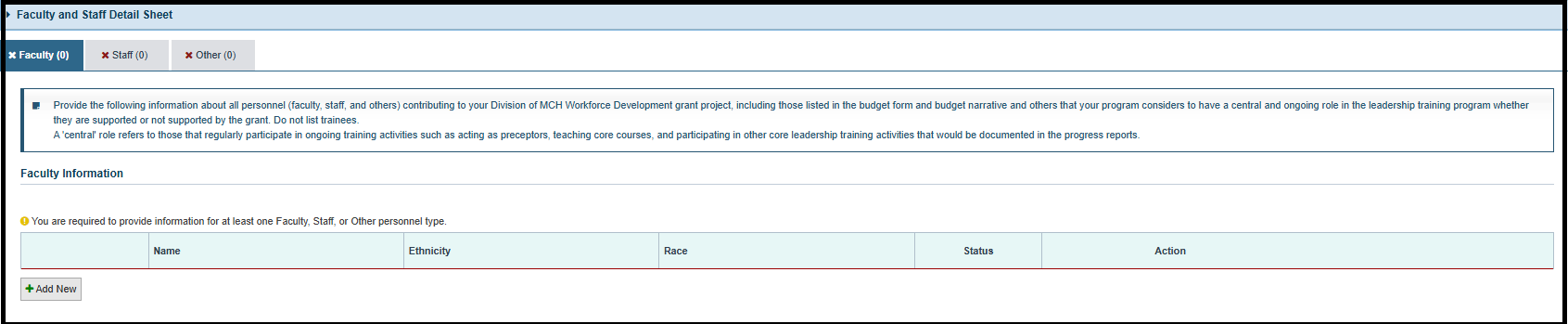
On the Faculty & Staff overlay window, the grantee answers the following questions: NOTE: The screenshot of the full modal window is at the bottom of the section. - Name: This is a required field, and the following validation will display on the text box: Provide a response for this field.
- Ethnicity (Refer to Detail Sheet for Definitions): This is a required field, and the following validation will display on the dropdown box: Provide a response for this field. The grantee must select one of the responses from the following drop-down values:
- Hispanic or Latino
- Not Hispanic or Latino
- Unrecorded
- Race (Refer to Detail Sheet for Definitions): This is a required field, and the following validation will display on the dropdown box: Provide a response for this field. The grantee must select one of the responses from the following drop-down values:
- American Indian or Alaska Native
- Asian
- Black or African American
- Native Hawaiian or Other Pacific Islander
- White
- More than One Race
- Unrecorded
- Discipline This is a required field, and the following validation will display on the dropdown box: Provide a response for this field. The grantee must select one or more responses from the following that reflect the Discipline:
- Applied Behavior Analysis
- Audiology
- Community Health Worker
- Community Member/Person with Lived Experience
- Dentistry-Pediatric
- Dentistry-Other
- Dietetics
- Disability Studies
- Doula
- Education/Special Education
- Family Member
- Genetics/Genetic Counseling
- Health Administration
- Law
- Medicine-General
- Medicine-
- Adolescent Medicine
- Medicine-Adult Providers
- Medicine-Developmental-Behavioral Pediatrics
- Medicine-Neurodevelopmental Disabilities
- Medicine-Pediatrics
- Medicine-Pediatric Pulmonology
- Medicine-Sleep
- Medicine-Other
- Nursing-General
- Nursing-Family/Pediatric Nurse Practitioner
- Nursing-Midwife
- Nursing-Other
- Nutrition
- Occupational Therapy
- Pharmacy
- Physician Assistant
- Physical Therapy
- Psychiatry
- Psychology
- Public Health
- Respiratory Therapy
- School Psychology/School Counseling
- Self-Advocate/Person with a Disability or Special Health Care Need
- Social Work
- Speech-Language Pathology
- Other (Specify)
NOTE: If the grantee selects Other (specify) from the dropdown, a description is required in the Other Discipline Description field and the following validation will display on the field: Provide a description for ‘Other’. The Other Discipline Description field accepts text, numbers, and special characters (not to exceed 100 characters). - Year Work Began with MCH Leadership Training Program (Please specify the year the individual began work with the MCH Training Program, not the year they were hired by the organization, if different.): This is a required field, and the following validation will display on the integer box: Provide an appropriate four digit year.
- Former MCHB Trainee?: This is a required question, and the following validation will display on the dropdown box: Provide a response for this field. The grantee must select a Yes or No response from the dropdown menu.
- The grantee will be able to view the following instruction when the mouse is hovered over the info icon next to the question text: For example, if a faculty member began mentoring trainees in 2005 and was then hired in 2007, list 2005 as the year work began.

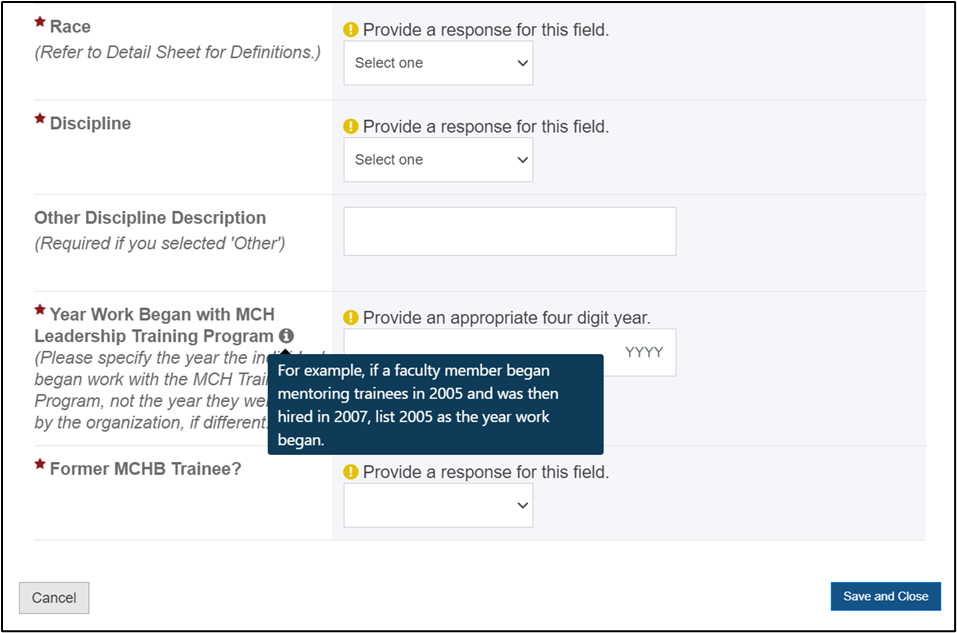
NOTE: The grantee must click on Save and Close button to add the faculty information to the grid. NOTE: Click Save to ensure the information is not lost due to inactivity on the form. |
Comments |
In this section, the grantee can enter additional information (not to exceed 5,000 characters). The Comments field accepts text, numbers, and special characters. 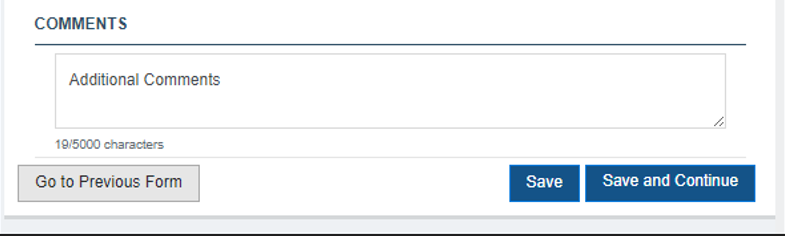
The grantee must click on Save or Save and Continue buttons before navigating away from this tab or form to ensure all data entered is saved successfully. If the grantee navigates to the next tab without clicking on Save, data will not be lost, and the grantee can perform the save action in next tab. If the grantee navigates to a different form without clicking on Save, data entered in the tab will be lost. - The Next Tab button will save the validated information and the grantee will navigate to the next tab.
- The Save button will save the validated information captured in the form and the grantee will remain on the same form.
- The Save and Continue button will save the validated information and the grantee will navigate to the next form.
- The Go to Previous Form button will navigate to the previous form without saving any previously unsaved information.
|
Staff |
The tab header will display the number of rows count as 0 next to the Staff header text and will be updated based on the number of rows added in the Staff Information grid below as follows: Staff (1) Staff Information - The grantee may click on this tab to view its contents and see a grid under Staff Information header with the following columns:
- Name
- Ethnicity
- Race
- Status
- Action: The grantee may click on the X Delete link to delete the entire row or the Edit link to edit previously added information.
- + Add New: This button will be available below the grid and the grantee can add a new row by clicking on this button. An overlay window will open when the grantee clicks on Add New.
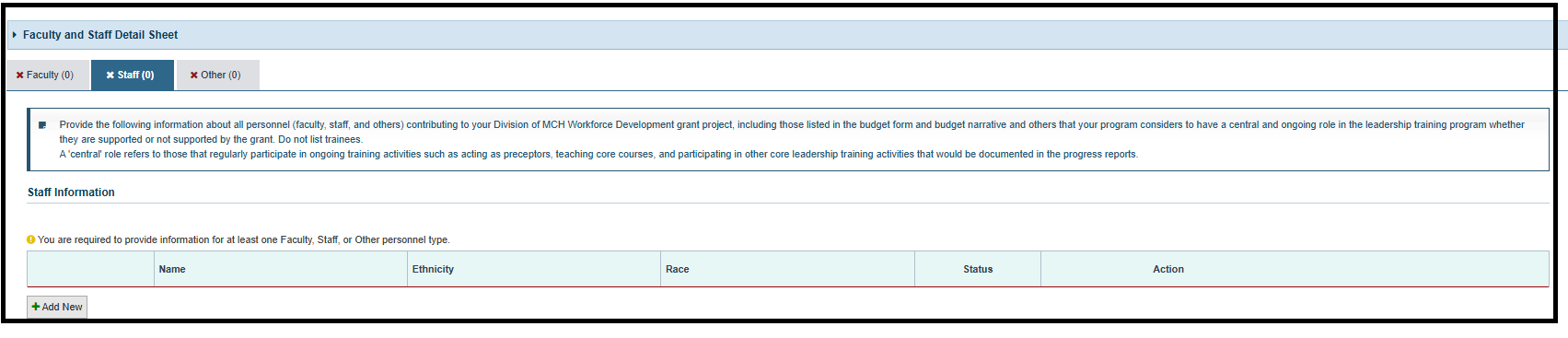
On the Faculty & Staff overlay window, the grantee answers the following questions: NOTE: The screenshot of the full modal window is at the bottom of the section. - Name: This is a required field and the following validation will display on the text box: Provide a response for this field.
- Ethnicity (Refer to Detail Sheet for Definitions): This is a required field, and the following validation will display on the dropdown box: Provide a response for this field. The grantee must select one of the responses from the following drop-down values:
- Hispanic or Latino
- Not Hispanic or Latino
- Unrecorded
- Race (Refer to Detail Sheet for Definitions): This is a required field, and the following validation will display on the dropdown box: Provide a response for this field. The grantee must select one of the responses from the following drop-down values:
- American Indian or Alaska Native
- Asian
- Black or African American
- Native Hawaiian or Other Pacific Islander
- White
- More than One Race
- Unrecorded
- Discipline: This is a required field, and the following validation will display on the dropdown box: Provide a response for this field. The grantee must select one or more responses from the following that reflect the Discipline:
- Applied Behavior Analysis
- Audiology
- Community Health Worker
- Community Member/Person with Lived Experience
- Dentistry-Pediatric
- Dentistry-Other
- Dietetics
- Disability Studies
- Doula
- Education/Special Education
- Family Member
- Genetics/Genetic Counseling
- Health Administration
- Law
- Medicine-General
- Medicine-Adolescent Medicine
- Medicine-Adult Providers
- Medicine-Developmental-Behavioral Pediatrics
- Medicine-Neurodevelopmental Disabilities
- Medicine-Pediatrics
- Medicine-Pediatric Pulmonology
- Medicine-Sleep
- Medicine-Other
- Nursing-General
- Nursing-Family/Pediatric Nurse Practitioner
- Nursing-Midwife
- Nursing-Other
- Nutrition
- Occupational Therapy
- Pharmacy
- Physician Assistant
- Physical Therapy
- Psychiatry
- Psychology
- Public Health
- Respiratory Therapy
- School Psychology/School Counseling
- Self-Advocate/Person with a Disability or Special Health Care Need
- Social Work
- Speech-Language Pathology
- Other (Specify)
NOTE: If the grantee selects Other (specify) from the dropdown, a description is required in the Other Discipline Description field and the following validation will display on the field: Provide a description for ‘Other’. The Other Discipline Description field accepts text, numbers, and special characters (not to exceed 100 characters). - Year Work Began with MCH Leadership Training Program (Please specify the year the individual began work with the MCH Training Program, not the year they were hired by the organization, if different.): This is a required field, and the following validation will display on the integer box: Provide an appropriate four digit year.
- Former MCHB Trainee?: This is a required question, and the following validation will display on the dropdown box: Provide a response for this field. The grantee must select a Yes or No response from the dropdown menu.
- The grantee will be able to view the following instruction when the mouse is hovered over the info icon next to the question text: For example, if a faculty member began mentoring trainees in 2005 and was then hired in 2007, list 2005 as the year work began.
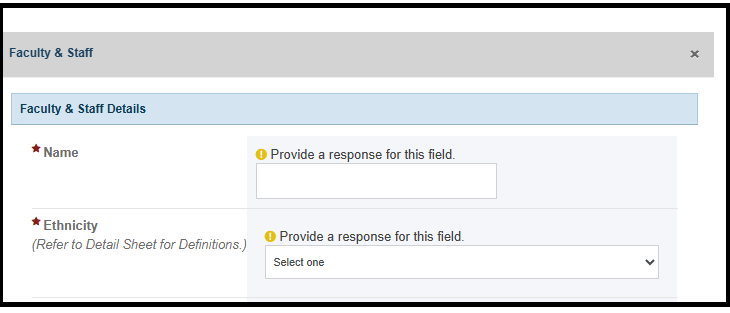

NOTE: The grantee must click on Save and Close button to add the staff information to the grid. NOTE: Click Save to ensure the information is not lost due to inactivity on the form. |
Comments |
In this section, the grantee can enter additional information (not to exceed 5,000 characters). The Comments field accepts text, numbers, and special characters. 
The grantee must click on Save or Save and Continue buttons before navigating away from this tab or form ensure all data entered is saved successfully. If the grantee navigates to the previous or next tab without clicking on Save, data not be lost, and the grantee can perform the save action in previous or next tab. If the grantee navigates to a different form without clicking on Save, data entered in the tab will be lost. - The Previous Tab button will save the validated information and the grantee will navigate to the previous tab.
- The Next Tab button will save the validated information and the grantee will navigate to the next tab.
- The Save button will save the validated information captured in the form and the grantee will remain on the same form.
- The Save and Continue button will save the validated information and the grantee will navigate to the next form.
The Go to Previous Form button will navigate to the previous form without saving any previously unsaved information. |
Other |
The tab header will display the number of rows count as 0 next to the Other header text and will be updated based on the number of rows added in the Other Information grid below as follows: Other (1) Other Information - The grantee may click on this tab to view its contents and see a grid under Staff Information header with the following columns:
- Name
- Ethnicity
- Race
- Status
- Action: The grantee may click on the X Delete link to delete the entire row or the Edit link to edit previously added information.
- + Add New: This button will be available below the grid and the grantee can add a new row by clicking on this button. An overlay window will open when the grantee clicks on Add New.

On the Faculty & Staff overlay window, the grantee answers the following questions: NOTE: The screenshot of the full modal window is at the bottom of the section. - Name: This is a required field and the following validation will display on the text box: Provide a response for this field
- Ethnicity (Refer to Detail Sheet for Definitions): This is a required field, and the following validation will display on the dropdown box: Provide a response for this field. The grantee must select one of the responses from the following drop-down values:
- Hispanic or Latino
- Not Hispanic or Latino
- Unrecorded
- Race (Refer to Detail Sheet for Definitions): This is a required field, and the following validation will display on the dropdown box: Provide a response for this field. The grantee must select one of the responses from the following drop-down values:
- American Indian or Alaska Native
- Asian
- Black or African American
- Native Hawaiian or Other Pacific Islander
- White
- More than One Race
- Unrecorded
- Discipline: This is a required field, and the following validation will display on the dropdown box: Provide a response for this field. The grantee must select one or more responses from the following that reflect the Discipline:
- Applied Behavior Analysis
- Audiology
- Community Health Worker
- Community Member/Person with Lived Experience
- Dentistry-Pediatric
- Dentistry-Other
- Dietetics
- Disability Studies
- Doula
- Education/Special Education
- Family Member
- Genetics/Genetic Counseling
- Health Administration
- Law
- Medicine-General
- Medicine-Adolescent Medicine
- Medicine-Adult Providers
- Medicine-Developmental-Behavioral Pediatrics
- Medicine-Neurodevelopmental Disabilities
- Medicine-Pediatrics
- Medicine-Pediatric Pulmonology
- Medicine-Sleep
- Medicine-Other
- Nursing-General
- Nursing-Family/Pediatric Nurse Practitioner
- Nursing-Midwife
- Nursing-Other
- Nutrition
- Occupational Therapy
- Pharmacy
- Physician Assistant
- Physical Therapy
- Psychiatry
- Psychology
- Public Health
- Respiratory Therapy
- School Psychology/School Counseling
- Self-Advocate/Person with a Disability or Special Health Care Need
- Social Work
- Speech-Language Pathology
- Other (Specify)
NOTE: If the grantee selects Other (specify) from the dropdown, a description is required in the Other Discipline Description field and the following validation will display on the field: Provide a description for ‘Other’. The Other Discipline Description field accepts text, numbers, and special characters (not to exceed 100 characters). - Year Work Began with MCH Leadership Training Program (Please specify the year the individual began work with the MCH Training Program, not the year they were hired by the organization, if different.): This is a required field, and the following validation will display on the integer box: Provide an appropriate four digit year.
- Former MCHB Trainee?: This is a required question, and the following validation will display on the dropdown box: Provide a response for this field. The grantee must select a Yes or No response from the dropdown menu.
- The grantee will be able to view the following instruction when the mouse is hovered over the info icon next to the question text: For example, if a faculty member began mentoring trainees in 2005 and was then hired in 2007, list 2005 as the year work began.
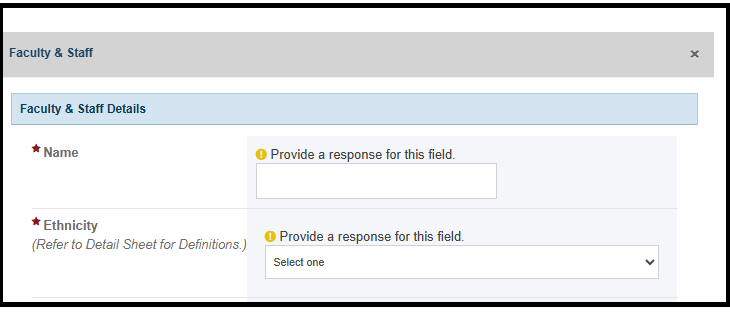
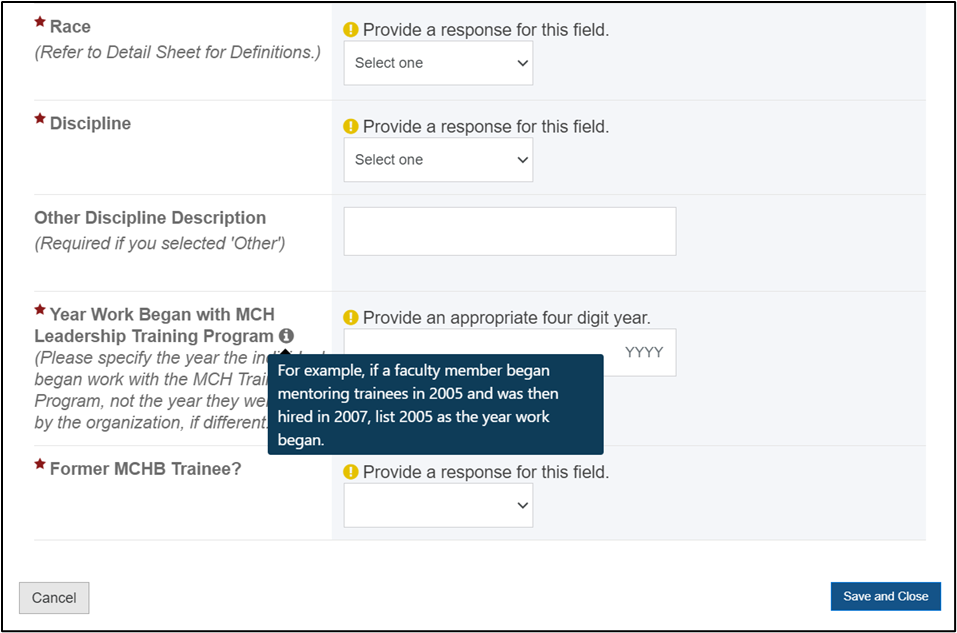
NOTE: The grantee must click on the Save and Close button to add the other personnel information to the grid. NOTE: Click Save to ensure the information is not lost due to inactivity on the form. |
Comments |
In this section, the grantee can enter additional information (not to exceed 5,000 characters). The Comments field accepts text, numbers, and special characters. 
The grantee must click on Save or Save and Continue buttons before navigating away from this tab or form to ensure all data entered is saved successfully. If the grantee navigates to the previous tab without clicking on Save, data will not be lost, and the grantee can perform the save action in previous tab. If the grantee navigates to a different form without clicking on Save, data entered in the tab will be lost. - The Previous Tab button will save the validated information and the grantee will navigate to the previous tab.
- The Save button will save the validated information captured in the form and the grantee will remain on the same form.
- The Save and Continue button will save the validated information and the grantee will navigate to the next form.
- The Go to Previous Form button will navigate to the previous form without saving any previously unsaved information.
|
Form-Level Rules and Validations |
- For New Competing Performance Reports (NCPRs), this form is not applicable.
- For Non-Competing Continuation Performance Reports (NCCPRs) and Project Period End Reports (PPERs), the grantee must provide data under the three tabs.
- Data checks and validations for all the description fields such as Other Discipline Description:
- Fields accept text, numbers, and special characters.
- Fields accept a maximum of 1,000 characters.
- The Comments text box will accept text, numbers, and special characters (not to exceed 5,000 characters).
|