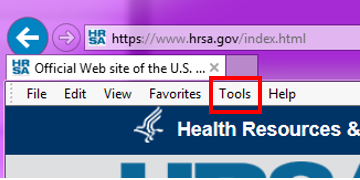
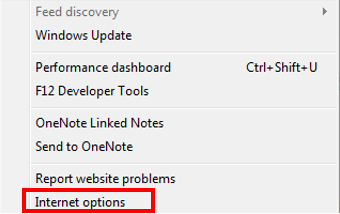


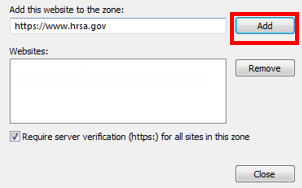
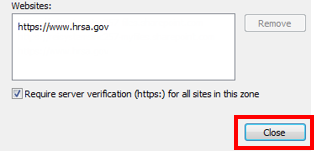
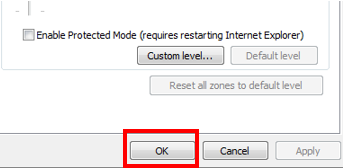
Adding the HRSA.gov website as a trusted website in Internet Explorer 11 will prevent any potential browser issues you may face while working in the HRSA EHBs.
| 1 | In the Internet Explorer top navigation menu, click Tools. | 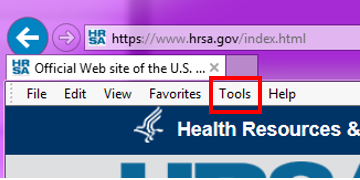 |
| 2 | Once the drop-down menu opens, navigate and click on Internet Options. | 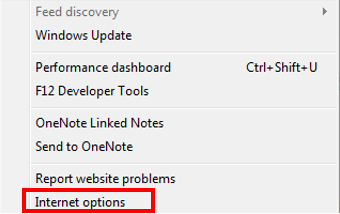 |
| 3 | Navigate and click on the Security tab. |  |
| 4 | In the “Select a zone or change security settings” box, click Trusted Sites, and then click the Sites button to open the Trusted Sites window. |  |
| 5 | In the “Add this Web site to the zone” box, type “https://www.hrsa.gov”, and then click the Add button to add the URL to the list of trusted websites. | 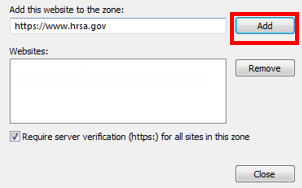 |
| 6 | Click the Close button to return to the Internet Options window. | 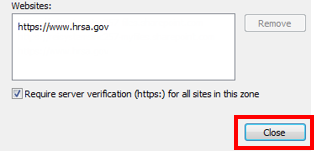 |
| 7 | Once on the Internet Options window, click the OK button to accept the changes and return to Internet Explorer. | 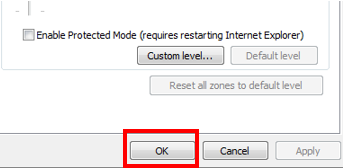 |
For any EHBs related assistance, contact the HRSA Contact Center by calling Toll Free: (877) Go4-HRSA; (877) 464-4772 or submitting a ticket here: http://www.hrsa.gov/about/contact/ehbhelp.aspx