| Overview |
|---|
The EHBs Screen Sharing feature will allow the HRSA Contact Center staff to see your screen while assisting with your EHBs related request. While the Contact Center is assisting you over the phone, it may become apparent that a Screen Sharing session will help in addressing your question more efficiently. If that is the case, the Contact Center staff will initiate a screen sharing session and instruct you to access the session. |
Only HRSA Contact Center staff can initiate a screen sharing session. |
Please call the HRSA EHBs Contact Center if you need assistance with HRSA EHBs. |
| Accessing the Screen Sharing Function | |||
|---|---|---|---|
| 1. | Contact HRSA EHBs Contact Center to address your question. If you think that sharing your screen with the Contact Center staff will be helpful, you can request a screen sharing session with the Contact Center Staff. | ||
2. | When instructed by the Contact Center staff, click on the Share My Screen under the Resources tab in the top navigation. | 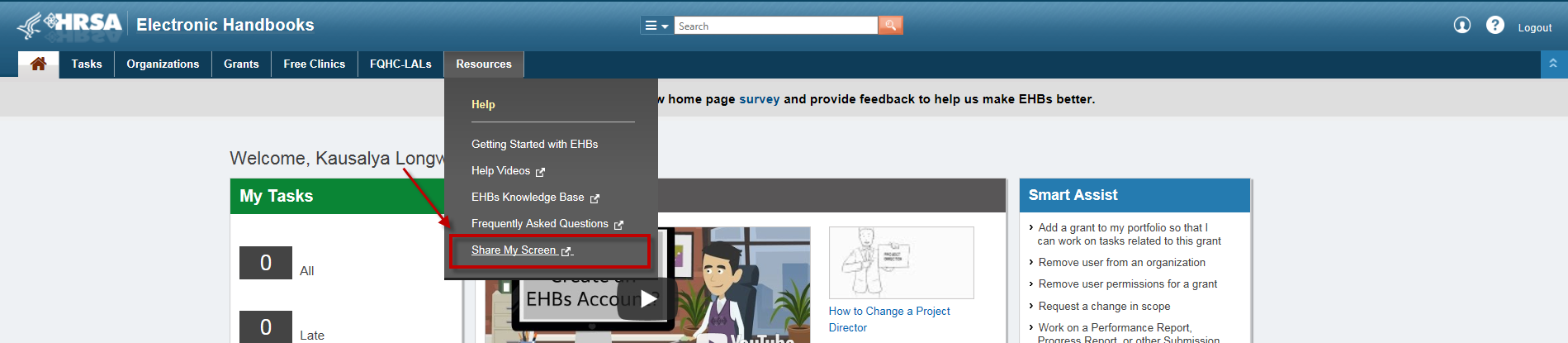 | |
| 3. | You will see this message if the screen share session is not available, or if your internet browser is not setup for screen sharing.
|  | |
| 4. | Adobe Connect window will open. Adobe Connect is a tool that HRSA is using for the screen sharing capability. Read the privacy and security notices on the page and click on the OK button if you agree to proceed. | 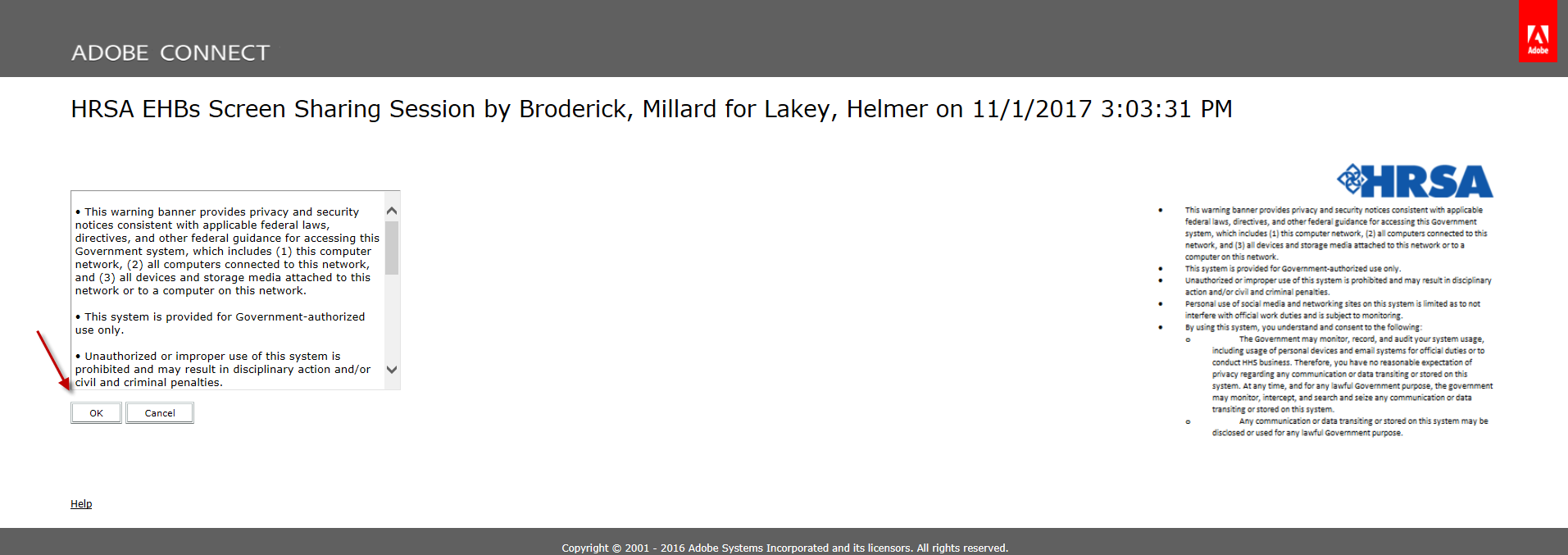 | |
| 5. | Once the session window opens, select the "Share My Screen" option. |  | |
| 6. | When presented with screen sharing options, we recommend that you share only the EHBs application. We value your privacy and request that you close applications and browser tabs with sensitive information prior to sharing your screen. | 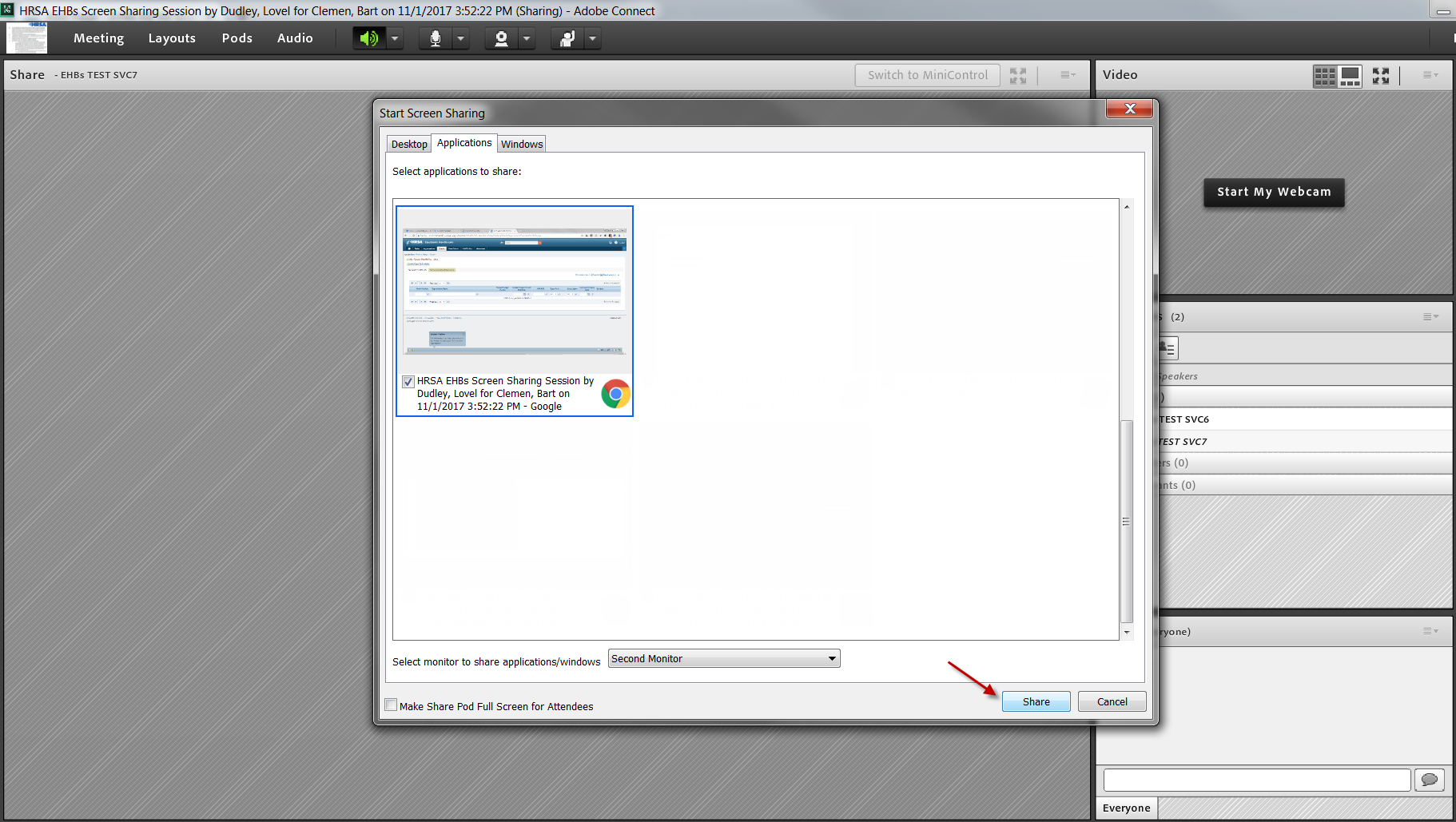 | |
|