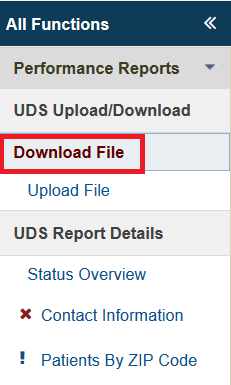Enhancements to the Uniform Data System were made available in the EHBs on 9/13/18. |
UDS Performance Report UI Modernization | ||
|---|---|---|
| 1. | The Status Overview page has been altered significantly and now displayed several new panels | |
| 2. | At the top of the Status Overview page, the UDS Performance Report due date and the number of days left till the submission period ends are shown. | 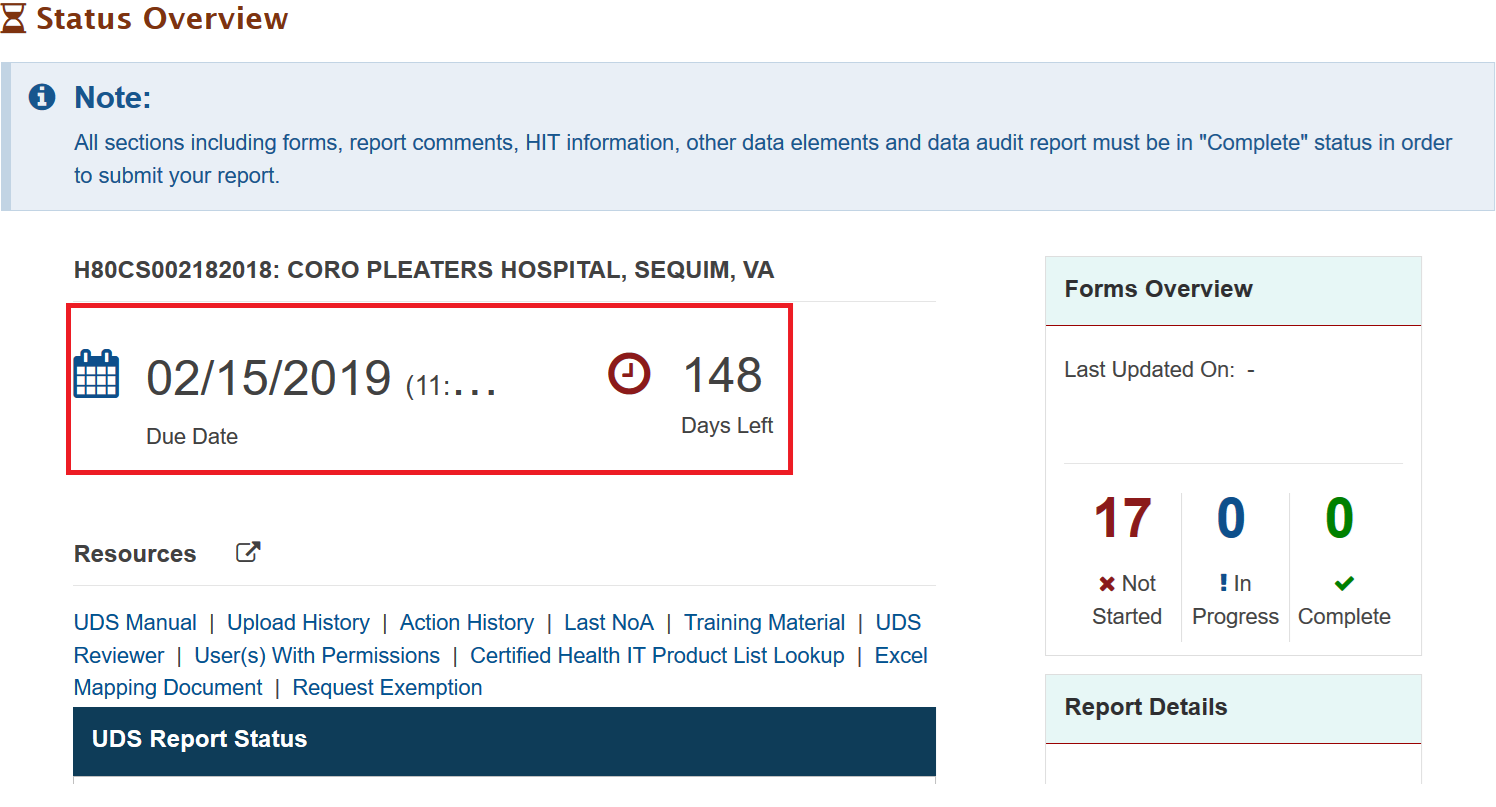 |
| 3. | Several widgets and sections are located on the right side of the Status Overview page:
|  |
| 4. | The Status Overview page status list has changed in appearance:
|  |
| 5. | At the table level, several enhancements have been made:
| 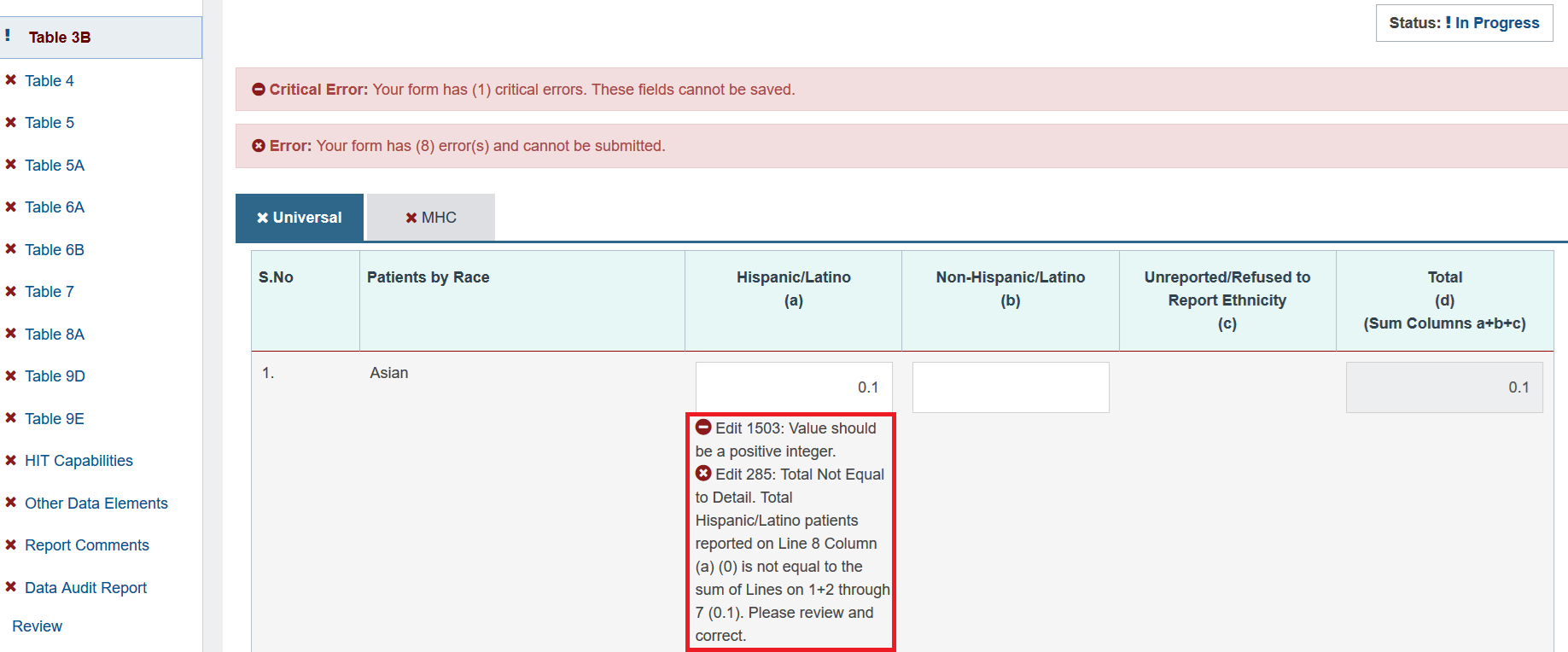 |
| 6. | The Delete functionality had been added to the Patient By ZIP Code table at the row level. Users can click the 'Delete' link to remove a row.
| 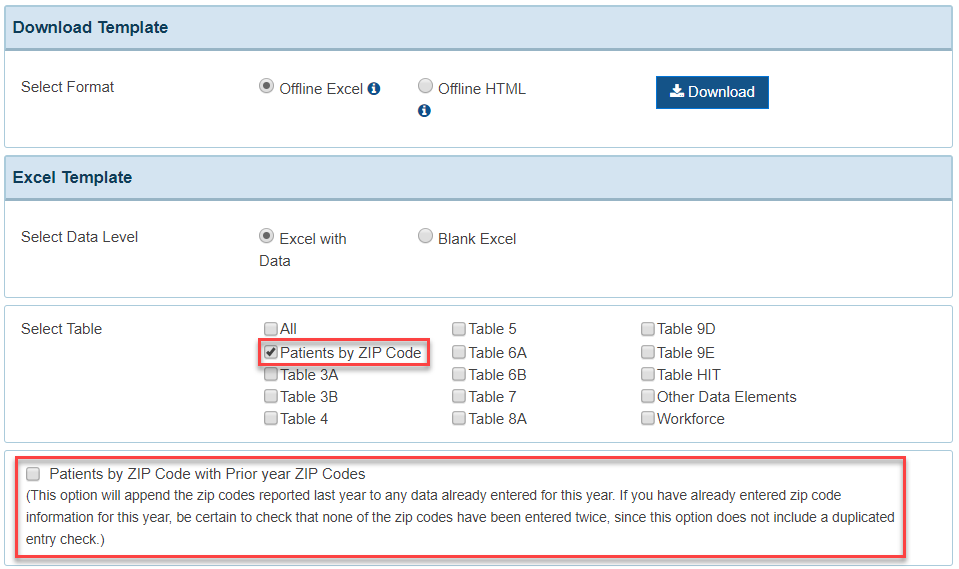 |
| 7. | On all table pages, the Mark as Complete action has been removed, as pages now automatically checks pages for completion, reducing the number of clicks. |  |
Offline Excel Feature | ||||
|---|---|---|---|---|
| 1. | The Offline Excel Feature is a downloadable excel template of the UDS Performance Report forms where users can perform data entry without being connected to the internet and upload the template data to the EHBs. To access the Offline Excel feature, click the Download File link in the left-hand menu. This will open the ‘Download File’ page. |
| ||
| 2. | On the ‘Download File’ page, scroll down to the ‘Download Template’ section. Select the Offline Excel radio option and check the tables and forms you would like to download. After you have made your selections, click the Download button. This will initiate the download of the offline excel. | 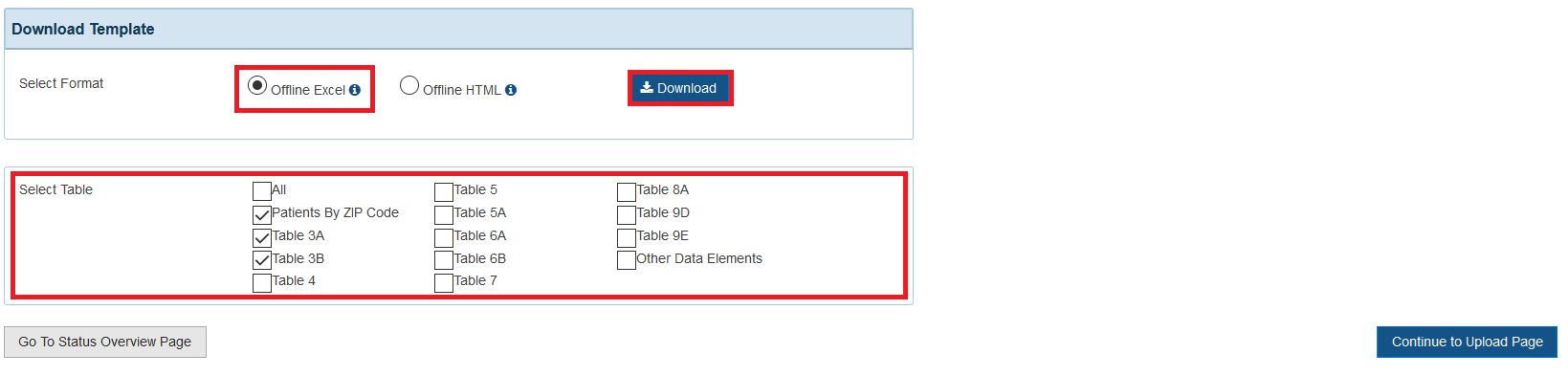 | ||
| 3. | Open the downloaded file. Each of the tables and associated funding streams are organized in sheets. Complete data entry on each of the table sheets. |  | ||
| 4. | To help navigate the excel file, open the Excel Mapping Document by clicking the Excel Mapping Document link in the UDS Report Resources section. |  | ||
| 5. | The Excel Mapping Document lists the coordinates for all the fields in the offline excel file. | 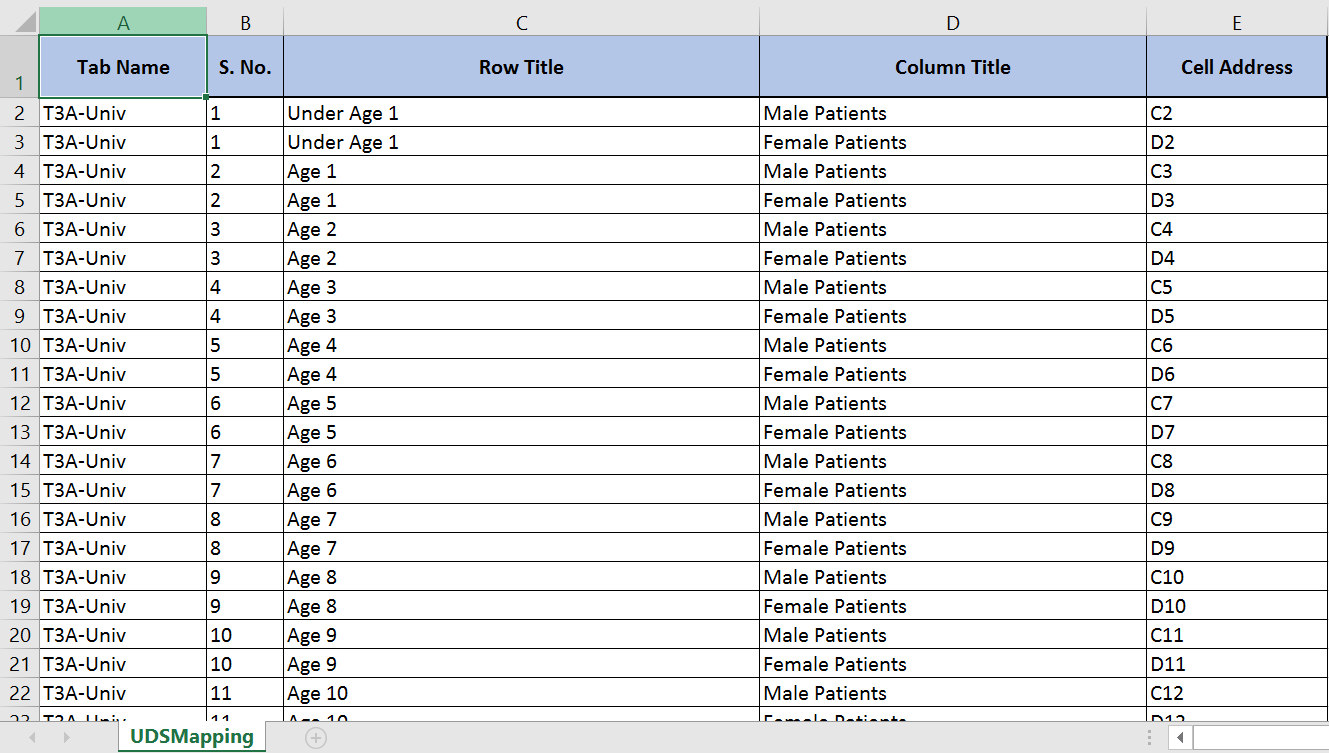 | ||
| ||||
| 6. | Save the excel file locally on your machine and open the ‘Upload File’ page by clicking the Upload File link in the left-hand menu. | 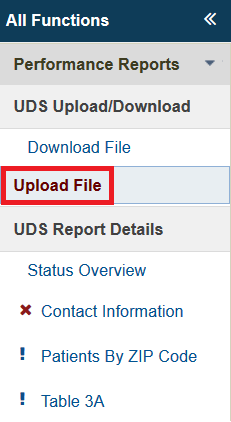 | ||
| ||||
| 7. | On the ‘Upload File’ page, scroll down to the Upload File section. Click the Browse button and select the excel file that you just saved. Return to the ‘Upload File’ page and click the Process File button to upload the data in the excel file and generate the Error Summary report. | 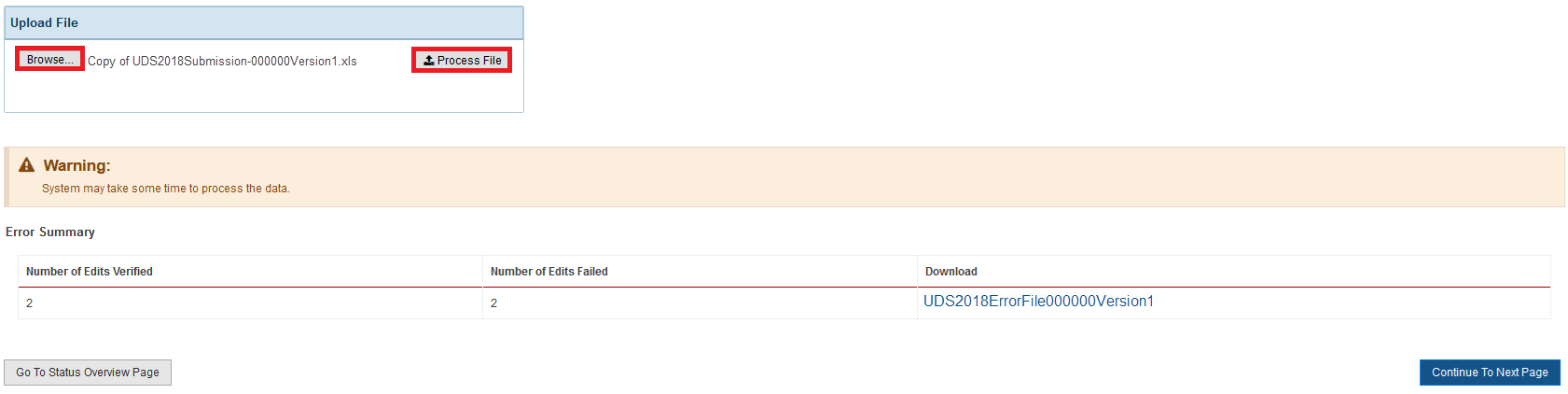 | ||
| ||||
| 8. | Once the excel file has been uploaded and processed, the system will assign it a file name that follows a format. As per the format, the file name includes the BHSMIS ID and the version number. The version number will allow you to track the most recent upload. | |||
| 9. | A success message also displays when the system has finished uploading and processing the excel file. In the Error Summary section, the Number of Edits Verified and Number of Edits Failed values will display after the file is processed. The Error Summary Report can be downloaded by clicking the file link in the Download column. | |||