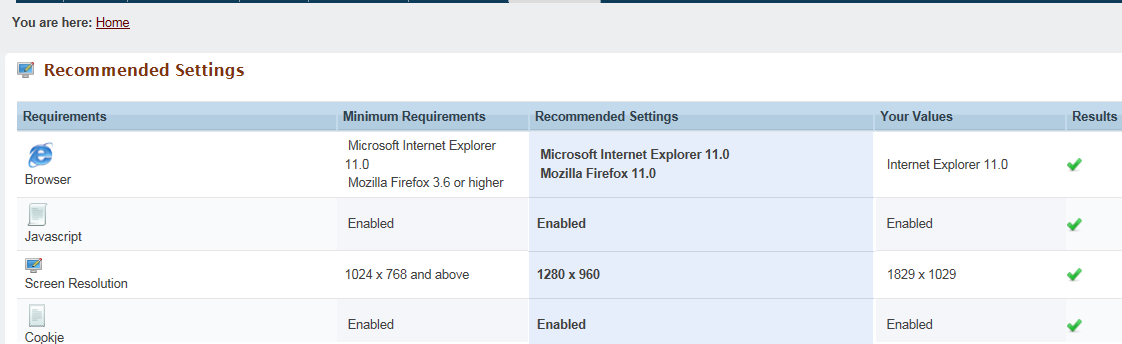Adjust one or more of the following computer settings to allow HRSA EHBs to run as effectively as possible:
* [Browser|EHBSHELP:How Do I Fix My Settings?#Browser]
* [JavaScript|EHBSHELP:How Do I Fix My Settings?#JavaScript]
* [Cookies|EHBSHELP:How Do I Fix My Settings?#Cookies]
* [Pop-up Blocker|EHBSHELP:How Do I Fix My Settings?#Pop-up Blocker]
* [Date and Time|EHBSHELP:How Do I Fix My Settings?#Date and Time]
Can't Change Your System Settings?
If you are unable to change your system settings, you may not have the appropriate permissions. Contact your system administrator for assistance.
Browser
If your web browser is not Microsoft Internet Explorer Version 7 or above,
1. Navigate to the Microsoft website.
[[http://www.microsoft.com/en/us/default.aspx]|http://www.microsoft.com/en/us/default.aspx]
2. Select *Download Center* from the Downloads and Trials menu.
!Microsoft IE.jpg|border=1!
3. Click *Internet Explorer 8* under Microsoft Technologies.
!Microsoft Downloads.jpg|border=1!
4. Follow the prompts to install Microsoft Internet Explorer 8.
[Top|EHBSHELP:How Do I Fix My Settings?#Top]
JavaScript
# In Internet Explorer, click the *Tools* button, and then click *Internet Options*.
# Click the *Advanced* tab.
# In the Settings list, under Browsing, select *Disable Script Debugging (Internet Explorer)* and *Disable Script Debugging (Other)*, and then click OK.
[Top|EHBSHELP:How Do I Fix My Settings?#Top]
Cookies
Use your Microsoft Internet Explorer privacy settings to control cookies. To change your Internet Explorer privacy settings,
# In Internet Explorer, click the *Tools* button, and then click *Internet Options*.
# Click the *Privacy* tab.
# Use the slider to choose standard cookie settings or click the *Advanced* button to block or allow cookies for specific websites.
!Privacy Settings.jpg|border=1!
[Top|EHBSHELP:How Do I Fix My Settings?#Top]
Pop-up Blocker
Use your Microsoft Internet Explorer privacy settings to control pop-ups. To change your Internet Explorer privacy settings,
# In Internet Explorer, click the *Tools* button, and then click *Internet Options*.
# Click the *Privacy* tab.
# Un-check the Turn on Pop-up Blocker* checkbox to allow all pop-ups or click the *Settings button to block or allow pop-ups for specific websites.
!Popup Settings.jpg|border=1!
[Top|EHBSHELP:How Do I Fix My Settings?#Top]
Date and Time
To change your computer's time and time zone,
# Open *Date and Time* in Control Panel.
# On the *Date & Time* tab, select the item you want to change.
#* To change the hour, double-click the hour, and then click the arrows to increase or decrease the value.
#* To change the minutes, double-click the minutes, and then click the arrows to increase or decrease the value.
#* To change the seconds, double-click the seconds, and then click the arrows to increase or decrease the value.
#* To change the AM/PM indicator, select it, and then click the arrows.
# To change your time zone, click the Time Zone tab. In the box above the map, click the drop-down arrow, and then click your current time zone.
[Top|EHBSHELP:How Do I Fix My Settings?#Top]