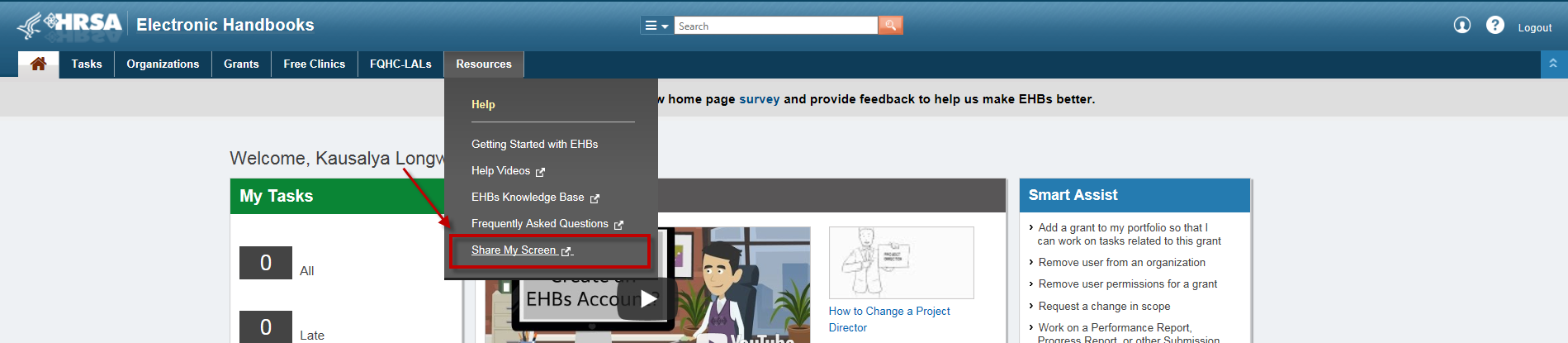The functionality on this page has been made available as of November 17, 2017.
Initiating a Screen Sharing session Only the HRSA Contact Center, POs, and GMS staff members can initiate a Screen Sharing session. |
|---|
Instructions for Accessing the EHBs Screen Sharing | ||
|---|---|---|
| 1. | You can use the screen sharing feature while you are working with the HRSA Contact Center, POs, or the GMS staff. | |
2. | When instructed by HRSA staff, click on Share My Screen under the Resources tab in the top navigation. | |
| 3. | If HRSA staff have not yet initiated a screen sharing session with you, you will see this message to let you know that the screen sharing session is not available. | |
| 4. | If HRSA staff have requested a screen sharing session with you, the Azure Communication Service (ACS) window will open. You will see a Pop up message asking you if you would like to Use your microphones and cameras. Click on Allow to use them | |
| 5. | Now click on Start Call to join the initiated Screen Share. | |
| 6. | You will see the text, Waiting to be admitted. Once you are admitted by internal user, you will be one of the participants in this session. | |
| 7. | Select Present to start sharing your content. With screen sharing options, we recommend that you share only the EHBs application. We value your privacy and request that you close applications and browser tabs with sensitive information prior to sharing your screen. | |
Troubleshooting |
|---|
1. When the user joins the Screen share session for the very first time, they may see some delay in the page loading. If the page is not loading for a long time, please click on the refresh button. If it is still not loading, please close the tab and join the Screen Share session again. 2. Always Allow access to the mic and camera while establishing the Screen Share session. You can then turn your mic and camera off by clicking on the icon respectively. |