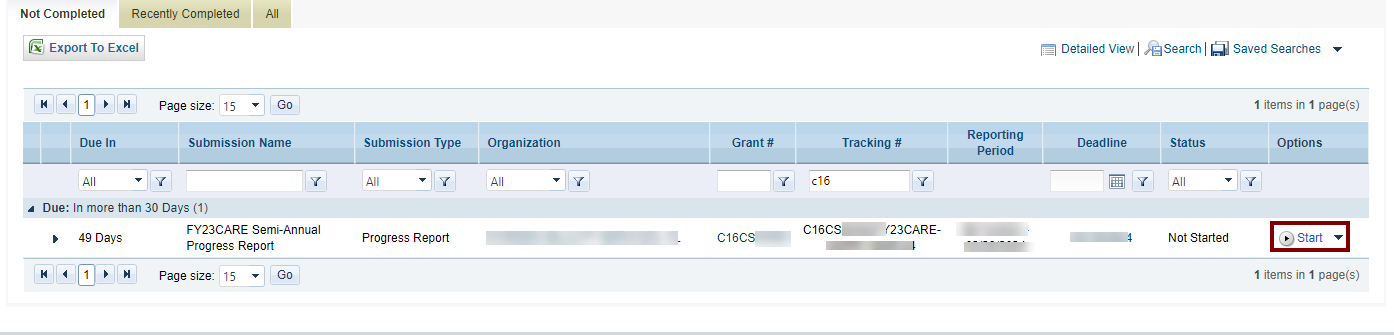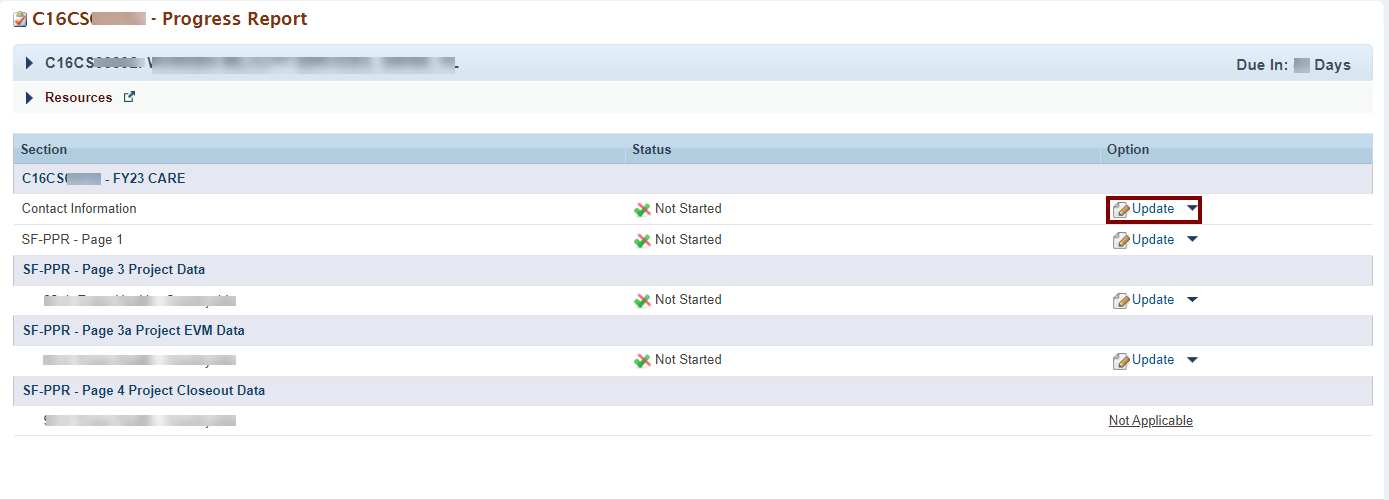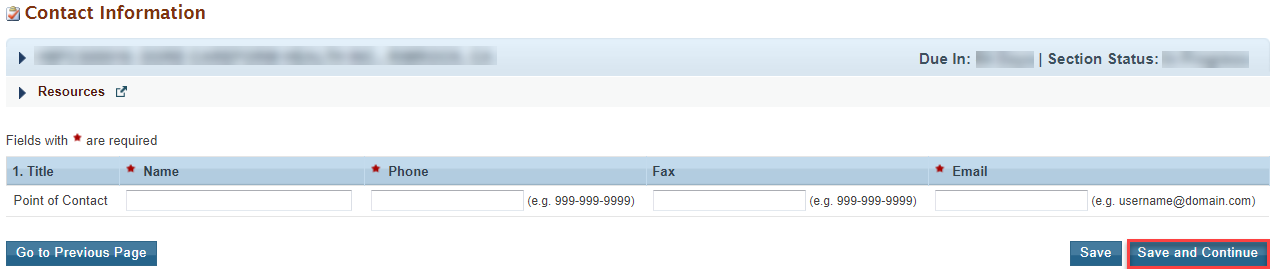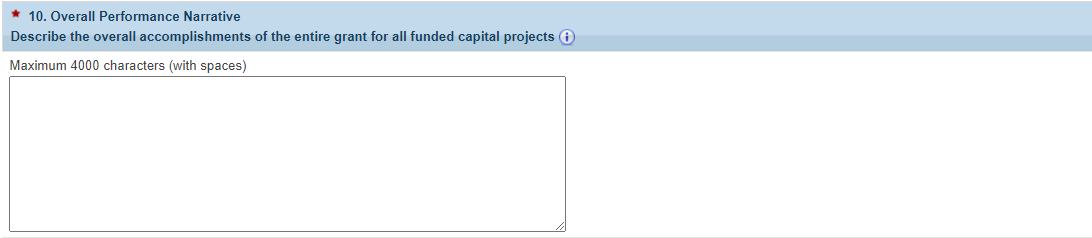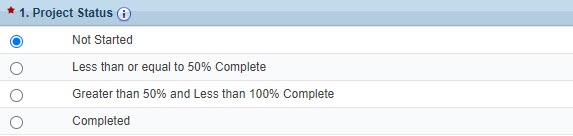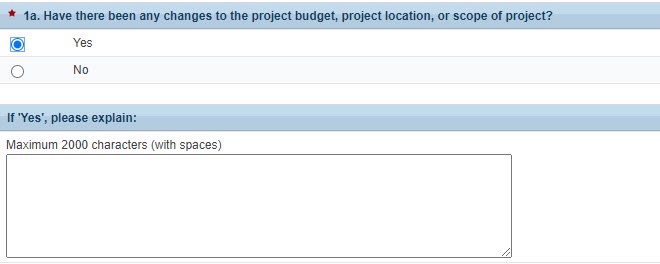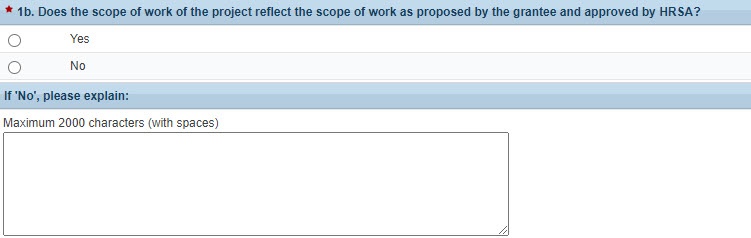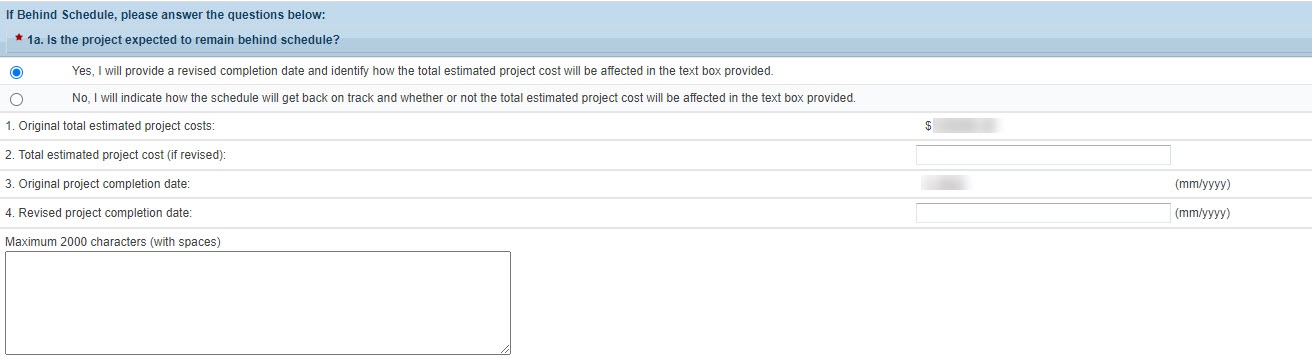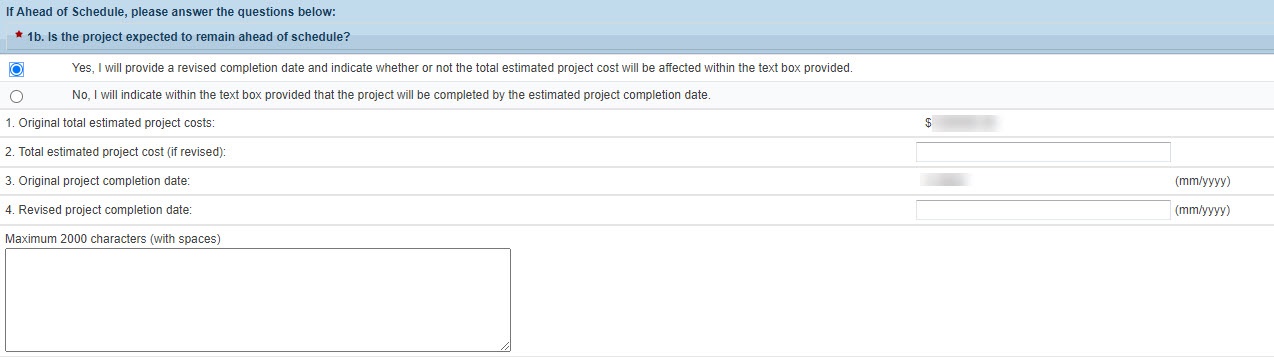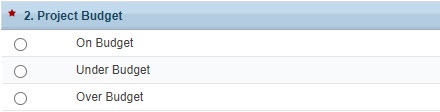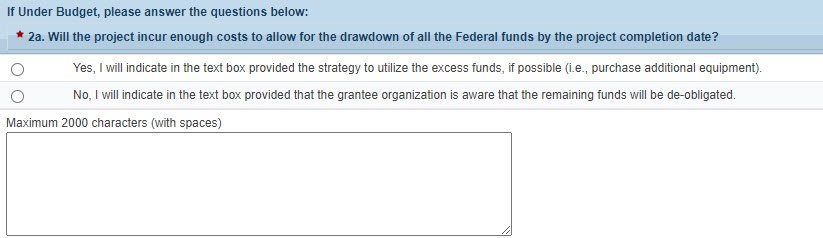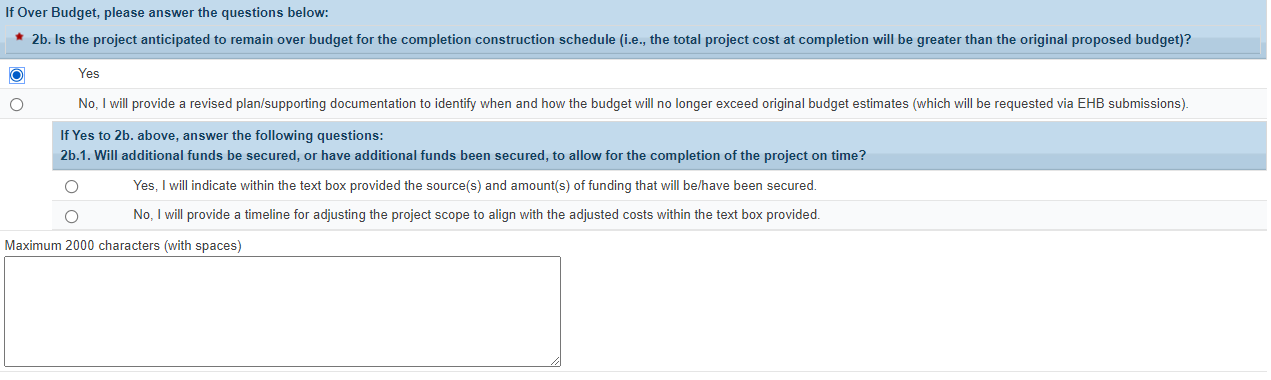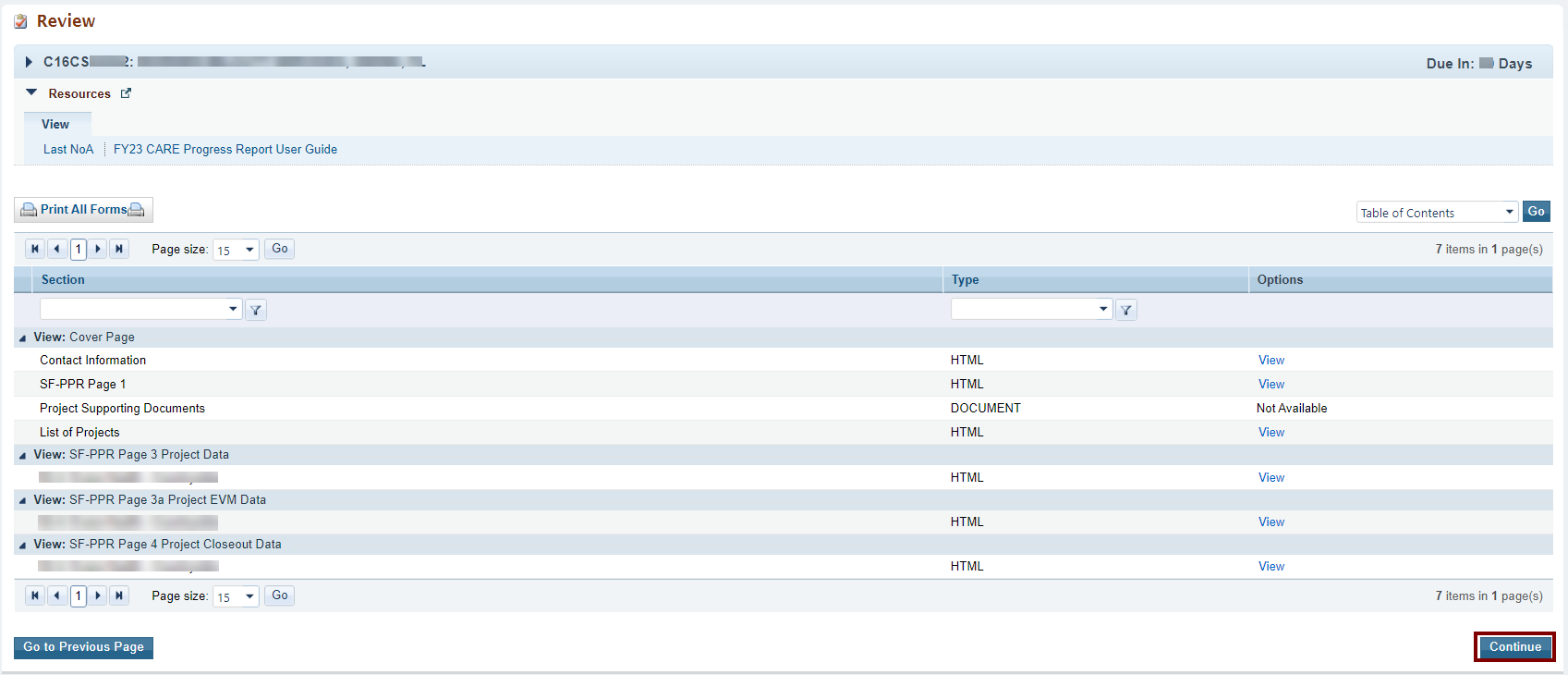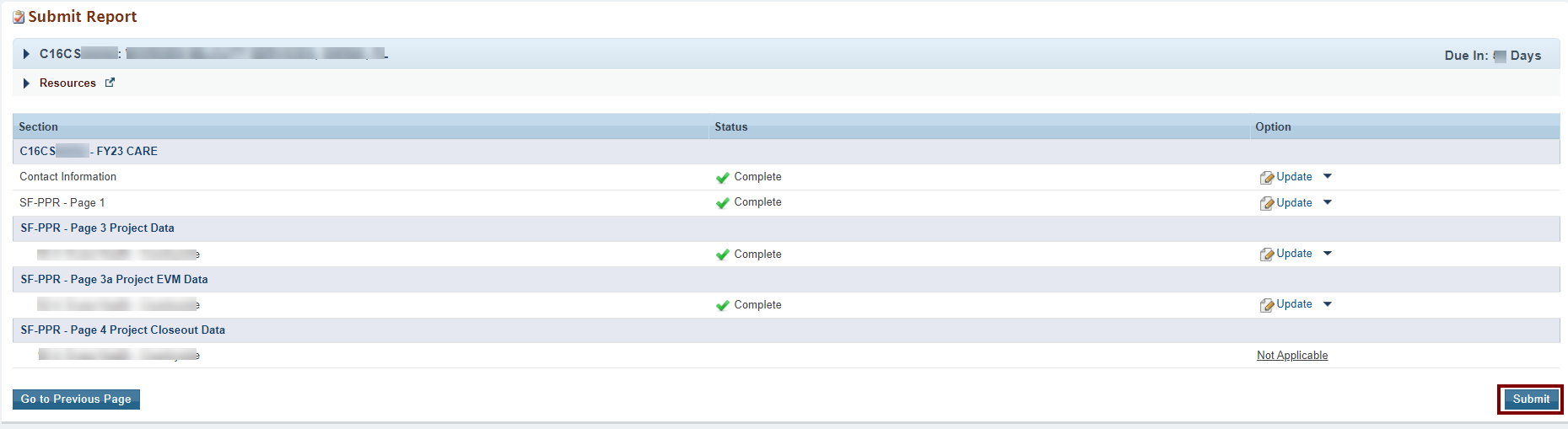1. FY23 CARE Progress Report Overview |
|---|
Fiscal year (FY) 2023 Capital Assistance for Hurricane Response and Recovery Efforts (CARE) (C16) one-time funding supports expansion, alteration, renovation, and other capital improvements to modify, enhance, and expand health care infrastructure. |
2. Accessing the FY23 CARE Progress Report | |
|---|---|
1. Login to EHBs. | |
2. From the EHBs home page, click the Tasks tab to view the Pending Tasks - List page. | |
3. The FY23 CARE Progress Report task will show 'Progress Report' in the 'Task' column and will show your CARE grant number in the 'Entity' column. | |
| 4. Click the Start link in the 'Options' column, to begin your progress report. | |
3. Completing the FY23 CARE Progress Report | |
|---|---|
1. On the Progress Report - Status Overview page, you will see the applicable forms to complete the FY23 CARE Progress Report. The report consists of the following forms:
| |
| 2. Click the Update link in the 'Options' column next to the Contact Information Form. | |
3.1 Completing the Contact Information Form | |
1. Enter the contact information for the point of contact for your FY23 CARE progress report. | |
| 2. Click the Save and Continue button to proceed to the SF-PPR - Page 1 form. | |
3.2 Completing the SF-PPR - Page 1 Form | |
1. Complete the following questions on the SF-PPR - Page 1 Form. | |
Question 8: Is this your final report?
| |
Question 10: Performance Narrative
| |
Question 10a: Additional Patient Capacity
| |
Question 11: Attachments
| |
| 2. Click the Save and Continue button to proceed to the SF-PPR - Page 3 Form. | |
3.3 Completing the SF-PPR - Page 3 Project Data Form | |
1. Provide high-level update on the completion status of the project or projects, as applicable. 2. Complete the following questions on the SF-PPR - Page 3 Project Data Form. There will be one form for each project. | |
Question 1: Project Status
Note: "Not Started" includes not started on any pre-construction activities | |
Question 1a: Have there been any changes to the project budget, project location, or scope of project?
| |
Question 1b: Does the scope of work of the project reflect the scope of work as proposed by the grantee and approved by HRSA?
| |
Question 1c: Are you prepared to complete and submit all remaining submissions in the Electronic Hand Books grant folder related to this project?
| |
Question 2: Project Specific Narrative. Provide information on activities undertaken during reporting period, including whether the project is ahead of or behind schedule and the status of planning, procurement, and construction activities, as applicable. | |
3. Click the Save and Continue button to proceed. | |
3.3 Completing the SF-PPR - Page 3a Earned Value Management (EVM) Data Form | |
Construction/Expansion and alteration/renovation projects with a total project cost (Federal and non-Federal) of $1 million or greater are required to utilize and report on Earned Value Management (EVM) within the progress report. EVM is an analysis tool that allows project managers to effectively identify cost-overruns and timeline deviations during the construction project, so that the impact may be mitigated. The SF-PPR - Page 3a EVM Data Form is not applicable to projects marked completed on SF-PPR - Page 3. Complete the following questions on the SF-PPR - Page 3a EVM Data Form. There will be one form for each project. | |
Question 1: Project Schedule
| |
Question 1a: Is the project expected to remain behind schedule?
| |
Question 1b: Is the project expected to remain ahead of schedule?
| |
Question 2: Project Budget
| |
Question 2a: Will the project incur enough costs to allow for the drawdown of all the Federal funds by the project completion date?
| |
Question 2b: Is the project anticipated to remain over budget for the completion construction schedule (i.e., the total project cost at completion will be greater than the original proposed budget)?
| |
5. Click the Save and Continue button to proceed. | |
3.3 Completing the SF-PPR - Page 4 Project Closeout Data Form | |
| |
Question 2: Square Footage Impacted
| |
Questions 4a-4d: Project Costs
| |
Questions 5a-5b: Project Completion Dates
| |
| 3. Click the Save and Continue button to proceed to the Review page. | |
4. Submitting the FY23 CARE Progress Report | |
|---|---|
1. On the Review page, review your progress report forms to ensure that all information entered is accurate. Access each form by clicking on the View link in the 'Options' column. Click on the Continue button to proceed to the Submit Report page. | |
| 2. On the Submit Report page, click on on the Submit button to submit your progress report to HRSA. | |
5. Responding to Change Requests for the FY CARE Progress Report |
|---|
1. After submitting the FY23 CARE Progress Report, HRSA may determine that additional information or corrections are needed to what was originally submitted.
|
| 2. If a change request is sent, your progress report will be accessible to you immediately in your pending tasks queue. Follow the steps found in section 1. Accessing the FY23 CARE Progress Report to revisit and update the information in your progress report consistent with the email notification. |