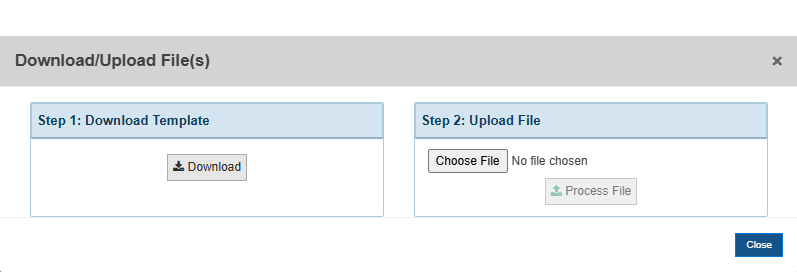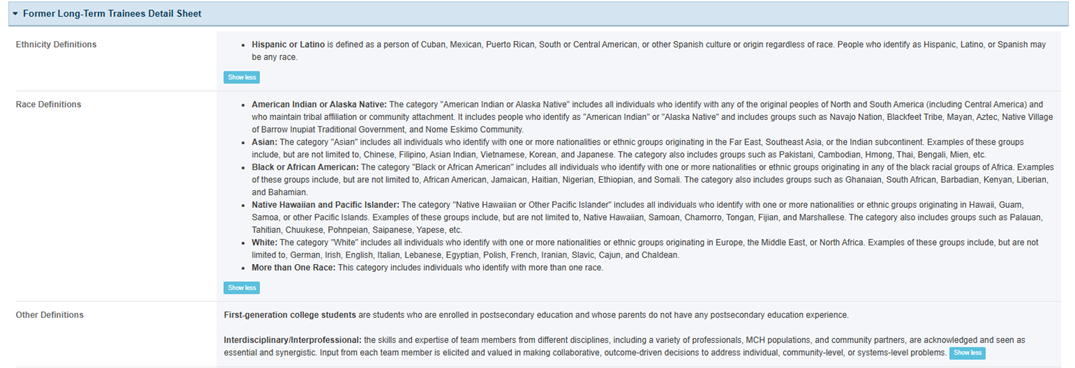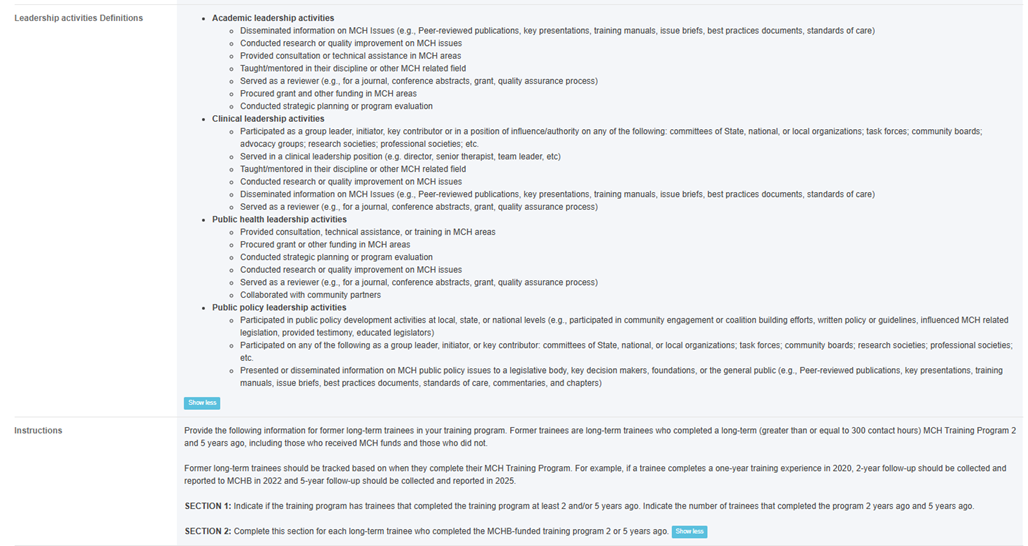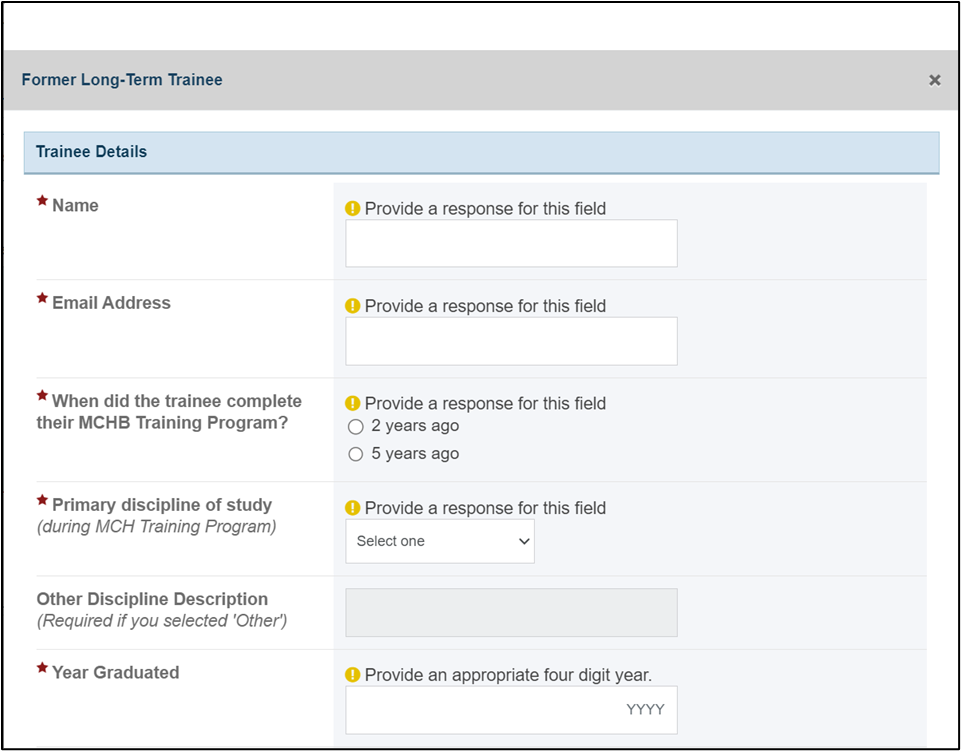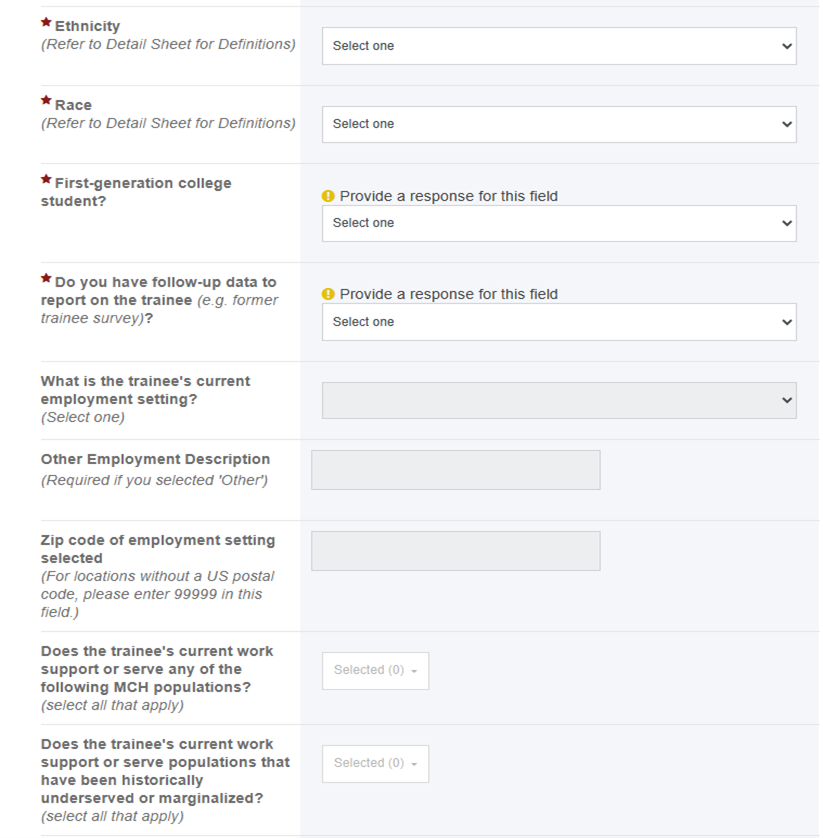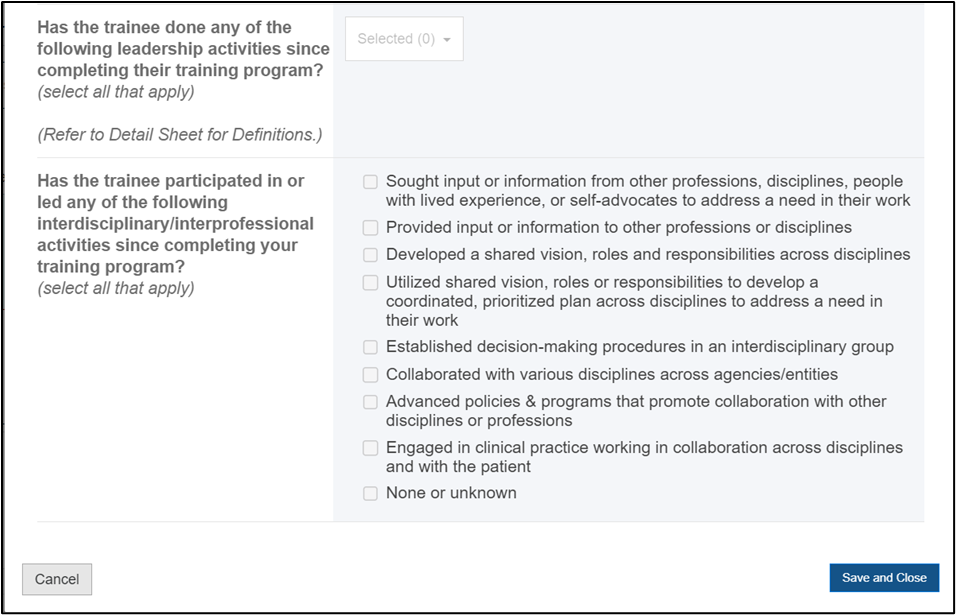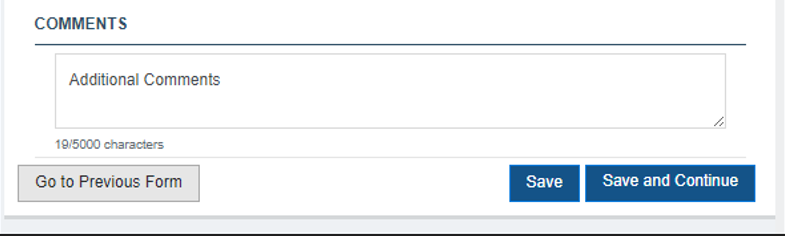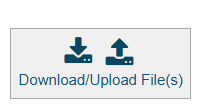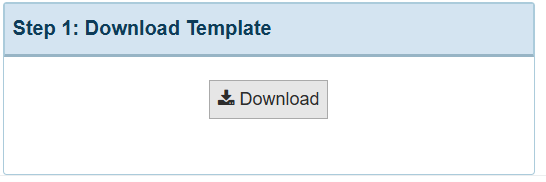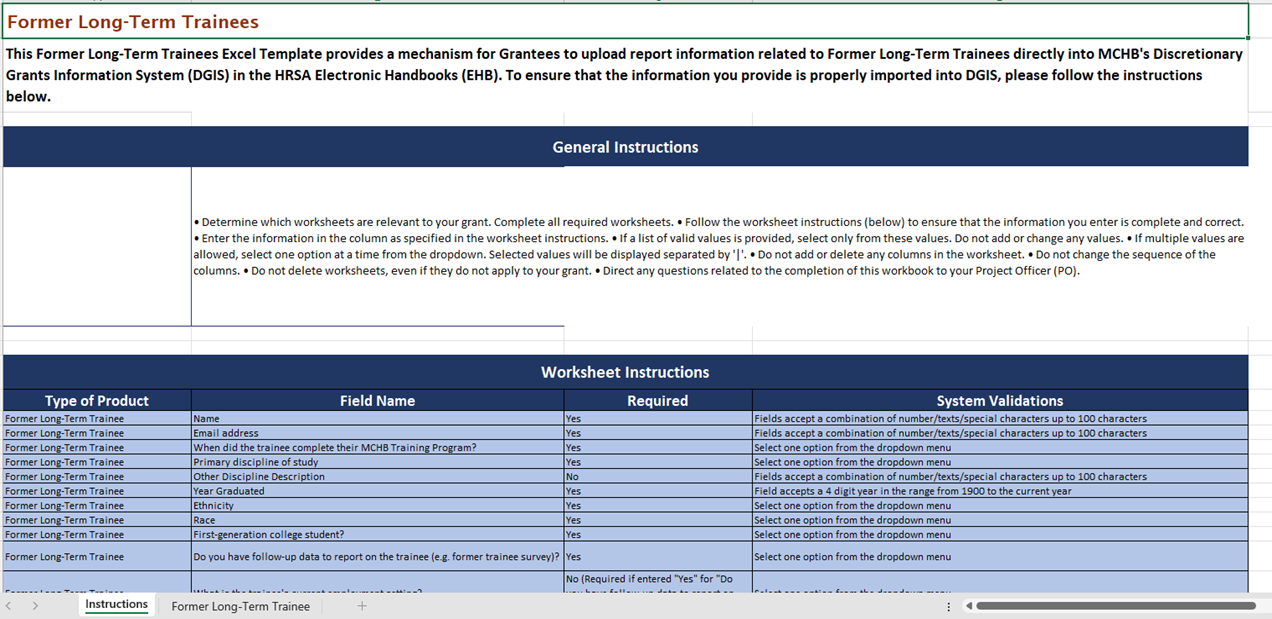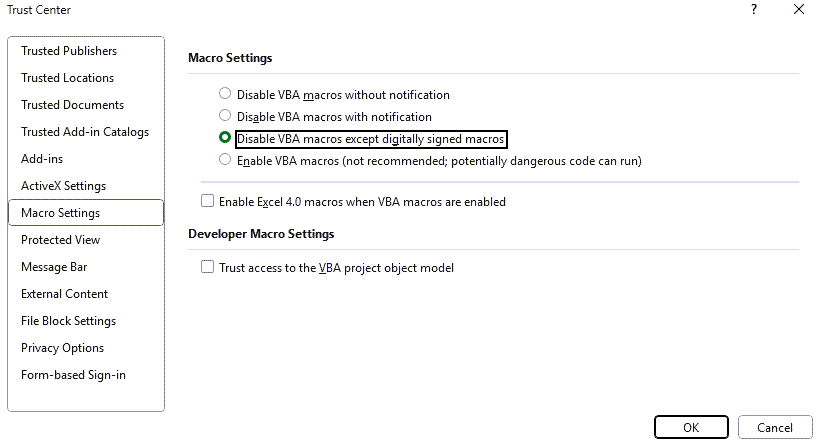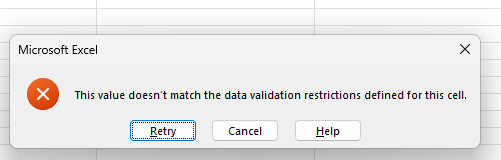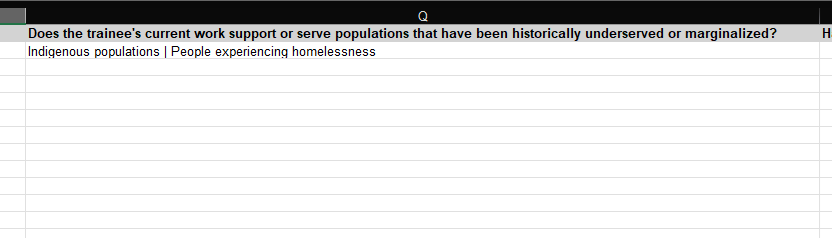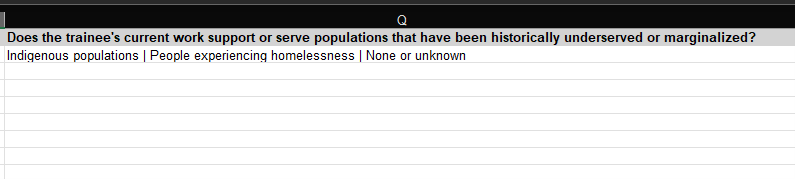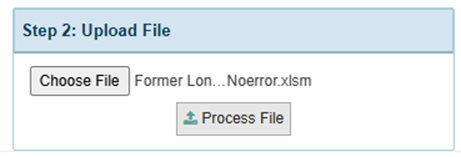Former Long-Term Trainees Form | |||||||||||
Form Overview | |||||||||||
On the Former Long-Term Trainees form, the grantee provides the information for former long-term trainees in their training program. Former trainees are long-term trainees who completed a long-term (greater than or equal to 300 contact hours) MCH Training Program 2 and 5 years ago, including those who received MCH funds and those who did not. Former long-term trainees should be tracked based on when they complete their MCH Training Program. For example, if a trainee completes a one-year training experience in 2020, 2-year follow-up should be collected and reported to MCHB in 2022 and 5-year follow-up should be collected and reported in 2025. The form will display as “Former Long-Term Trainees” under the ‘Training and Workforce Forms’ section on the left menu. | |||||||||||
Applicable Report Types | |||||||||||
The report types are as follows:
| |||||||||||
Pre-population | |||||||||||
Data will not pre-populate from one report to the next report. The grantee is required to enter the data in each report for this form, if applicable. | |||||||||||
Form Sections | |||||||||||
The grantee must complete either the Download/Upload File(s) section to upload the data via excel file for this form AND/OR manually complete the following section below: | |||||||||||
Download/Upload Files | |||||||||||
The grantee may click on the Download/Upload File(s) icon, and it will open a new window to download/upload files. Step 1: In the Download Template section, click Download to download the Excel file. Step 2: In the Upload File section, click Choose File to upload the file, and once selected, click Process File. NOTE: This Former Long-Term Trainees Excel Template provides a mechanism for grantees to upload report data related to Former Long-Term Trainees Training Program Information directly into HRSA's Discretionary Grants Information System (DGIS) in the Electronic Handbooks (EHBs). The downloaded template will be a Microsoft Excel workbook that contains macros (file extension .xlsm). Do not change the Excel template format or attempt to upload any other file type. If you upload an Excel file after you make entries or changes manually in this form, the Excel upload will overwrite those changes. To avoid losing data, download the template after making manual form changes to get an Excel file containing those entries. Then add any additional data to that Excel file and upload. After uploading an Excel template with data, please click “Save” or “Save and Continue” to ensure the data in the processed file is saved in the form. For more details on completing the Excel template, please refer to the “Completing the Excel Template” section of this guide. | |||||||||||
Former Long-Term Trainees Detail Sheet | |||||||||||
In this section, the grantee may expand the accordion menu to view the following details:
| |||||||||||
Training Program Options | |||||||||||
In this section, the grantee indicates if the training program has trainees that completed the training program at least 2 and/or 5 years ago and must answer to the following question: A note will display under the blue header Training Program Options as follows:
Does your program have any long-term trainees who have completed the Training Program at least 2 and/or 5 years prior to the reporting period?
If the grantee selects Yes, they are required to enter the data in the grid under Former Trainees Training Program Information section. The following validation will display on top of the grid if no data is entered: You are required to provide information for at least one former trainee. NOTE: This field is required and must be completed when adding trainees manually or using the Excel Template upload feature. | |||||||||||
Former Trainees Training Program Information | |||||||||||
In this section, the grantee provides information for each long-term trainee who completed the MCHB-funded training program 2 or 5 years ago. Total Number of Trainees
+ Add New
Former Trainee: On the modal window, the grantee answers the following questions: NOTE: The screenshot of the full modal window is at the bottom of the section. Row No. This field represents the sequential number of the data entry, enabling easy reference in the Validation report. Name
Email address
NOTE: When entering multiple records, the first occurrence of a Name and Email combination is accepted. Subsequent duplicates will be flagged as "Not Complete," and a validation message will appear in the modal window. When did the trainee complete their MCHB Training Program?
Primary discipline of study (during MCH Training Program):
NOTE: If the grantee selects Other (specify) from the dropdown, a description is required in the Other Discipline Description field and the following validation will display on the field: Provide a description for ‘Other’. The Other Discipline Description field accepts text, numbers, and special characters (not to exceed 100 characters). Year Graduated
Ethnicity (Refer to Detail Sheet for Definitions)
Race (Refer to Detail Sheet for Definitions)
First-generation college student?
Do you have follow-up data to report on the trainee (e.g. former trainee survey)?
What is the trainee's current employment setting? (Select one)
NOTE: If the grantee selects Other (specify) from the dropdown, a description is required in the Other Employment Description field and the following validation will display on the field: Provide a description for ‘Other’. The Other Employment Description field accepts text, numbers, and special characters (not to exceed 100 characters). NOTE: If the grantee selects Not currently working or retired drop down value in response to the What is the trainee’s current employment setting? question, the following questions will be disabled and the grantee will not be able to enter data in these questions.
Zip code of employment setting selected (For locations without a US postal code, please enter 99999 in this field.)
Does the trainee's current work support or serve any of the following MCH populations? (select all that apply)
Does the trainee's current work support or serve populations that have been historically underserved or marginalized? (select all that apply)
Has the trainee done any of the following leadership activities since completing their training program? (select all that apply)
Has the trainee participated in or led any of the following interdisciplinary/interprofessional activities since completing your training program? (select all that apply)
The grantee must click on Save and Close button to add the row in the grid. | |||||||||||
Comments | |||||||||||
In this section, the grantee can enter additional information (not to exceed 5,000 characters). The Comments field accepts text, numbers, and special characters. The grantee must click on Save or Save and Continue buttons before navigating away from this form to ensure all data entered is saved successfully.
| |||||||||||
Completing the Excel Template | |||||||||||
Using the Excel template, grantees can enter data offline and then upload it to the Electronic Handbooks (EHBs) to populate the Former Long-Term Trainees Training Program Information form. | |||||||||||
To access the Excel template, click the Download/Upload icon below the Resources section. | |||||||||||
A new modal window will be displayed. To download the Excel template, click the Download button under Step 1. | |||||||||||
The template will be downloaded, and the grantee can access and open the downloaded Excel template. If data has been entered in the form prior to downloading, ensure you click “Save” at the bottom of the page to include those entries in the downloaded Excel template. If no entries have been entered or saved, the downloaded Excel file will be blank. | |||||||||||
The first tab in the downloaded Excel template will have the detailed instructions. | |||||||||||
The second tab will have the form fields that will need to be completed. See the “Former Long-Term Trainees Training Program Information” section of this guide for details on each of the form fields. | |||||||||||
When downloading an Excel template, the following warnings may be displayed depending on your Excel settings:
To verify if macros are enabled, follow these steps:
Enabling the macros is critical to ensure the Excel template functionality works as expected. For example, macros must be enabled in order to multi select options in columns as applicable. | |||||||||||
If any of the columns in the Excel template have dropdown options, and the user enters a different value than what is available, the following error will be displayed. The user must correct these errors before saving the template. After entering the data in the Excel template, save the file. NOTE: User is not required to enter all the mandatory fields in the Excel to upload, but those records will be in Not Complete status upon processing of the file. | |||||||||||
For any of the multiselect dropdown options, selecting multiple values will be displayed as a single string separated by the pipe or “|” symbol. | |||||||||||
For any multiselect dropdown options that include “None or Unknown,” if this option is selected alongside other choices, "None or Unknown" will be ignored during the upload and processing of the Excel template. Only the other selected options will be considered. | |||||||||||
To upload and process the data in the Excel template, click the Download/Upload icon below the Resources section. | |||||||||||
A new modal window will be displayed. To upload the completed Excel template, click the Choose File button in Step 2. | |||||||||||
Once the file has been selected, the Process File button becomes enabled. Click Process File under Step 2 to save the data into the form. Any data in the form that has been saved manually or through AutoSave will be cleared when clicking Process File and replaced with the contents of the Excel Template. | |||||||||||
The form will display the data entered and processed from the Excel template. If any of the data did not have any of the required fields, then the status will be displayed as Not Complete. Data with all the required fields will be displayed as Complete. Please note that uploading and processing an Excel template will overwrite any existing records. To preserve your current data and add new entries, it is recommended to first download a copy of the Excel template, append your new data, and then upload and process the updated file. Important: After uploading your Excel file, if you add or modify any rows in the grid, you MUST click the Save button to retain those changes. You must click on Save or Save and Continue buttons before navigating away from this form to ensure all data entered is saved successfully. | |||||||||||
Form-Level Rules and Validations | |||||||||||
| |||||||||||
Overview
Content Tools
ThemeBuilder