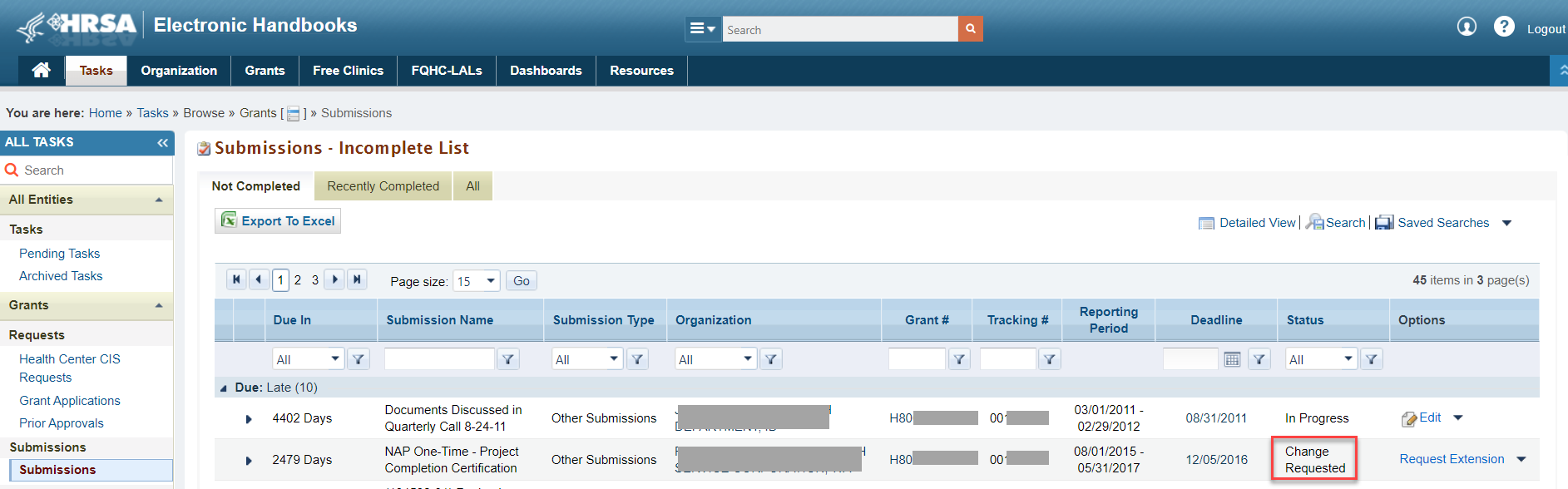Working on a Change Request and Resubmitting |
|---|
| This topic outlines the steps to access your UDS report in the HRSA Electronic Handbooks (EHB) and revise and resubmit it when the reviewer requests changes. |
The reviewer of your UDS Report may find it necessary to return your submission to you if he or she determines that changes are required in your report. Figure 1 shows a report that has been returned for change request. Figure 1: UDS Report Returned for Change Request The UDS reviewer cannot make changes to your report. You will be responsible for making the changes as per their request. You will receive notification via email when your UDS reviewer returns your report with a request for changes. The email will contain a due date for resubmitting the UDS Report once changes have been made. It may also contain an attachment listing all the changes the UDS reviewer is requesting. |
Accessing Your UDS Report in the HRSA EHBs |
Perform the following steps to access your UDS report:
|
Revising and Resubmitting your UDS Report |
Follow the steps given under 'Accessing Your UDS Report' in the HRSA EHBs to find and open your UDS report. Revising and resubmitting your report is a five-step process, as described below. |
Step 1: Review the Reviewer's Comments |
| The comments may be included in an email sent to you. The reviewer will let you know what specific items need revision. |
Step 2: Run the Data Audit Report |
| Run the Data Audit Report to get the most recent list of edits since there are some edits that may have been reprogrammed or added since your first submission. You will need to review and correct these. |
Step 3: Address the Reviewer's Findings |
| Carefully review each problem identified by the reviewer. Correct the data or provide an explanation or a justification. Be mindful that changes you make to the data entered in one table may make it necessary to change data entered in another. |
Step 4: Run the Data Audit Report Again |
| Validation rules apply, as they did when you first prepared the report, so you must run the Data Audit Report to check for errors or exceptions, as you did before. Just as when you first submitted your UDS, it must be clear of errors and exceptions must be explained or justified prior to submission. |
Step 5: Resubmit the Report |
To resubmit your report, follow the same steps you did when you originally submitted it. See Submitting a UDS Report. The reviewer will be notified by the EHBs system when your report has been resubmitted. |
Overview
Content Tools
ThemeBuilder