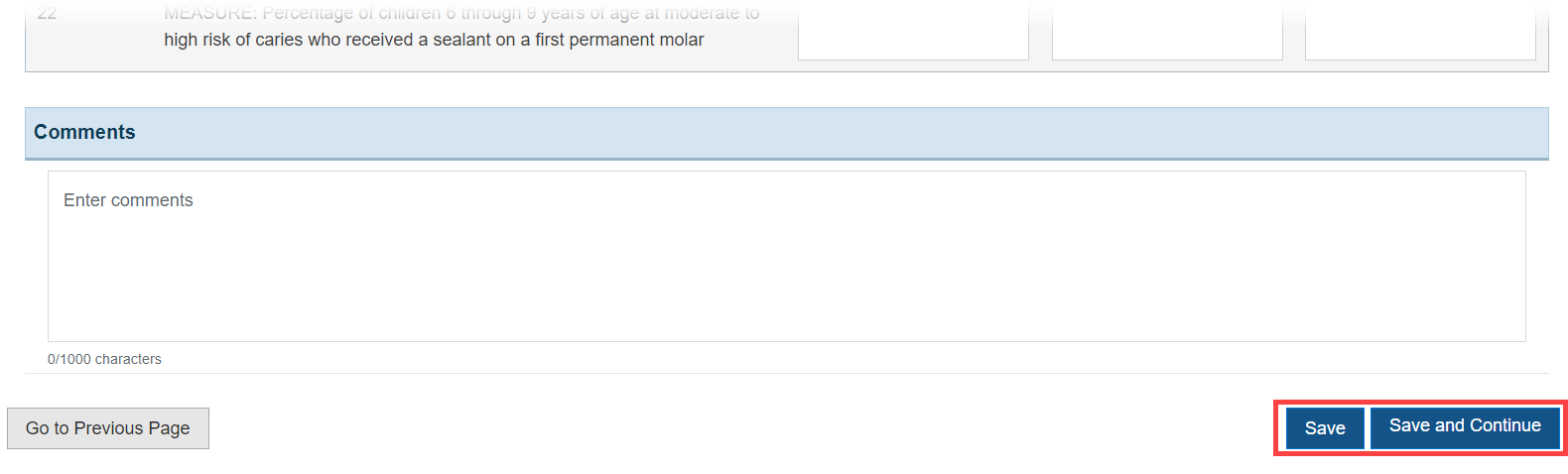Data Entry | ||||||||||||
| Data entry is performed using keystrokes commonly used for data entry in Web-based systems. For each data-entry field, enter the data, and then press the TAB key to go to the next data-entry field. Use Shift+TAB to go backward. You can also go directly to any field by clicking it with the mouse. | ||||||||||||
| The navigation in each table is set up so that pressing the TAB key takes you to the next field that you are required to report data on. The TAB directions are set based on the logical flow of data. | ||||||||||||
Saving and Validating your Work | ||||||||||||
Save and Save and Continue are available at the bottom right corner of every section of the report. (Most sections are very long, so you will probably have to scroll to the bottom of the section to see it.) Figure 1 shows the bottom of a section of the report. Note the buttons on the right. Figure 1: Select Menu | ||||||||||||
During Data entry, click Save at any time to save the data you have entered so far. The system validates the information and if the system displays a critical error message at the top of the page (see Table 1 below), you must address the error immediately. If the system displays one or more regular error messages, you may address them or disregard them (for now) and continue data entry. Save and Continue has a similar function as Save; the only difference is that choosing it will also take you to the next table. The status of your page after you choose either Save or Save and Continue will be "Complete" if there are no errors on the page. If you have no data reported on a table, you will still be able to save the page, but you will be required to provide a justification in the Reason and Comments section. If you are working on a table that has grant-specific reports (i.e. Tables 3a, 3b, 4, 5 and 6a), the status of the pages moves to "Complete" when Universal and all applicable grant-specific reports contain no errors. | ||||||||||||
System-Generated Messages | ||||||||||||
Table 1 lists the conventions for system-generated messages you are likely to see when saving data following data entry. Table 1: System Conventions
| ||||||||||||
Table Statuses | ||||||||||||
At any time, a table will be in one of the statuses given in Table 2 below. Table 2: Table Statuses
Once a page has been marked "Complete," making any additional changes to the data which produces errors on the page will cause the page status to revert to "In Progress." A page will never revert to the "Not Started" status. | ||||||||||||
If the UDS Reviewer Returns Your Report for Change Request | ||||||||||||
| If the UDS reviewer returns your report for change request, correct the data entry and validate the tables by following the same steps you performed initially. For more information see Working on a Change Request and Resubmitting. |
Overview
Content Tools
ThemeBuilder