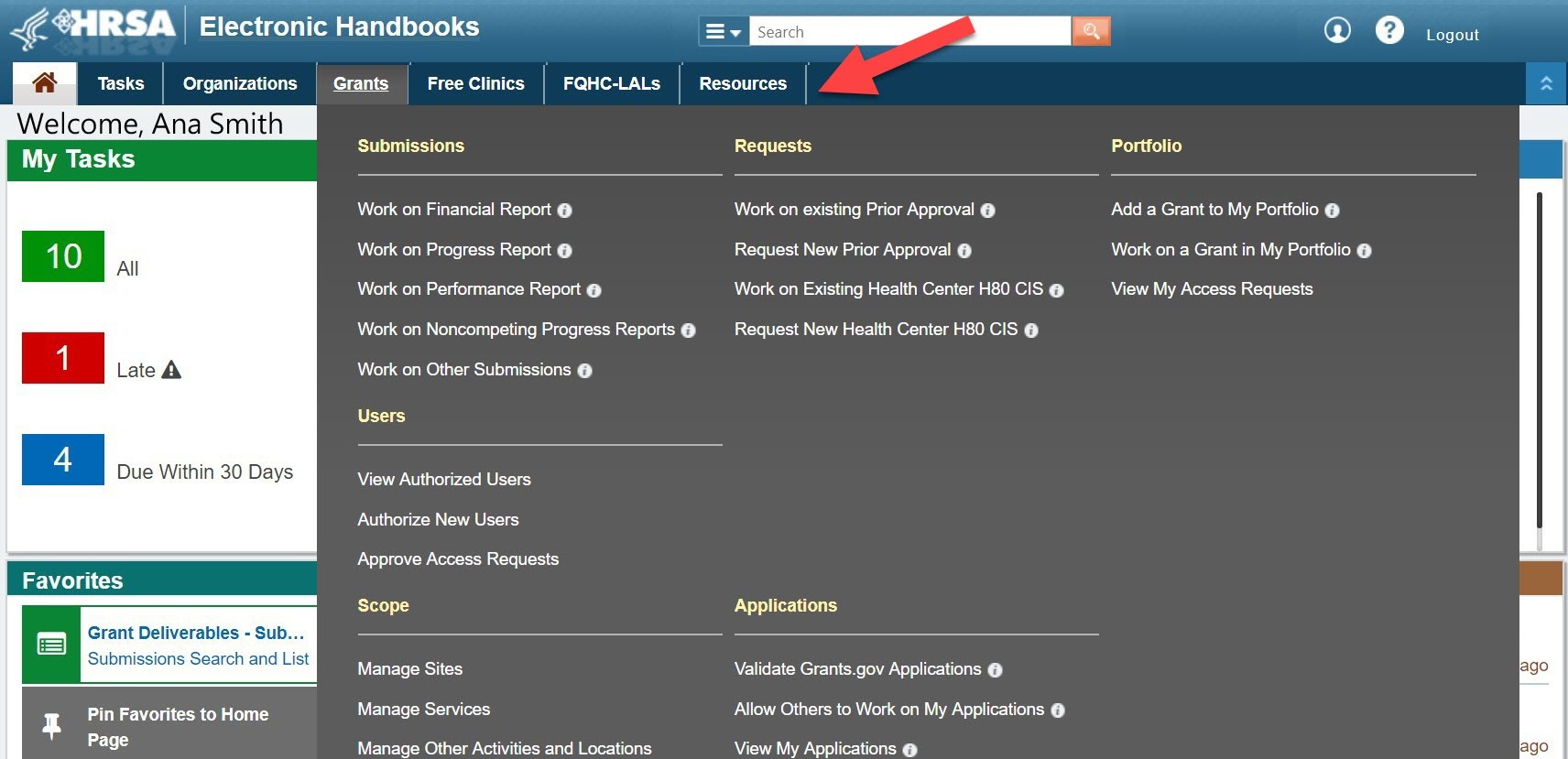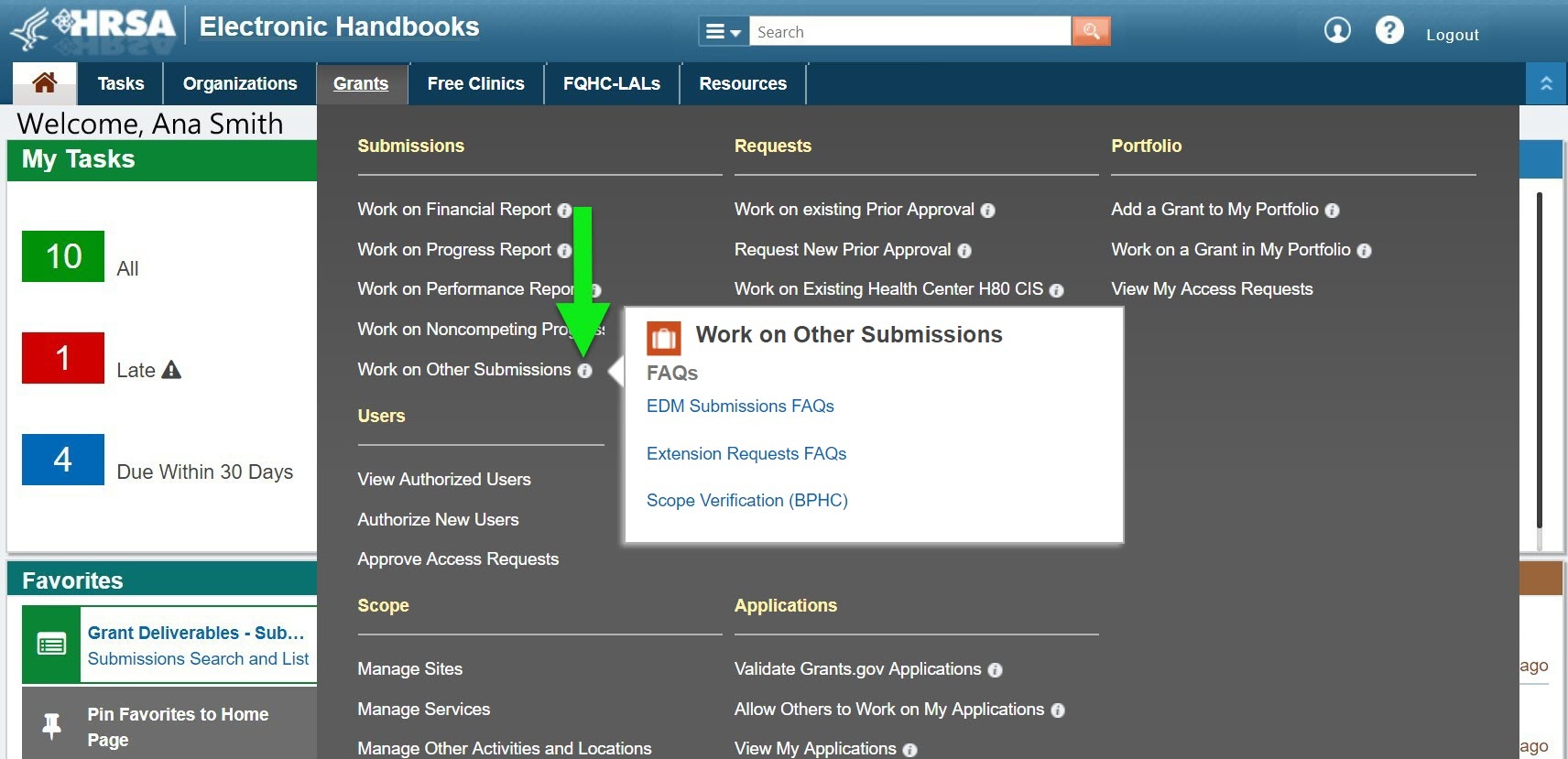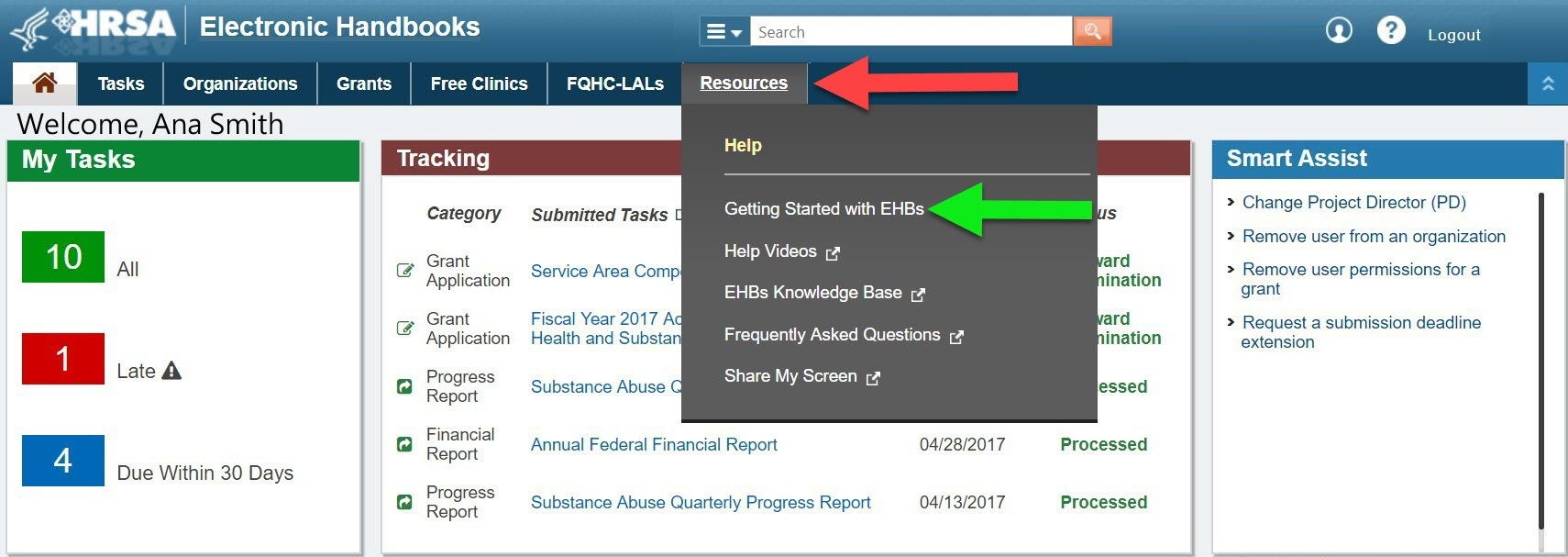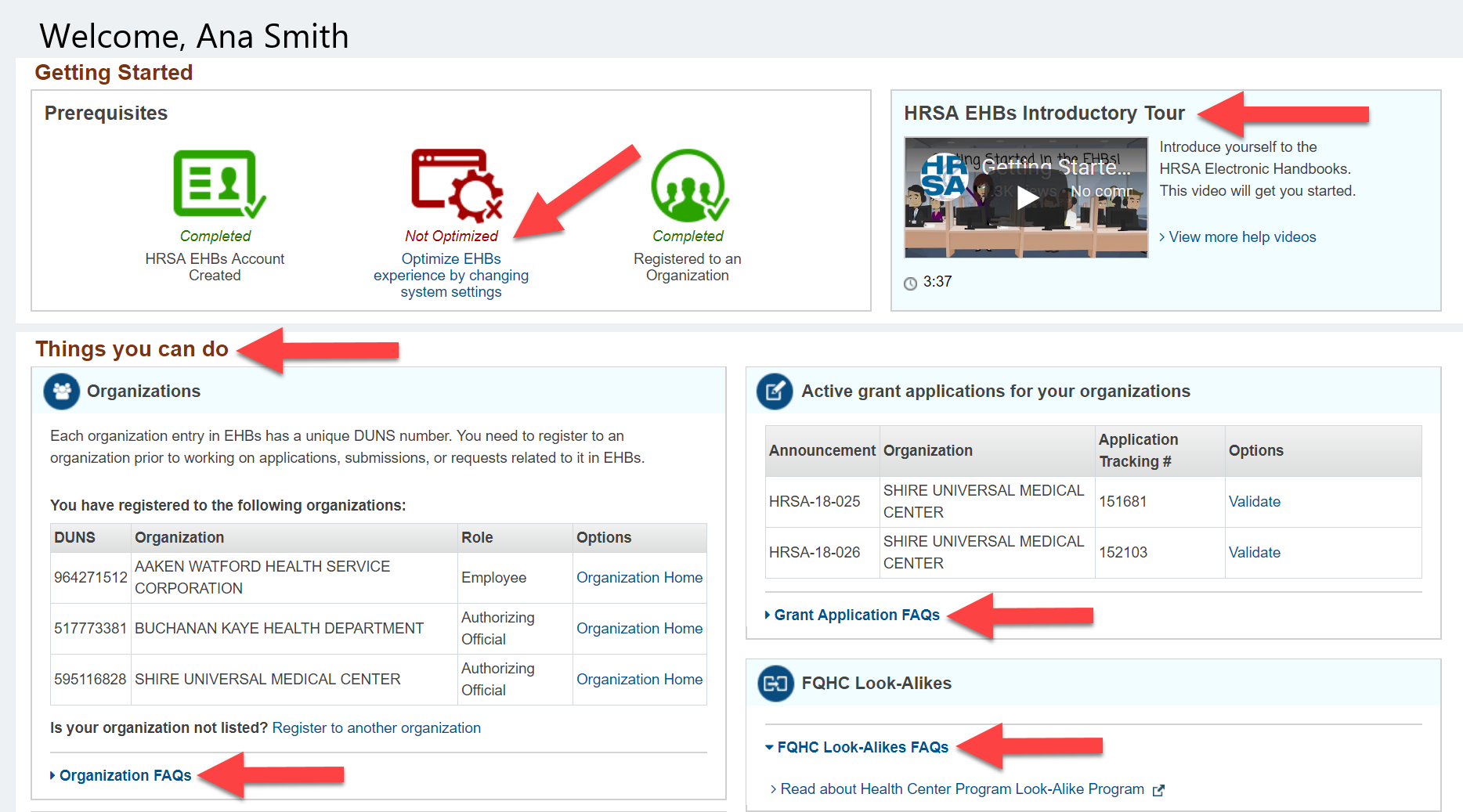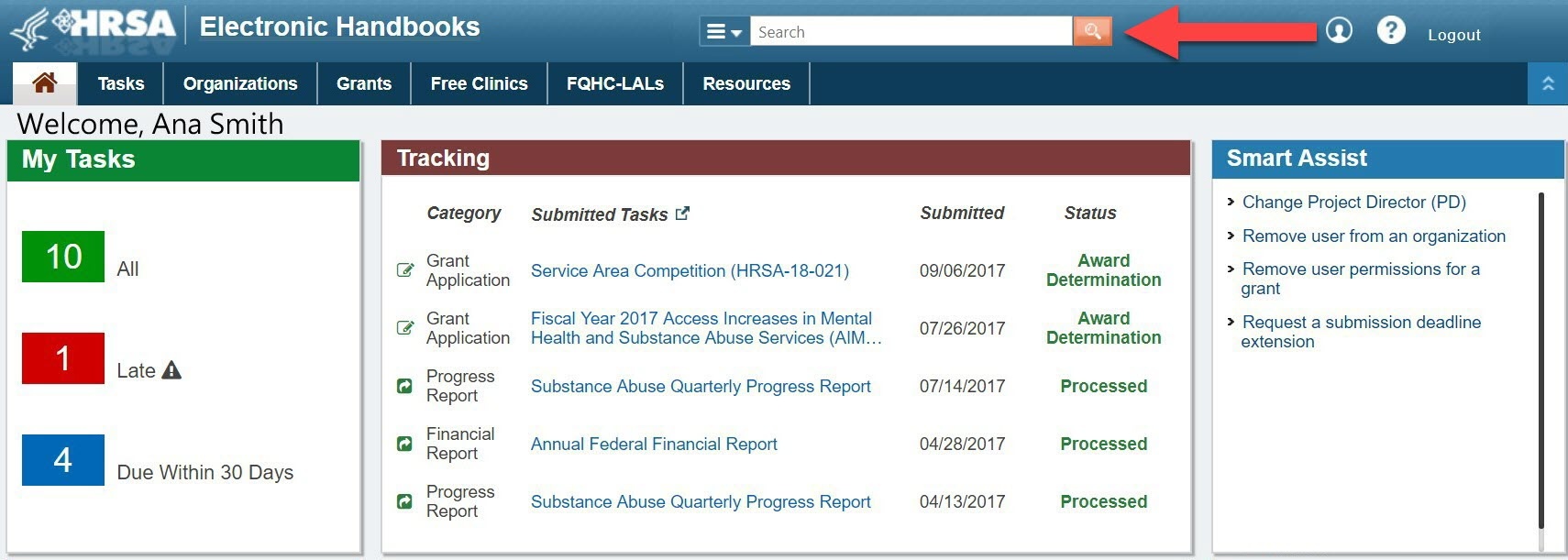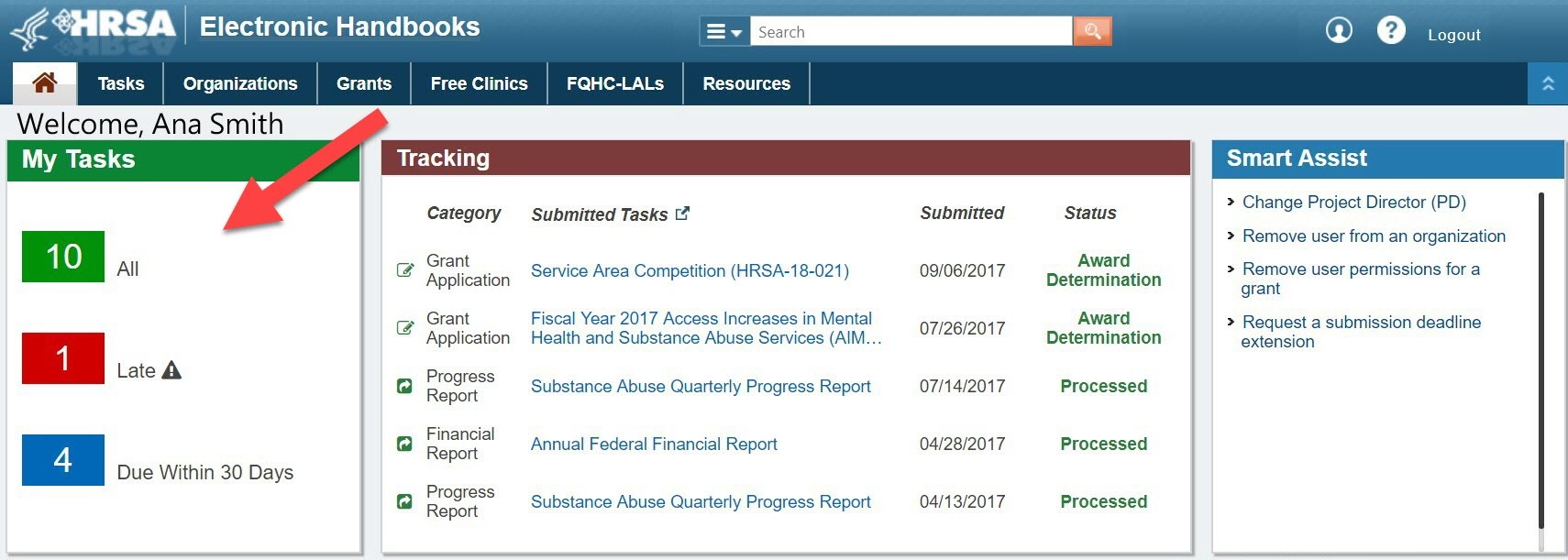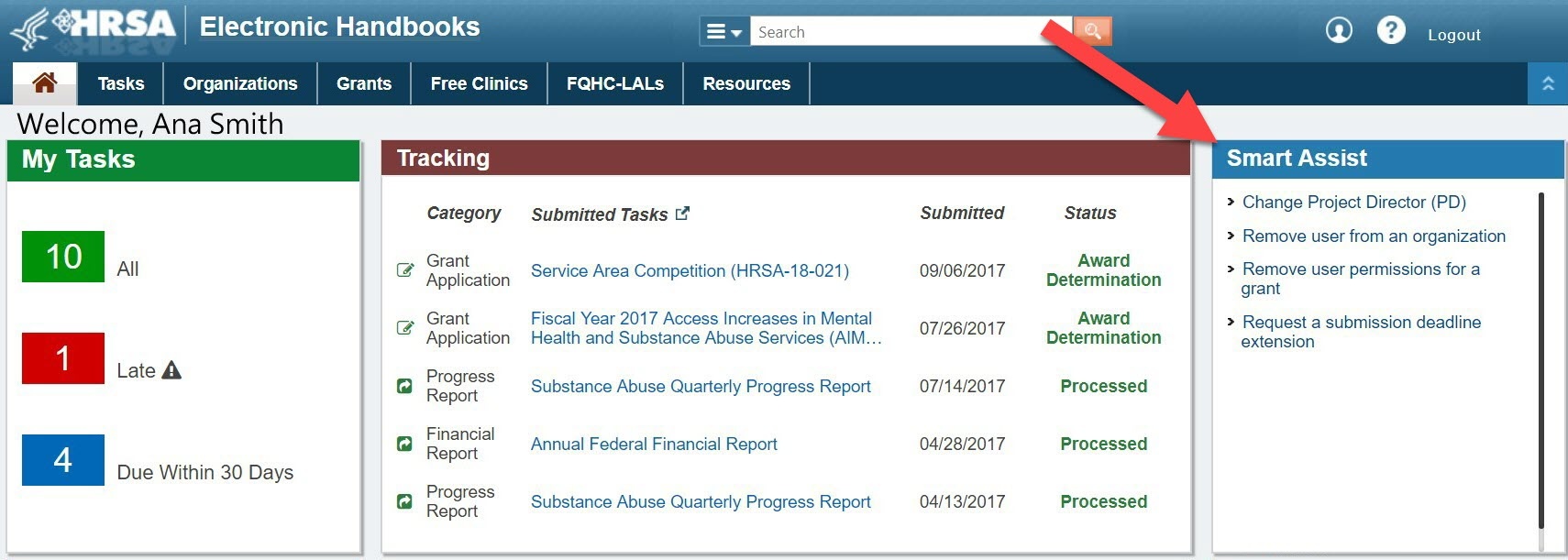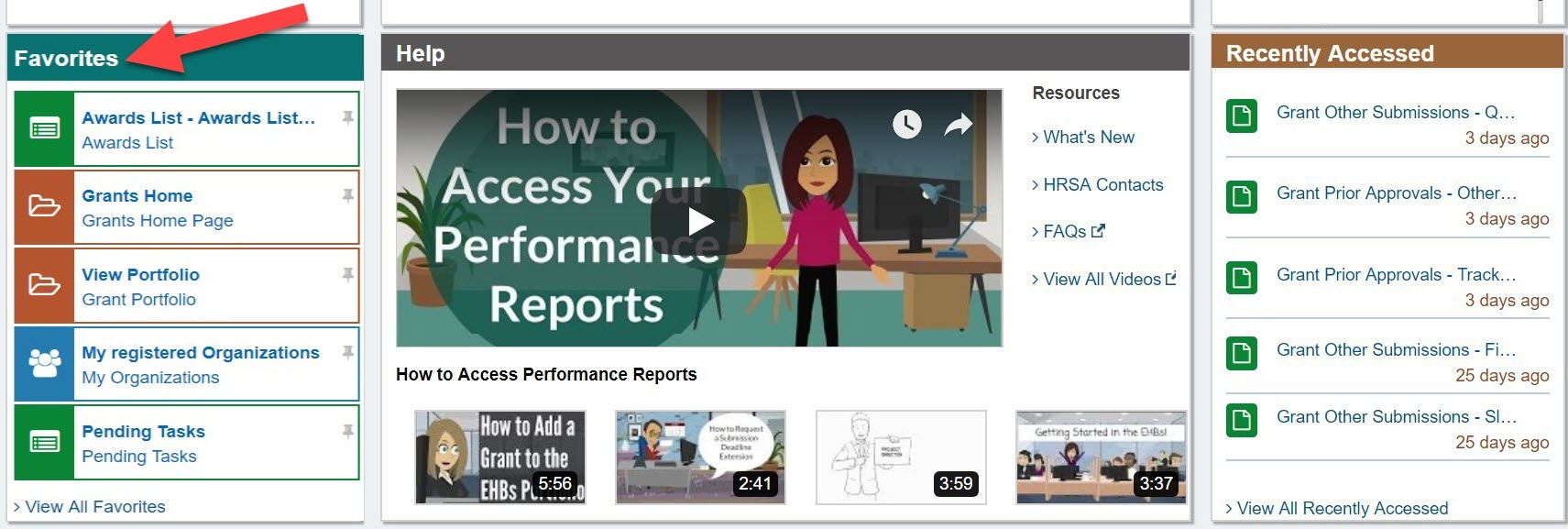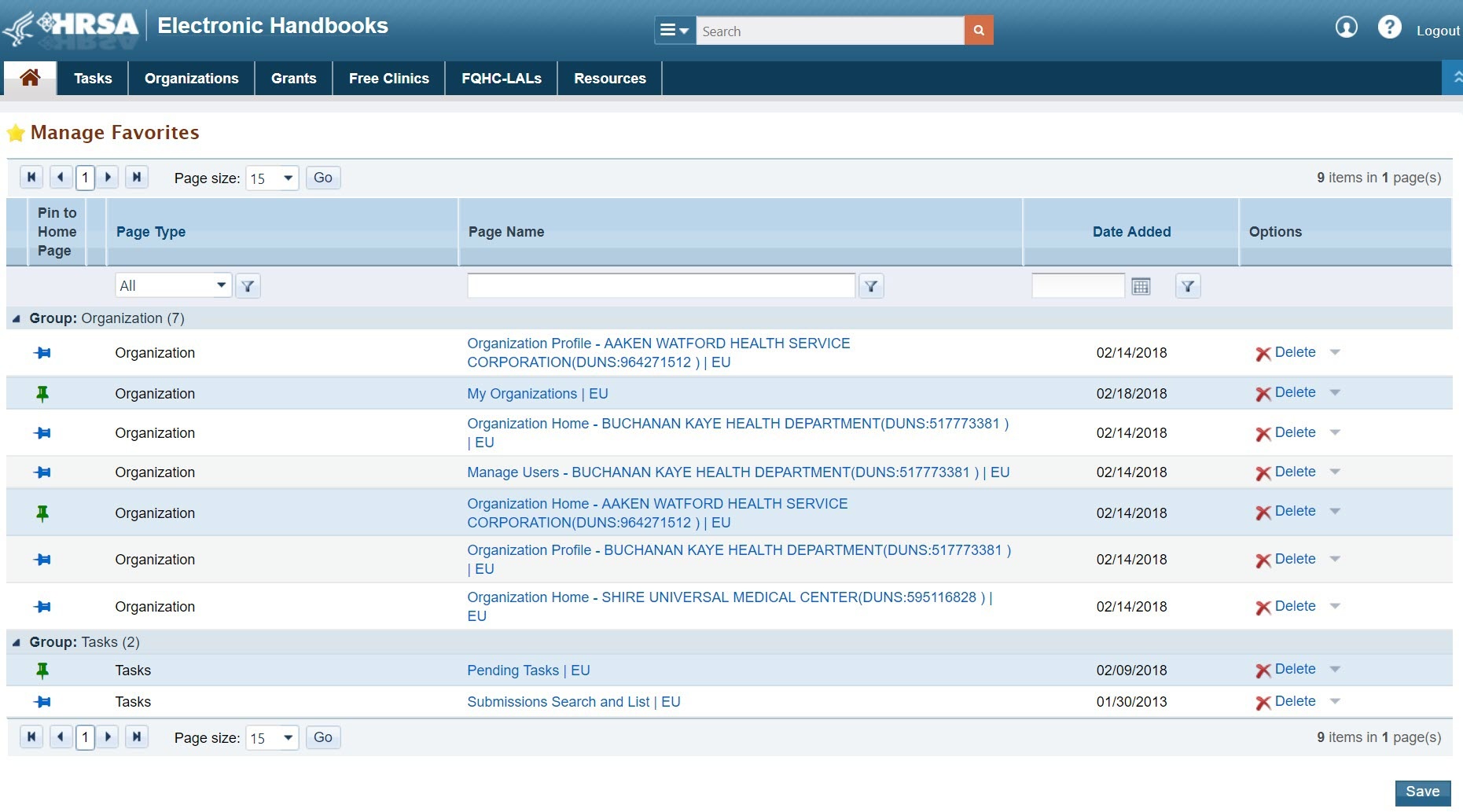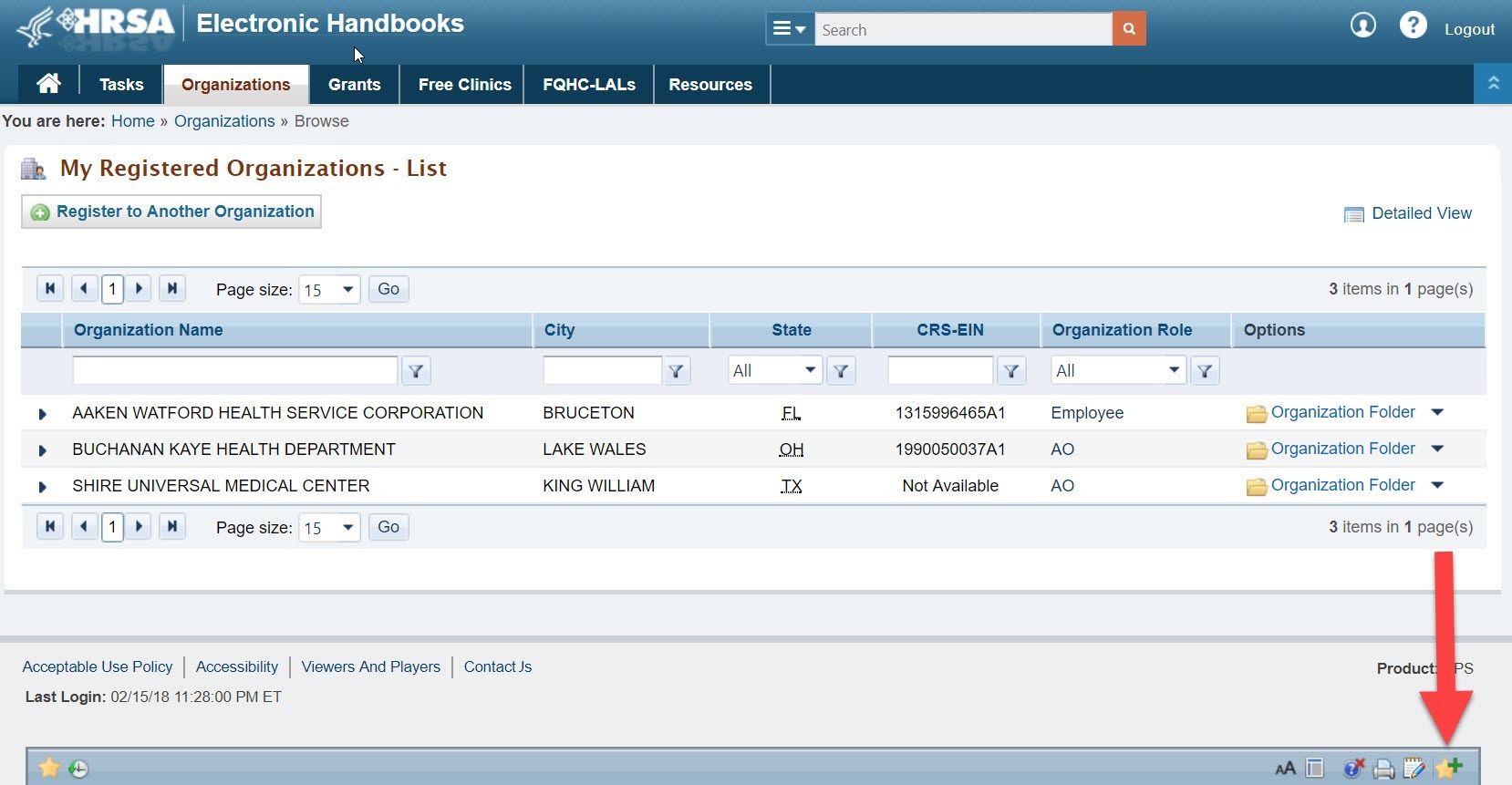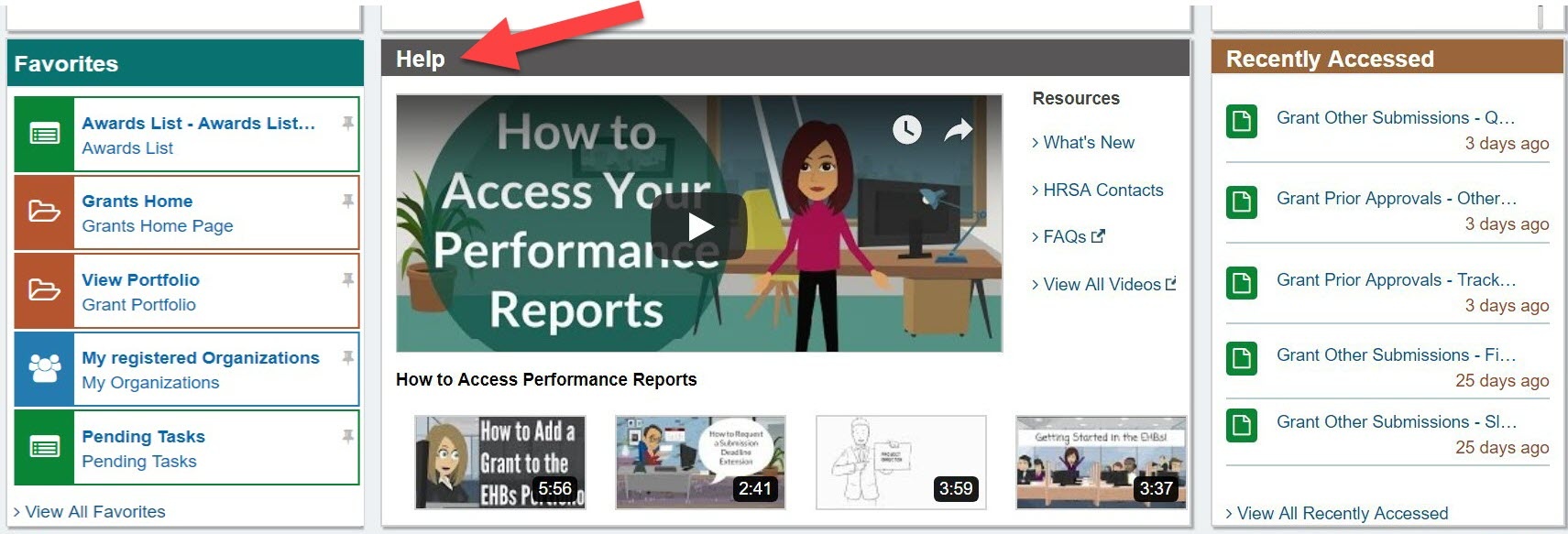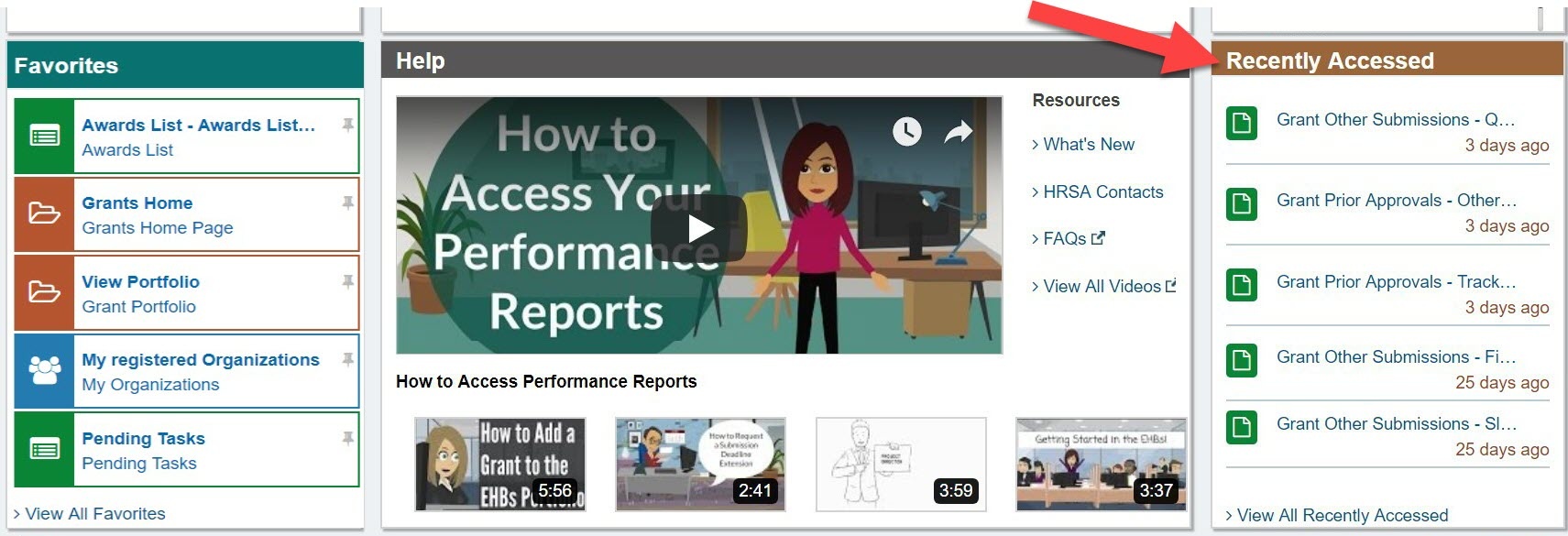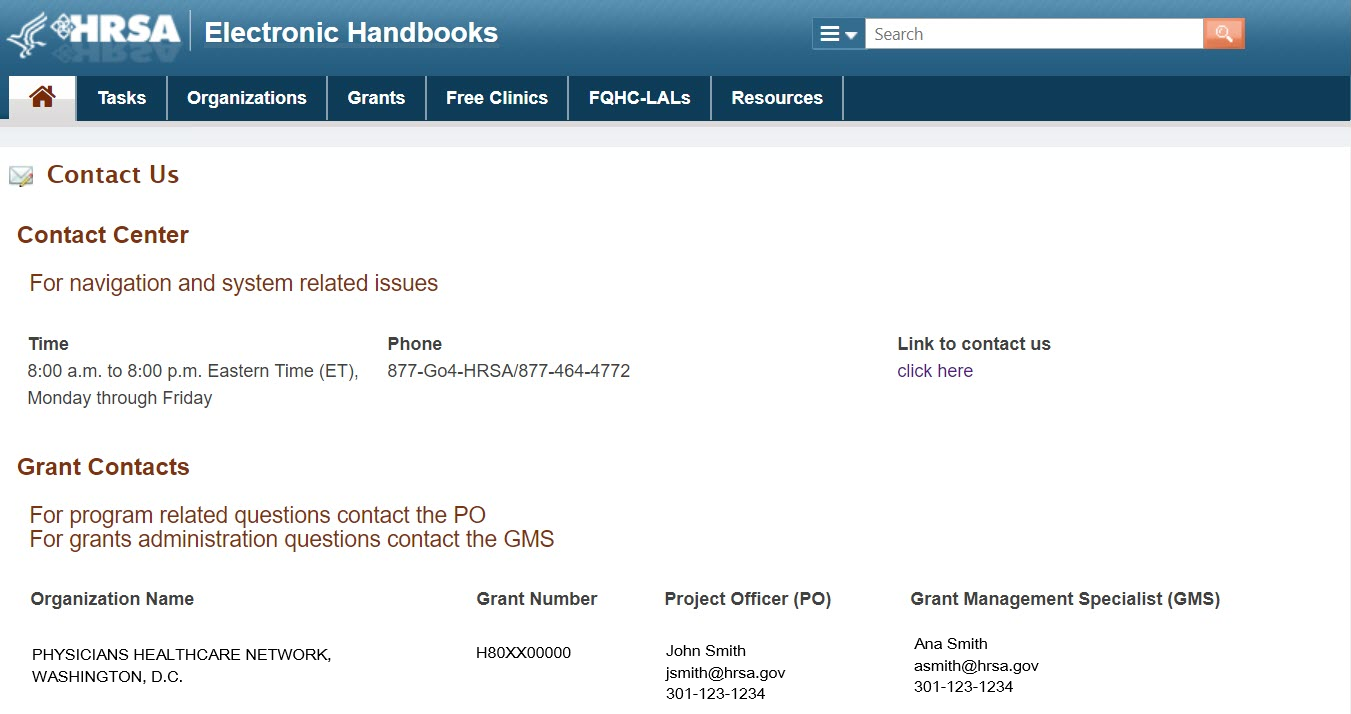Step By Step Walk-Through | ||
|---|---|---|
Top Navigation Panel | The Top Navigation Panel has a fly-out menu that contains shortcuts to the most commonly used features under each main navigation tab. To see the fly-out menu, hover over the tab you want to access by dragging your mouse on top of the tab. | |
| When you hover over the information, or "I", icon next to most of the the shortcuts links, you will see a pop up window with additional information explaining the shortcut, as well as links to Frequently Asked Questions. | ||
The Resources Tab on the Top Navigation Panel is where you will find help videos, Frequently Asked Questions, and other EHBs Help content, such as the EHBs Knowledge Base. Here you will also see Getting Started with EHBs, which you can click on for guidance regarding everything you need to know to get started. | ||
From the Getting Started with EHBs page, you can:
| ||
EHBs Search | The EHBs Search feature is a quick way to search across different areas of the EHBs. You can use EHBs Search to quickly lookup your grant information, or find relevant knowledgebase articles and FAQs. Here are some sample searches that you can try:
| |
My Tasks Widget | The My Tasks Widget displays a summary count of the following information: • Total number of pending tasks in green • Number of late tasks in red • Number of tasks that are due within 30 days in blue. | |
Tracking Widget | The Tracking Widget allows you to quickly check the status of the most recently submitted Applications, Prior Approval Requests, CIS Requests, and Submissions. | |
Smart Assist Widget | The Smart Assist Widget allows you to receive assistance with the most common EHBs tasks without reaching out to the HRSA Contact Center. The Smart Assist will troubleshoot and guide you through the relevant steps needed for certain processes. The Smart Assist will help you with the following tasks:
| |
Favorites Widget | The Favorites Widget provides quick navigation to the EHBs pages you use most often, such as Organization and Grant Folders. | |
From the Manage Favorites page, you can pin and unpin items to your Home Page by clicking on the pushpin icons in the left column, “Pin to Home Page”.
| ||
To Add pages to your Favorites list, click on the Star icon in the bottom right corner of any page you are on, such as an Organization Folder home page . | ||
Help Widget | The Help Widget allows you to easily access helpful resources and some of the training videos right from the Home Page. Here you will see "What's New", HRSA Contacts, Frequently Asked Questions, and you can view a list of all videos available to you. | |
Recently Accessed | The Recently Accessed Widget will allow you to navigate to tasks and areas in EHBs you recently worked on, or started but did not complete. Items in this list will be added automatically as you work in the EHBs. You do not have to worry about keeping track of and adding items to this list! | |
Contacts | You can easily access the Contact Us section right from the home page by clicking on the HRSA Contacts link in the Help Widget. The Contact Us section conveniently includes information for our Contact Center, as well as Project Officer (PO) and Grant Management Specialist (GMS) contact information for all the grants listed in your EHBs Portfolio. | |
Overview
Content Tools
ThemeBuilder